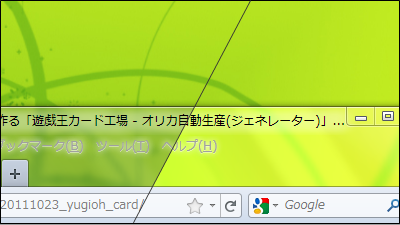I tried using the color calibration tool "i1Display Pro" which can adjust the color taste of the display of the personal computer at high speed

Depending on the object, the display of the personal computer may be a different color because the image quality and color tone are totally different things and it should be watching the same picture or movie. In such a case, a color calibration tool that adjusts the color of displays, printers, projectors, etc. "I1Display Pro"is.
I1Display Pro (Iwan Display Pro) | X-Rite
http://www.xrite.com/i1display-pro
◆ Photo review
The package of i1Display Pro looks something like this.

On the back of the package is the feature of i1Display Pro stuffily written.

A scene to be used was drawn on the side of the box with such feeling.

That's why I opened the box at once.
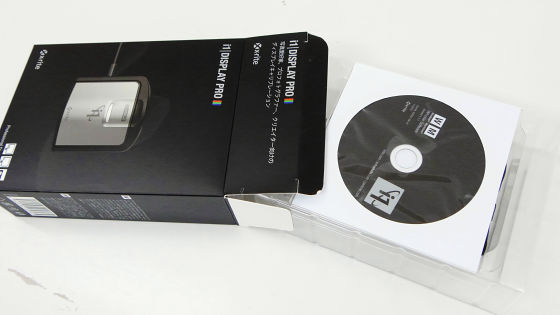
There are three of the Quick Start Guide, DVD with i1 dedicated software, and i1 Display Pro.

The instructions were drawn on how to use with this illustrative illustration.

This is the main body of i1Display Pro.

And this attached to the main body cable is a "weight."

You can move the position of the weight by pressing here.

USB cable is attached to the cable, and it is used by being inserted in the personal computer.

Hold the body.

And hold the top of the main unit ......

Pull upward.

And when you rotate the lens will appear from inside.

It is like this when putting out the lens.

In addition, there is also a screw hole for fixing the tripod on the back of the main body.

◆ Install software
In order to perform color calibration with i1Display Pro, it is necessary to install dedicated software from the supplied DVD.

So I will put the software in the DVD drive of the computer.

Since the automatic playback window is displayed, click "Run Setup.exe".
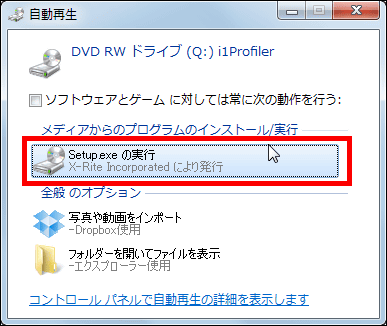
Select your language and click "OK".
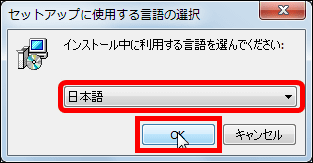
Click "Next".
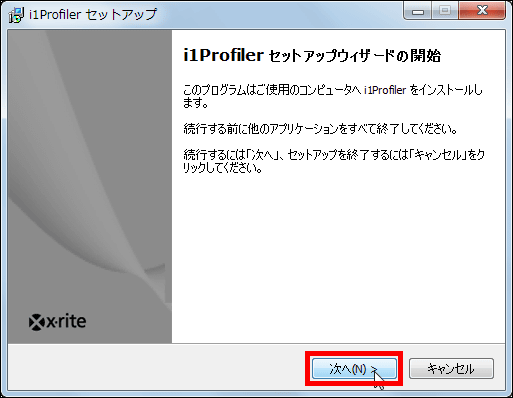
Select "I agree" and click "Next".
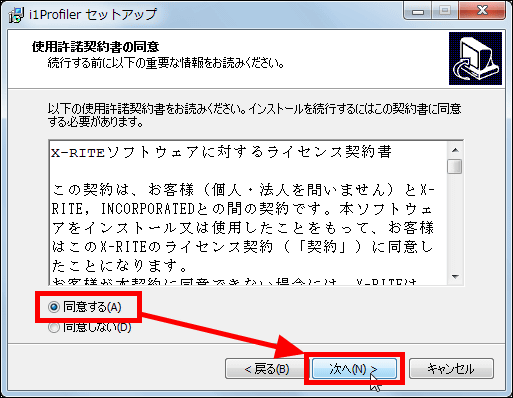
Click "Next".
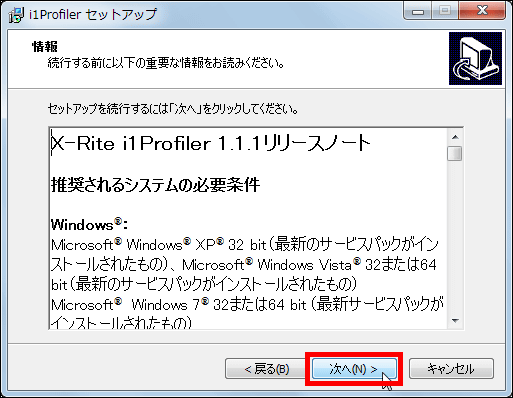
Click "Next".
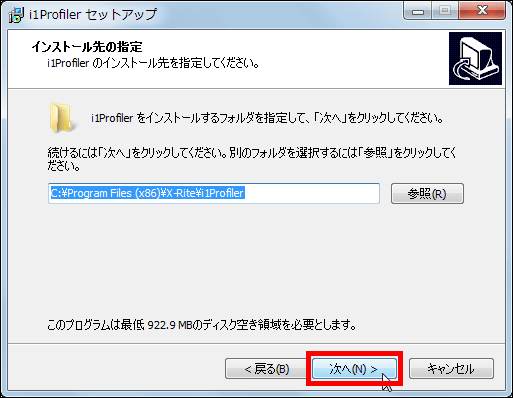
Please uncheck and click "Next".
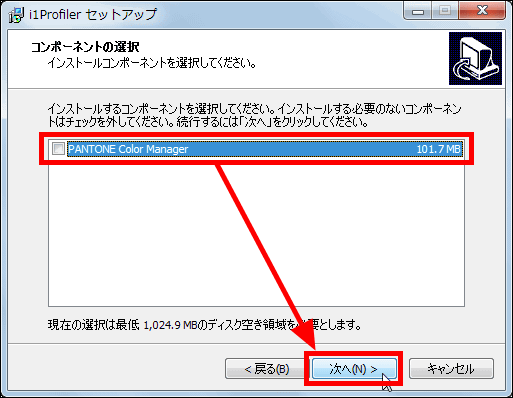
Click "Next".
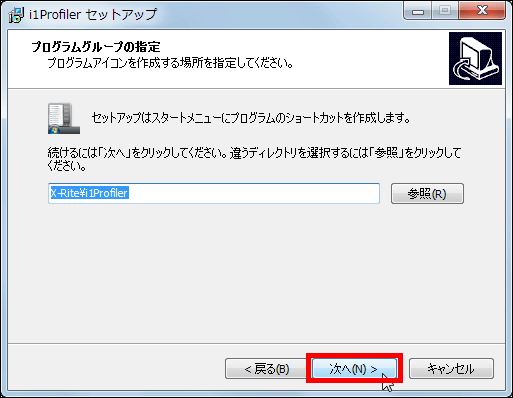
Click "Install".
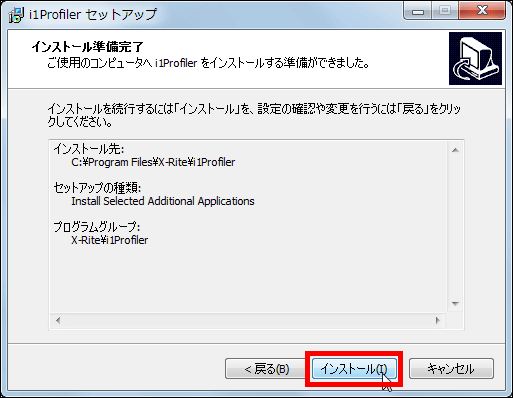
Next, setup of the device manager made by X - Rite starts, and click "Next".
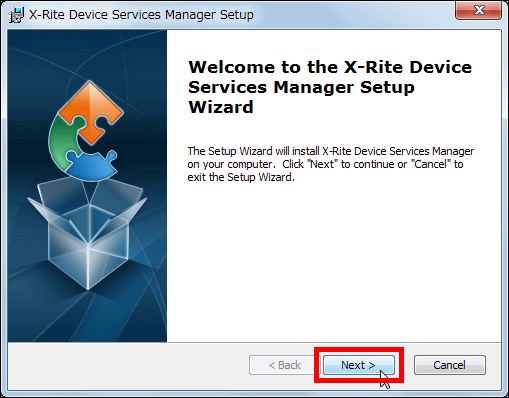
Click "Install".
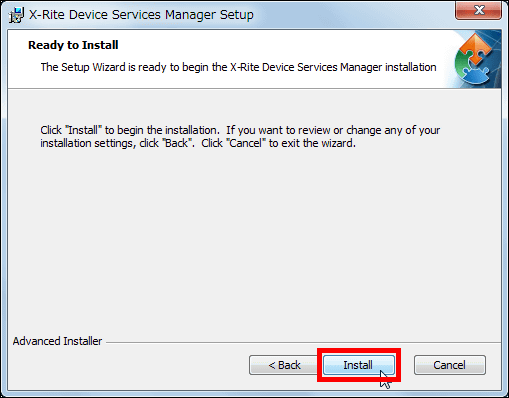
Windows Security will display the confirmation screen, but click "Install".
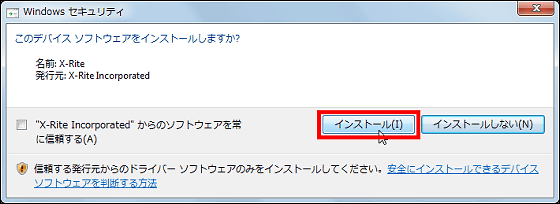
Click "Finish".
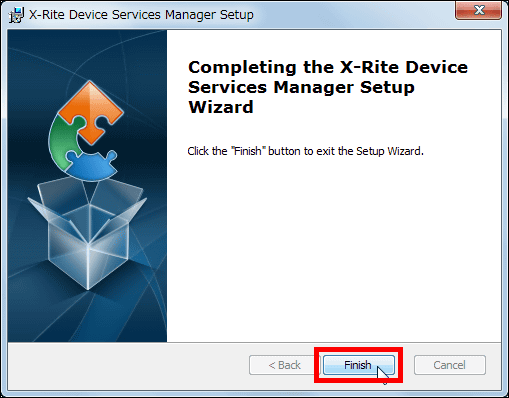
It takes a while to install the software, but when the setup wizard is completed this window will be displayed, check "Restart immediately" and click "Finish".
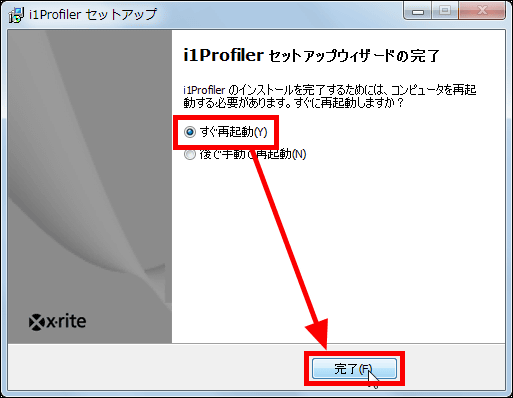
When restarting, "i1Profiler" which is dedicated software is installed.
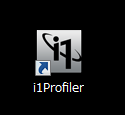
◆ Perform color calibration
When installation is completed insert i1Display Pro into the USB port.

Be sure to connect i1Display Pro to your computer after installing the software, so be careful not to connect with the computer before installation or during installation.

Launch the installed i1Profiler.
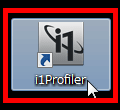
This is the main screen of i1Profiler.
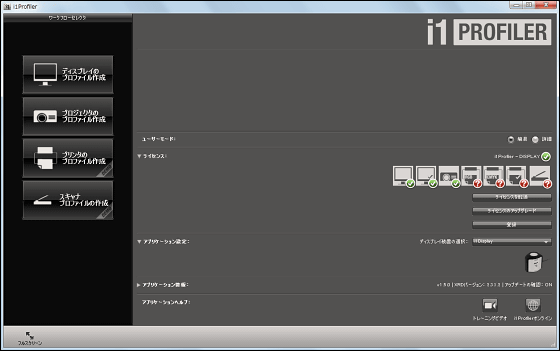
When color calibration of the personal computer, click "Create display profile" on the left side of the screen.
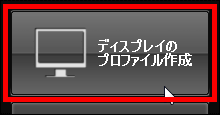
This is the "Default Display Settings" screen.
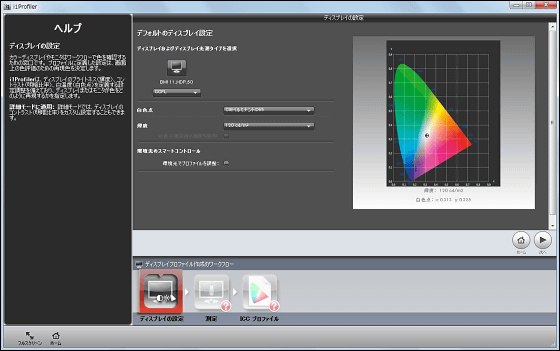
First, select the light source type of the display of the personal computer that performs color calibration.

Next, click "Measure ..." from "White point".
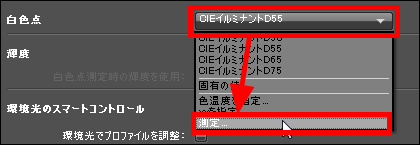
Place i1Display Pro like this on your computer's display ......

Click "Measure".
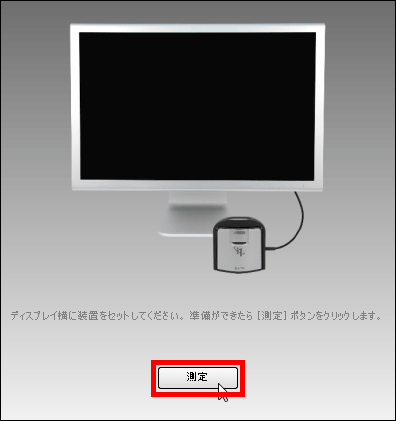
As soon as the measurement is over, click "Use measured value".
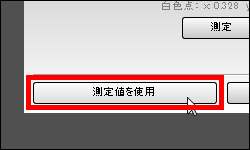
Check "Use luminance at white point measurement" of "Luminance" and click "Next".
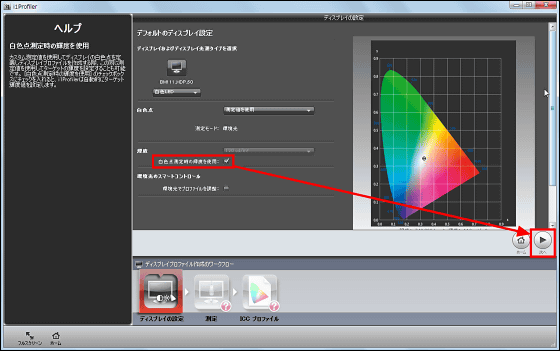
Because it changes to "Measure color batch" screen ...
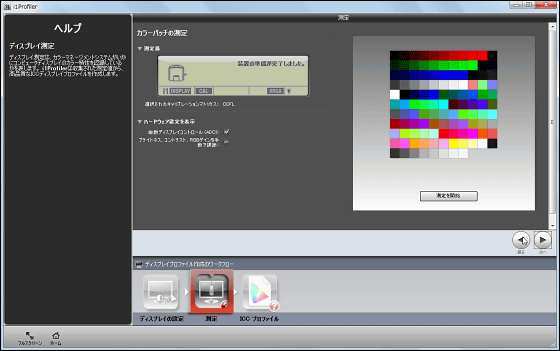
Click "Start measurement".
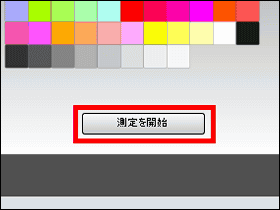
Then it will change to such a screen ......
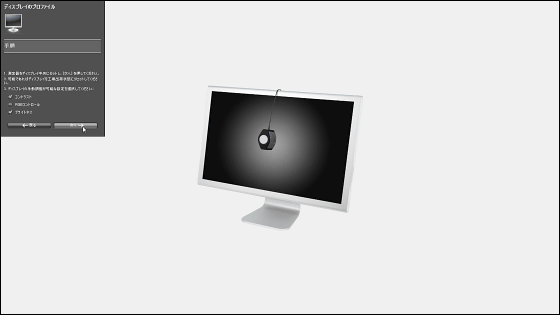
Take out the lens part of i1Display Pro ......

This is installed on the display of the personal computer.

Looking from the side like this. The cable was attached with a weight to fix the main body at the center of the display.

Install so that there is no gap between the display and the lens surface of i1Display Pro.

Check the settings that allow manual adjustment of the display and click "Next".
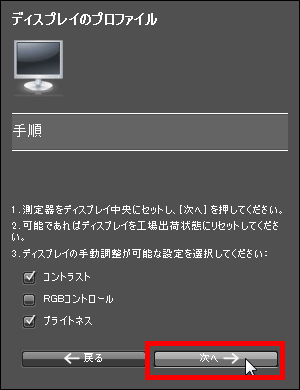
Wait a few seconds as the screen turns white.
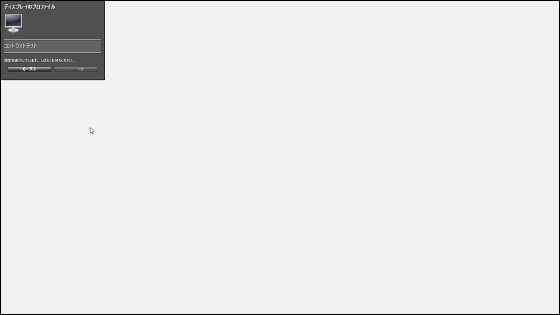
Next adjust the display brightness. Adjust the brightness of the display so that the value of "target white brightness" and "measured white brightness" are close, and click "next" when it is over.
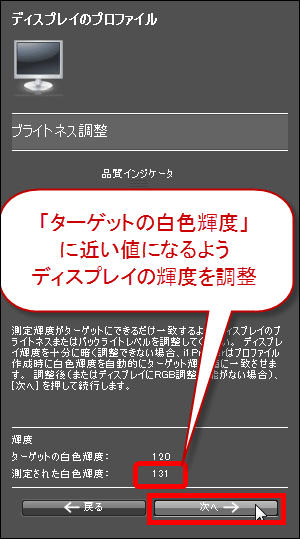
Then the display of the personal computer changes to blue.

If it thinks that it changes to red, the display display will change quickly. This state lasts for about 2 minutes, so I wait for that time.

When the measurement is over, this will change to such a screen, so remove the i1Display Pro from the display and store the lens as instructed on the screen.
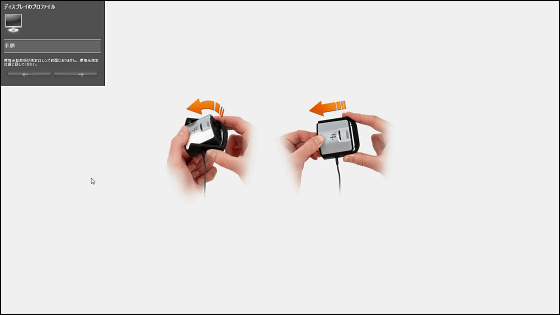
Then click "Next".
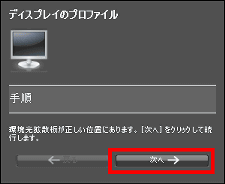
Return to the "Measure Color Batch" screen, click "Next".
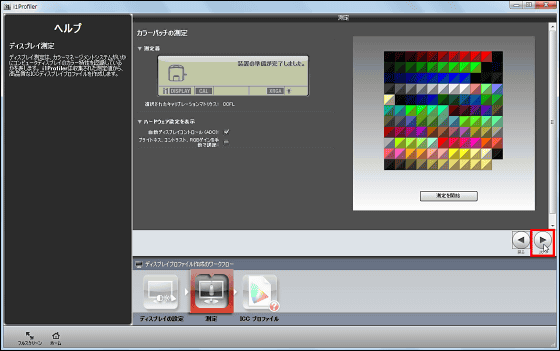
Then save the file created on the last "default measurement" screen.
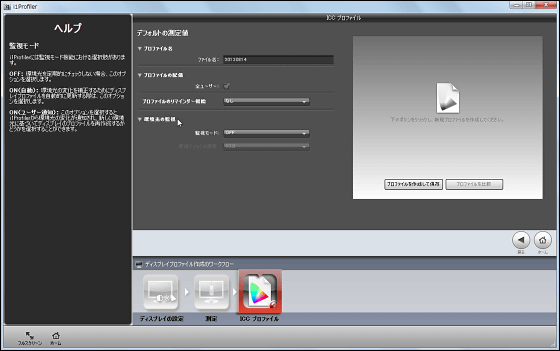
Click on "Create profile and save profile" on the right side of the screen and save it.
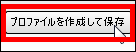
This is a photograph of the display of the personal computer before color calibration. The gray of the screen is bluish.
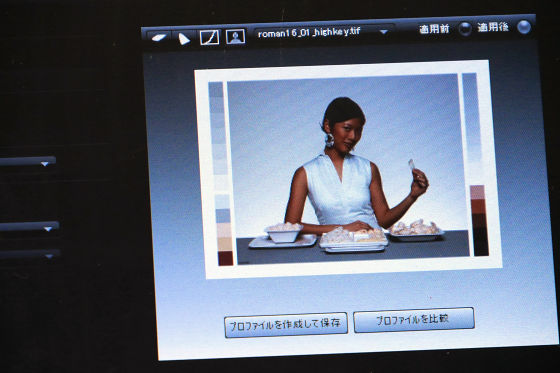
When color calibration is performed using i1Display Pro, the color changes to such a color even on the same screen.

◆ Make multiple displays the same color
Even if you are watching the same GIGAZINE site, the color may be completely different for each display. So use i1Display Pro to bring the colors of the two displays closer together.

First, change 'simplified' to 'detailed' from the top screen of i1Profiler.
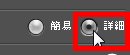
Then click "Create Profile" on the upper left of the screen.
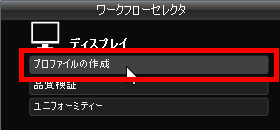
Various settings are made in the same way as when performing color calibration in "simple" mode ......
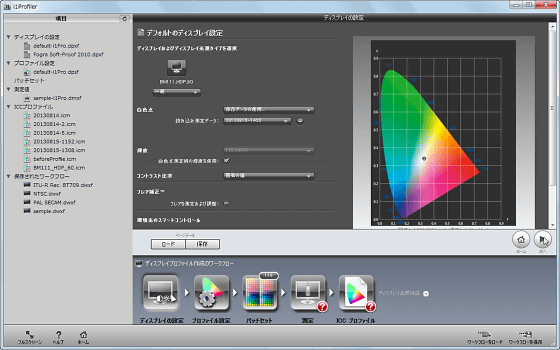
And perform measurement of color batch.

When measurement is completed click "Save" at the bottom of the screen.
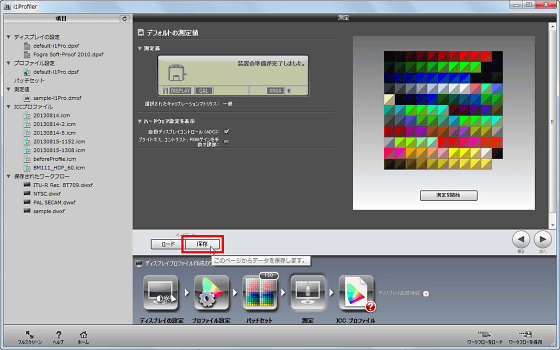
Save with an appropriate file name.
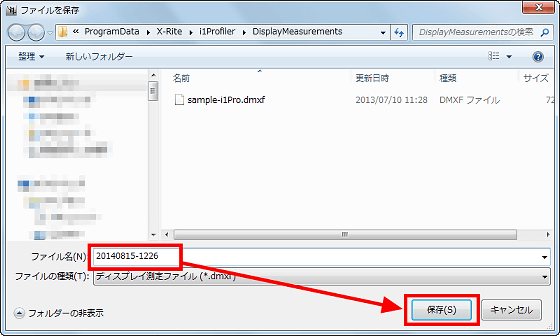
Then the file created earlier is displayed in "Measurement value" displayed on the left side of the screen, so select "Open folder containing files".
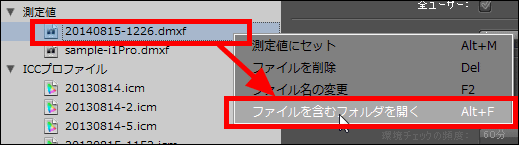
The folder where the measured value recorded file is saved opens, so copy the created "dmxf" file.
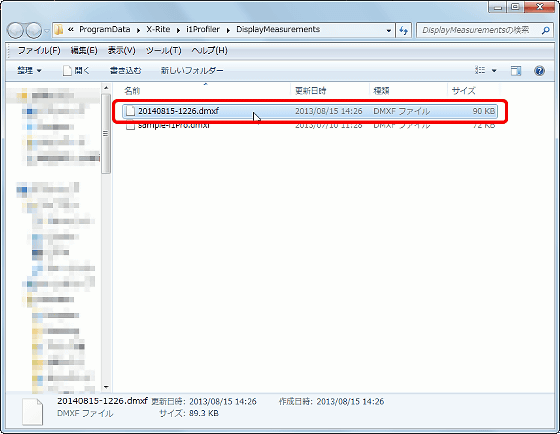
Then save this file on a PC you want to match color.

Install i1Profiler on that computer and connect i1Display Pro.

Set the color matching personal computer to "detail" mode and click "Create profile".
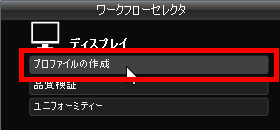
Click "Load" at the bottom of the screen.
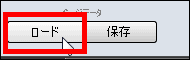
Open the copied "dmxf" file.
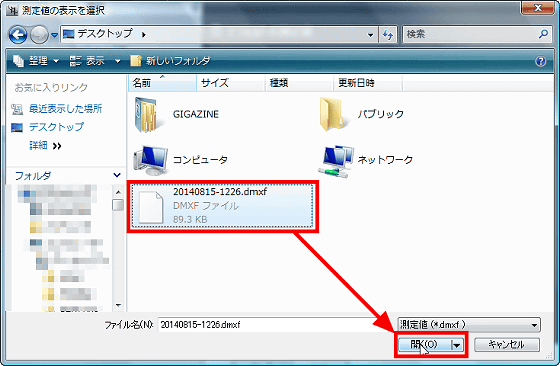
Then the measured value file created earlier opens, so click on "Create profile and save". Setting is complete with this.
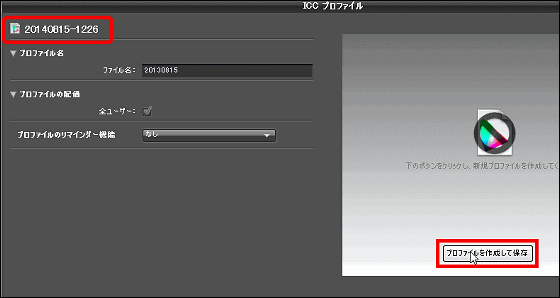
It looks like this when matching colors. Although there are differences such as the brightness of the display, the color of GIGAZINE displayed on the two displays has become quite close.

The price of this i1Display Pro is 25,907 yen for Amazon.
Amazon.co.jp: X-Rite i1Display Pro (Japanese package) KHG1035: Personal computer · peripheral equipment
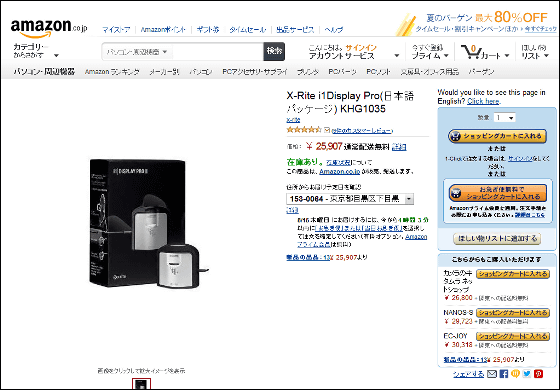
Related Posts: