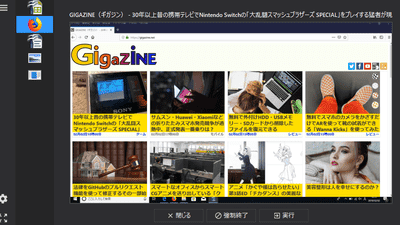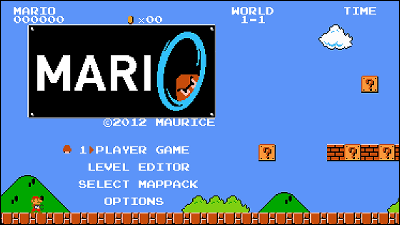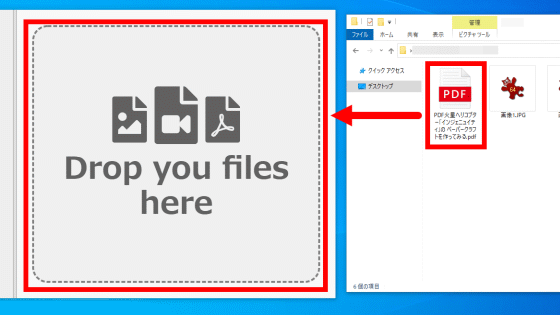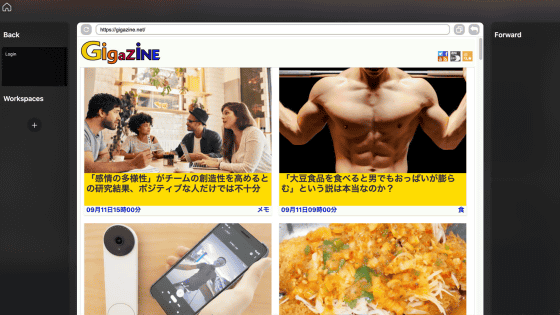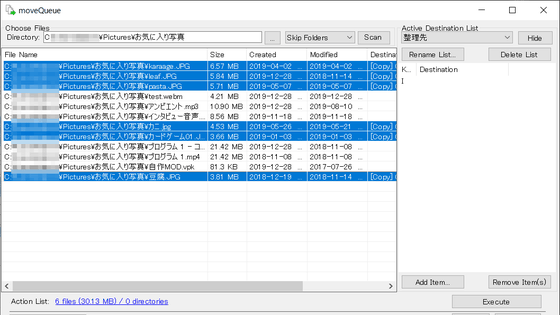'Universal Split Screen' review that allows you to split the screen of a PC game into two for free
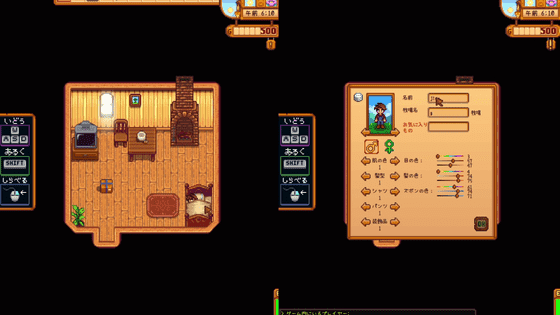
Even if you want to play a match or co-op in a PC game, it's hard to tell the opponent who wants to play multiplayer to buy the game software. With the free Windows software ' Universal Split Screen ', if you have one PC, one game software, and one set of keyboard and controller, you can split the screen into two even for games that do not support local multiplayer. It is possible to make it multiplayer.
Universal Split Screen | Split screen multiplayer for any game with multiple keyboards, mice and controllers.
You can see how to make ' Stardew Valley ', a farming slow life experience game, into local multiplayer using 'Universal Split Screen' by watching the following movie.
I tried local multiplayer of Stardew Valley with 'Universal Split Screen' that can split the screen of a PC game into two and make it two-player play --YouTube
First of all, in order to get 'Universal Split Screen', access the official website and click 'Download' at the top of the screen.
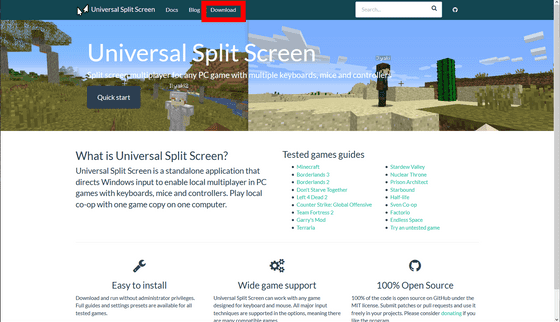
The latest version at the time of writing the article is 'v1.2.0', so click 'UniversalSplitScreen1.2.0.zip' and save the compressed file to any location.
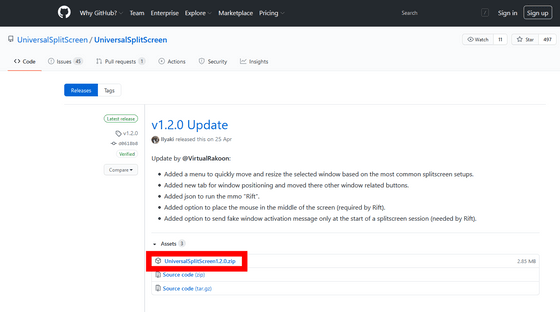
Next, decompress the compressed file using
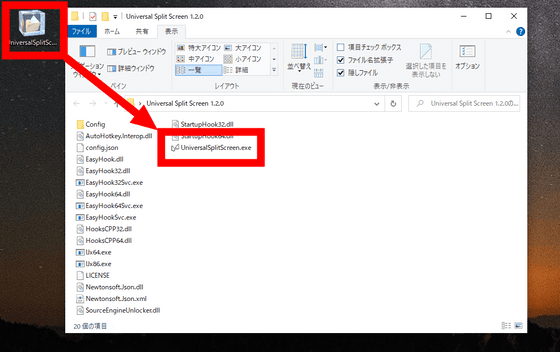
The 'Universal Split Screen' will start up without any installation work, so minimize it for the time being.
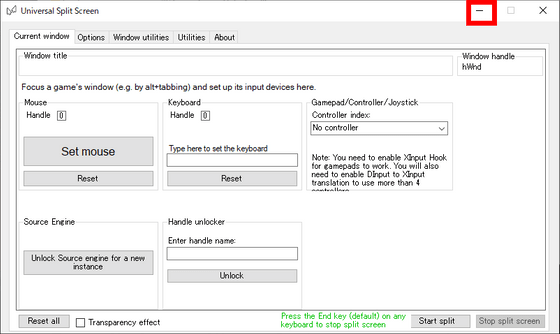
Next, prepare the game you want to play on 'Universal Split Screen'. 'Universal Split Screen' is compatible with a variety of games, including Minecraft , the world's best-selling game, and ' Half-Life, ' one of the monumental first-person shooter (FPS) games. However, this time I will try it with 'Star Dew Valley', a farming slow life experience game that I have reviewed in GIGAZINE.
To play Stardew Valley on the Universal Split Screen, first right-click the title on the Steam client to bring up the menu, then click Manage> Browse Local Files.
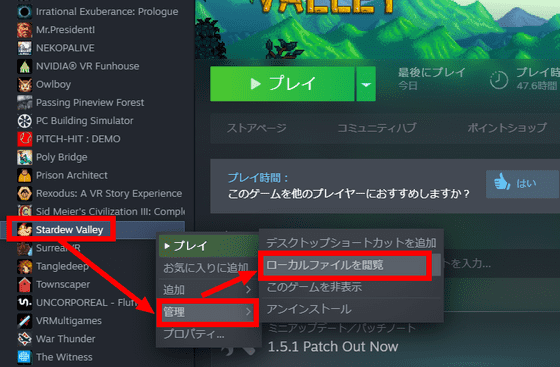
Then, the folder where the Stardew Valley executable file is stored will be displayed, so double-click 'Stardew Valley.exe' to start the game.
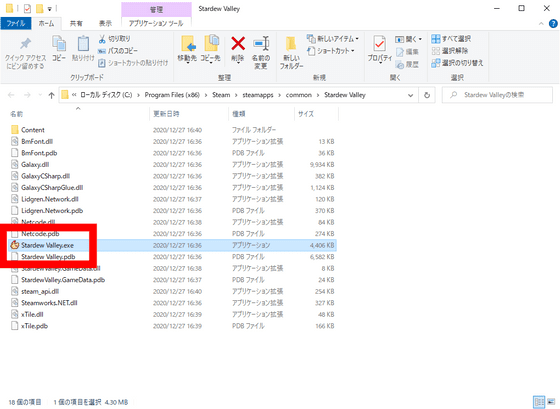
Stardew Valley will launch in full screen, so click the button in the red frame at the top right to enter window mode.
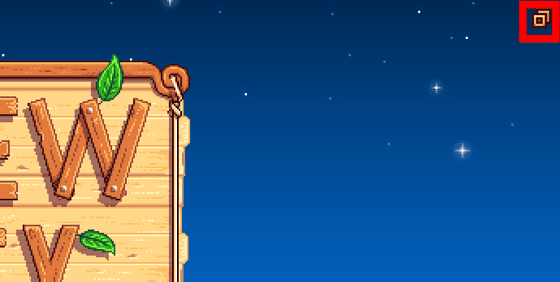
Launch Stardew Valley again, with two game windows visible.
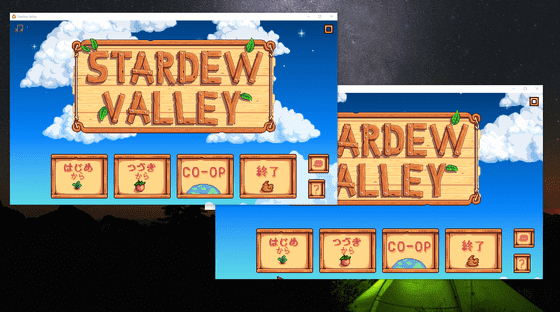
Next, drag the frame of the Stardew Valley window to make it any size and arrange it side by side. With this alone, I'm worried about the window frame, but when I click the 'Toggle window borders' button on the 'Window utilities' tab of the 'Universal Split Screen' that I minimized ...
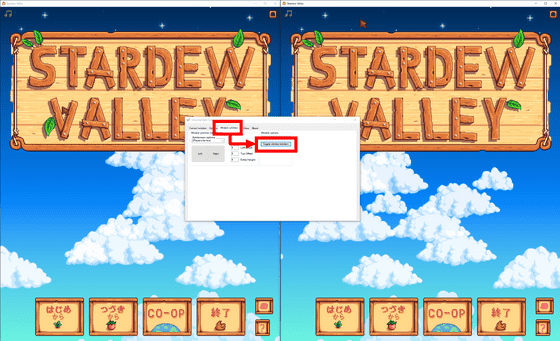
The upper part of the window and the boundary of the window have disappeared, resulting in a comfortable two-screen screen.
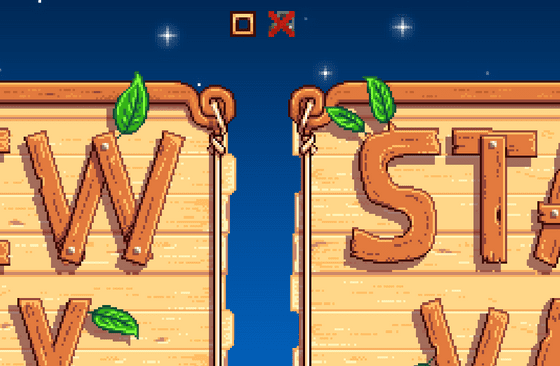
Then select Stardew Valley from the pull-down menu on the Options tab of Universal Split Screen and click Load to bring up the pre-made settings for Stardew Valley.
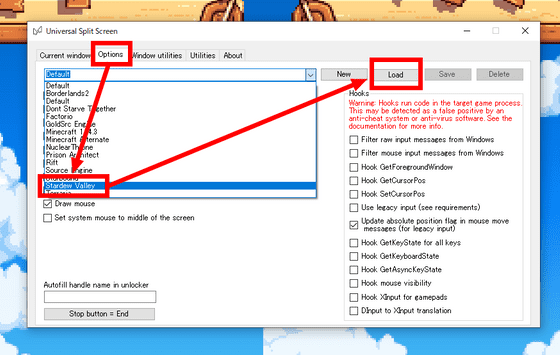
Next, set the two game screens so that they do not compete with each other using the keyboard or mouse connected to the PC. First, click one of the game screens, then click the 'Set mouse' button on the 'Current window' tab with the mouse you plan to play on that screen. Next, click the 'Type here to set the keyboard' field, and then enter the appropriate key on the keyboard you plan to use.

Next, click on the other game screen and check that the number of 'Window handle' has changed, then set 'mouse and keyboard to play the other game screen' by the same procedure as above. To do.
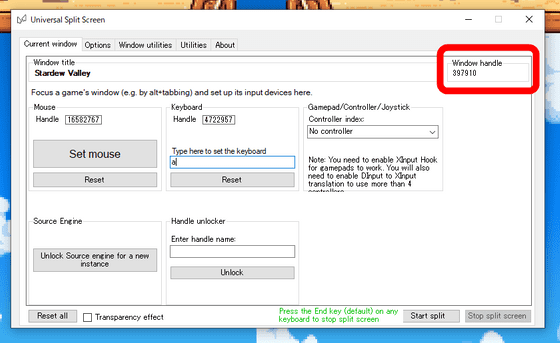
When you click 'Start split', the 'Universal Split Screen' window disappears and you can play the game in local multiplayer. To stop using 'Universal Split Screen', press the 'End key'.
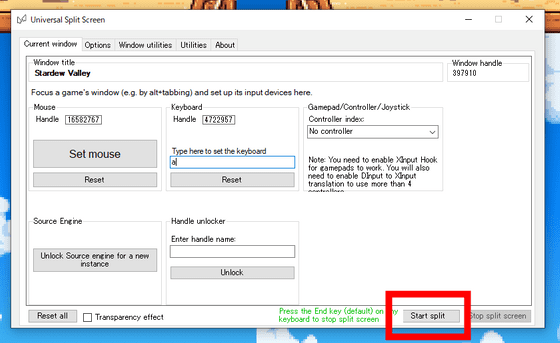
The movie at the beginning is the one that actually played Stardew Valley.
To start local multiplayer in Stardew Valley using 'Universal Split Screen', the host player must start with 'CO-OP' ...
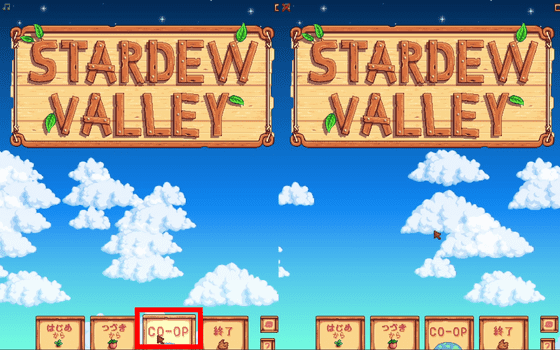
On the Hosts tab, select Host a new farm ...
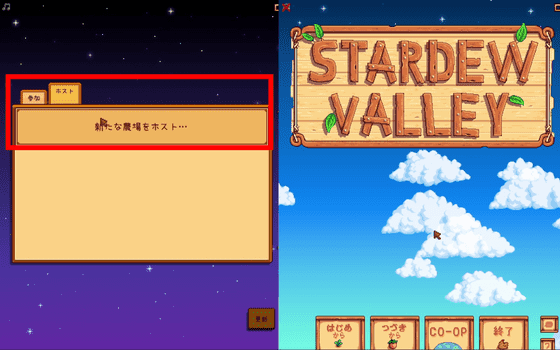
Enter the required information for character creation and click 'OK' to start the game on the host side.
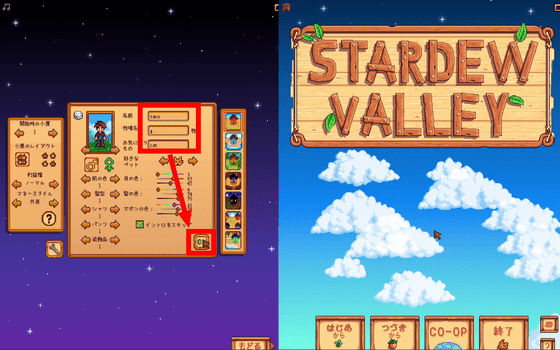
The other player clicks 'CO-OP' and then selects 'Join LAN Game ...' from 'Join'.
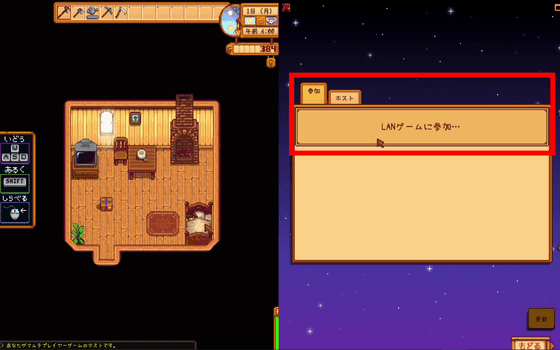
'Enter IP ...' is displayed, but click 'OK' without entering anything.
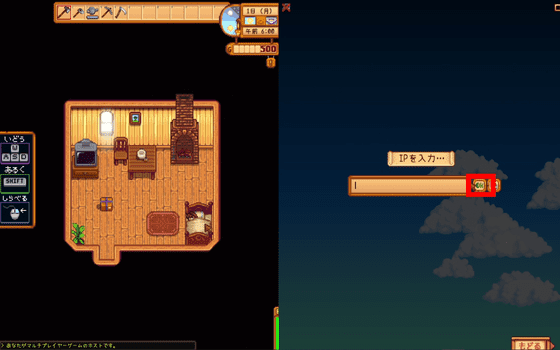
In the same way, enter the character name etc. and click 'OK'.
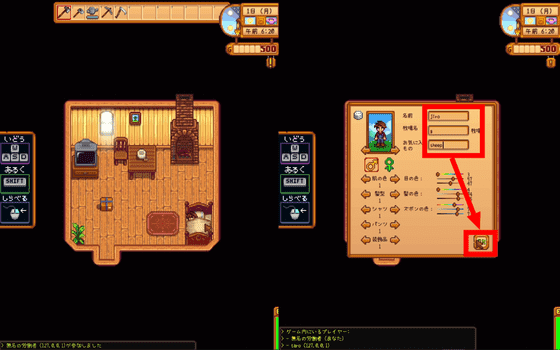
Multiplayer has begun to successfully develop one farm with two people.
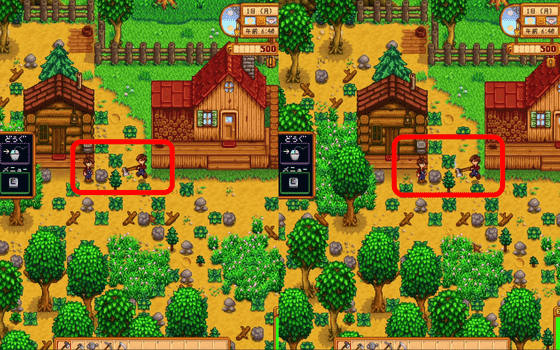
'Universal Split Screen' has been officially confirmed to work with the following titles in addition to Stardew Valley and Minecraft. Also, even if the operation has not been confirmed, it is highly likely that you can play a game that supports keyboard and mouse operation, so if you want to do local multiplayer but it is not on the list, look at this
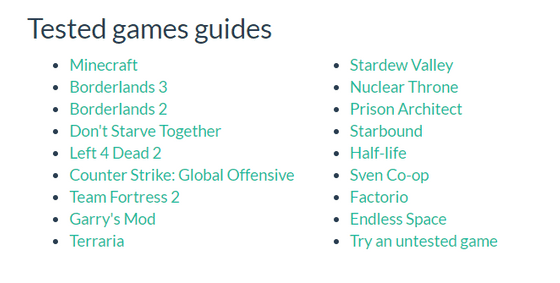
Related Posts: