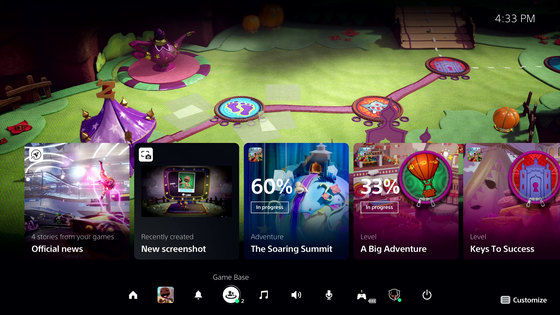Summary of useful settings and operation tips that can be used on PS5

PS5 Tips: Hidden Features and Settings --PlayStation 5 Wiki Guide --IGN
https://www.ign.com/wikis/playstation-5/PS5_Tips:_Hidden_Features_and_Settings
◆: You should not voice chat with friends with DualSense's built-in microphone
DualSense, the PS5's dedicated controller, has a built-in microphone that allows you to play games while voice chatting with your friends. However, with the built-in mic, DualSense's haptic feedback and adaptive trigger strength is automatically set to weak. Both haptic feedback and adaptive triggers are powerful features that make the PS5 an attractive game console, so you should avoid using the built-in microphone to get the most out of your game with DualSense.

◆: Press and hold the PlayStation button to automatically return to the home screen
On PS5, if you press the PlayStation button once, the control center will be displayed at the bottom of the game screen, and if you press and hold it, you can move to the home screen. In the case of PS4, I was able to return to the home screen by pressing the PlayStation button once, so it is one of the good operation methods to remember.
◆: You can take screenshots and video clips by holding down the Create button.
To take screenshots and video clips of the game screen, I used the 'SHARE' button on the PS4, but on the PS5 I will use the 'Create' button. You can change the length of the video clip you want to shoot, and you can save up to an hour's worth of gameplay in movie format.
◆: Game difficulty, graphic mode, camera movement can be set automatically
In the game, the difficulty level, graphic mode, and camera movement are set separately, but if you are tired of these initial settings, PS5 'Settings' → 'Saved data and game / app settings' → ' If you set the difficulty level, graphic mode, and camera movement in 'Game Presets', you can apply the same settings to all games.

◆: Display play time statistics
By selecting the avatar icon displayed in the profile part of the home screen, you can display the play time, clear rate, etc. of the game that the player has played. You can also view your friend's stats from the tab, and if you don't want to share your stats, you can change it from your playability settings.
◆: How to save the controller battery
By default, DualSense is set so that it does not turn off automatically even when idle. However, this can be set to shift to the idle state if left unattended for '10 minutes', '30 minutes', and '60 minutes'.
◆: Adjust notifications
By default, notifications such as wishlist updates are turned off during game video broadcasts. Since the rules regarding this notification can be changed from the settings, it will be possible to handle PS5 more conveniently by changing it to suit the user's preference.
◆ Prohibit spoilers
It is possible to block information about game spoilers from 'Settings' → 'Saved data and game / app settings' → 'Spoiler warning' on PS5. There are two types of content to block, 'only spoilers specified by the manufacturer' and 'everything you haven't seen', so you can block spoilers with your favorite settings and have the best gaming experience.
Related Posts:
in Game, Posted by logu_ii