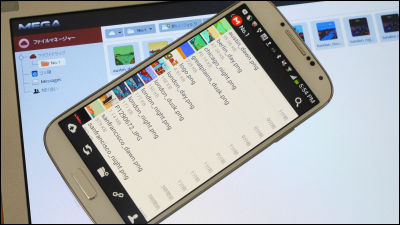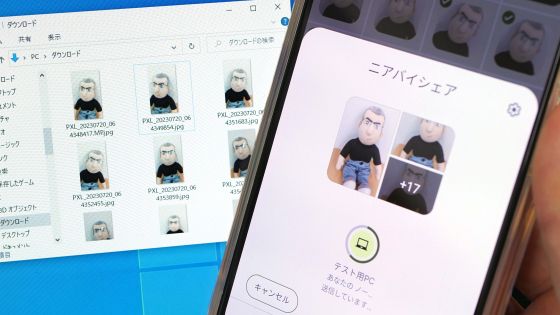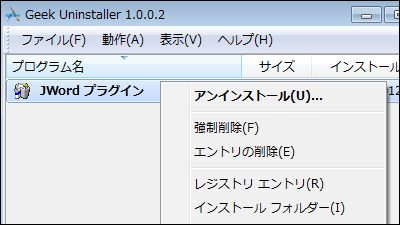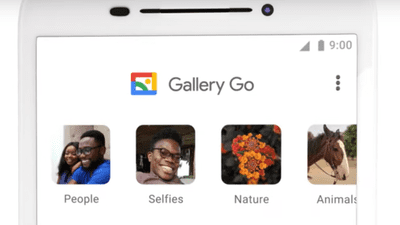The reason why you can't save all screenshots on Android suddenly 'Nomedia', an app that can turn '.nomedia' on and off
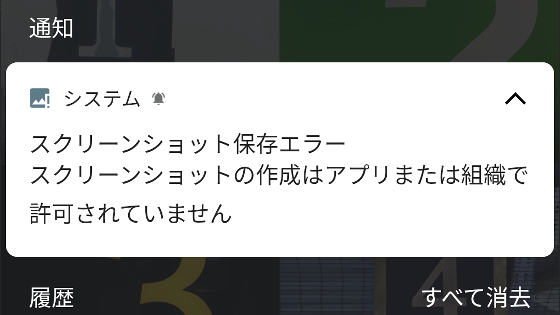
When trying to take a screenshot on a device updated to Android version 11, there are
Nomedia-Google Play app
https://play.google.com/store/apps/details?id=com.mrck.nomedia
On devices equipped with Android OS, if you create a file called '.nomedia' in a specific folder, that folder will be treated as a 'hidden folder' and will not be displayed by apps such as file managers. This function can also be used to hide folders that you do not want people to see, but on some devices such as Google Pixel upgraded to 'Android 11', this '.nomedia' file is used as the save destination for screenshots. If it exists in the specified folder, I get an error like the image below and cannot save the screenshot.
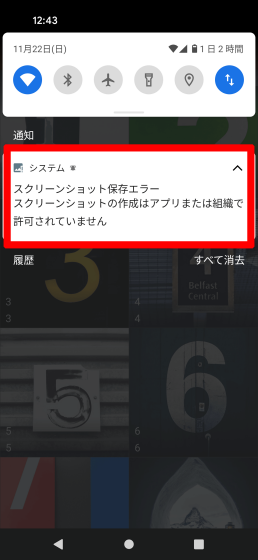
You can use an app that can display hidden files to display and delete '.nomedia' files, but you can easily manage them all at once by using an app called 'Nomedia'. First, access
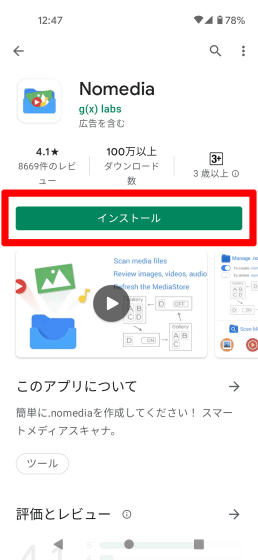
After the installation is complete, tap 'Open' to launch 'Nomedia'.
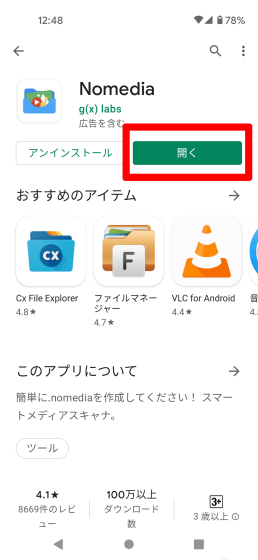
You will be asked for permission to access the file in the device, so tap 'Allow'.
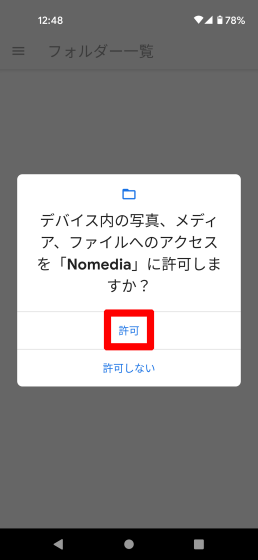
The home screen of 'Nomedia' looks like this, with a list of folders containing image files in the device.

Tap the search icon in the upper right and search for 'screenshot' to see the folder where the screenshots are stored. Please note that the folder name may differ depending on the terminal.

If the toggle next to the folder is blue, there is a '.nomedia' file in the folder, which is causing the screenshot to not be saved. When you tap the blue toggle, the toggle turns white, '.nomedia file has been deleted from the folder' is displayed, and the problem that the screenshot cannot be saved is solved.

You can also hide the folder by adding a '.nomedia' file, which is the reverse of the previous procedure. When you tap the toggle of the folder you want to create, '.nomedia file has been added' is displayed and the folder is invisible to other apps.

Tap it again to delete the '.nomedia' file.
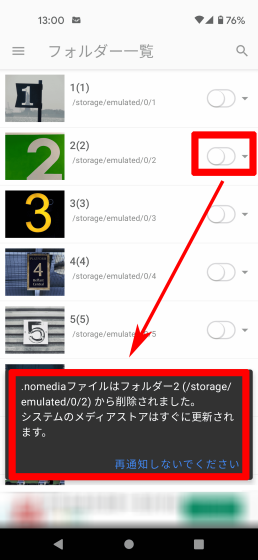
In addition, if you want to manage folders that do not contain image files with 'Nomedia', you had to see the advertisement.
Related Posts:
in Software, Smartphone, Review, Posted by log1p_kr