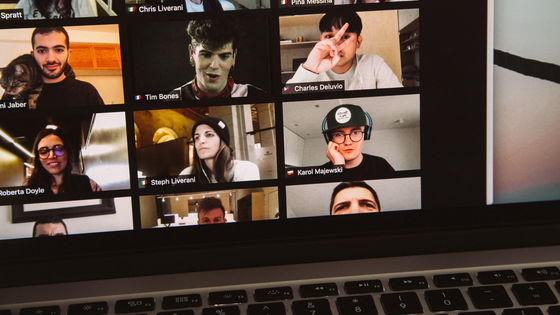I tried using 'Webcam Utility' that can convert Nikon's mirrorless camera and digital single-lens reflex camera into a webcam

Nikon has released the official version of 'Webcam Utility' that can be used as a webcam for online meetings (remote meetings) by connecting its own mirrorless camera or digital single-lens reflex camera to a PC, so what is it actually like? I tried to connect.
Nikon | News | Nikon's mirrorless camera, digital single-lens reflex camera can be used as a webcam software 'Webcam Utility' official version released
First, download 'Webcam Utility' from the following page.
Nikon | Download center | Webcam Utility (Windows)
https://downloadcenter.nikonimglib.com/ja/download/sw/187.html
At the bottom of the page, read the consent form, check 'I agree', select 'Japan' as the place of residence from the pull-down menu, and click the download button below.
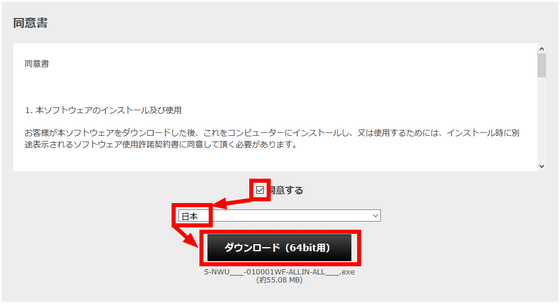
The file save dialog opens, so save the file to any location.
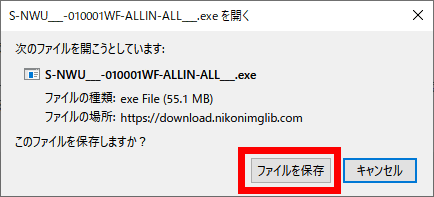
Such an EXE file will be downloaded, so double-click it to execute it.
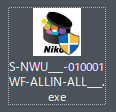
Check 'I accept the terms in the license agreement' and click 'Next'.
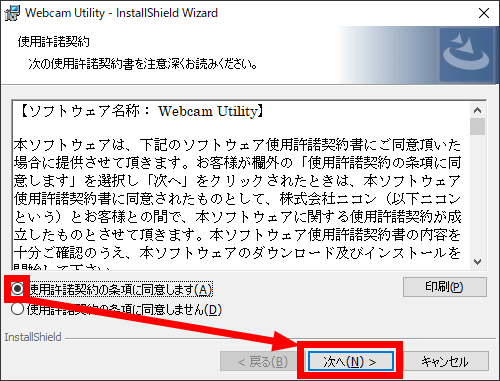
Click 'Next'
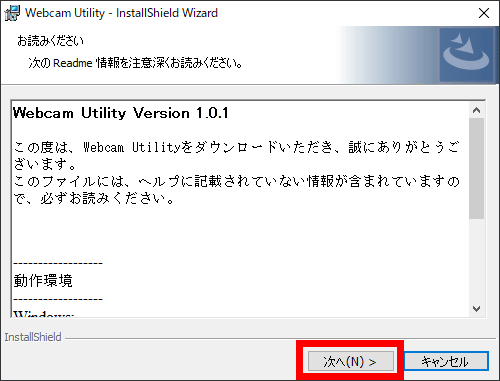
Click 'Finish'.
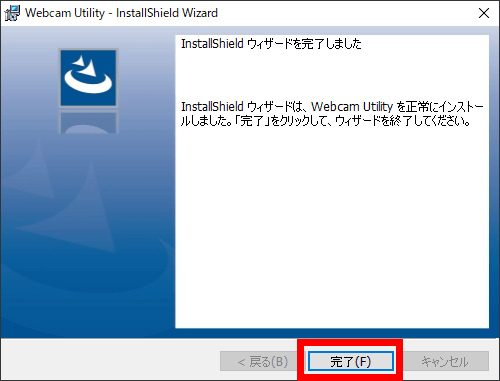
Software installation is now complete. Next, connect a camera compatible with Nikon Webcam Utility to your PC with a USB cable.

Once connected, launch the tool for online meetings.
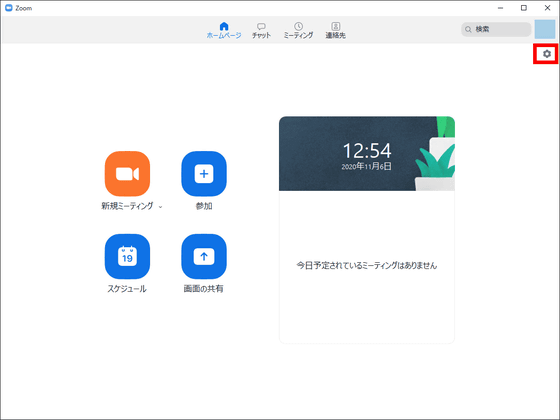
Since the setting screen opens, move to the 'Camera' tab and select 'Nikon Webcam Utility' from the 'Camera' pull-down menu on the right. If the camera is turned off or the USB cable is not connected, the utility logo screen will be displayed like this screen.
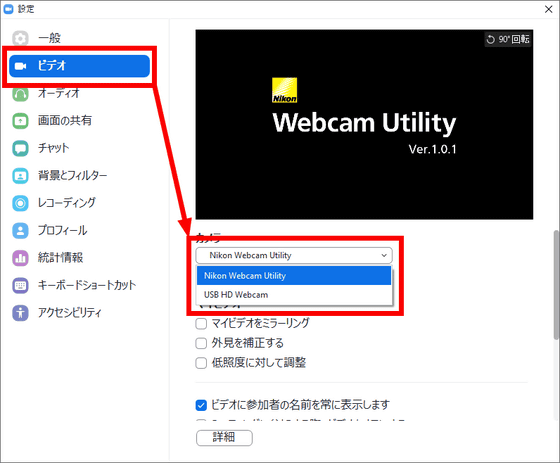
If the camera is turned on and connected properly, the image taken by the camera will be displayed as it is.
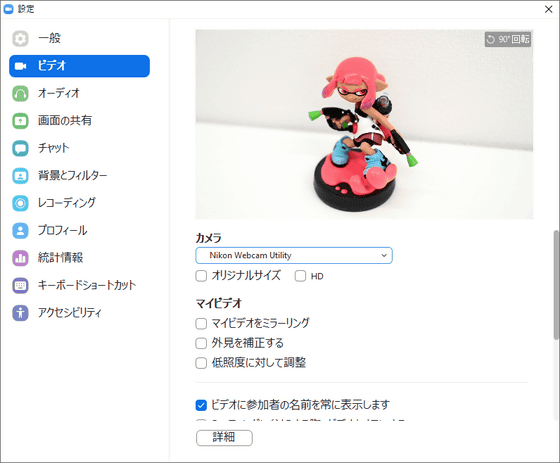
If you suddenly see the meeting screen, such as by directly joining a meeting created by someone in ZOOM, click the up arrow icon next to the video camera icon at the bottom of the screen to open the menu. Select 'Utility' and it's OK.
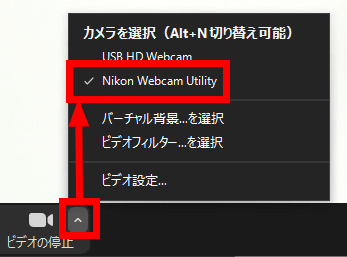
Actually, when the ZOOM meeting is displayed in full screen, the image taken by the camera is delivered as it is in ZOOM like this.

In Google Meet, open the setting screen in the same way and switch the camera in the 'Video' setting to 'Nikon Webcam Utility'.
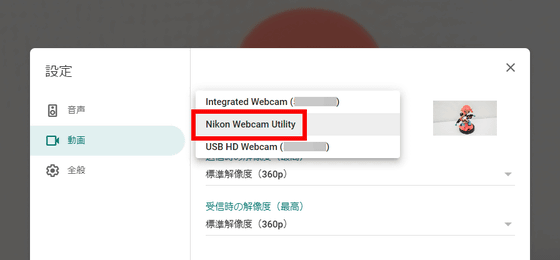
To be honest, it is easier to use a smartphone if you just want to join the meeting quickly, but by using the 'Nikon Webcam Utility', the image that you can see on the camera side about white balance and focus position is delivered as it is. So, it seems that people who want to devise a way of showing can use it in various ways.
At the time of official release, there are 6 types of mirrorless cameras that support the 'Nikon Webcam Utility': 'Z 7 II', 'Z 7', 'Z 6 II', 'Z 6', 'Z 5', and 'Z 50'. .. There are 13 models of digital SLR cameras, 'D6', 'D5', 'D850', 'D810', 'D780', 'D750', 'D500', 'D7500', 'D7200', 'D5600', 'D5500', 'D5300', and 'D3500'. We plan to support models that will be released in the future.
Related Posts: