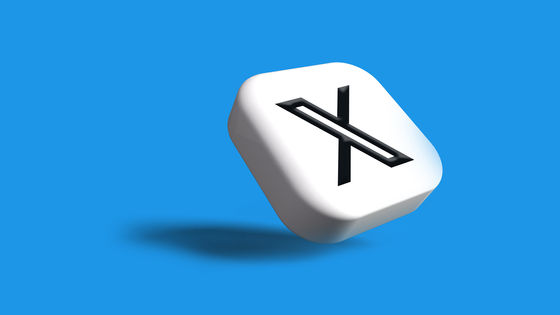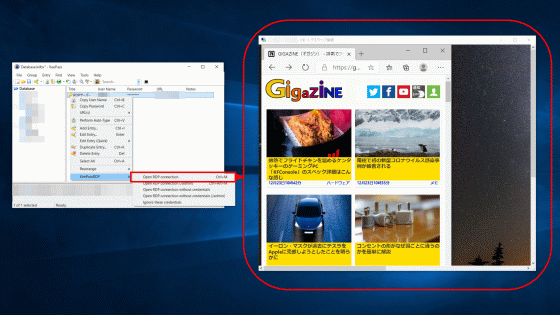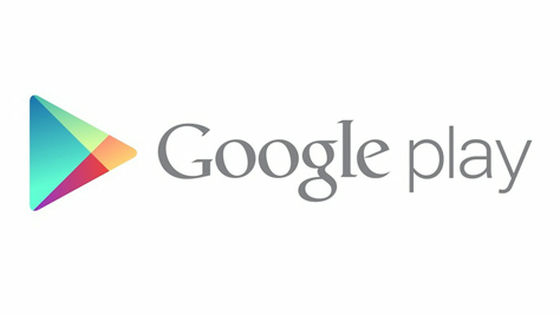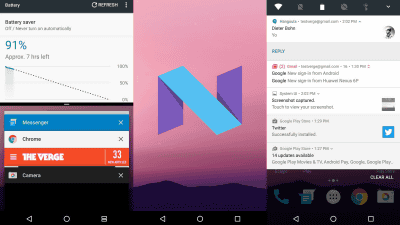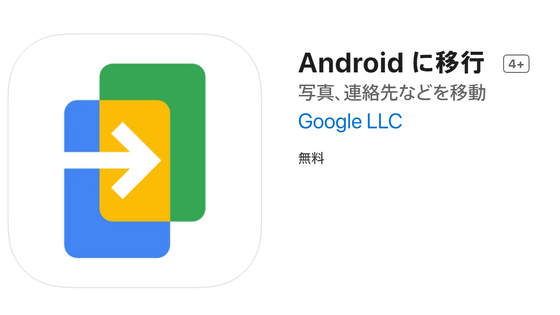``Safe Folder'' function that can protect files with PIN code appeared in file management application ``Files by Google'' for smartphones, I actually tried using it
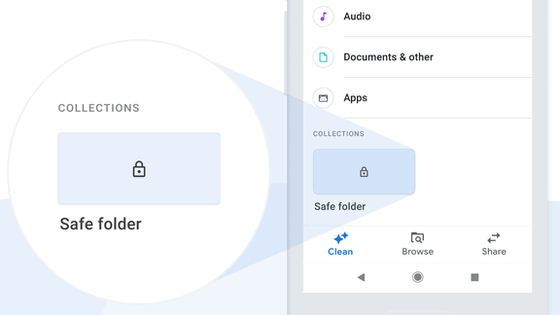
A new function ' Safe Folder ' that can protect files with
Making privacy personal with Files by Google
https://blog.google/around-the-globe/google-asia/making-privacy-personal-files-google/
Files by Google adds PIN protection for your most sensitive files on Android-The Verge
https://www.theverge.com/2020/8/5/21355278/files-by-google-secure-folder-pin-protected-encrypted-safe
According to Google, 'Sharing your device with your spouse, siblings or children is common in many places around the world.' However, while sharing your device is beneficial, you run the risk of others accessing your private files.
In order to meet such needs, the file management application for Android 'Files by Google' used by 150 million people has a function that can move files to a 'Safe Folder' folder protected by a PIN code. It was. Documents, images, videos, audios, and other files moved to Safe Folder require a 4-digit PIN code to open and are protected from others.
Safe Folder is scheduled to be officially implemented in Files by Google from the third week of August 2020, but since it has already been implemented in the beta version, I actually tried using it. Files by Google can be installed from the following URL.
Files by Google: Secure Your Phone Space-Apps on Google Play
https://play.google.com/store/apps/details?id=com.google.android.apps.nbu.files
To install the beta version of Files by Google, tap 'Join' from 'Join Beta Test' at the bottom of the screen.
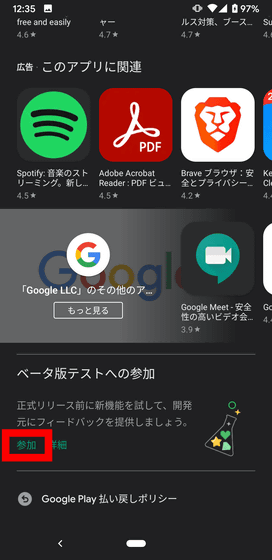
Beta version is in the process of development, so accept that the operation may become unstable and select 'Join'.
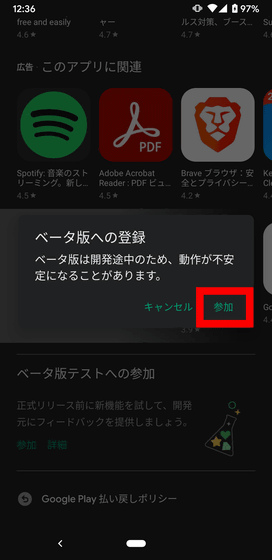
Then, the message 'It is in the process of registering for the beta program. This process will take a few minutes.' is displayed, so wait for a while.
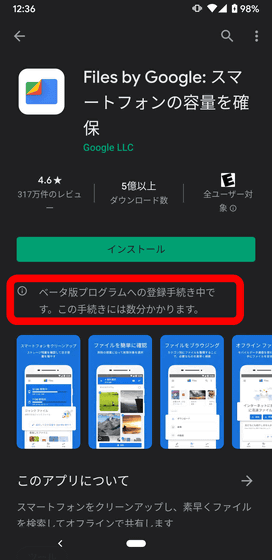
After waiting for a while, '(beta version)' will be added to the application name, so tap 'Install'.
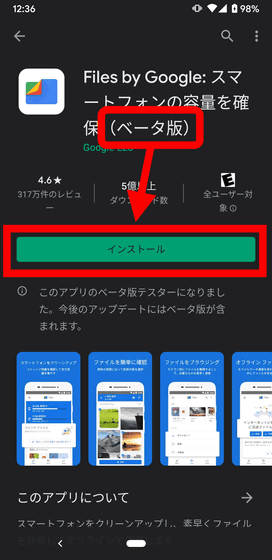
After installation, tap 'Open' to launch Files by Google.
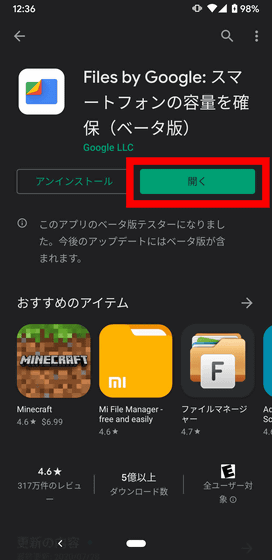
Let's use the Safe Folder function. Select a file such as an image and tap the three-point icon in the upper right.
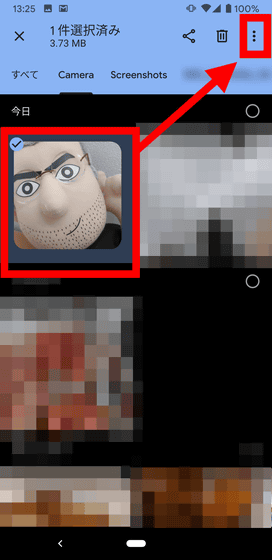
Select 'Move to safe folder' from the options.
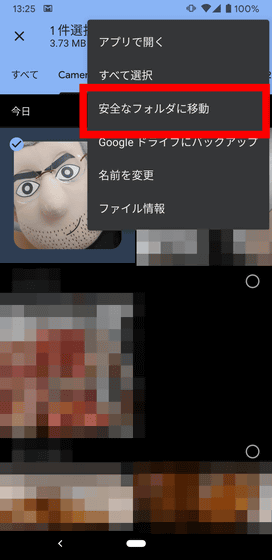
Then, the PIN setting screen will appear as below, so enter an arbitrary 4-digit number and tap 'Next'. Please note that the PIN setting screen has a limited number of screenshots, so I took the smartphone directly.
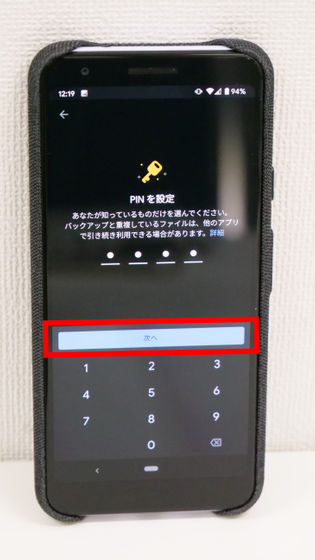
For confirmation, re-enter the 4-digit number you entered earlier and tap 'Next'.
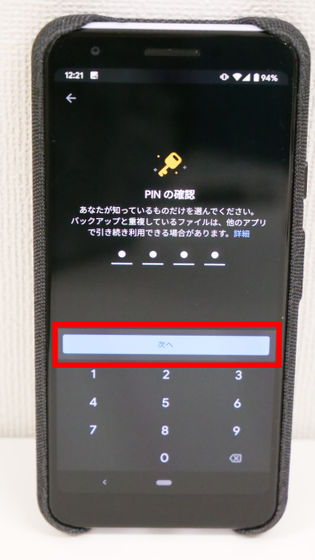
If you forget your PIN, a message will appear stating that you will not be able to open the file that you moved to the Safe Folder. Tap 'OK'.

Then, 'Safe Folder' is displayed on the home screen of Files by Google. To open a protected file, tap the lock icon.
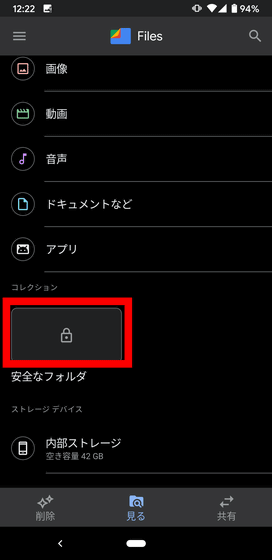
Enter the set PIN and tap 'Next'.
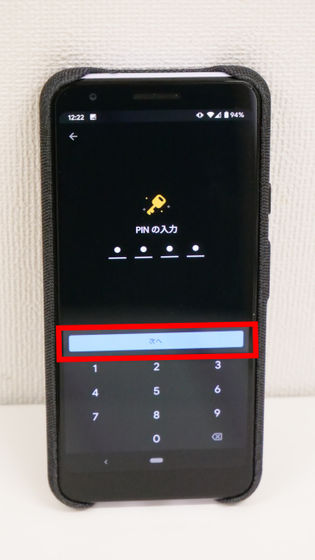
Then, you can browse the files in the Safe Folder.

Related Posts: