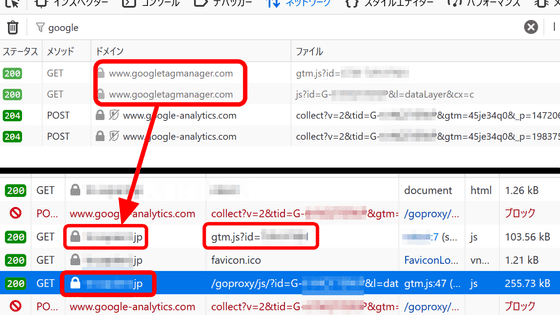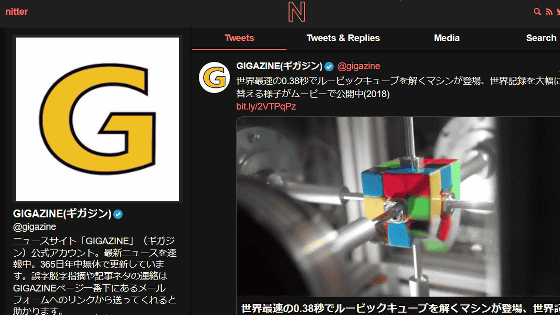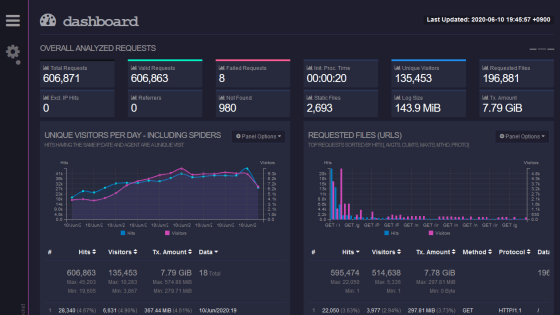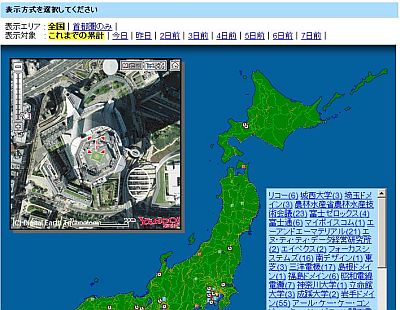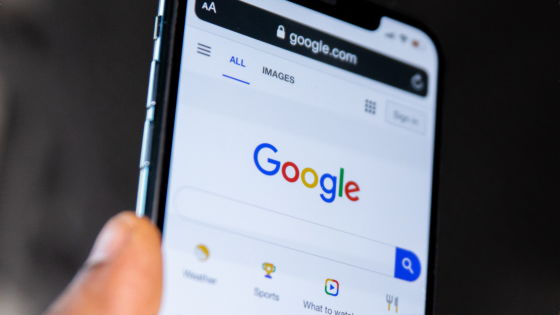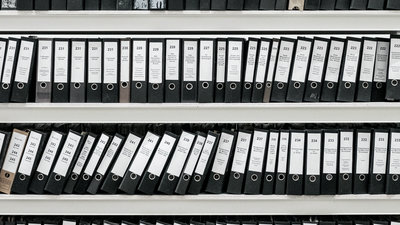How to use 'UTM parameters' and how to generate URLs for classifying and analyzing users with Google Analytics
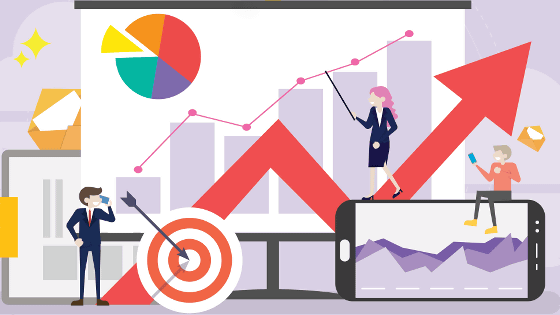
How to use UTM parameters to grow your audience by Kirill Zubovsky on SmashNotes
https://smashnotes.com/updates/how-to-use-utm-parameters-to-grow-your-audience
Collect campaign data with a custom URL-Analytics help
https://support.google.com/analytics/answer/1033863#parameters
The UTM parameter is a measurement string that is added after the URL and is used by Google Analytics to analyze the access route of the user. The URL including the UTM parameter can be easily created with Google's 'Campaign URL Builder'.
Campaign URL Builder — Google Analytics Demos & Tools
https://ga-dev-tools.appspot.com/campaign-url-builder/
When you access the above URL, Japanese is not supported at the time of article creation, but you can generate the URL simply by entering the required items in each box.
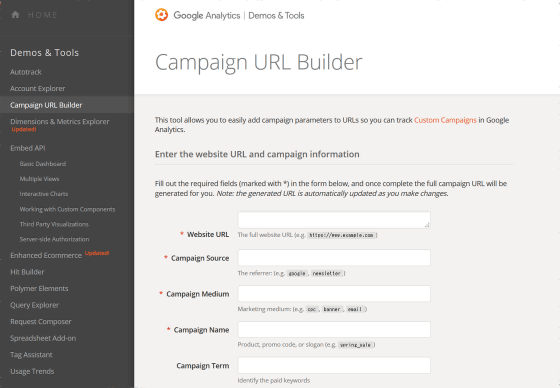
There are four required items: Website URL, Campaign Source, Campaign Medium, Campaign Name. Campaign Term (Campaign Keyword) and Campaign Content (Campaign Content) are optional, and you can generate the URL without entering them.
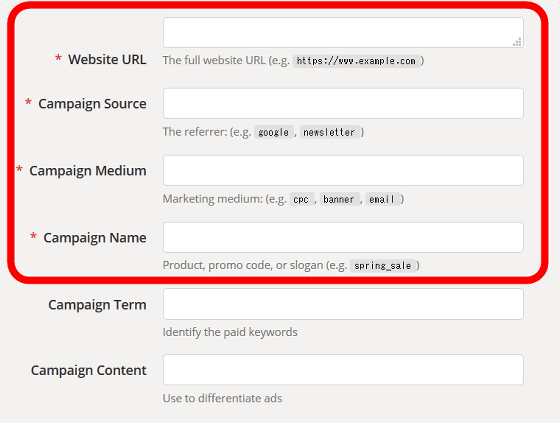
◆ Website URL
Enter the URL of the page you want to analyze on the website registered in Google Analytics.

◆ Campaign Source (utm_content)
Enter a string to identify the website from which you accessed, such as Google, Twitter, Instagram, Facebook, etc. You can enter any characters that can be used in the URL. When the URL is generated, a character string is created in the form of 'utm_content = ○○'.

◆ Campaign Medium (utm_medium)
Enter a string that identifies which media was accessed, such as organic search , email, social media, etc. When the URL is generated, it will be created as 'utm_medium = ○○'.

In addition, Campaign Medium has a character string prepared in advance on Google Analytics side, and if you specify a specific character string, you can classify it as a
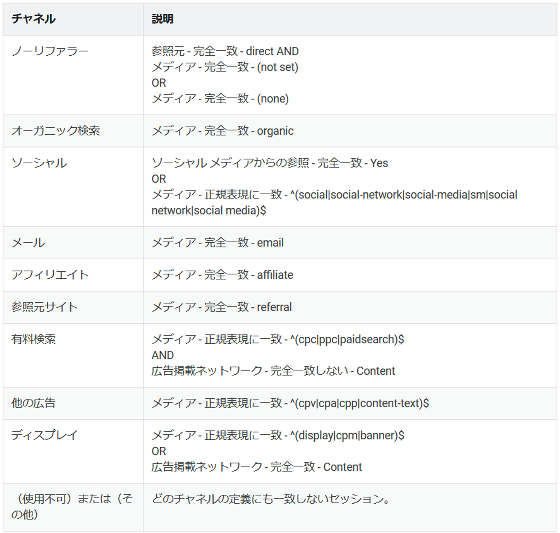
◆ Campaign Name (utm_source)
Enter a character string to classify the page accessed from, for example, 'top page' or 'gift campaign page'. You can freely set the character string as long as it can be used in the URL. The character string when generating the URL is 'utm_source = ○○'

◆ Campaign Term (utm_term)
Enter the character string that distinguishes which keyword was searched from among the keywords set for paid search. Since Campaign Term is an optional input item, you can generate a URL without entering anything.

◆ Campaign Content (utm_content)
Enter the character string used to distinguish when multiple URLs are created. For example, if you post a URL every several days for advertising on email, Twitter, Facebook, etc., you can set it for each date. Campaign Content is also an optional input item, so you can create a URL even if it is blank.

The URL is automatically generated when you scroll down the page, so you can copy the URL by clicking 'Copy URL'.
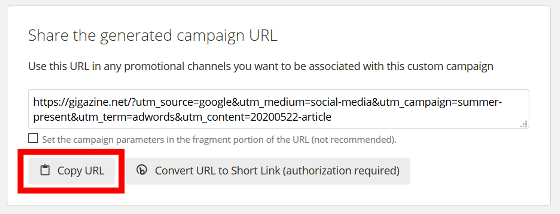
You can check the number of accesses for each parameter by clicking Real Time → Traffic from the
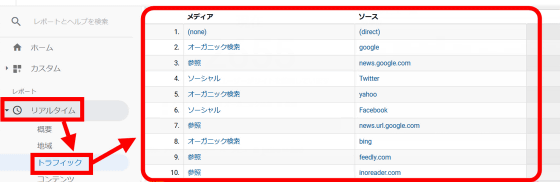
Related Posts:
in Review, Web Service, Web Application, Posted by darkhorse_log