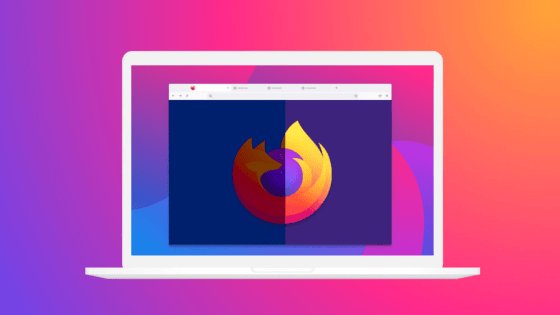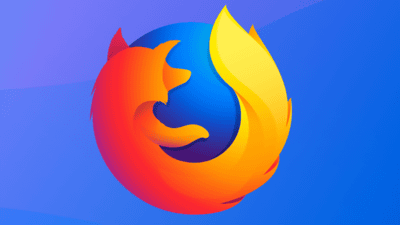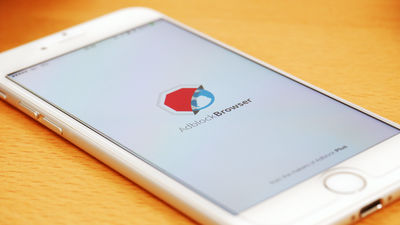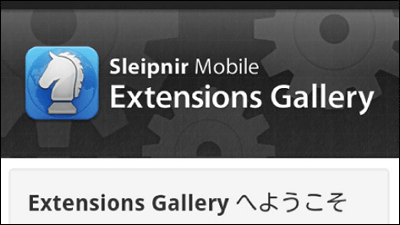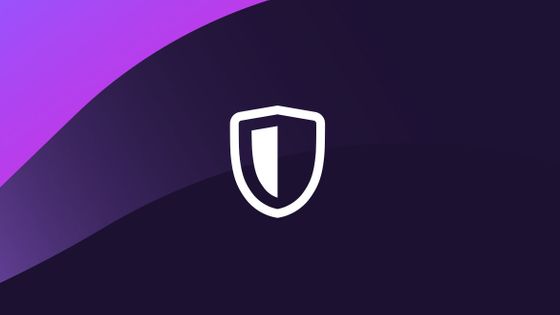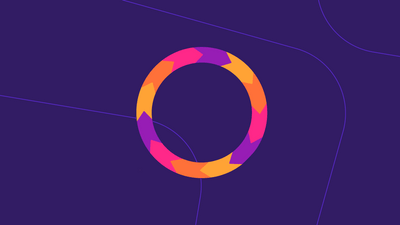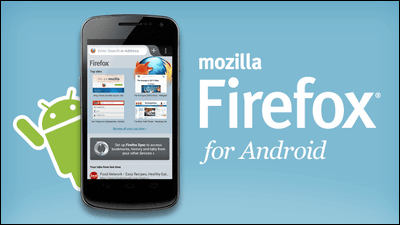7 features added to the next generation of Firefox for Android
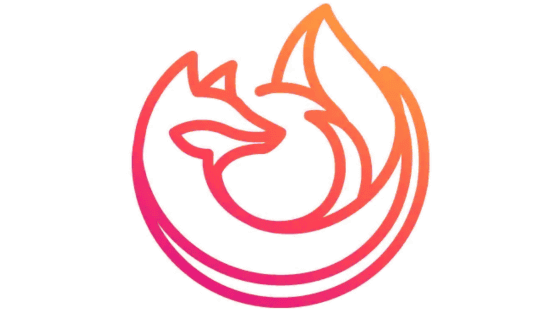
Firefox Preview-Apps on Google Play
https://play.google.com/store/apps/details?id=org.mozilla.fenix
The 7 best things about the new Firefox browser for Android | The Firefox Frontier
https://blog.mozilla.org/firefox/firefox-android-new-features/
The main updates of the next-generation Firefox are as follows, and some of the features were used in Firefox Preview.
◆ 1: Improve processing speed
With a new update, Firefox will include GeckoView , a version of Mozilla's proprietary browser engine Gecko for Android. Up to 2 times faster than Firefox for Android.
◆ 2 : Tracking prevention by default
On the Internet, the tracking of various companies collects information such as what users visited, what they clicked, and what they purchased. This is considered a form of privacy breach, and many users find it uncomfortable. Using a new anti-tracking tool added to Firefox for Android will protect you from more than 2000 tracking.
In the new Firefox for Android, anti-tracking tools are enabled by default. When the tracking prevention tool is enabled, a purple mark is displayed in the red frame. When you tap ...
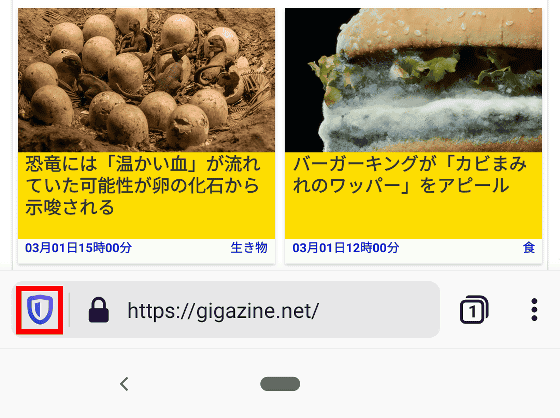
Tracking prevention ON / OFF can be selected.
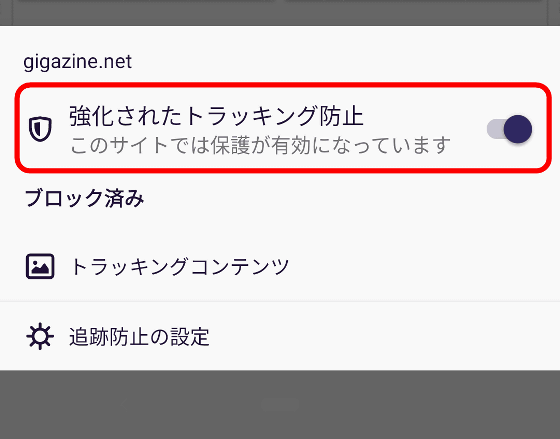
◆ 3: Support for new extended functions
Some of the extensions used in Firefox for Windows and others are now supported in Firefox for Android. For example,
◆ 4: Tab display using collection function
By using the ' collection ' function, you can register open tabs as favorites. To add a tab to the collection, tap the icon on the right end of the toolbar with the tab you want to add open.
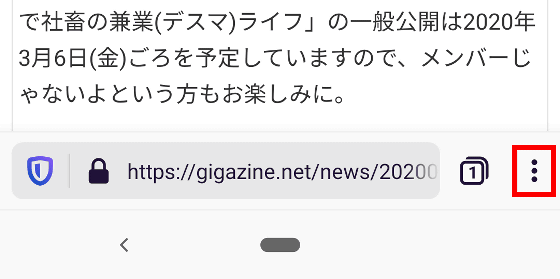
Tap 'Save to Collection'.
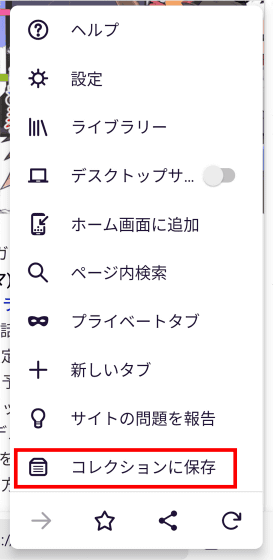
Enter the name and press the OK button to complete the collection.

You can check the collection by tapping the tab icon on the toolbar.
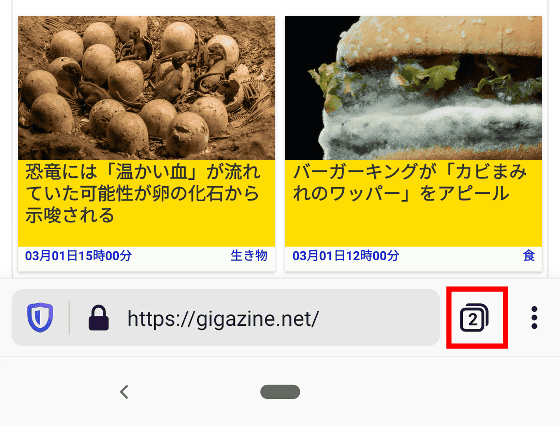
The registered collection is displayed in the collection column.
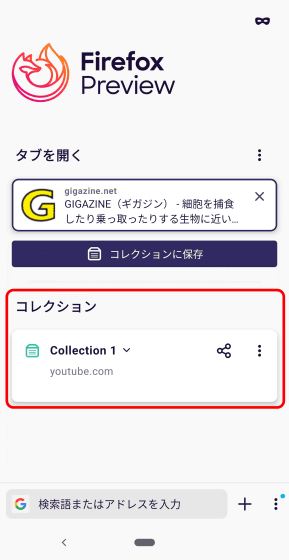
◆ 5: Private mode setting
Each time you quit Firefox, you can quickly set up a private mode that automatically deletes your browsing history and search history. To switch to private mode, tap the tab icon on the toolbar.
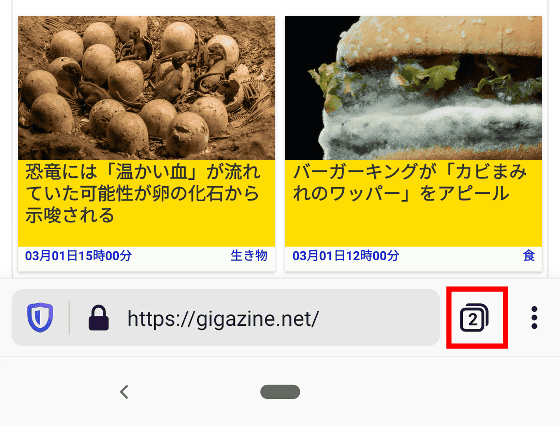
You can switch to private mode by tapping the icon at the top right of the tab menu.
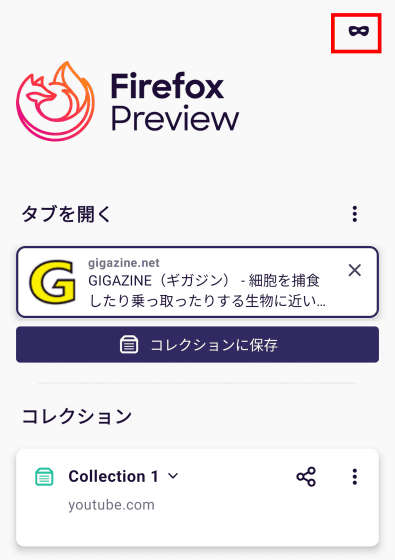
In the private mode, the tab menu and menu bar turn purple.
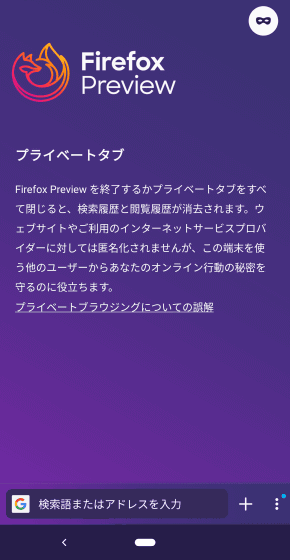
◆ 6: Dark mode
Dark mode is added to new Firefox. To change to dark mode, tap the icon at the right end of the menu bar
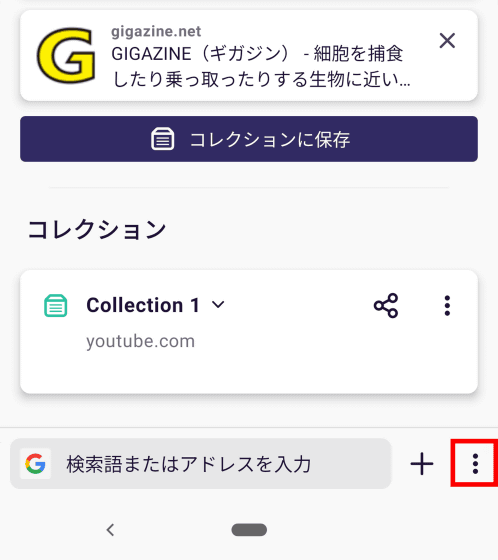
Tap 'Settings'.
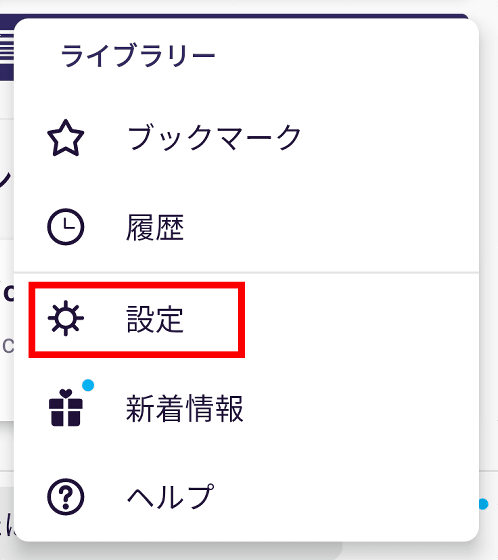
Tap the theme.
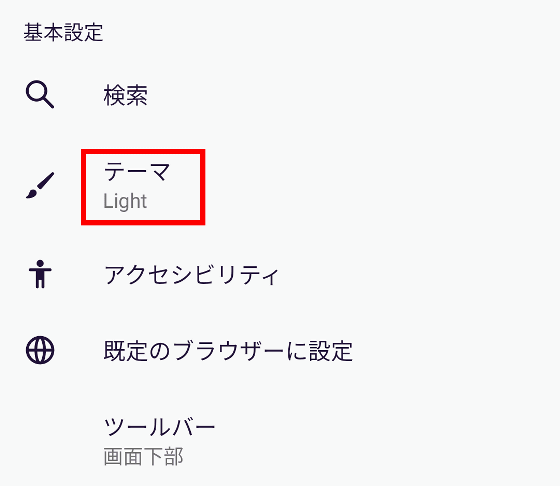
Tap 'Dark' to put the browser in dark mode.
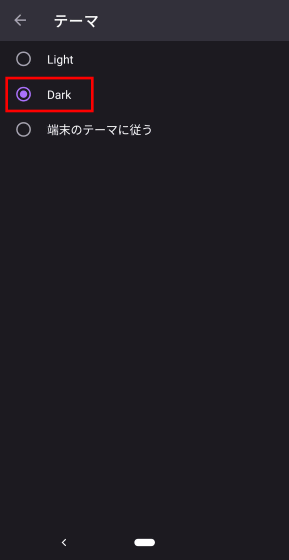
The dark mode tab menu looks like this.
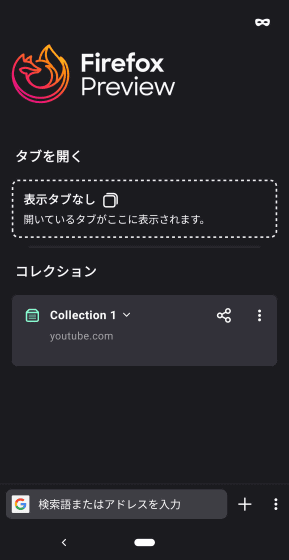
When displaying a website, the color of the menu bar will be dark.
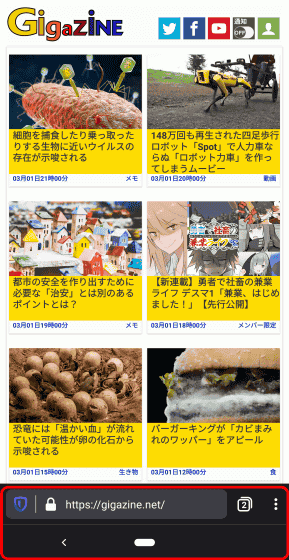
◆ 7: Change menu bar position
By lowering the menu bar, the interface has been changed so that it can be easily operated with only one hand. It is also possible to display it on the conventional upper side, and to change the position of the menu bar, tap the icon at the right end of the menu bar.
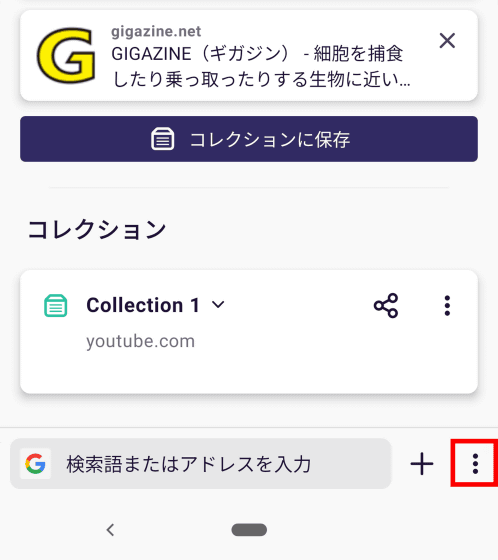
Tap 'Settings'.
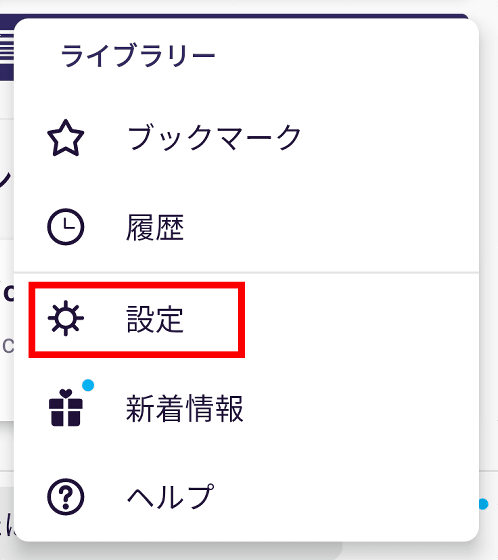
Tap 'Tools'.
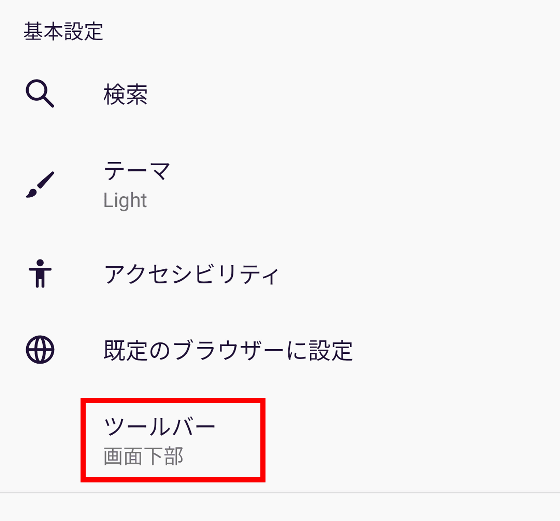
When you select “Top of screen” and tap “←” ……
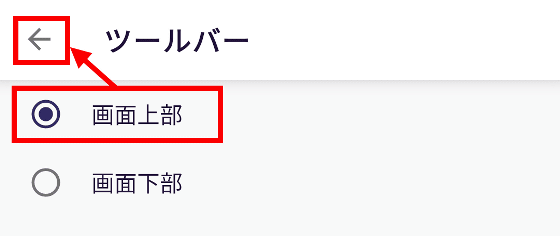
The menu bar will be displayed at the top.
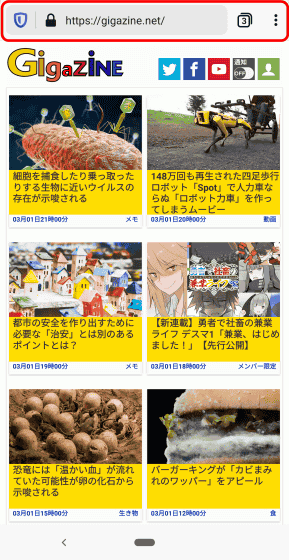
Related Posts:
in Web Service, Smartphone, Review, Posted by darkhorse_log