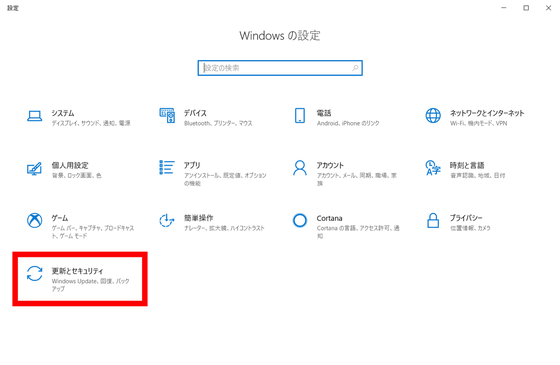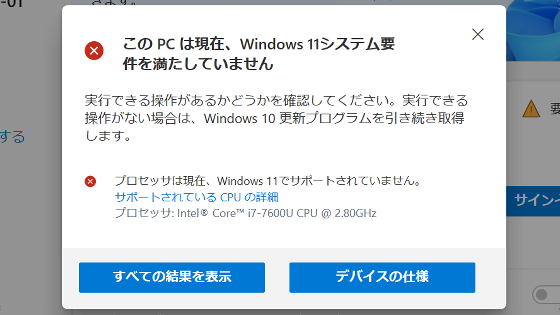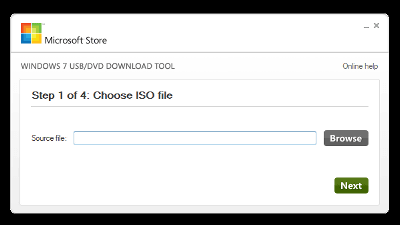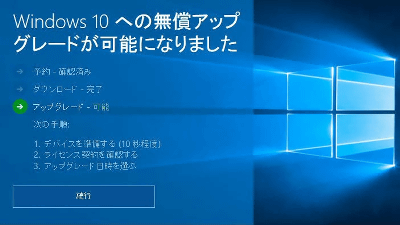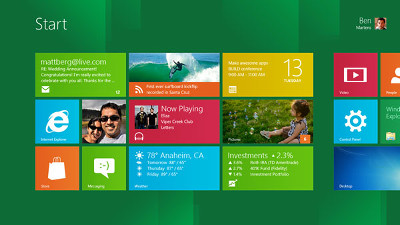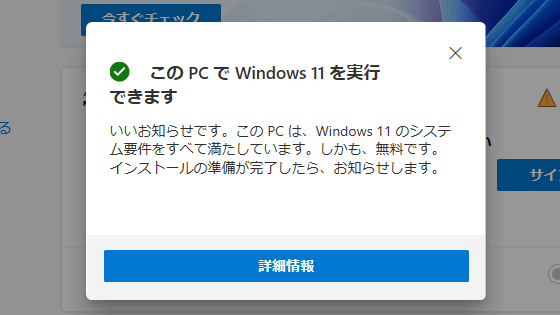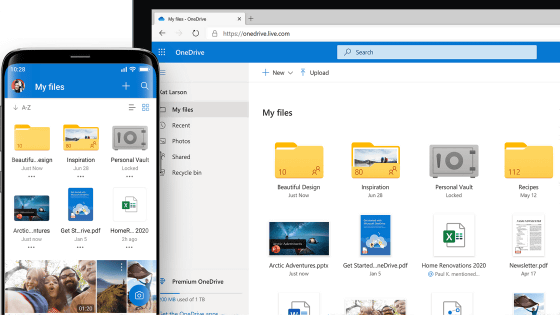How to upgrade from Windows 7 to Windows 10 for free now Summary
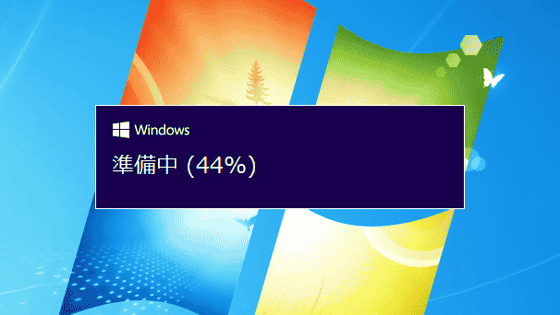
Microsoft's support for Windows 7 has been
How to upgrade from Windows 7 to Windows 10 for free-The Verge
https://www.theverge.com/2020/1/14/21065140/how-to-upgrade-microsoft-windows-7-10-free-os
◆ 1: Check Windows 10 system requirements
To install Windows 10 on a PC, you need to meet the following system requirements. Before updating, make sure that your PC meets the following requirements.
Processor: 1GHz or faster processor or SoC
RAM: 1GB for 32bit version, 2GB for 64bit version
Free storage space: 16GB for 32bit version, 32GB for 64bit version
Graphics: DirectX 9 or higher (WDDM 1.0 driver)
Display: 800 x 600 or more
Internet connection: required
If your PC does not meet the system requirements, Microsoft recommends that you consider purchasing a new PC rather than upgrading.
◆ 2: Write down the Windows 7 product key
There are two types of free upgrade to Windows 10: 'Overwrite OS installation' and 'Clean OS installation'. Of these, a clean installation of the OS will reduce the likelihood of problems after the update, but you will need to obtain a Windows 7 product key in advance to perform license authentication.
The product key is attached to the disc you purchased, and may be written on a sticker on your PC.
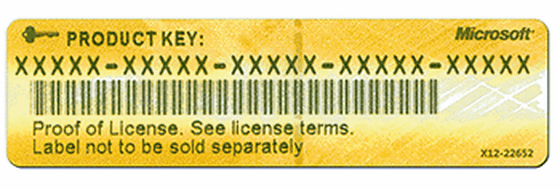
by Skyman248
However, over time, you may not be able to tell where the paper on which the product key is written goes, or you may not be able to read the characters due to the deterioration of the sticker. In such a case, in Windows 7 / 8.1 / 10, you can check the product key by entering the following command in
[code] powershell “(Get-WmiObject -query 'select * from SoftwareLicensingService'). OA3xOriginalProductKey” [/ code]
The image below shows the product key actually checked with Windows PowerShell.
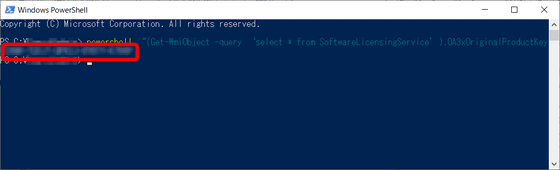
◆ 3: Data backup
Before updating the OS, it is essential to backup important files, apps and data. Therefore, you should use tools such as Paragon Backup & Recovery Free Edition and EaseUS Todo Backup Free to make backups.
Also, after upgrading to Windows 10, use the standard backup function of Windows 7 to create a system image on external storage so that you can restore immediately when you think `` Let's return to Windows 7 for the time being '' and back up It is ant to take. Microsoft explains the specific method on the following page.
Back up and restore your PC-Windows help
https://support.microsoft.com/ja-jp/help/17127/windows-back-up-restore
◆ 4: Update using the media creation tool
You can find out how to update to Windows 10 using the media creation tool in the following articles.
Summary of how to use Microsoft official `` media creation tool '' that can upgrade from Windows 7 or 8.1 to Windows 10 for free now-gigazine
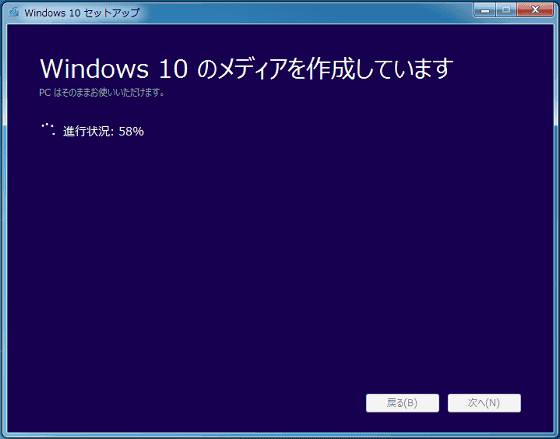
◆ 5: Digital license authentication
Even after updating to Windows 10, the license will continue to be activated. Note, however, that you need an Internet connection to activate your license.
To verify your Windows 10 activation, click the Windows Start button and click the Settings icon in the gear icon.
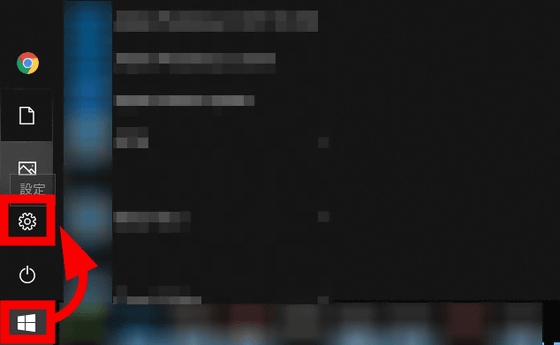
Click 'License Activation' from the left column, and if 'Windows is activated by digital license' is displayed in the top Windows part, the license activation has been completed.
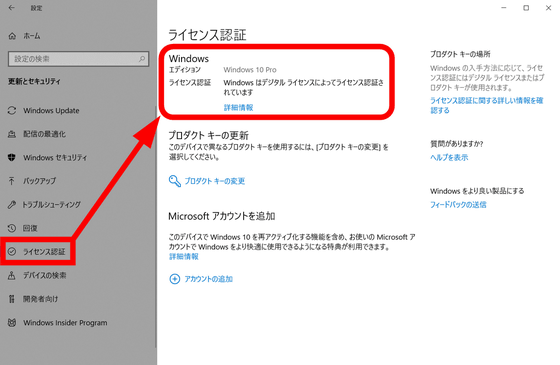
Related Posts:
in Software, Posted by log1i_yk