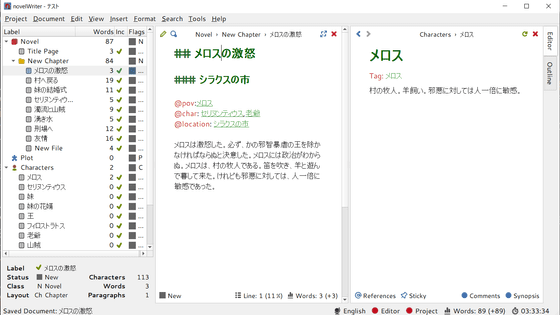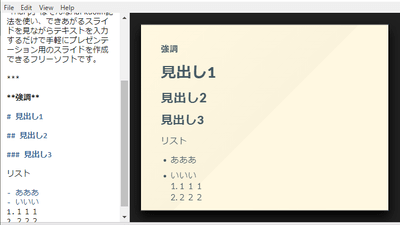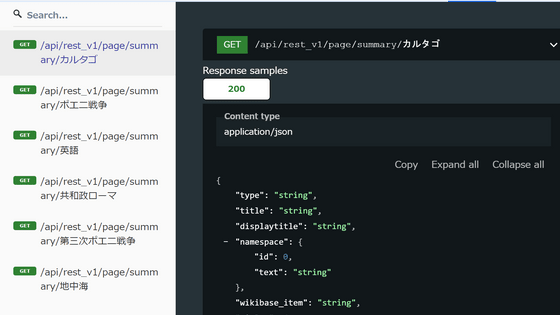I tried using `` Twine '' which can create game books and Yes / No charts without programming knowledge for free
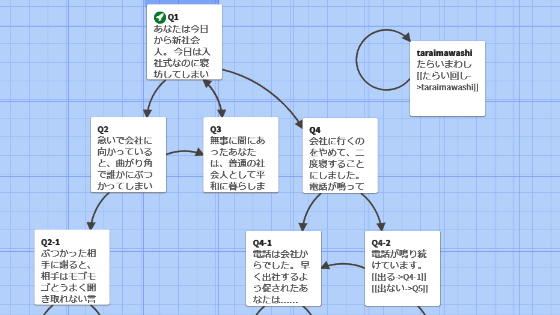
Twine is a tool that allows you to easily create interactive story-branching novels,
Twine / An open-source tool for telling interactive, nonlinear stories
https://twinery.org/
When you actually create a Yes / No chart with Twine, it will be displayed on the browser as the following movie.
The HTML file made using the game book production support tool `` Twine '' looks something like this-YouTube
table of contents:
◆ Installation procedure
◆ How to use Twine
◆ Installation procedure
First of all, go to the official website of twine and click on the red frame to download Twine
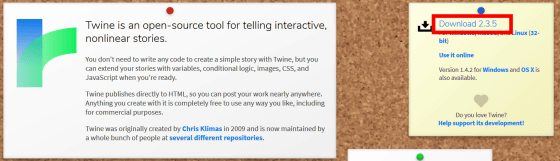
Click 'Save File'
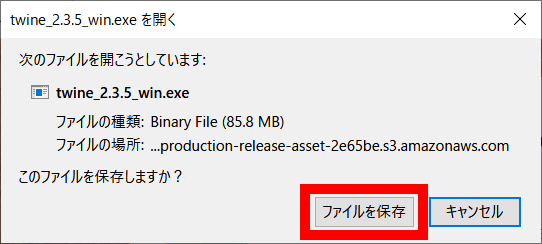
When the download is completed, an icon like the following image is displayed, so click
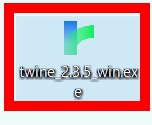
Click 'Run'
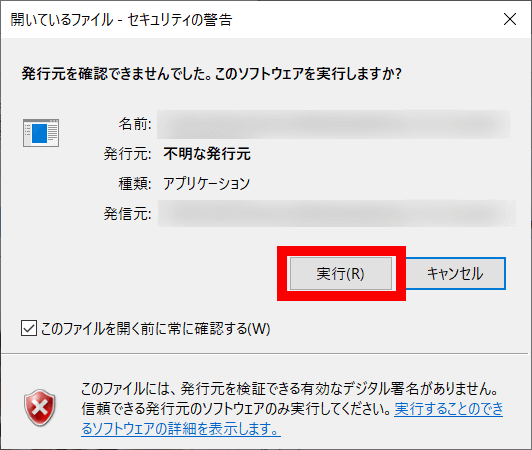
For personal use, select 'Install for current user only' and click 'Next'
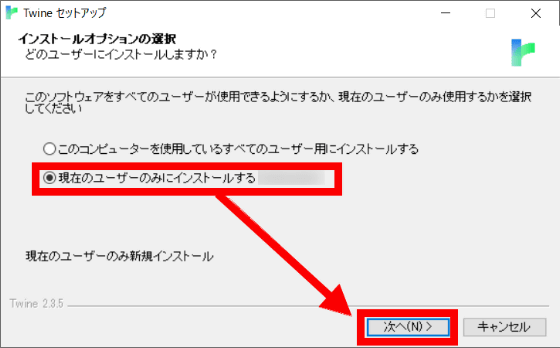
Click 'Browse' and select the save destination, then click 'Install'
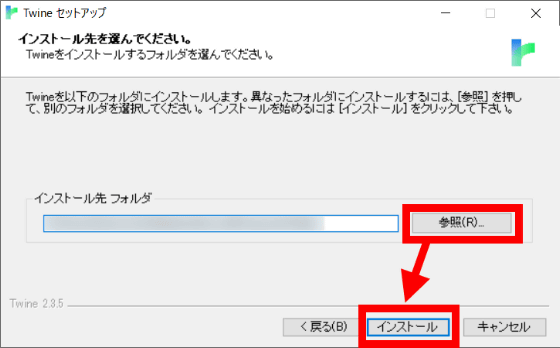
Click “Finish” to complete the installation.
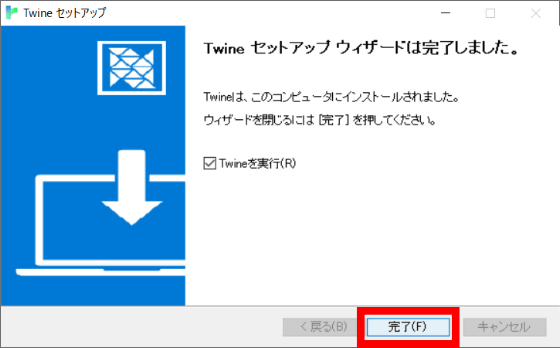
◆ How to use Twine
When you start twine, a simple tutorial is displayed. Click 'Skip' if you don't need it.
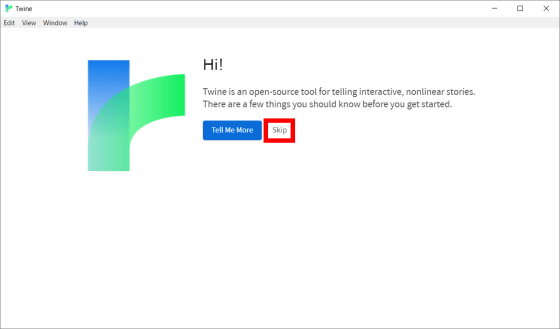
Since Twine supports Japanese, first change the language setting. Click “Language”
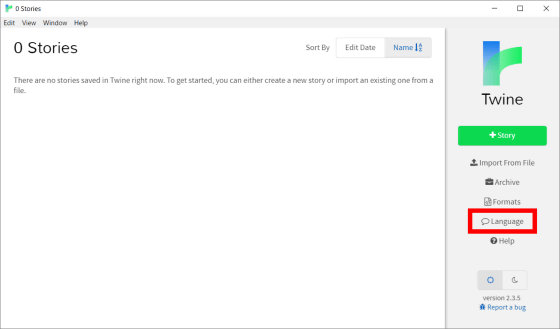
If you click Japanese, it will be changed to Japanese display except for some text.
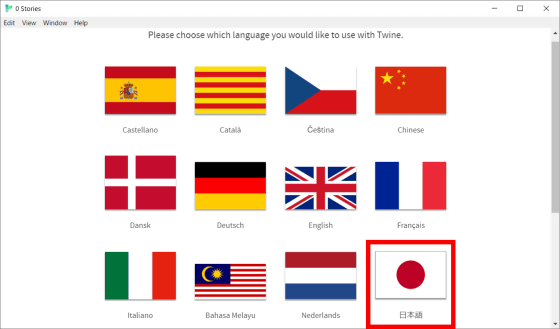
Click “+ Story” to create a story
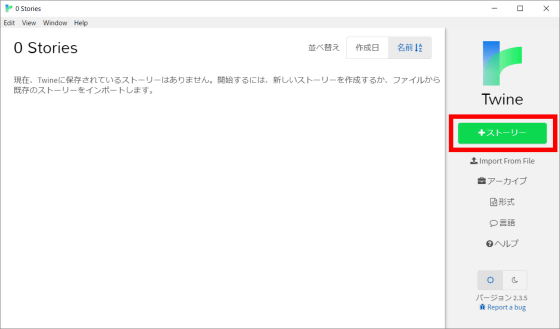
Enter the story name and click “+ Add”. At the time of article creation, the dialog for adding stories did not support Japanese localization.
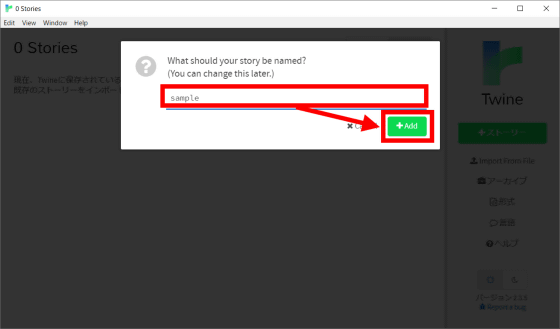
When you create a story, one passage is created by default. Double click on passage to edit
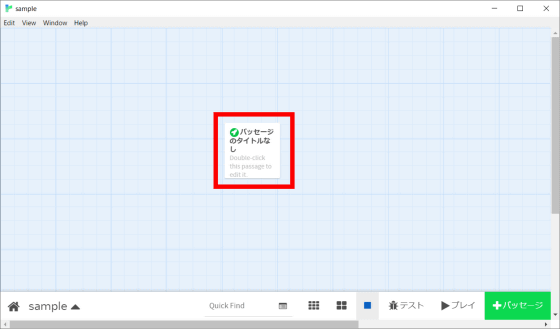
Create title and passage content. The text box says “Double-click this passage to edit it.” (Click on the passage to edit it.) Double-clicking this string ...
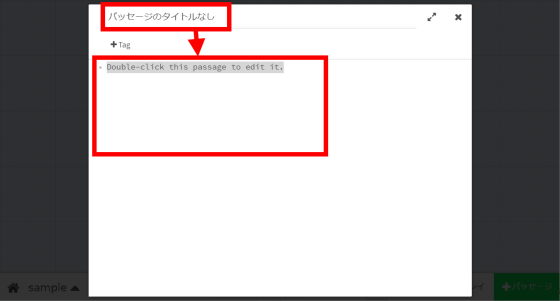
If you leave the passage content blank, an explanation of how to enter it will be displayed.
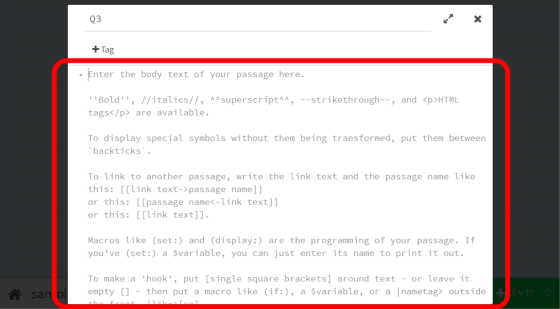
I tried editing the title as 'Q1' and the contents as follows. The content enclosed by “[[]]” becomes a link and moves to the point indicated by “->”. For example, if you enter '[[Yes-> Q2]]', clicking 'Yes' will create a link that takes you to the passage titled Q2. Click the “x” in the upper right to save the contents and close the passage.
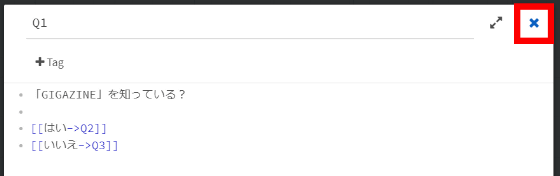
When the Q1 passage is closed, the 'Q2' and 'Q3' passages are created automatically. The transition source and transition destination passages are connected by arrows, and the transition relationship is displayed in an easy-to-understand manner.
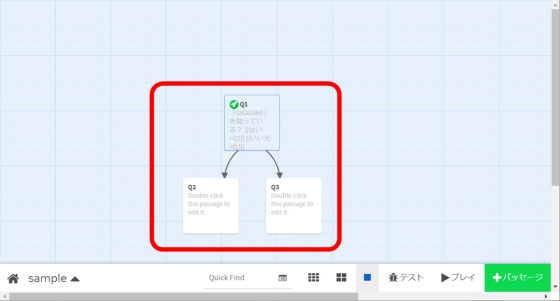
Click `` Play '' to execute the passage you created
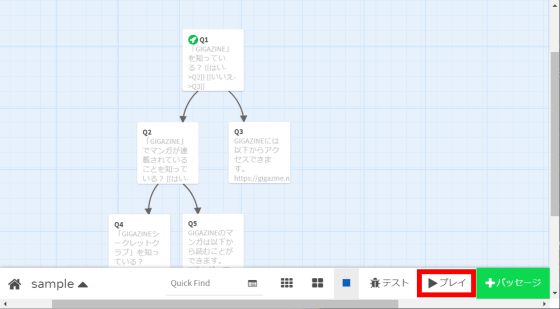
You can check how you can actually operate on the browser from the following movie.
Text with links is displayed in blue by default.
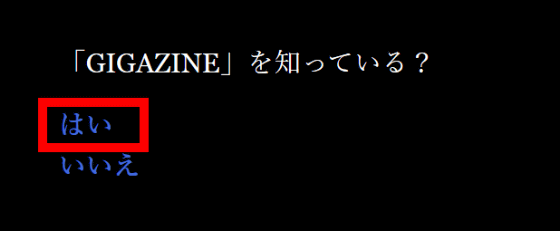
You can return to the previously displayed passage by clicking on the red arrow.

In addition to Yes / No charts that answer questions with “Yes” and “No”, you can also create stories like a novel game whose development changes depending on the choices.

Click once on the passage and press the Del key, or click on the trash can icon at the bottom left to delete the passage.
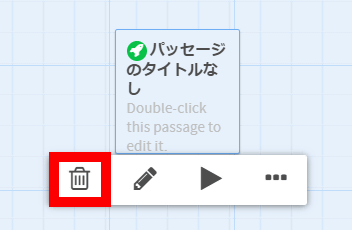
To change the start position of the story, click “…” displayed at the bottom right of the passage and click “Start Story Here”
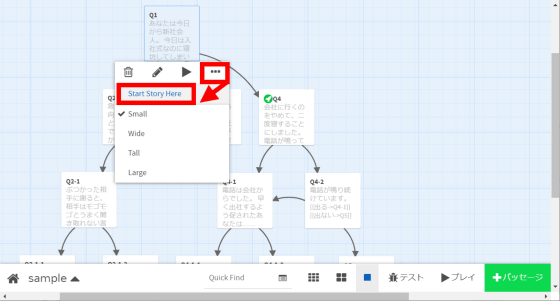
Click “Small” “Wide” “Tall” “Large” under “Start Story Here” to change the size of the passage. The default is Small.
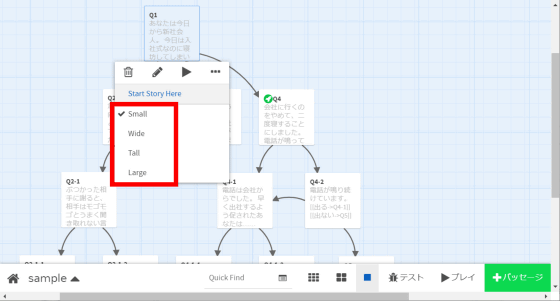
The red frame is a search box. When you enter the text you want to search for, passages containing that text are displayed in yellow.
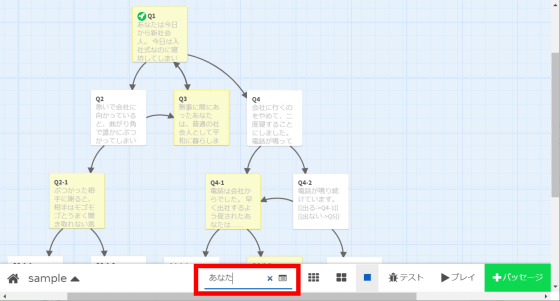
Click “+ Passage” to create a new passage.
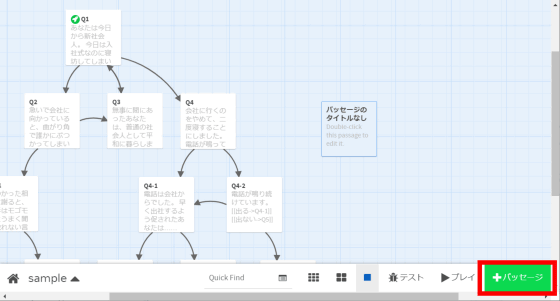
Created stories can be output as HTML files. To output, first click on the story name
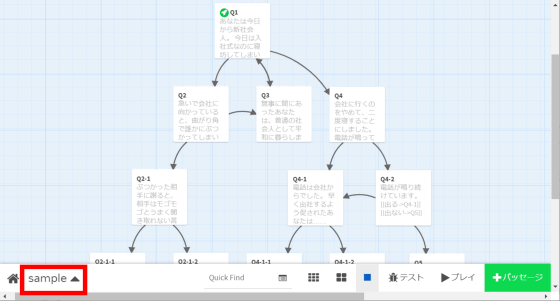
Select 'Export to file'
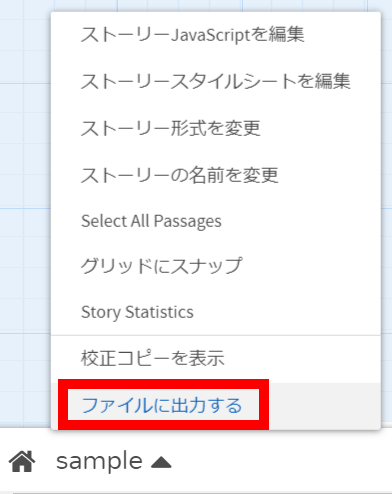
Enter a file name and click 'Save' to output as an HTML file.
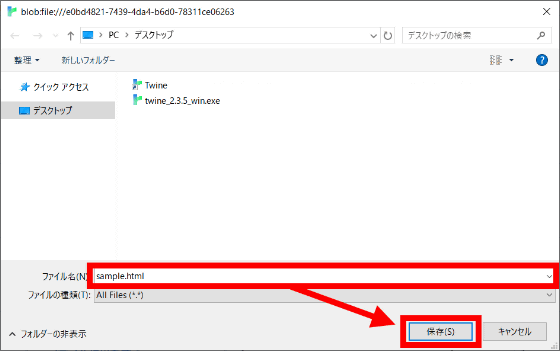
You can create a simple game book with little programming knowledge, but you can change the background and text color, insert images and music by writing code in the passage, It is also possible to make something like a visual novel . The manual for the default code can be confirmed from the following.
Harlowe 3.1.0 manual
https://twine2.neocities.org/
Related Posts:
in Review, Software, Web Application, Posted by darkhorse_log