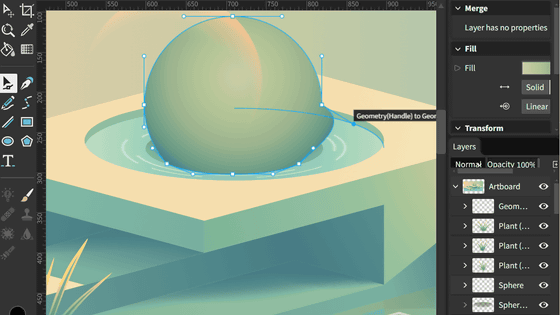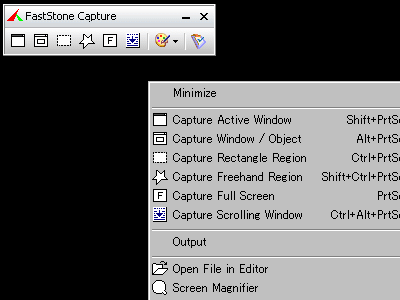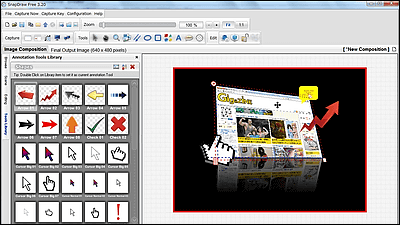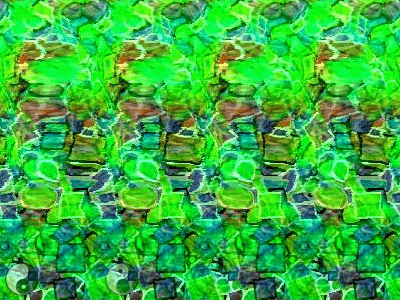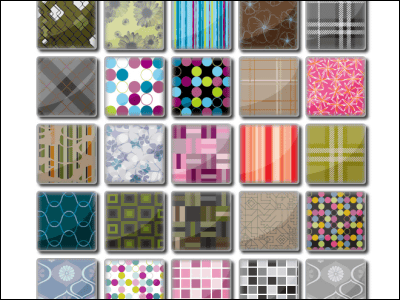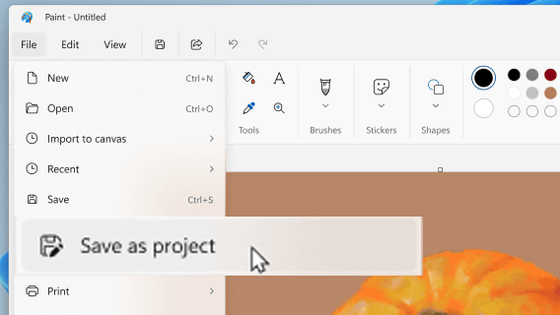I tried using a multi-function tool "Photopea" that allows you to edit images similarly to Photoshop from a browser free of charge
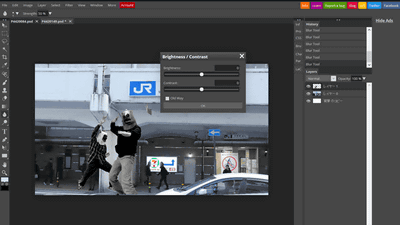
Many people say "I do not want to purchase paid image editing software such as Photoshop, but I want to edit images". Photoshop is useful, but it is felt to be expensive for people who do not have so many images to edit. In addition to ordinary JPG files and PNG files that are perfect for such people,PSD fileYaGIMPThe xcf file edited by, the drawing software corresponding to macOSSketchappA free web application that can edit images with a feeling of operation resembling Photoshop online, which also supports sketch files edited inPhotopeaI tried using it.
Photopea | edit Photoshop files online
https://www.photopea.com/
"Photopea" is a web application that can edit image files on-line, so no installation or other work is necessary.Official pageWhen accessing, you will see an editing screen similar to Photoshop. To edit the file saved on the PC, click "Open From Computer".
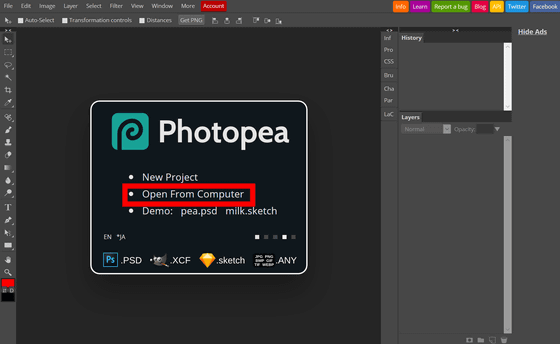
Then you can select the image on the PC, so select the image you want to edit and click "Open". This time I will open PSD file which is being edited in Photoshop.
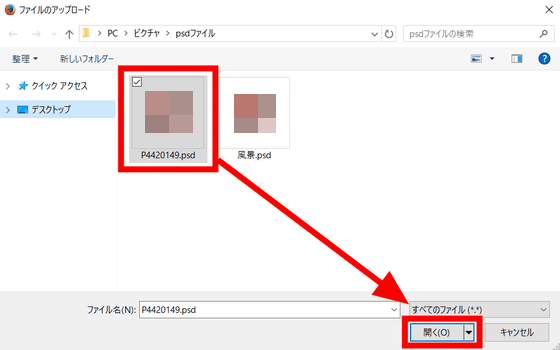
The selected image was opened on the editing screen of "Photopea". In this screen you can edit PSD files and Sketch files.
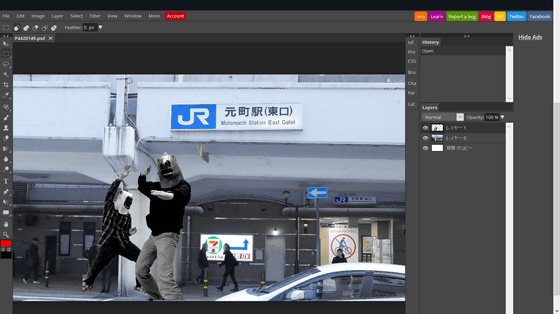
Images processed with PhotoshopJPGYaPNGSince it can be edited as it is as PSD file which is the preservation form of Photoshop, not the one written in the form, the layer information is held firmly.
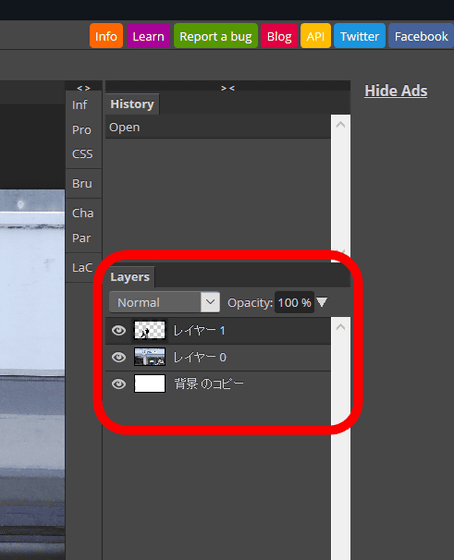
In "Photopea", basic functions of Photoshop can almost be used. Click "Adjustments" from the "Image" on the upper left of the editing screen and select "Brightness / Contrast" from the opened menu bar ...
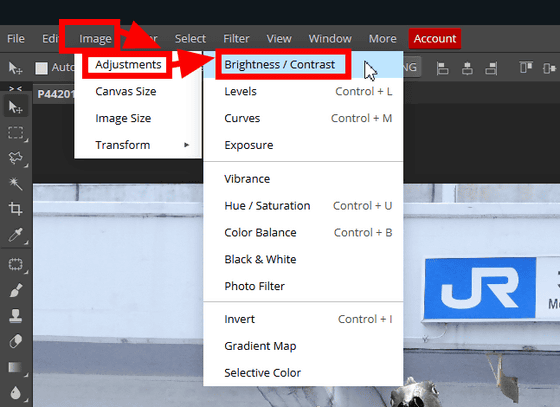
Brightness and color tone can be corrected. Like Photoshop, this correction can also be edited for each layer.
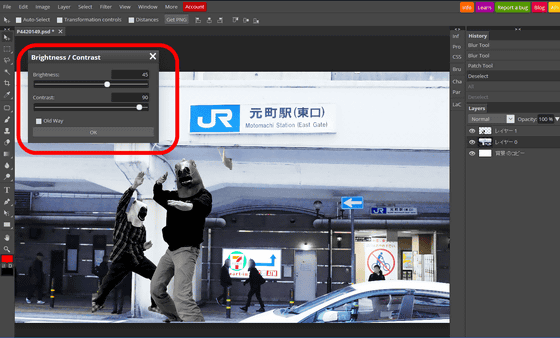
Select "Layer" "New Afjustment Layer" "Invert", and insert a layer that reverses the color tone ... ...
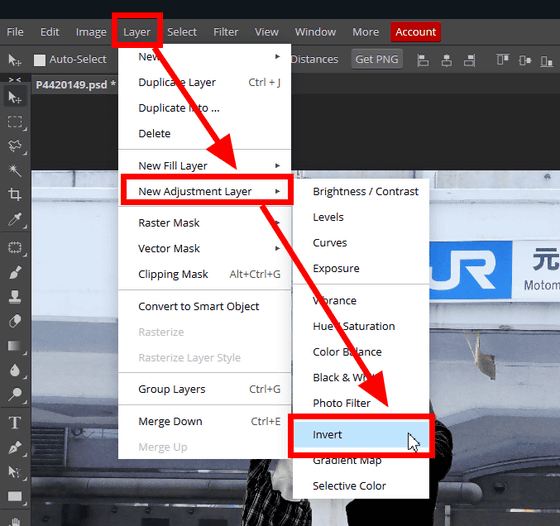
It is also possible to invert the color tone.
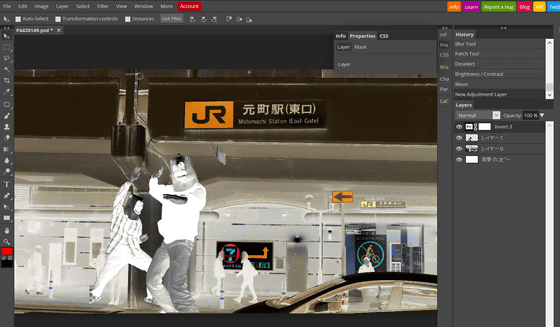
In the leftmost toolbar, there are "Movement Tool" "Rectangle Selection Tool" "Drag Selection Tool" "Automatic Selection Tool" "Crop Tool" "Eyedropper Tool" "Repair Brush Tool" "Brush Tool" "Eraser Tool" "Gradient Tool" " Blurring tool "" Burning tool "" Text insertion tool "" Path conversion tool "" Drawing tool "" Palm tool "" Loupe "is complete.
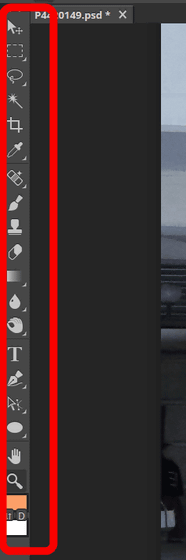
Click the tool to open a detailed menu. "L" written at the left end of the menu bar is a shortcut key in "Photopea" assigned to the "range selection tool", and shortcut keys were assigned to the main tools by default.
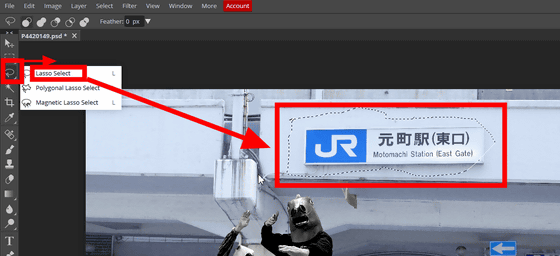
It is also possible to trim out by selecting the ratio with the trimming tool.
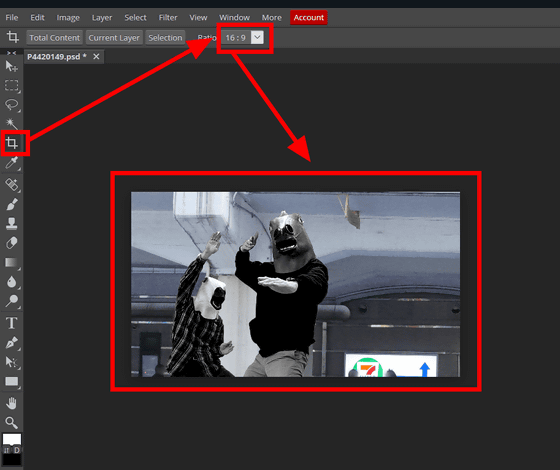
With "spot repair brush" ......
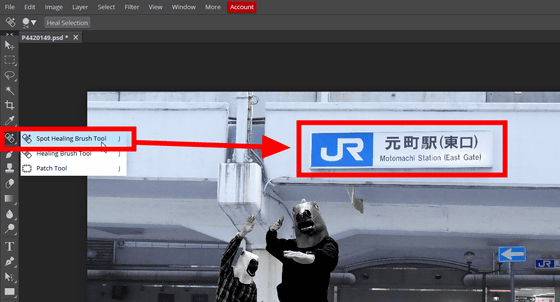
You can also erase obstructive parts from the image.
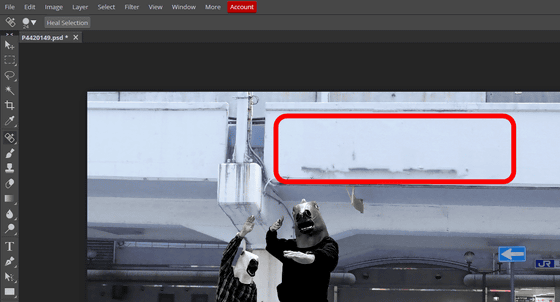
Write characters with the brush tool ......
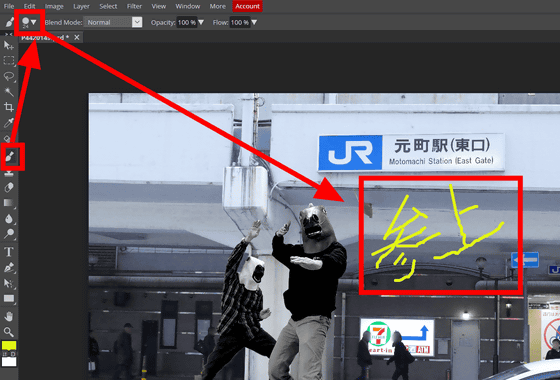
It is also possible to add a gradation to the image with the gradation tool.
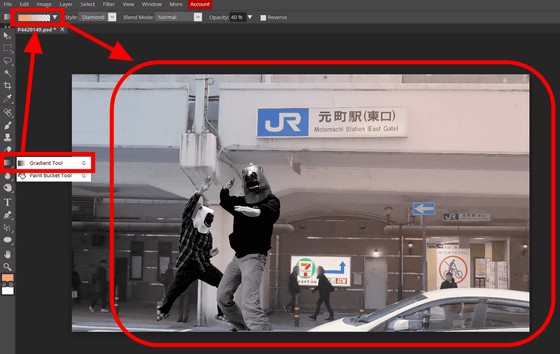
Since "History" installed in Photoshop is also firmly implemented in "Photopea", you can select the point at which you want to return editing work from the "History" item on the upper right of the editing screen.
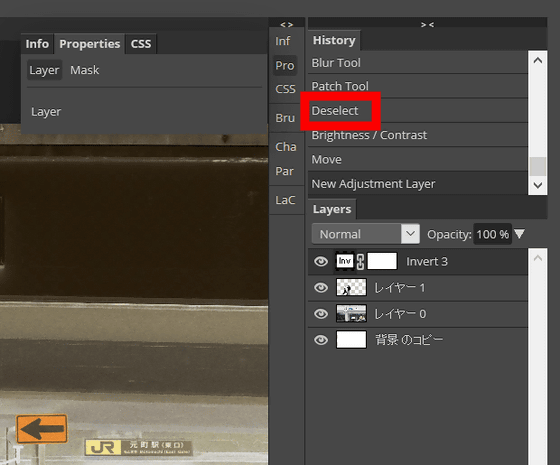
To those that are installed in Photoshop and are not installed in "Photopea"3D toolYaAction functionthere is. "Photopea" does not correspond to the automation of 3D modeling and work using the action function at the present time.
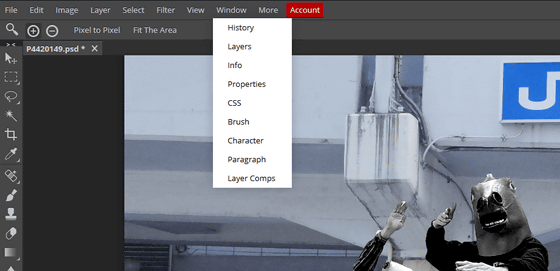
Images edited with "Photopea" can be saved as a PSD file on the PC by clicking "Save as PSD" from "File" on the upper left, and if you click "Export as", you can also save in JEPG or PNG format I will. Select "JPG" this time.
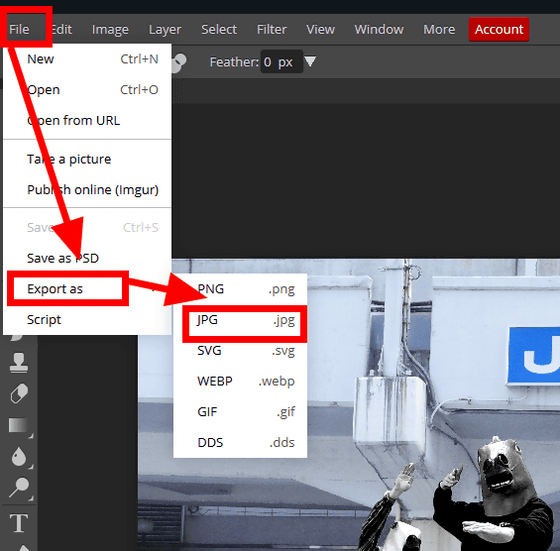
First of all, a screen to save on the web opens, so click "Save" after adjusting the compression of the file.
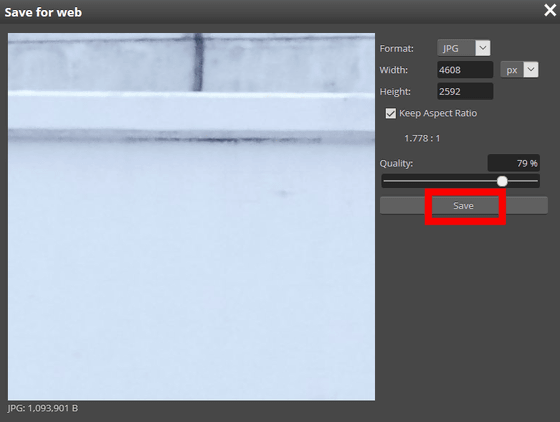
Next, a popup for downloading this image is displayed. Check "Save file" and click "OK".
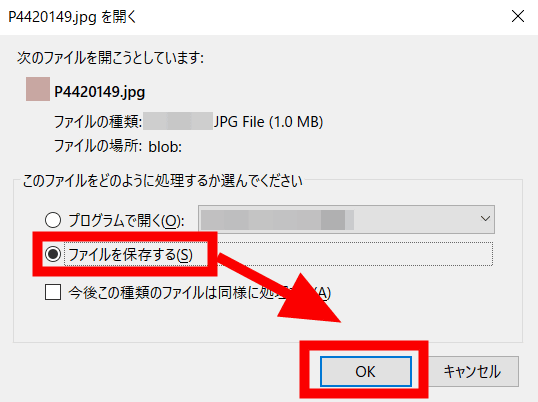
Then I could save the image edited with "Photopea" in PC in JEPG format.

In addition to PSD files, you can edit with "Photopea", there are xcf files edited with free image editing software GIMP and sketch file edited by Sketchapp drawing software compatible with MacOS.
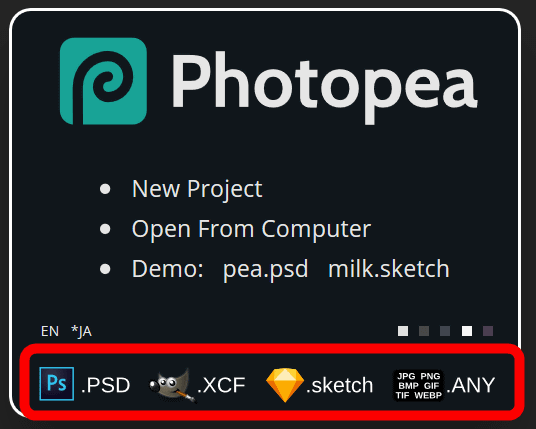
It is also possible to edit ordinary JEPG files and PNG files.
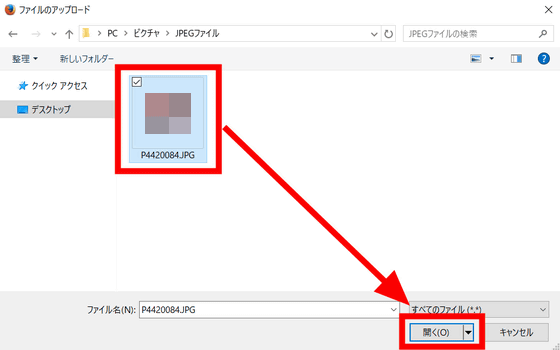
While editing with "Photopea" it becomes a PSD file and you can save and save your favorite saving format when saving.
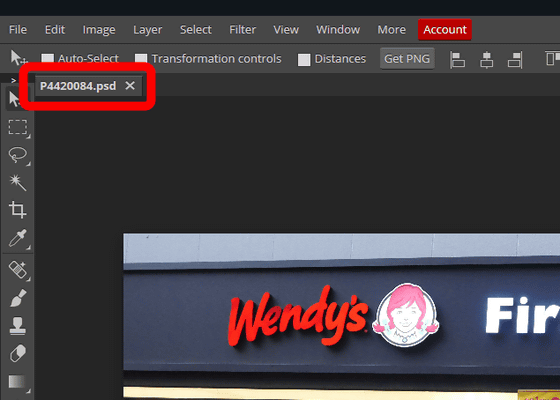
"Photopea" is, usually and go to edit the PSD file in the sub-PC that people who are using Photoshop in the main PC has not installed the Photoshop, "PC editing of more editing software, which is pre-installed on I want to do "when it is software that is perfect. Compared with Photoshop, there was also a missing feature, sometimes becoming heavier and sometimes temporarily interrupting work, but it was enough image editing software to use it for free.
Related Posts:
in Review, Web Application, Posted by log1h_ik