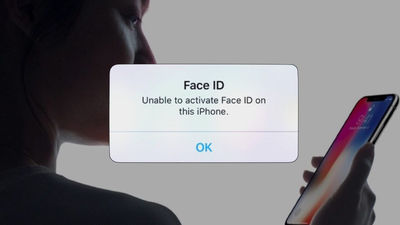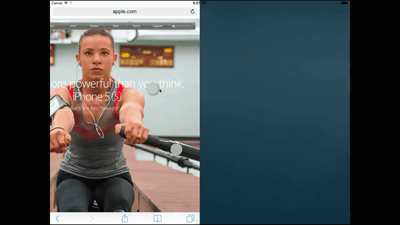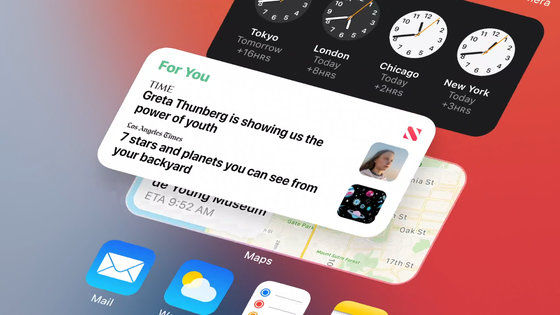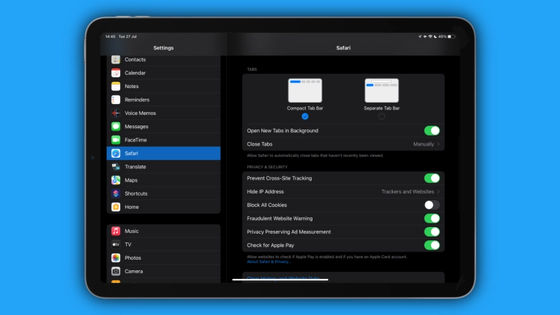Even though iPhone X is equipped with the same iOS 11, movies that you can see well manipulating in a different way than iPhone 8 or earlier
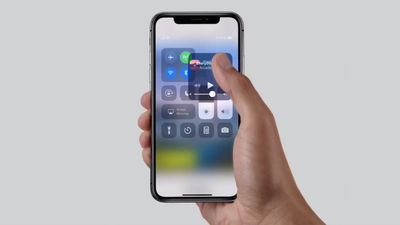
"Xcode 9.1 beta" which is the latest beta version of Apple's software development environment "Xcode" has been released. Among them are "iPhone X"The full-scale simulator that can experience the lock screen and the home screen is included,iOS 11LoadediPhone 8It is well understood that it is necessary to call Siri or the control center in a different way.
New betas show off iPhone X lock screen and home screen experience | 9to5Mac
https://9to5mac.com/2017/09/27/iphone-x-lock-screen-home-screen-video/
You can simulate with Xcode 9.1 beta on iPhone X with iOS 11.1. Up to 4 app icons can be arranged at the bottom of the Home screen in the Dock style of the iPad.
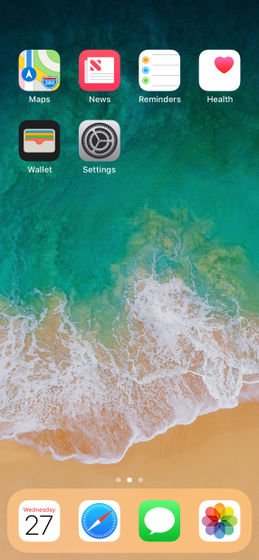
The lock screen looks something like this. Since the Touch ID of the fingerprint authentication function is not installed, at the bottom of the screen is written "Swipe up to open" instead of "Unlock by pressing the home button". In iOS 11 it is possible to swipe the lock screen left or right to display the widget screen or camera, but in iPhone X's simulator (ie iOS 11.1) the grayed out camera icon is displayed on the lock screen , You can more intuitively access the camera from the lock screen.
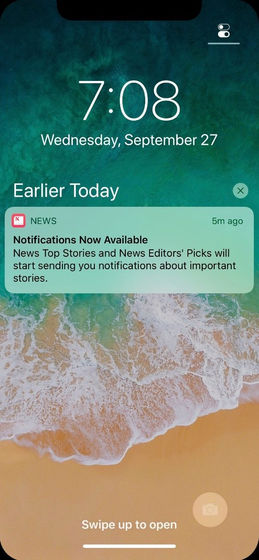
Also, in actual iPhone X, shortcuts of lights are also displayed on the left side of the screen, so when using this, it is necessary to push the screen with 3D Touch.
Furthermore, on iPhone X, an icon that can not be seen on other iPhones with iOS 11 is displayed in the upper right corner of the screen, which is an icon representing the control center.
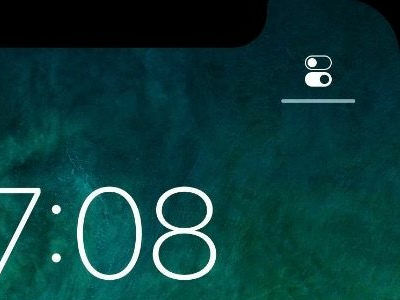
Since iPhone X displays a bar instead of the home button at the bottom of the screen, the control center has been changed to display by swiping down from the top right of the screen, instead of swiping up from the bottom of the screen .
How to display the control center on iPhone X The following movies can understand what kind of action is performed.
iPhone X onboarding video 4: Control Centerpic.twitter.com/GdwhOhSIvV
- Guilherme Rambo (@ _ inside)September 27, 2017
Various other operation methods have been added. A horizontal line at the bottom of the screen is an alternative to the home button that is no longer iPhone X. It is possible to open a multitasking screen and return to the home screen by swiping it up.
iPhone X onboarding video 2: go homepic.twitter.com/WrG0cW5Iqq
- Guilherme Rambo (@ _ inside)September 27, 2017
Remember I talked about onboarding videos when setting up the iPhone X? Here's the first one.pic.twitter.com/Fe5t3s8lgo
- Guilherme Rambo (@ _ inside)September 27, 2017
If you press and hold the application icon for a long time, you can move and delete, but until now you have canceled the state where you can move / delete by pressing the Home button. However, on iPhone X you need to tap "Done" displayed in the upper right of the screen.
There's a "done" button in Springboard when it's in wiggle modepic.twitter.com/PsdIMOzvWi
- Guilherme Rambo (@ _ inside)September 27, 2017
Also, until now, you can activate Siri with long press of the Home button, but on iPhone X, it seems to start by keeping the side button pressed or tapped for a long time.
iPhone X onboarding video 3: Siripic.twitter.com/LYnrMZmkbK
- Guilherme Rambo (@ _ inside)September 27, 2017
Besides, it seems that animation when switching applications is new. It is likely to be applied to all iOS devices in iOS 11.1.
Nice new animation when switching between apps.pic.twitter.com/VFFnvlOay 0
- Guilherme Rambo (@ _ inside)September 27, 2017
In addition, iPhone X was announcedApple Special EventAfter that there is a touch & try corner which touches the real machine, and in the following you can see the movie containing the actual touching of iPhone X in the following article.
A movie summarizing how the real machine of "iPhone X" feels - GIGAZINE

Related Posts: