I tried 4K live streaming using 4K & 360 degree camera "RICOH THETA V"

"RICOH THETA VI tried to deliver 4K live streaming, but as it was, the output of "RICOH THETA V" could not be incorporated into the distribution software. So, when I consulted with "Ricoh Imaging Customer Consultation Center", software for verificationRICOH THETA UVC 4KActually I challenged 4K live streaming because I was able to use it.
Contact us | RICOH THETA
https://theta360.com/ja/support/contact/
How much is the function of "RICOH THETA V" other than live streaming? The following article is detailed about.
A 360 degree 4K / 30 fps movie can be taken, "RICOH THETA V" compatible with spatial audio recording Review, how has evolved from the previous model? - GIGAZINE

Install "RICOH THETA UVC 4K" on the PC where live streaming is done in advance, and restart the PC. "RICOH THETA UVC 4K" is software for verification, it is necessary to work carefully because the operation is not stable and it is easy to crash.
We will use "YouTube Live" to review live streaming this time. First click "upload button" from YouTube's top page.
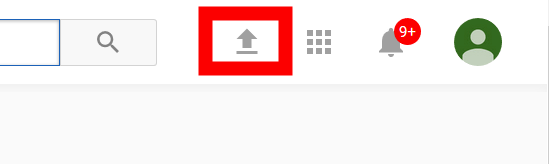
Click "Start" in "Live streaming" on the right side of the upload screen.
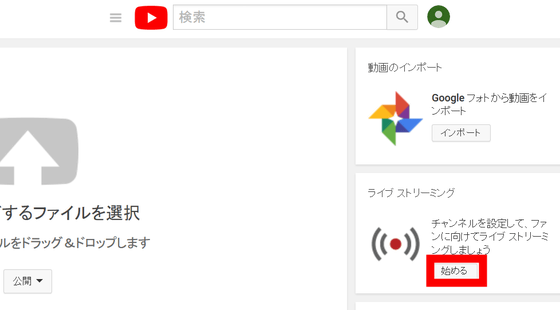
In order to turn on 360 degree setting of live streaming, it is necessary to create "event" instead of "delivery right now". Select "Event" from the left, click "New live event" on the upper right.
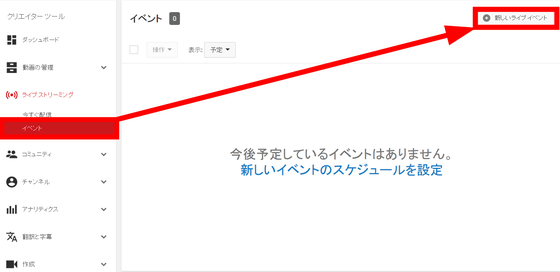
Enter basic information such as titles, and make the "type" below "custom".
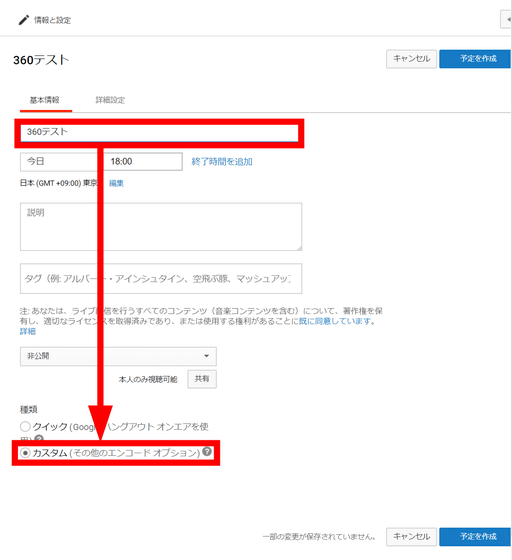
Click the "Advanced settings" tab, check "This live stream is 360 degrees" and click "Create schedule".
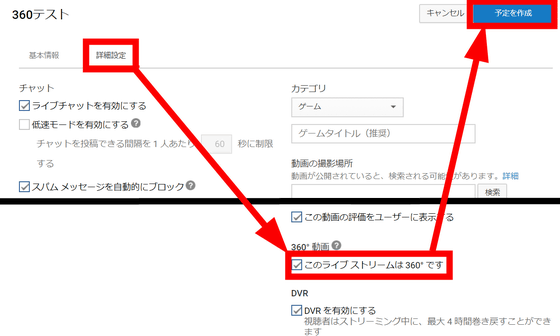
Click on "Capture Settings" and set "basic setting of capture" to "13 Mbps to 30 Mbps".
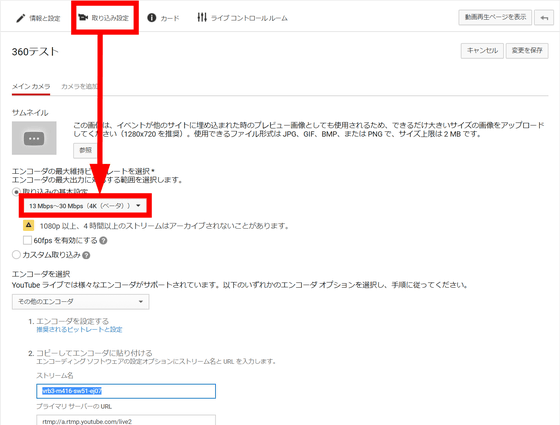
I will set the settings on the distribution software side here. This time we use "Open Broadcaster SoftwareIn general, it is free software called OBS for short. First of all we will capture the image in OBS. Click "+" in the field of video source and click "Video Capture Device".
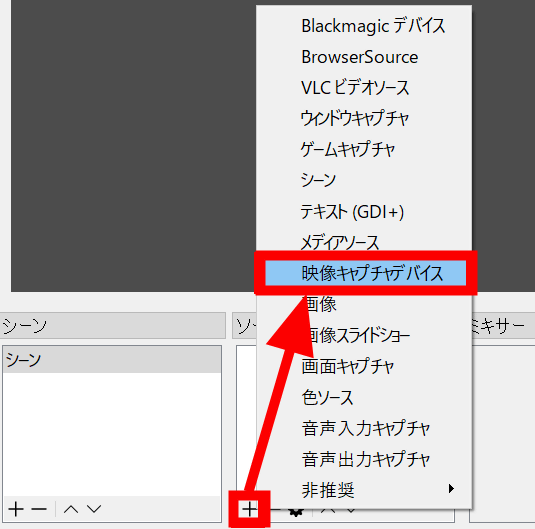
Select "RICOH THETA V 4K" in Properties "Device" and click "OK" ...
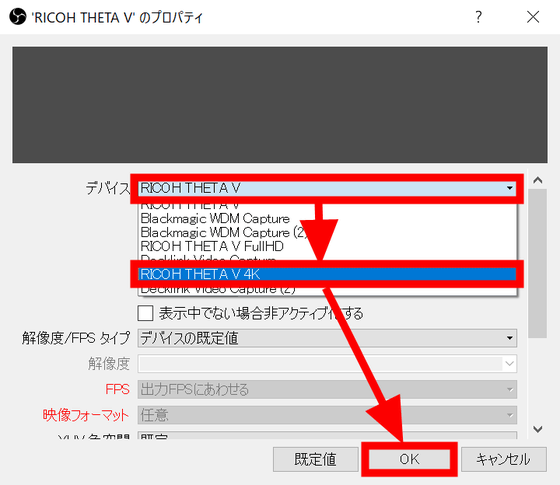
I was able to capture it to the delivery screen. Then click "Setting" in the lower right to open it.
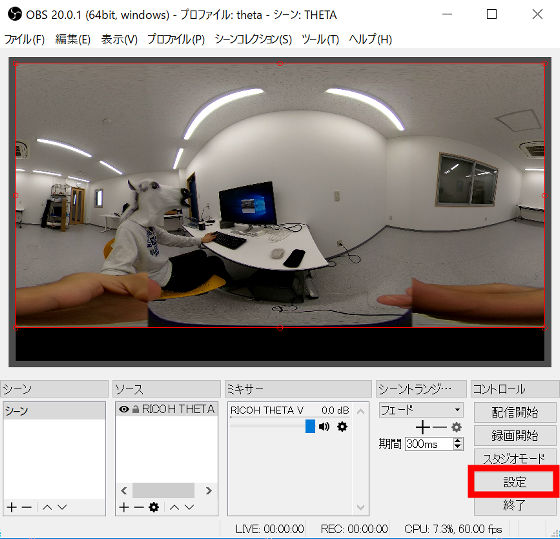
Open the "Delivery" tab and select "YouTube / YouTube Gaming" as the service.
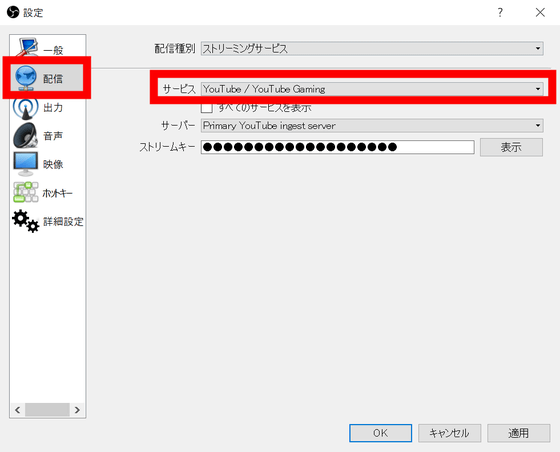
Copy & Paste "Stream Name" displayed on "Browser's Basic Settings" page in the "Stream Key" column.
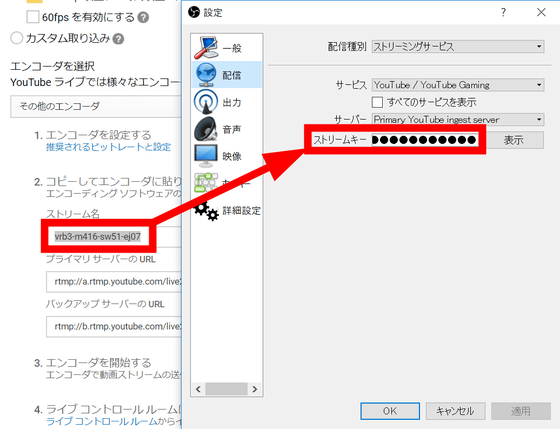
Go to the "Output" tab and set "Image bit rate" to "30000".
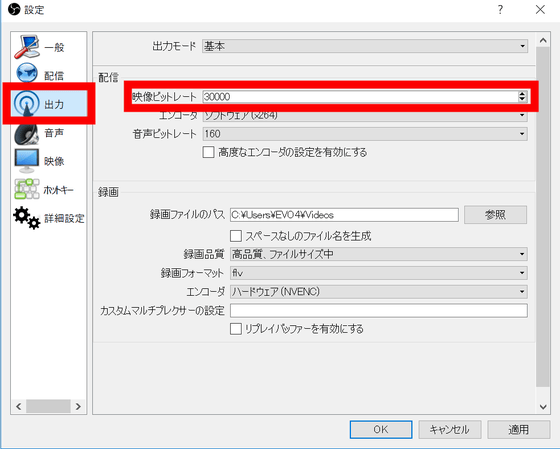
On the "Video" tab, set the resolution and FPS. Since this time 4K delivery, we set the resolution to "3840 x 2160" and FPS to "30". Click "OK" to close the setting screen.
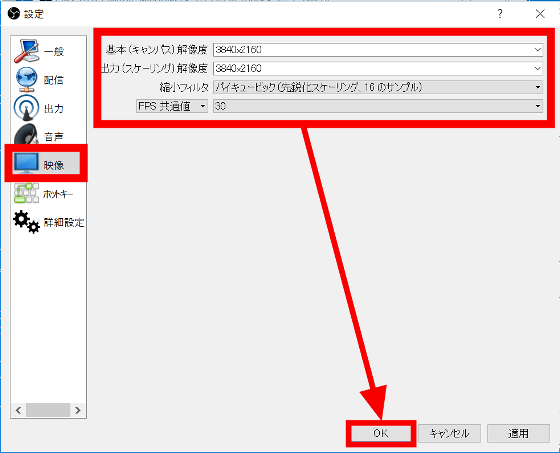
Click "Start distribution" to send stream to YouTube's server. It does not mean that real delivery will begin yet.
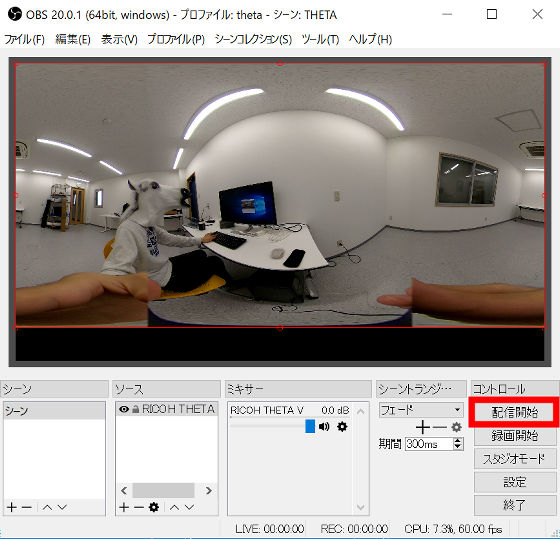
Go back to the browser and click "Live Control Room" from the tab at the top of the screen. If distribution from PC to YouTube server is going well, "Stream status" will be displayed as "Good". When "There is no data" is displayed, reconfirmation is necessary because something's setting is incorrect. YouTube Live's "Stream Key" changes with every delivery, so you need to pay particular attention. If it is safe "good", click "Preview" to proceed.
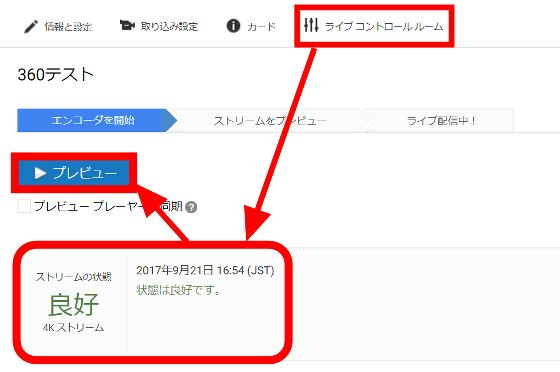
Since confirmation pop-up appears, "OK"
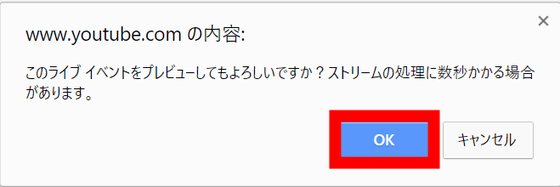
"Preview" is displayed below.
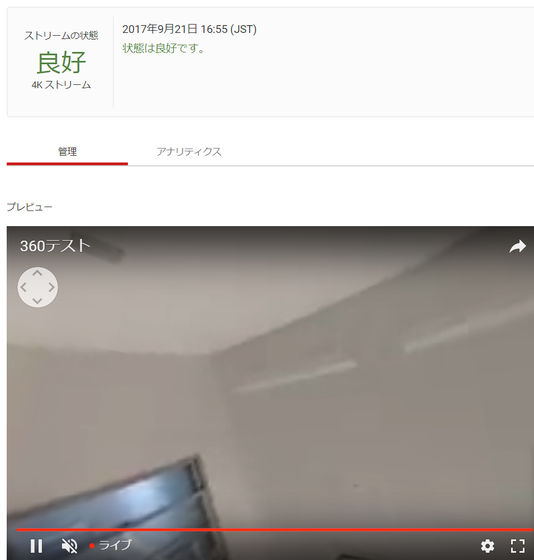
After confirming that it is going well, click on "Start streaming" and a confirmation dialog will appear. Click "OK".
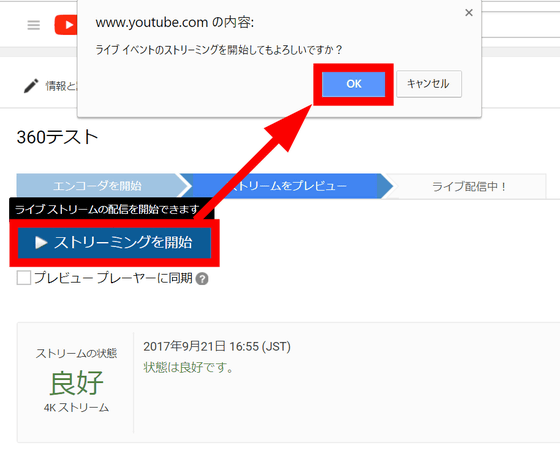
I could deliver with 4K image quality. I can see details in details as 4K picture quality, I do not feel any stress at all. With the image quality up to now, I noticed the importance of image quality again, such as reading letters that were crushed and reading subtle expressions of people. Since it is also a 360 degree image, you can drag the mouse overlooking the image.
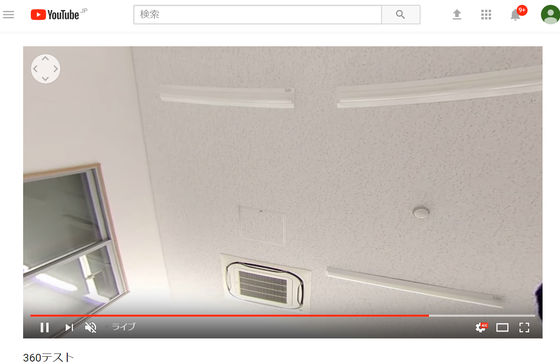
To stop distribution Click "stop live distribution" in "live control room" OK.
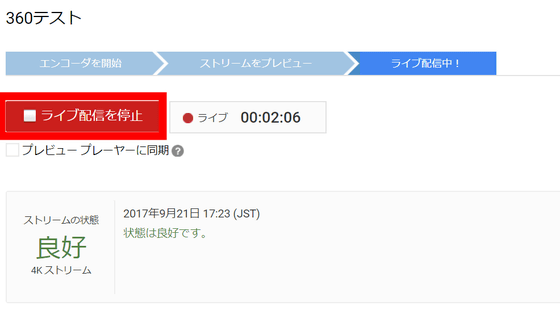
In addition, "RICOH THETA V" main body has considerable heat when it is delivered for a long time. "FLIR ONE"When measuring the temperature during live broadcasting using it, it rose to about 50 degrees.

Related Posts:







