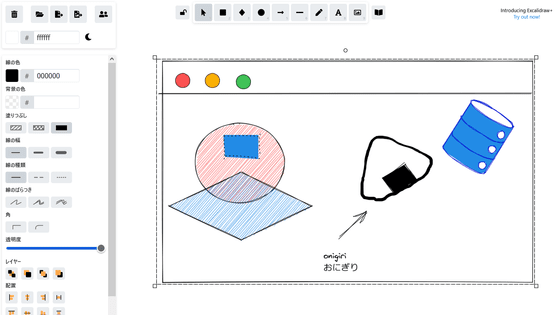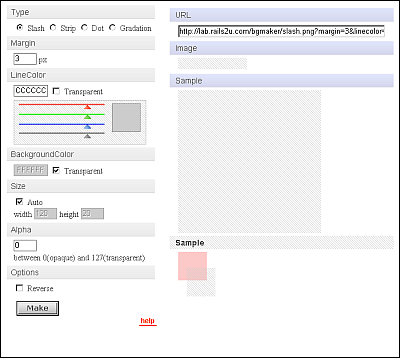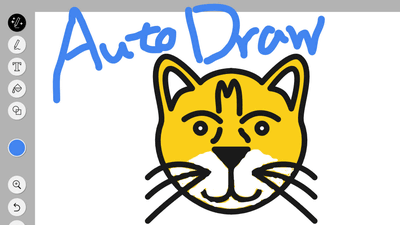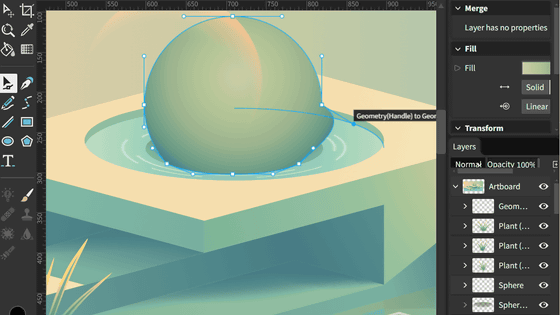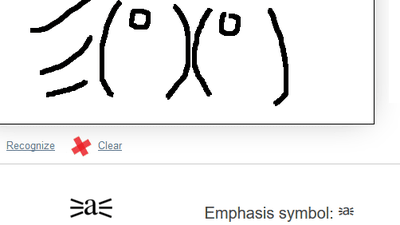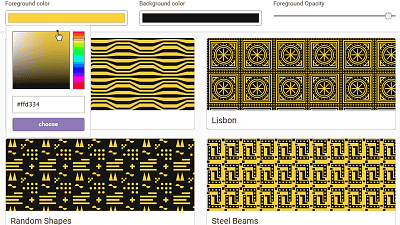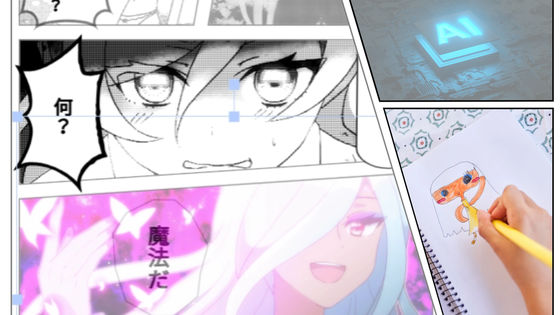I tried to use the new function which AI recognizes and colorizes the face and clothes etc of the illustration's line drawing with "pixiv Sketch"

Line drawing automatic coloring service by AI technologyPaintsChainerThe function of the painting communication platform "Pixiv Sketch"Has been added to. Since it is said that AI will automatically color-paint by recognizing the face, clothes, landscape etc. on the illustration just by pressing the automatic coloring button and helping the process of "coloring" in illustration production, so try I tried using it.
Painting communication application "pixiv Sketch" and line drawing automatic coloring service "PaintsChainer" cooperate. Started providing automatic coloring function of illustration by AI technology. | PIXIV Co., Ltd.
http://www.pixiv.co.jp/press-release/archives/4756/
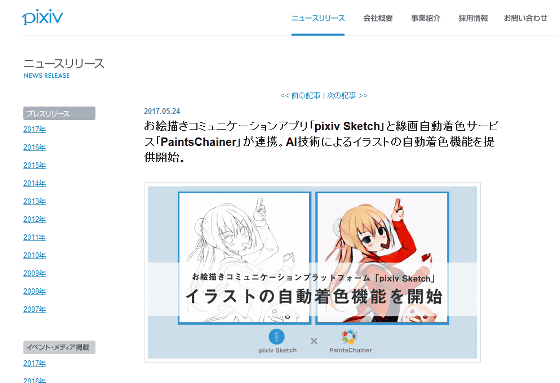
To draw illustrations, four strokes of (1) draft (2) line drawing (3) coloring (4) finishing are performed, but automatic coloring of pixiv Sketch is one which (3) is done.

It seems that black and white illustration is colored instantly with one button.
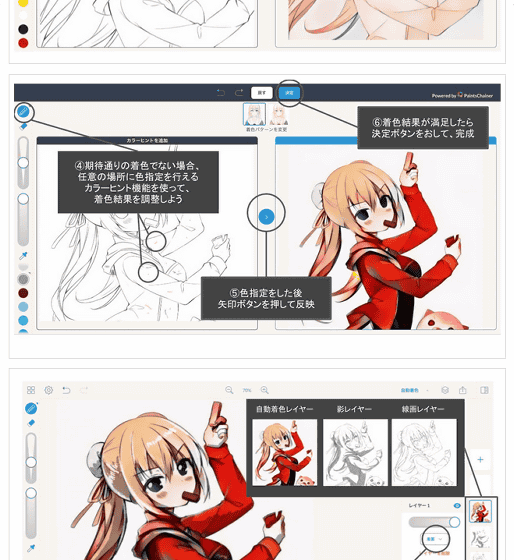
So I actually tried using it. Pixiv Sketch has web version, Android application, iOS application, but automatic coloring function can be used only on web version. Also note that you can not draw on the browser even if you open the website from iOS or Android smartphone & tablet. Let's draw a website on PC to draw.
Pixiv Sketch - Drawing Communication App
https://sketch.pixiv.net/
When you open the website from the link above, the following page will appear. Since you can draw without having to log in, click on "draw" ... ...
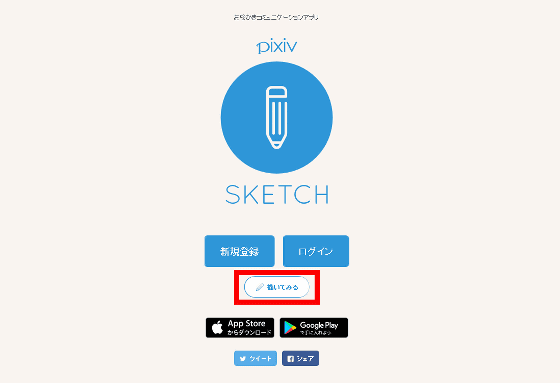
This kind of campus appeared.
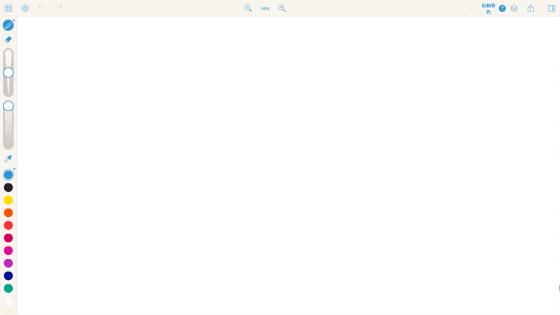
Briefly explain the function, a pen and eraser on the left side of the campus.
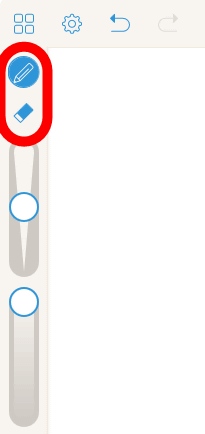
Pen thickness can be adjusted with slide ......
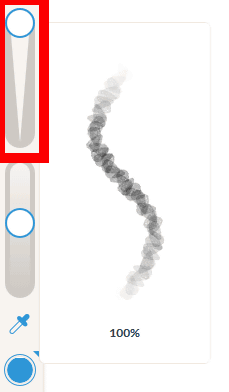
The concentration can be adjusted from the slide as well.
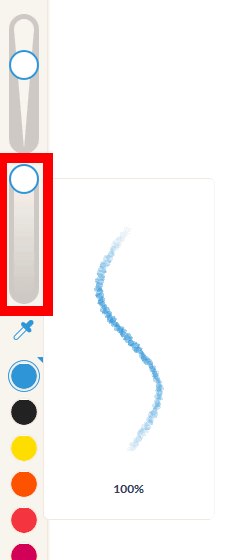
Ten color colors are displayed above the bar, but you can double-click each color to display the wheel and specify the color you like.
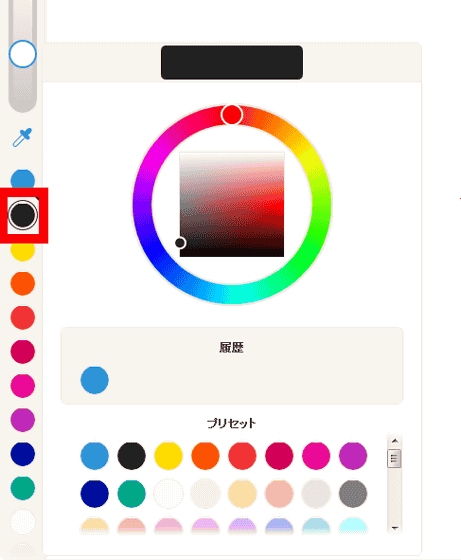
From the gear icon, you can select "Change canvas size" "Download with image" "Clear all canvas" "Mistaken touch prevention setting" "Keyboard shortcut".
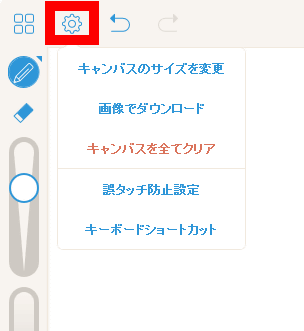
A button called "automatic coloring" on the upper left of the canvas.
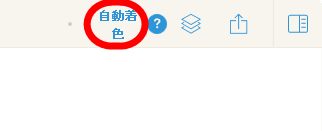
The layer is also ant.
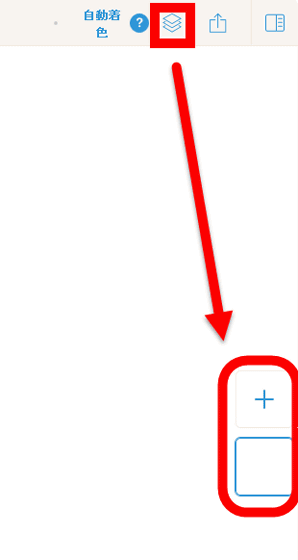
Login to pixiv is required for posting illustrations.
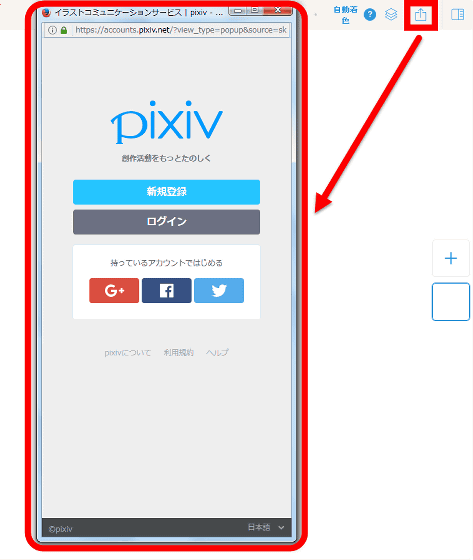
Also, pressing the rightmost icon displays the illustrations posted by the user on the right edge of the canvas.
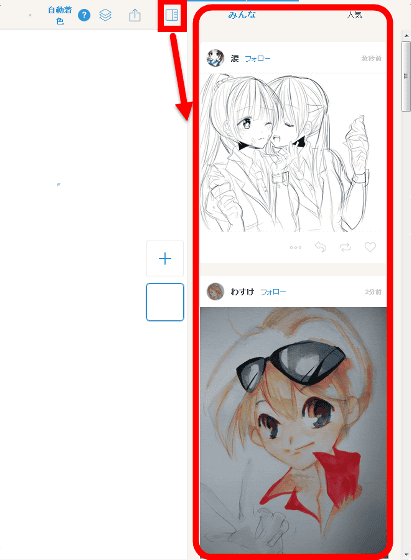
So, in order to try using the automatic coloring function, painting purely with line drawing. When you click "Automatic coloring" on the upper right of the screen ... ...
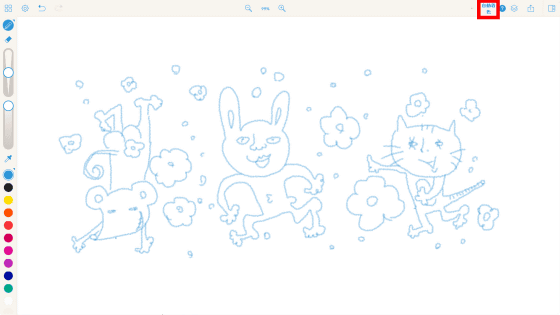
It was colored with such feeling. While leaving fancy, there is eeriness.
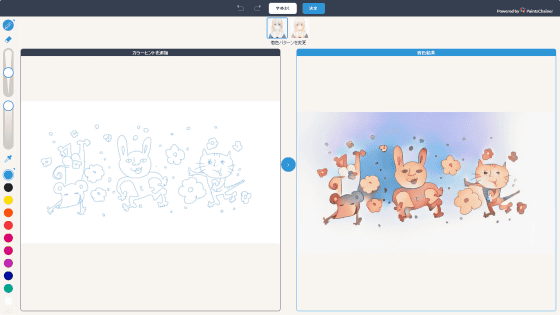
There are two patterns for automatic coloring, and when I change the pattern ......
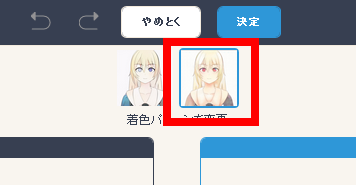
It became a feeling like a nightmare image.
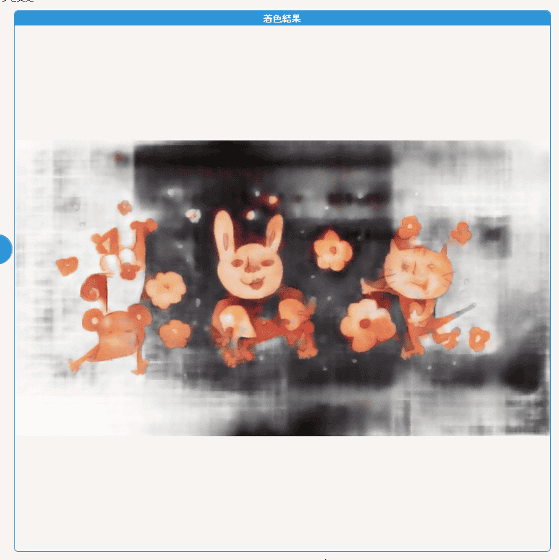
If you do not like coloring you can also specify it as your favorite color. Specify pen and color, click where you want coloring and press the arrow in the center of the screen, the color will be reflected in the colored image.
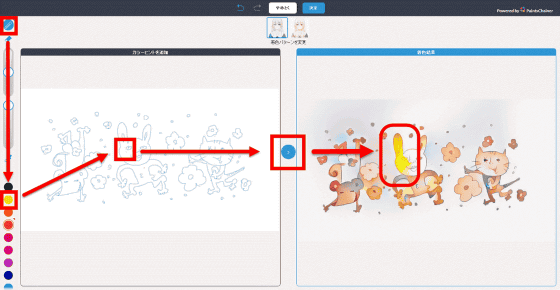
The more you touch it, the more it will be a nightmare, but press "Decision" at the top of the screen saying "OK with this".
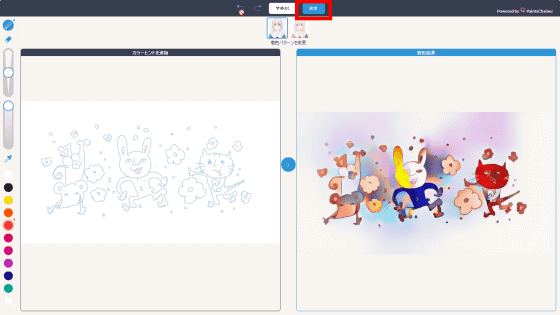
Since the image after coloring is added to the canvas as a layer, changing the layer type, changing the opacity ... ....
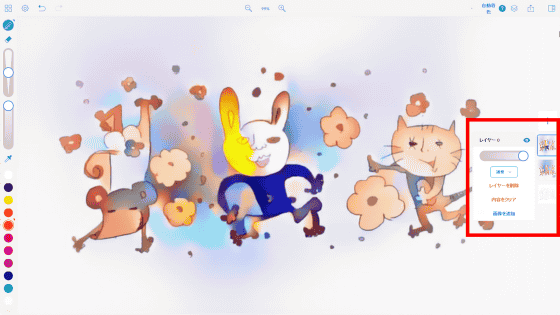
It is possible to hide the layer.
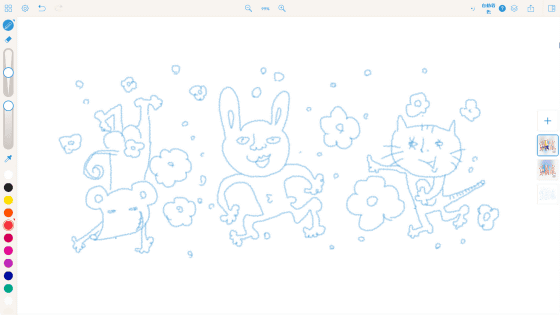
I tried drawing another illustration, but it seems to be difficult to color it as "This is it!" With a single shot, and to some extent color specification is required.
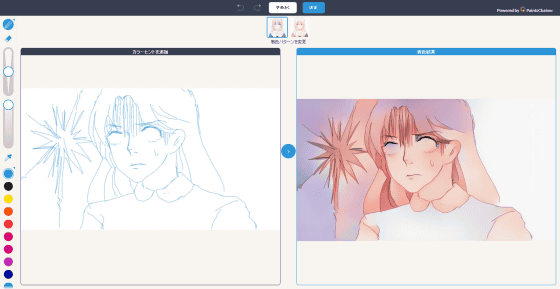
Also, click on the icon with four squares at the top left of the canvas.
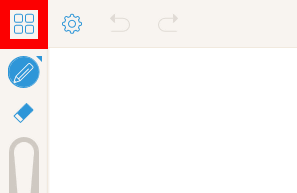
Since it is possible to upload images from a PC with a new canvas creation, click "Create a Canvas from Image" from "New".
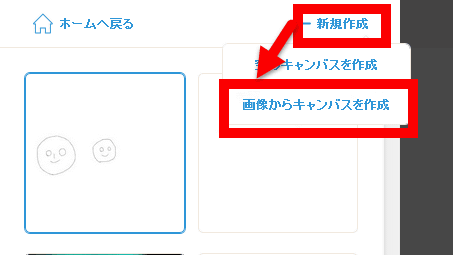
Select an image and click "Open".
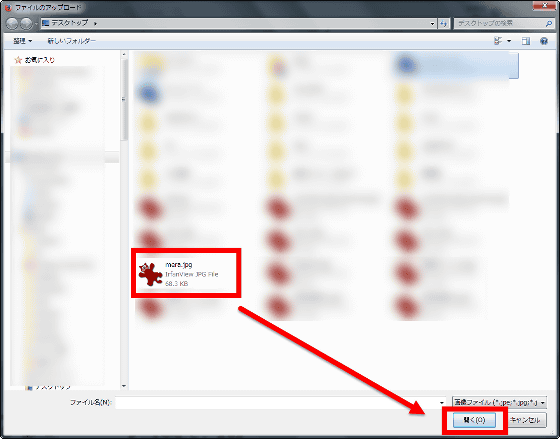
Top image of access analysis article of GIGAZINEEven so familiarMeraI will paint 's illustration.

In the stage just pressing the automatic coloring button on the canvas, almost no color was attached ....
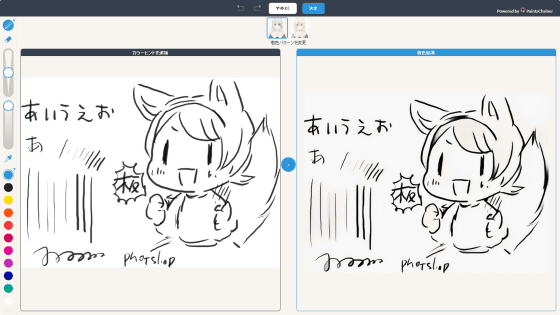
Specify the color, draw a line lightly on the illustration, and somehow it was possible to color it to such feeling by pushing the arrow. Press "OK".
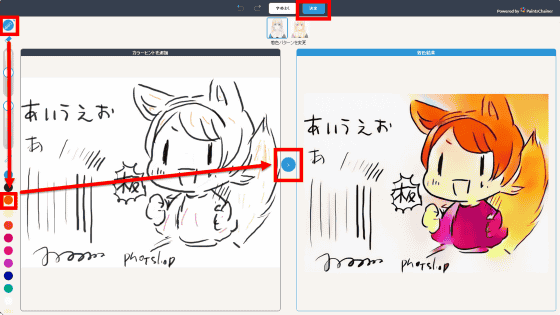
Since the canvas layer has "normal" "multiplication" "addition" "subtraction" "difference" "comparison" (minimum) "" comparison "" maximum "" dodging "" burning "" screen "" overlay " I will select "multiplication".

If you change the opacity of the layer, it seems that it could be used as a rough undercoat.

Related Posts:
in Review, Web Service, Posted by darkhorse_log