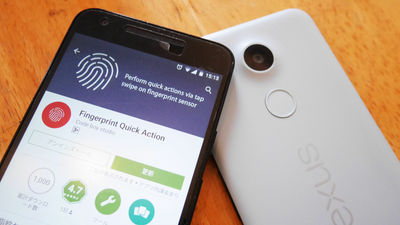Prevent malfunction of smartphones which is quite useful with Pokemon GO "Lock screen intact (misoperation prevention)"

Many people have experienced that they put smartphones in their pockets without putting them in sleep mode and when they noticed the terminal malfunctioned to send mails without permission or searching for mysterious character strings . The popular game "Pokemon GO" needs to walk around in the real world without putting the terminal to sleep in order to get Pokemon and items, but again, if you put your smartphone in your pocket and malfunctionedI have bought a large number of peopleThere is a sad report saying. To prevent malfunction of playing terminal,Pokémon GO PlusAlthough there are also the use of the battery saver function and use of the application, as the most reliable method the application "Screen locked (misoperation prevention)There is a way to use.
Lock as it is (misoperation prevention) - Android application of Google Play
https://play.google.com/store/apps/details?id=biz.obake.team.touchprotector
Applications can be installed free from Google Play. Click the above URL to install and tap "Install".
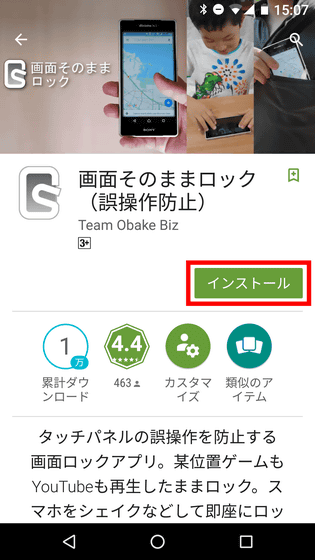
Tap "I agree".
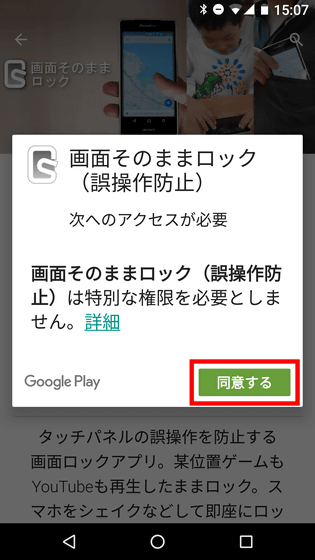
When installation is completed, tap "Open" to start the application.
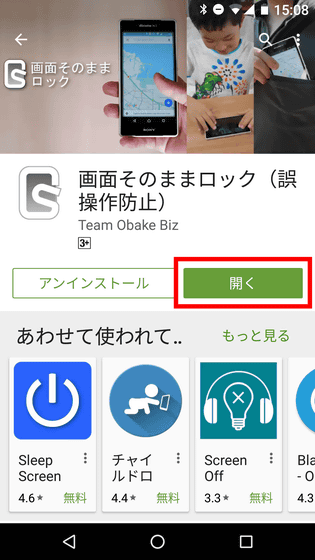
When you start up for the first time, the application tutorial starts, so I will continue reading while tapping "Next" at the bottom right of the screen.
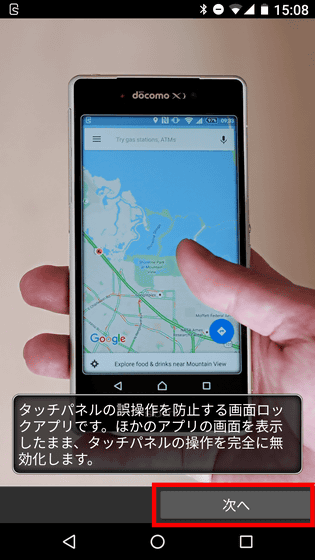
There is a scene to be careful not to touch the screen of the smartphone such as "I mistakenly tapped the screen by mistake on the route to the destination using the map application, There is. In such a case it is useful "lock screen (misoperation prevention)", if you use this, you can easily invalidate the touch panel of the smartphone.

For example, when you show a movie to a child, it seems to be useful even when you do not want you to mess with the terminal well.

That's why I will try using "lock screen (misoperation prevention)" as it is. Swipe down from the top of the screen ... ...

Open Notification Center. Tap here because "there is a screen lock".

Then, even if you touch the touch panel, the smartphone stops responding.

The state of actually locking and releasing the screen can be seen in the following movie.
Lock / Unlock smartphone screen with "lock screen (misoperation prevention)" - YouTube
An easy way to check that the screen is locked is to check if a white line is displayed or not on the edge of the screen. If it is displayed, the screen is locked. To unlock screen lock, press the volume control button or the camera button, hold the power button for a long time, receive a call, connect to a USB power supply.

In addition to this, various locking and releasing methods can be used, but these are off at the first start. Tap 'Go to setting screen' if you want to try other locking / releasing methods.

Then, the setting screen of "Lock screen (misoperation prevention) application" opens. There are three kinds of locking / unlocking methods available in the application besides orthodox things like tapping "lock screen directly" displayed on the notification bar.

The first way to start / cancel screen lock by "shaking" the terminal.

The state of locking the screen by actually shaking the smartphone can be seen in the following movie. If you use it, Shake Lock will lock the screen or unlock just by walking while holding the terminal in hand, so we will adjust each "shake sensitivity" to suit your usage It seems necessary.
"Shake lock on screen (prevent erroneous operation)" Shake lock - YouTube
The second method is to start / cancel screen lock using the "proximity sensor" of the terminal.

If you actually activate the proximity sensor lock, you can lock and unlock the screen using the proximity sensor mounted on the front of the smartphone. In the following movies, screen lock is turned on by enabling the proximity sensor lock and placing the terminal once on the table.
Proximity sensor lock of "lock screen (misoperation prevention)" - YouTube
By effectively enabling screen lock and screen lock on the proximity sensor, it is almost certainly possible to prevent malfunctioning of the terminal when inserting the smartphone into the pocket. It was the most usable method among the screen lock start / release methods.

And the third is "upside-down lock" which allows you to lock the screen or unlock the screen by turning the terminal upside down

In fact, you can check the state of using "upside-down lock" in the following movie.
Upside-down locking and unlocking of "locking the screen as it is (misoperation prevention)" is like this - YouTube
In addition, in the application setting screen, you can change the details of unlocking by hard key ....

You can also enable or disable other options for starting and unlocking locks.

In addition, much detailed settings such as notification bar and details during screen lock are possible.


Related Posts:
in Video, Software, Smartphone, Review, Posted by logu_ii