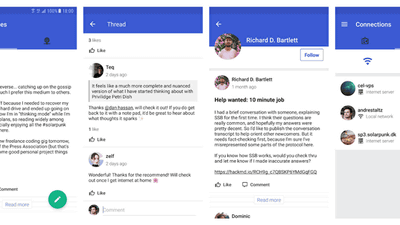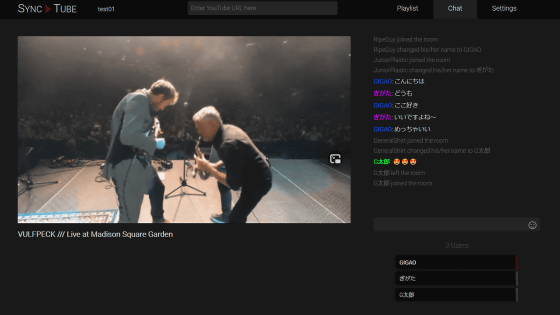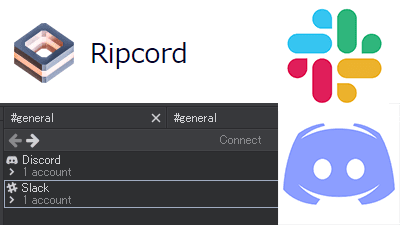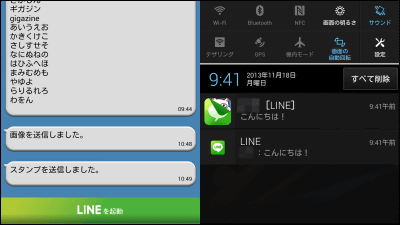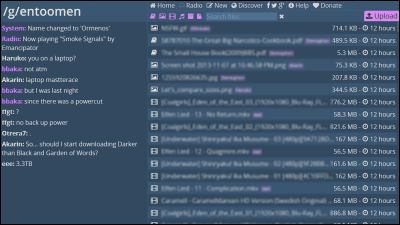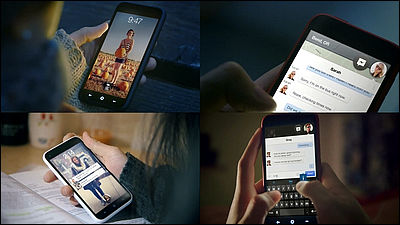You can share information while chatting with nearby players and same color team with Pokemon GO "MessGO"
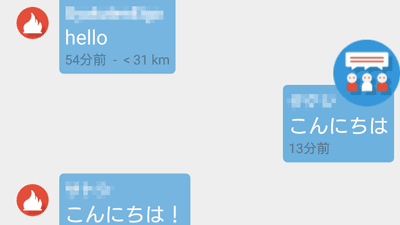
Popular smartphone game "Pokemon GO (Pokémon GO)"I feel that" If you can cooperate with other Pokemon GO players ... "at various times, such as" Where does rare Pokemon appear? "Or" I want to destroy this powerful gym somehow! " Such a Pokemon GO player can exchange information by chat among the nearby players, an application that can communicate with the same team by notifying their own position, or "MessGO"is.
MessGO 2.0 - Android application on Google Play
https://play.google.com/store/apps/details?id=com.messgoapp.messgo
"MessGO" is an Android application, so install the application from Google Play.
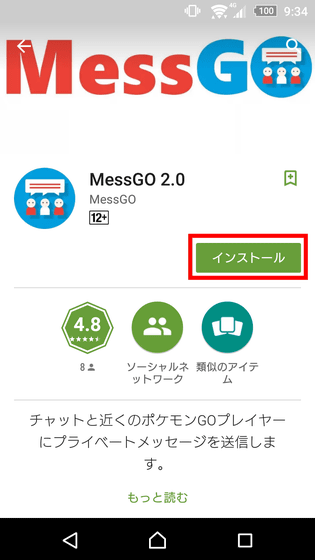
Tap "I agree".
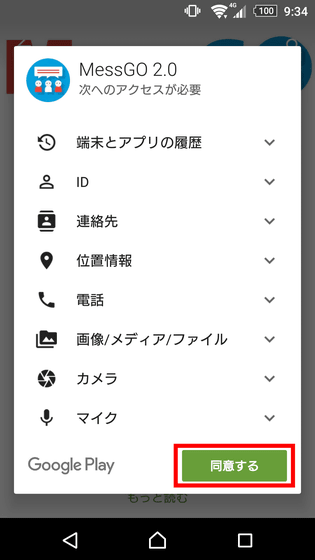
Tap "Open".

First, I will create an account for MessGO. You can create an account by creating a new account or linking with a Google Account. In this time, tap "Sign in with Google" and use Sakutto and MessGO in cooperation with Google Account.

Select a Google Account to work with ... ....
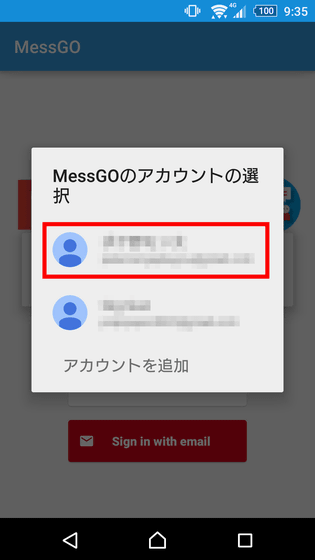
Enter the user name displayed in MessGO and tap "NEXT". This user name can be written in Japanese.
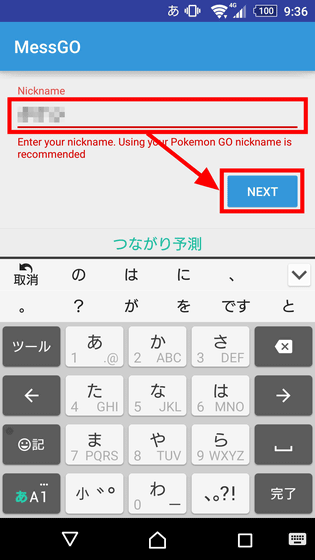
Next, I will select the camp that I belong to with Pokemon GO. From the top, the camp is instinct (yellow), mystic (blue), Vara (red).
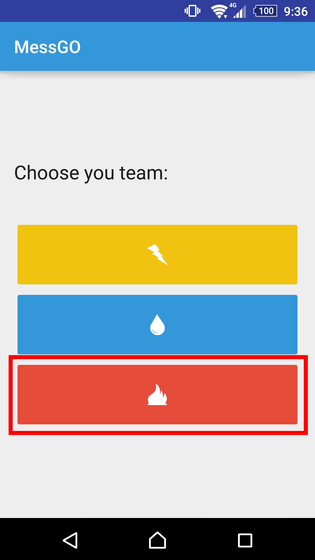
The faction will not be able to change once it is selected, so that confirmation will be made. Tap "YES".
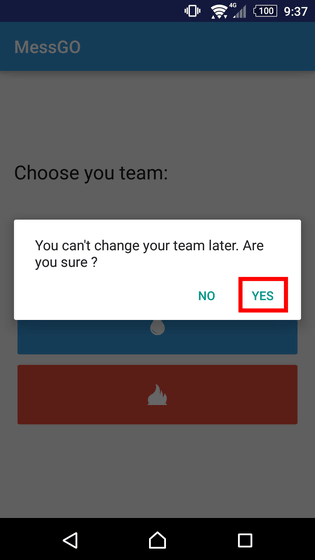
Then it is the application screen of MessGO to be displayed. Tap "Write a Message" at the bottom of the screen ... ...

Text input is possible. I think whether you can post text to chat by tapping the red frame part icon ......
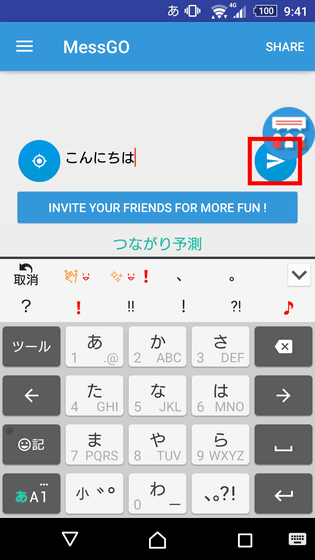
"Unknown location (location information is unknown)" was displayed. As with Pokemon GO, Messenger is an application that communicates with the Pokemon GO player near the user using location information, so it seems that you can not use the application unless you allow use of location information. Swipe down at the top of the screen to allow location information ... ...

Tap "Position information" displayed in the notification area.
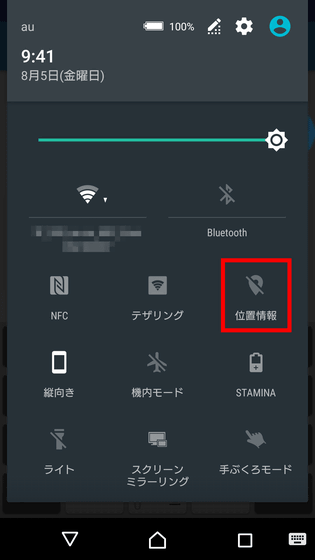
Tap "I agree".
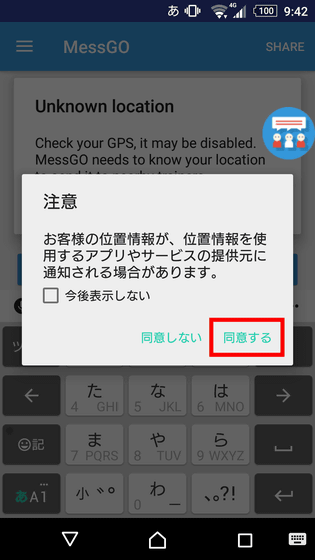
Then, another user's chat was displayed on MessGO's top screen. The message shows how many minutes ago the message was posted and how far away the user is from the user. Tap the paper airplane icon to allow users to post a message.
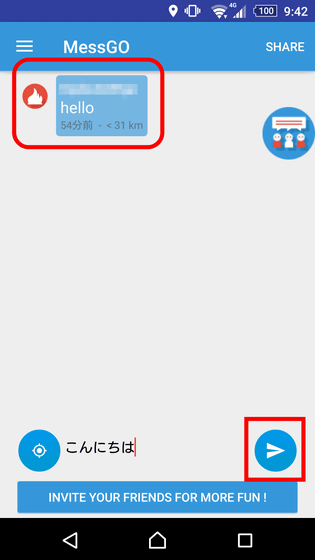
You will be able to communicate with other Pokemon GO players by chat like this.
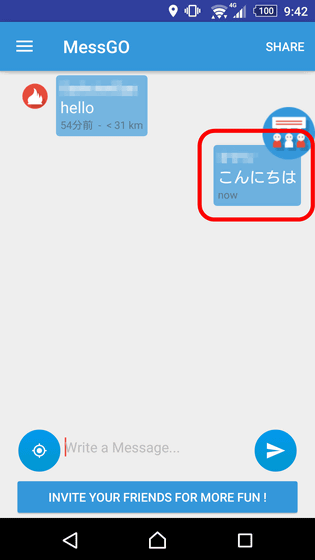
Tap the icon in the upper right of the screen that is displayed after starting MessGO.
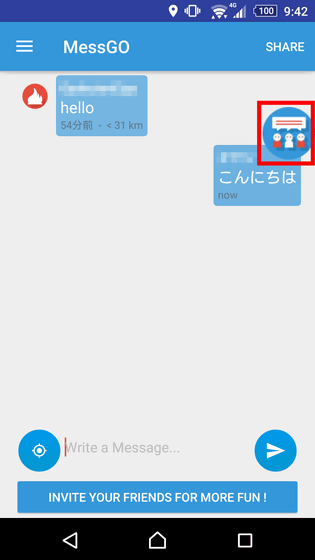
Then it is possible to switch the application to Pokemon GO. You can always return to the MessGO application by tapping this icon again. It is pretty good to be able to move back and forth between Pokemon GO and Messogo at any time with one button.
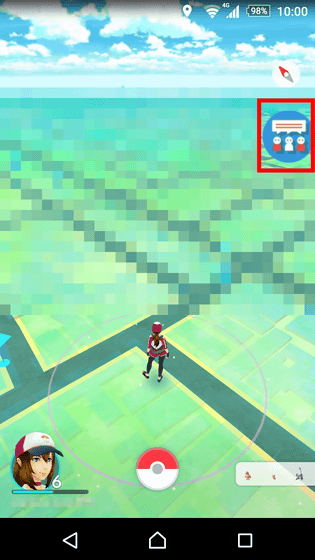
Tap the icon in the upper left of the screen, or swipe the left side of the screen to the right ... ...
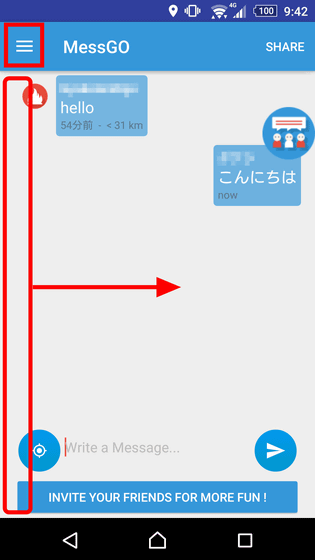
You can open the menu.
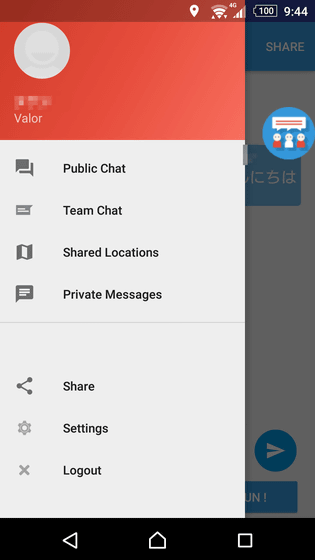
Tap "Public Chat" ......
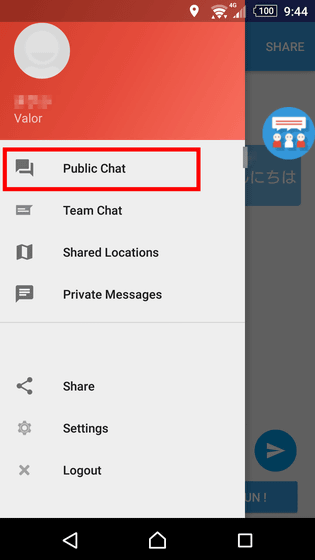
The same chat as the top screen when opening MessGO opens. This is a screen that you can chat between Pokemon GO players regardless of campaign of red, blue and yellow.
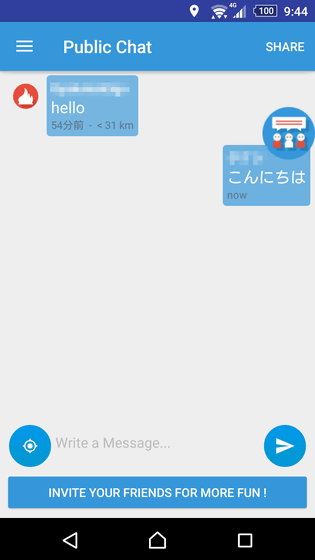
Next tap "Team Chat".

"Team Chat" is a chat screen that can be played by players on the same side. In chat screens different from "Public Chat", for example, even if the players in the same red camp are chatting with "Public Chat", the chat contents will not be reflected in "Team Chat". If you think it is completely different chat room OK. Tap here at the bottom left of the screen ......
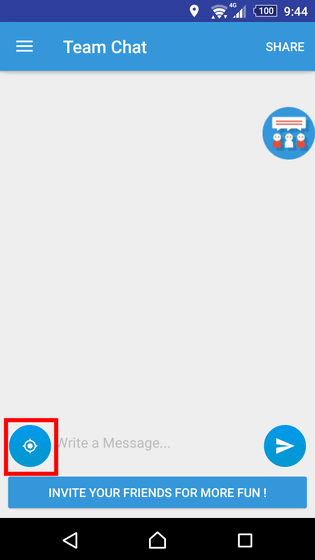
You can share location information of users as follows. Tap the displayed map.
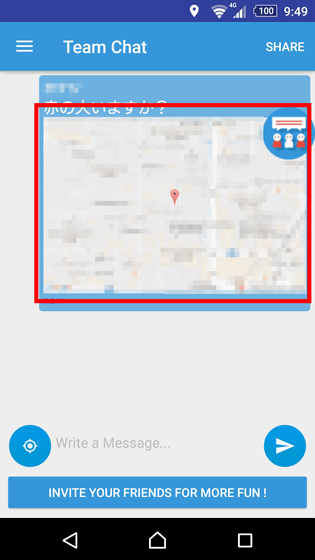
Tap "Only this time".
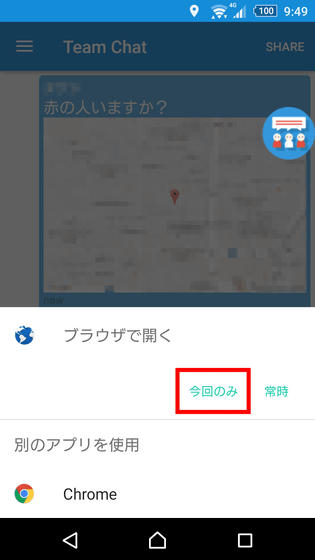
You can check the location information of the player you shared on Google Maps.

Tap "Shared Locations".
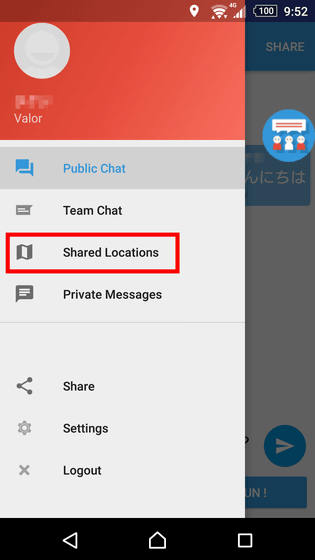
The map opens.
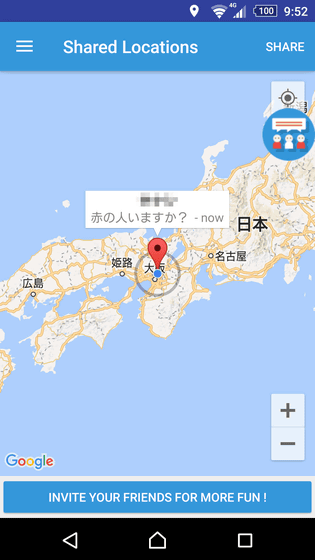
Tap "Private Messages".
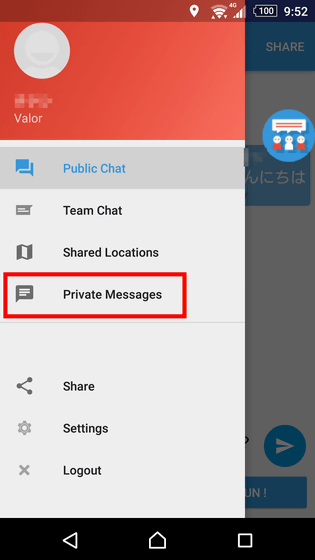
But, initially, nothing is displayed. This is a message exchanging function between users ......

If you want to exchange messages with a specific user, tap the icon of the user you want to exchange messages with.

A private message screen will open.
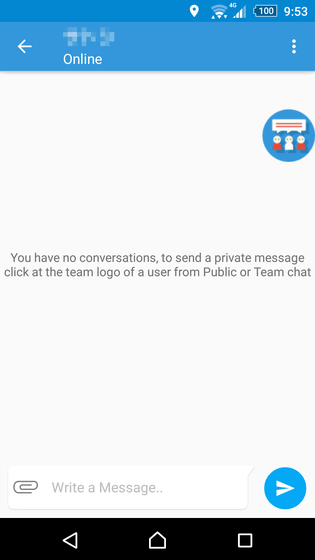
In this way it is possible to keep in close contact with a specific player.
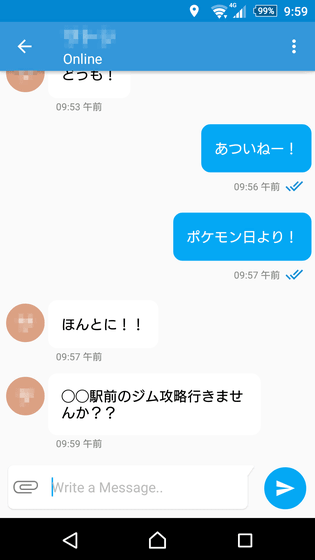
Tap "Share".
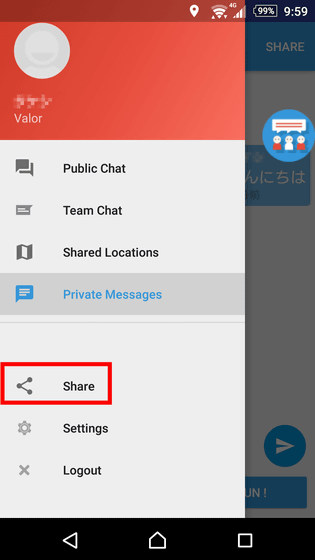
Then you can introduce the MessGO application. This can also be done from the "SHARE" button on the upper right of the screen.
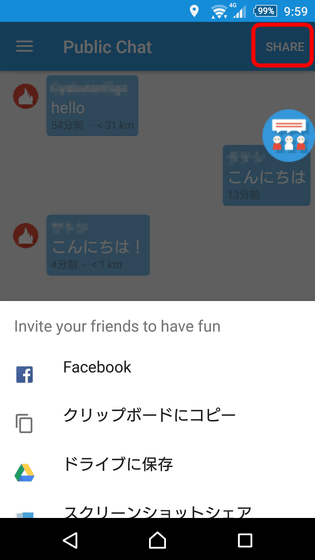
Tap "INVITE YOUR FRIENDS FOR MORE FUN!" At the bottom of the screen ......
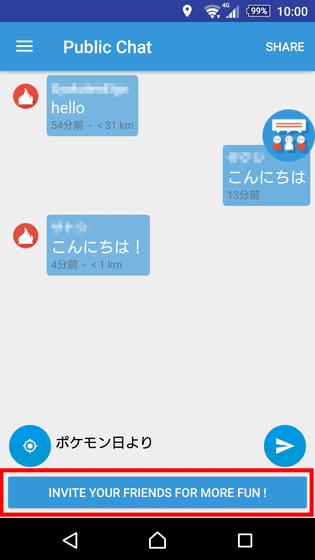
Facebook will open and you will be able to introduce MessGO to Facebook friends.
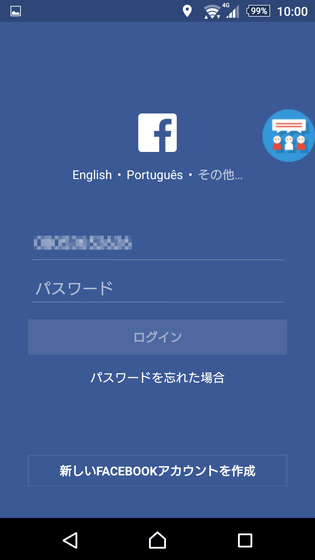
Tap "Settings".
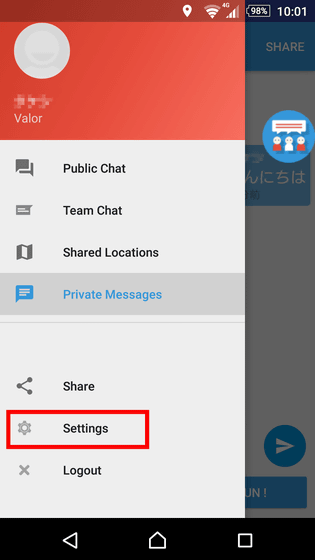
Then, it is possible to set display / non-display of the following icon to switch the POKéMON GO and MessGO, to show users up to the kilometer radius.
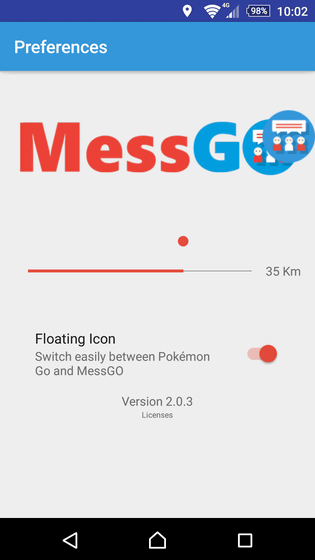
Hiding floating icons is like this.
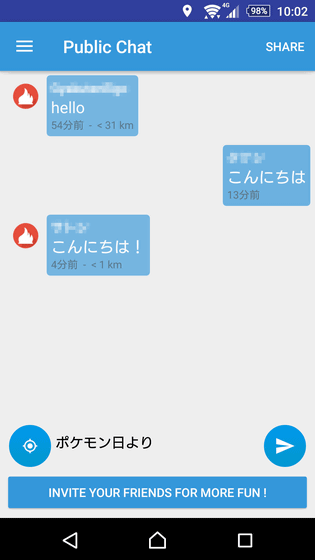
Related Posts: