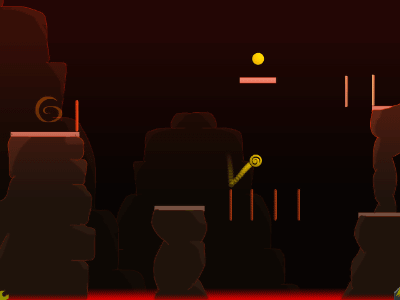"Squawka" seen in real time while watching soccer game with all statistical data
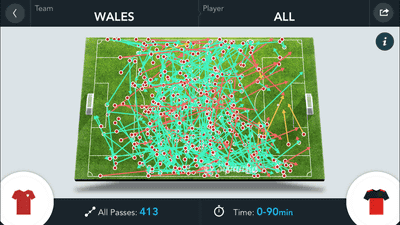
Battle to decide the strongest national team in Europe, which has been held for about one month from 10th June to 10th July 2016 "UEFA EURO 2016And the Rio Olympics to be held in Rio de Janeiro, Brazil for 17 days from August 5, 2016 to August 21, the summer of 2016 has a big event of football. Of course it is enough football that you can excite enough to just watch, but a free app that seems to give you more awareness just by opening it at watching is "Squawka", It displays all the statistical data on the game in real time.
The Squawka Football App on the App Store
https://itunes.apple.com/jp/app/id702770635
Squawka Football App - Android application on Google Play
https://play.google.com/store/apps/details?id=com.squawka.activities
"Squawka" application is released on both iOS and Android, but this time I will review iOS version. We will get Squawka from the App Store.

Tap "Open" when the application installation is completed.

When you first start up you will be asked for permission for notification. Tap "OK" to turn on the notification function this time.

To use Squawka you need to create a dedicated account. If you have a Squawka account, you can tap "LOG IN", but this time, tap "JOIN NOW" to create a new account this time.

To create an account, enter name / date of birth, e-mail address, user name, password, gender, nationality from the top, check "accept the terms & conditions" and tap "CONTINUE".
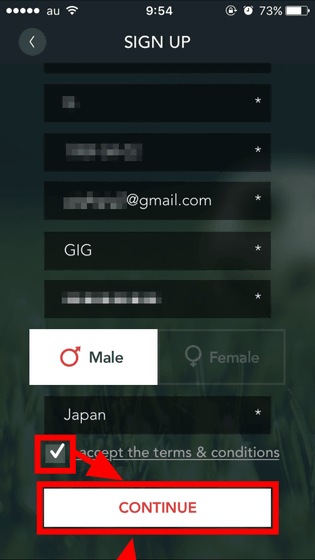
However, the account name can not be created because the user name is 5 characters or more. Tap "OK" ......

Tap "CONTINUE" with user name of 5 characters or more.
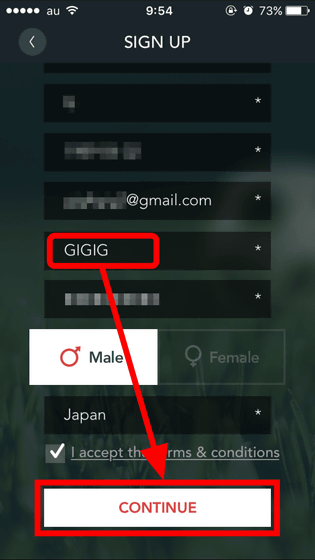
Then the soccer team name is displayed as slurry.
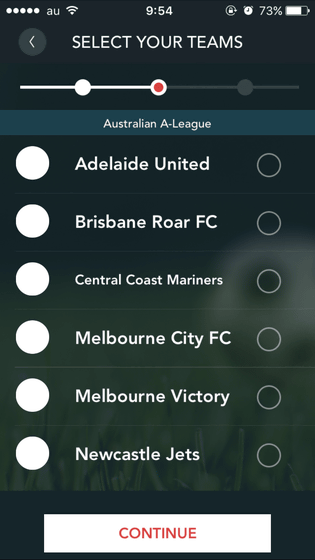
There is also the name of the team participating in EURO 2016 currently being held on the displayed team, so tap "Wales" and tap "CONTINUE".
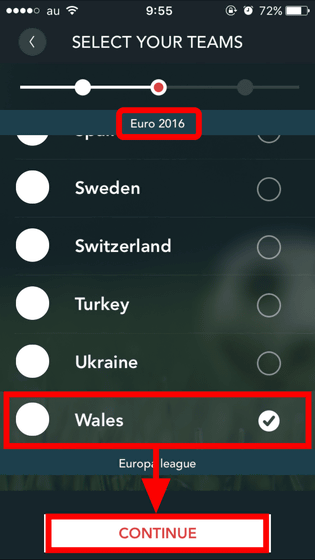
Finally, tap "FINISH!" To complete the account creation. Squawka allows you to follow and follow other accounts like Twitter.
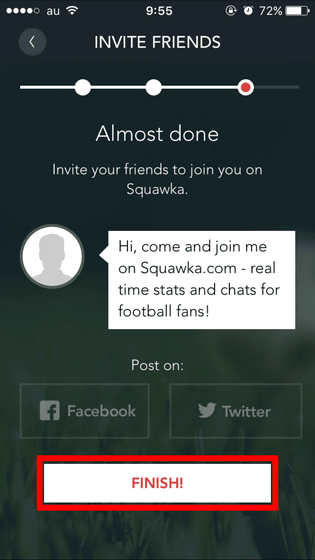
The top page of Squawka is now showing the latest news from Squawka in chronological order like SNS on the top page. Not only the news on the top page is displayed "Grades of teams that you followed" and "Comments by Squawka account you followed".
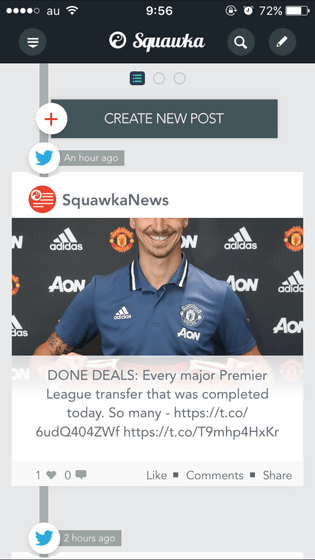
You can post comments by tapping "CREATE NEW POST".
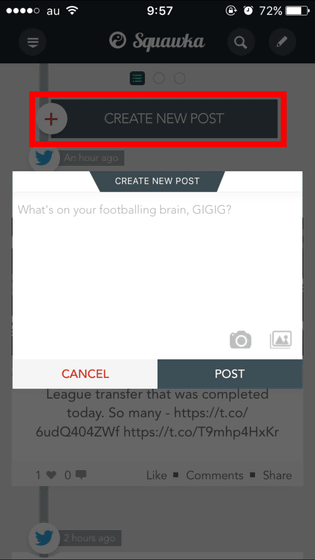
Tap the football match result displayed on the top page.
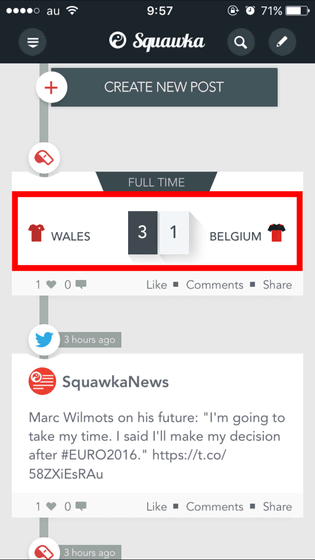
Then you can see the stats of the match.
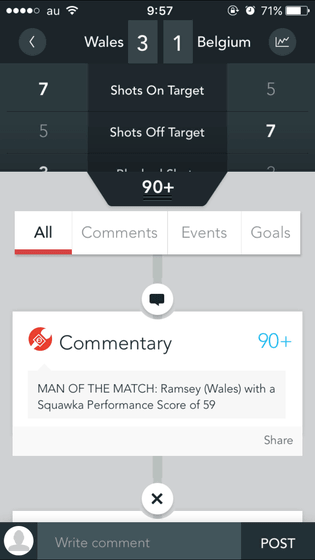
Swipe downward from the red frame ... ...
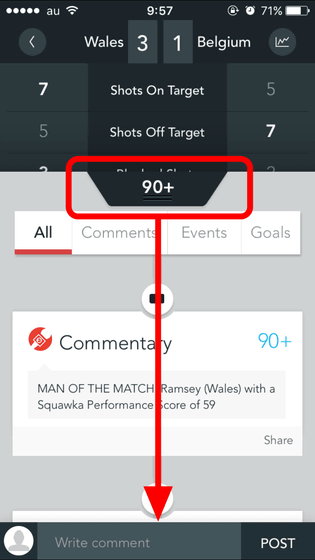
From the top you can check the number of shots inside the frame, number of out-of-frame shoots, number of shots blocked, number of corner kicks, number of fales, pass success rate, tackle success rate, ball retention rate.
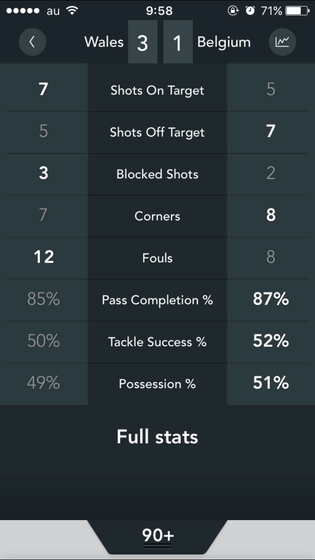
Swipe up at the bottom of the screen ...

You can return to the original screen.
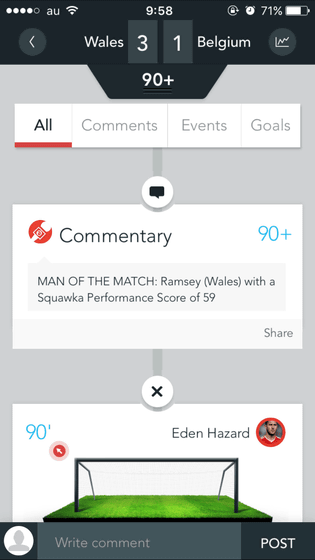
In the game page other user's comments ......
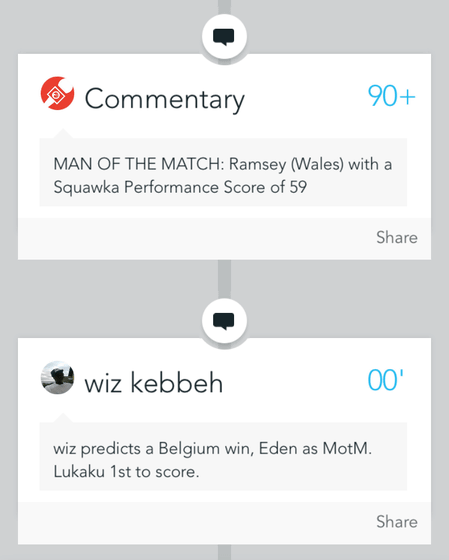
Details of play and change information etc. are displayed in chronological order in the game. For example, the part displayed in the red frame is information on shots released by Belgian Eden Azar in 90 minutes in the Wales versus Belgian match held in EURO 2016. I shot off the frame, but when I tap the goal ......
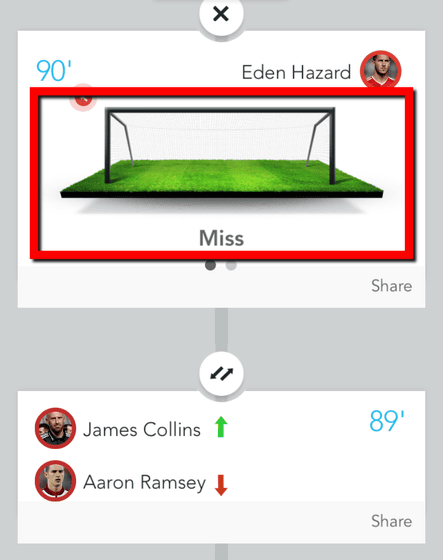
You can see where the shot was struck from the pitch.
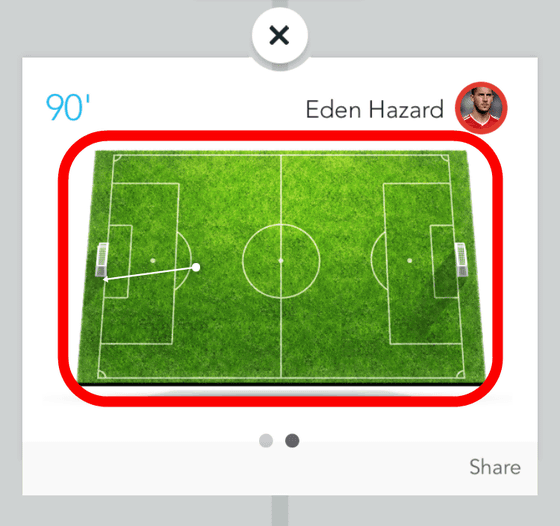
The information when deciding the goal is like this.
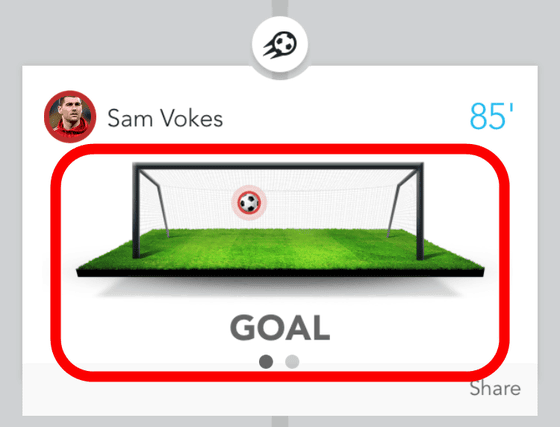
The information displayed on the match page is divided into "All", "Comments", "Events (change information and play details during the game)" and "Goals (information on the goal)" It is also possible to display.
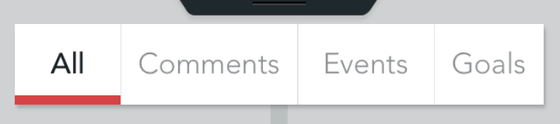
Although it is possible to leave comments on the game page ......
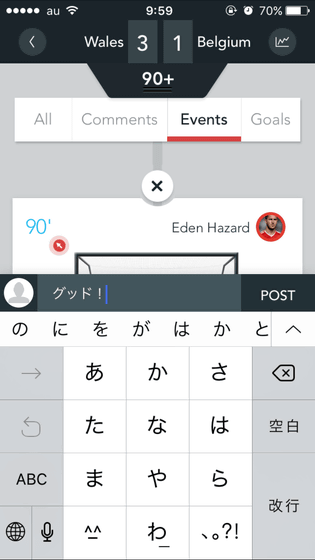
You can not leave a comment after the match ends.
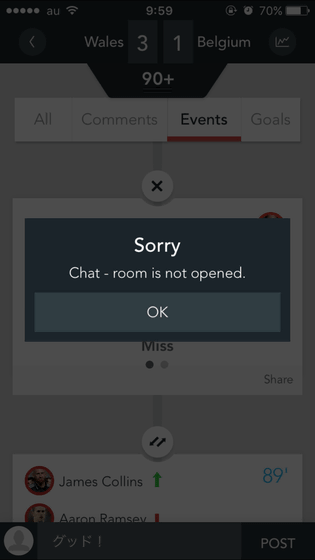
Tap the icon in the upper right corner of the match page ......
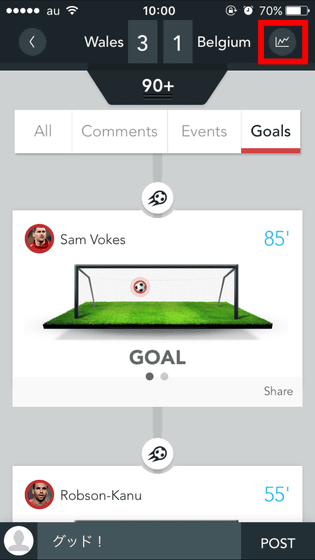
More detailed statistical information of the game can be seen. In the initial state, the rating of each player in the game is displayed.
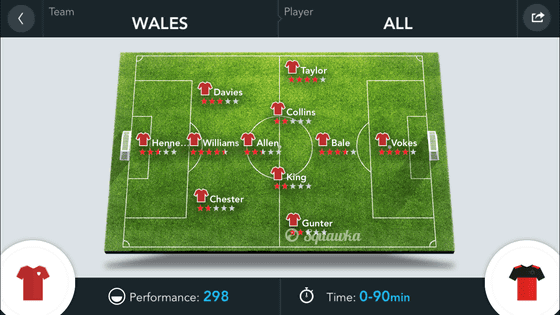
A uniform icon is displayed on the left and right of the screen, and when you tap this ... ....
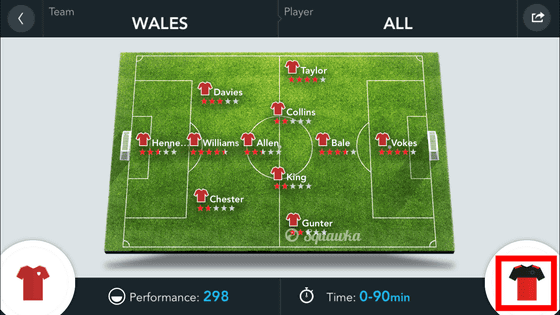
You can switch the team that displays the statistics information.
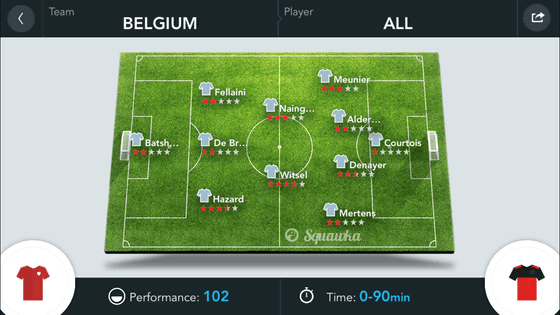
In addition, team switching can also be done from the upper left of the screen.
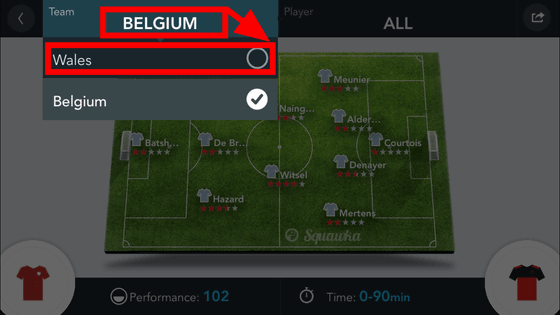
Tap "Performance" at the bottom left of the screen ......
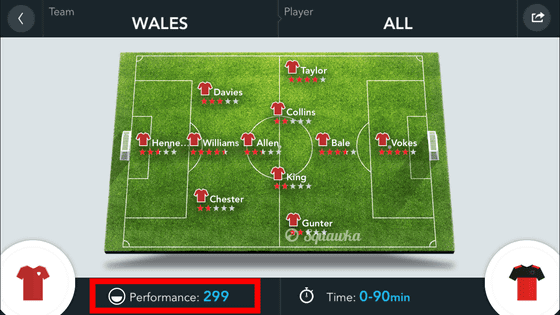
Details of the Wales national team's performance / shoot in the game as follows: · All passes · Successful pass · Cross · corner kick · tackle · 1: 1 · clear · intercept ......
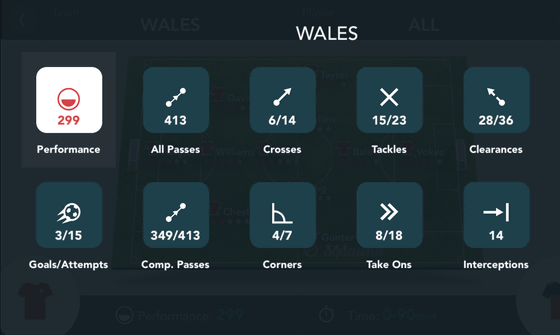
Information on the goalkeeper's save, heading, false card is displayed.
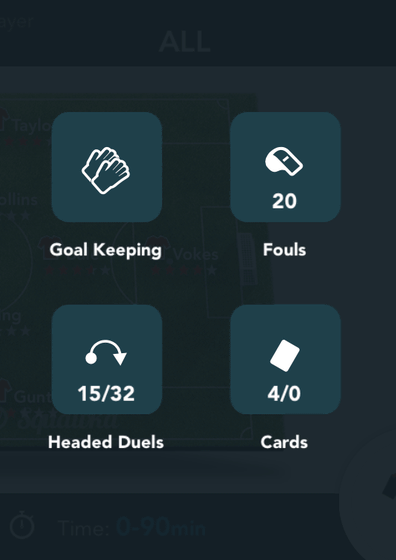
What kind of screen actually appears is as follows.
In "Shoot details", you can see where the selected team struck a shot from the pitch, whether it failed or not, and so on.
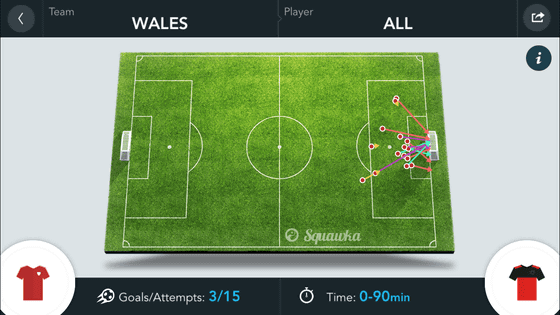
Tap "i" on the screen to see what the color of the arrow shows. The green arrow shows the goal shot, the yellow arrow shows the shot blocked by the opponent defense, the red arrow shows the shot that did not fly to the goal frame, the purple arrow shows the shot saved by the opponent's goalkeeper, the light blue The arrow shows a shot blocked by a goal post or bar.
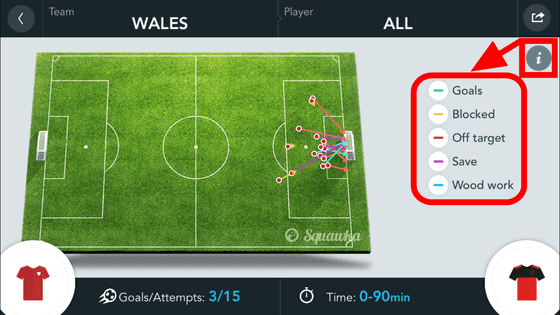
"All Passes" shows information on all the paths that the selected team has rolled out. It is obvious from where in the pitch where the pass toward where it was released. The path is a path where the green arrow is a successful pass, the red fails, and the yellow leads to the shoot.
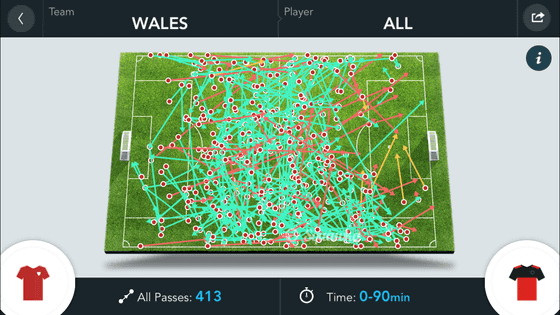
If "Successful Path" is displayed, only the successful path will be displayed.
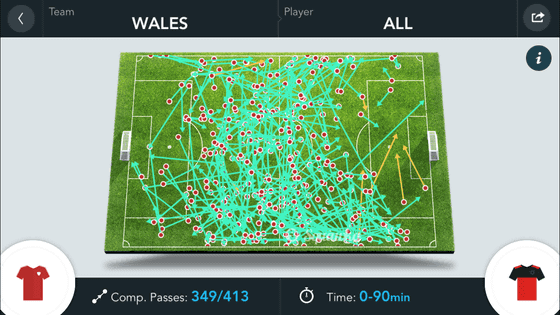
"Cross" shows the cross that was released during the match. Cross is a cross where a green arrow succeeded, a cross where red failed, a cross where yellow was connected to the shoot.
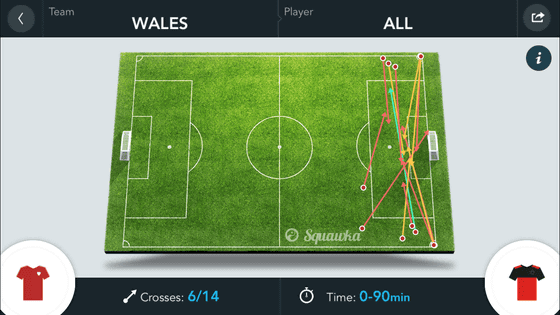
"Corner kick" is a screen showing the cross during game, the green arrow is a successful kick, the red failed the kick, and the yellow kick led to the shot.
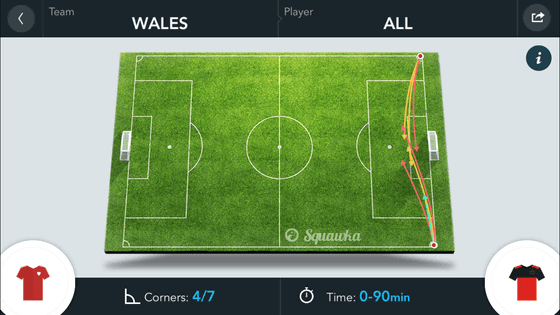
"Tackle" shows where the player of the selected team tackled in the pitch. Green is a successful tackle, red is a failing tackle.
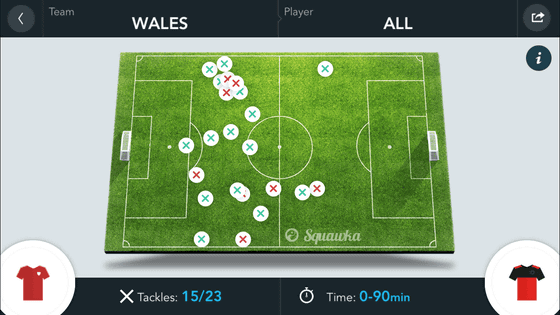
"1 to 1" indicates information on one-to-one that was launched by players of the selected team. Green indicates victory with 1: 1, red indicates defeat with 1: 1.
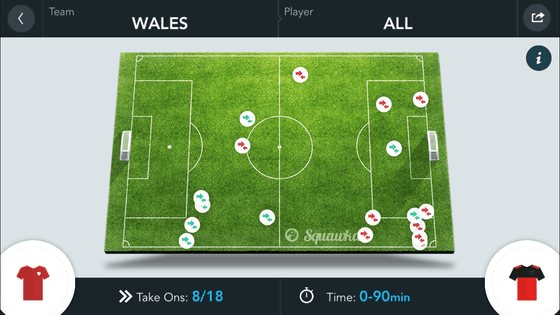
"Clear" indicates where the player of the selected team cleared the ball. Green indicates success in clearing, red in failure, purple in clearing in heading.
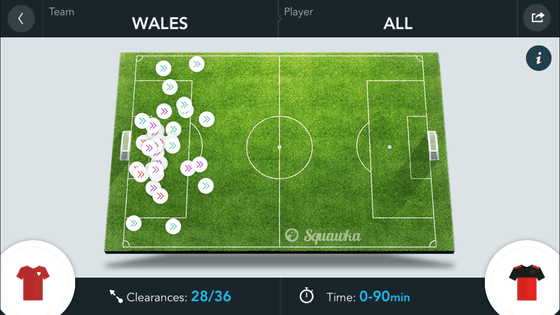
"Intercept" indicates where in the pitch intercepted the ball.
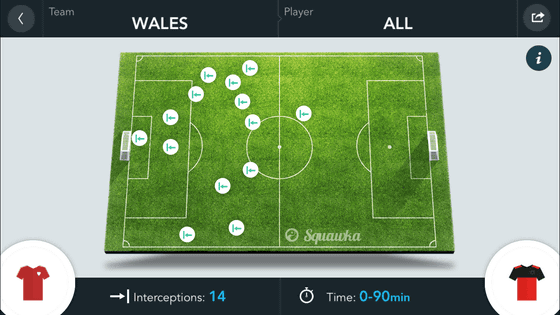
"Save by goalkeeper" shows saving by goalkeeper.
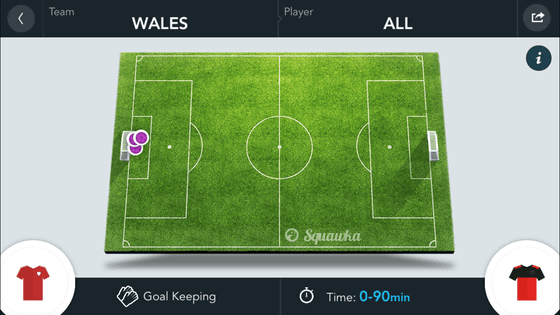
"Heading" shows where in the pitch competition was made by heading, green indicates success of heading, red indicates failure.
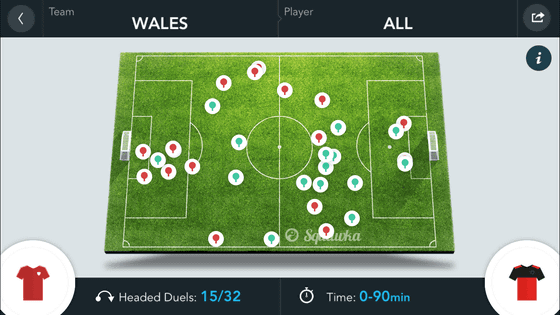
In "Fools", the green icon indicates where in the pitch faux was received, and the red color indicates where the violin fell.
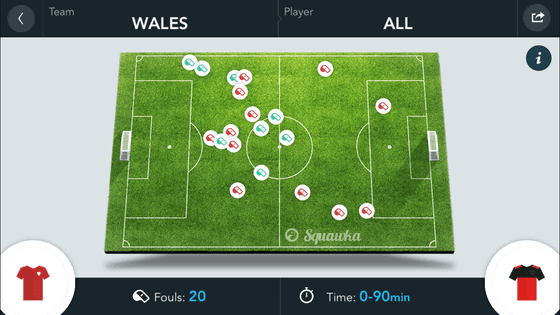
"Card" indicates where you received a yellow card or red card.
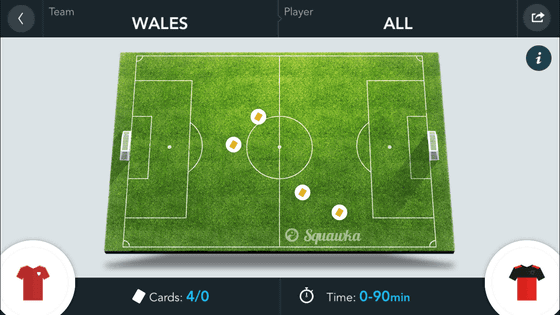
Tap on the top right of the screen to display the player name.
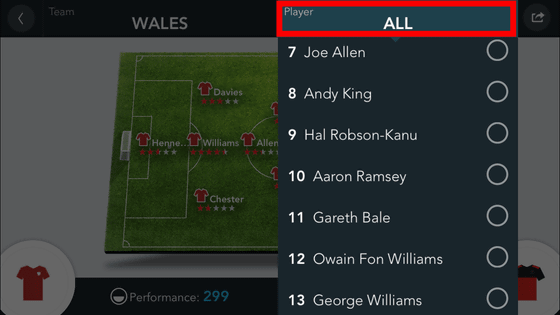
Among them, I chose Gareth · Vail player in Wales, for example. Then, the statistical information of the individual Vail player, not the whole team, is displayed as shown below. In the following cases, information on Vail 's shoot is displayed, but it is possible to see all information such as pass and tackle.
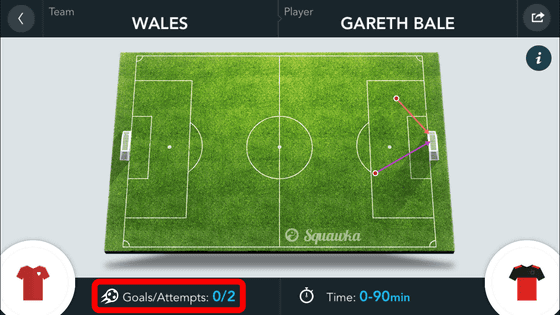
Also tap "Time" at the bottom right of the screen.
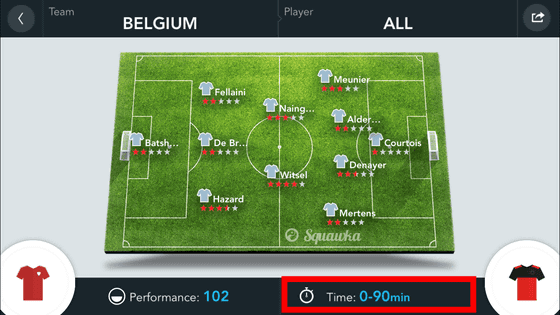
Then the slider will be displayed, so if you move it, you can display "Statistics from ○○ minute of game to □□ minute".
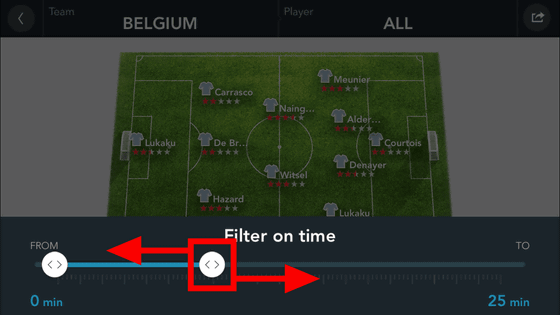
If you swipe the screen to the left on the top page ......
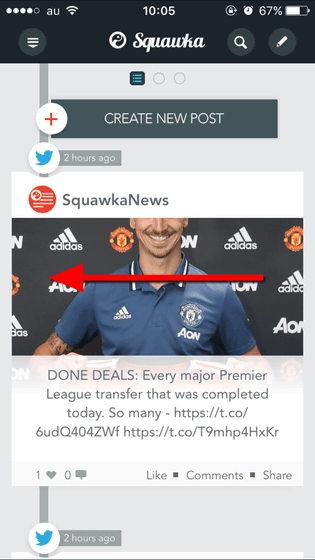
It becomes an advertisement screen. Swipe to the left again ...
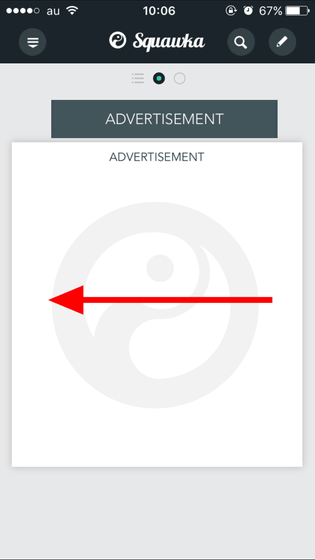
It will be the screen of the team you followed. Tap the red frame part icon ......
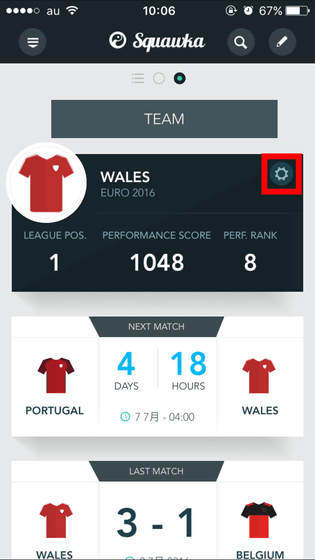
You can choose what will be sent to the team you followed when something happens.

At the bottom of the page there is a button called "VIEW TEAM PAGE" so tap this.
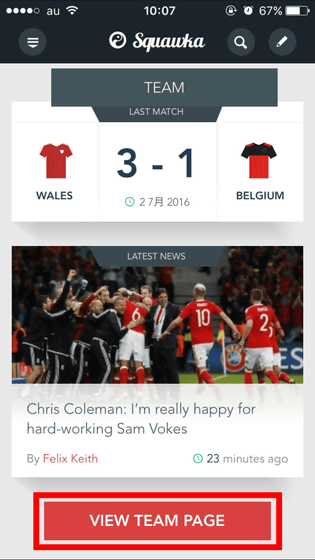
The team details screen will be displayed. In this screen, you can see relevant news · team members · match results of the team's team's team during the period. You can also follow the team and remove follow if you tap the heart icon at the top right of the screen.
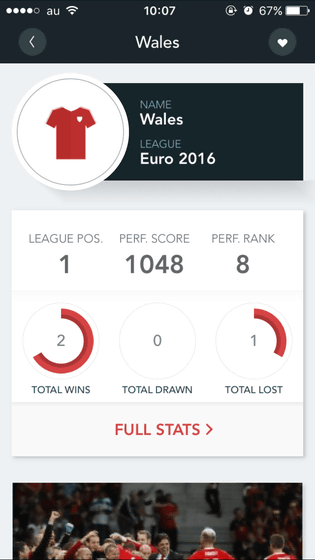
Tap 'FULL SQUAD' to see team members.
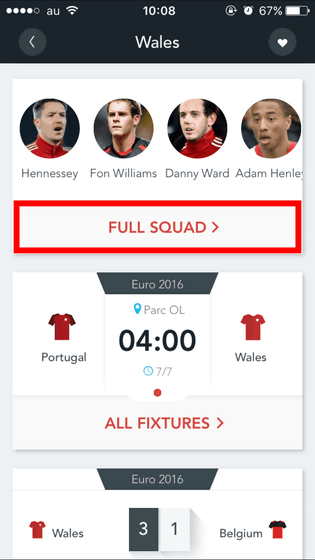
Tap the player whose details you want to know.
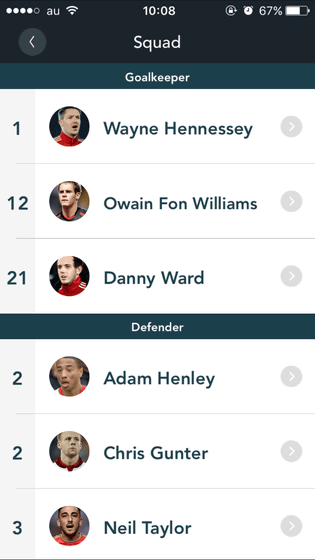
Then the player's information will be displayed. Tap "WALES" to jump to Wales national team's detail screen and tap "SEE ALL MATCHES" to display the match result of the team to which the player belongs. And tap "FULL STATS" ...
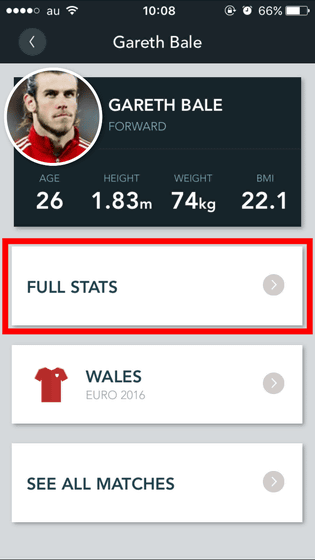
Players' stats will be displayed. The information displayed includes Performance Score, Total Appearances (Total Goals Scored), Squawka Awards (Man of the Match by Squawka)
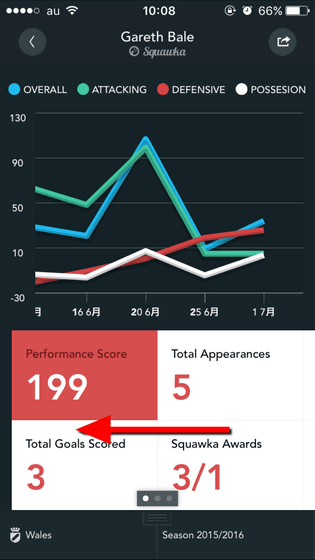
Avg. Shot Accuracy · Avg. Pass Accuracy · Avg. Duels Won (1: 1 winning ratio average) · Avg. Pass Length (average path distance)
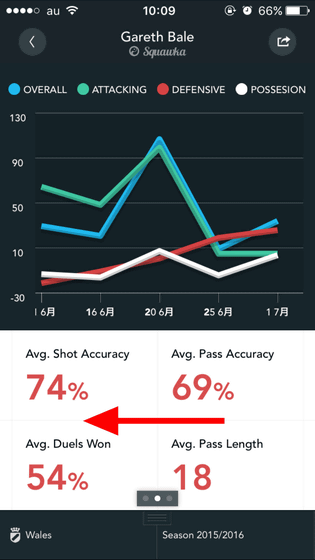
Total Defensive Errors - Defensive Actions - Total Yellow / Red (number of yellow cards and red cards received so far) - Total Chances Created (Total chance number of times of production)
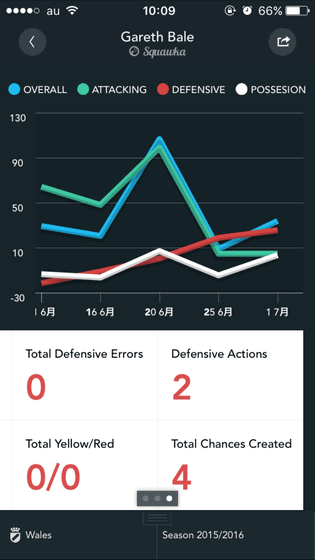
Since you can instantly check every statistical data, there may be new discoveries when you use it to watch football matches.
Related Posts: