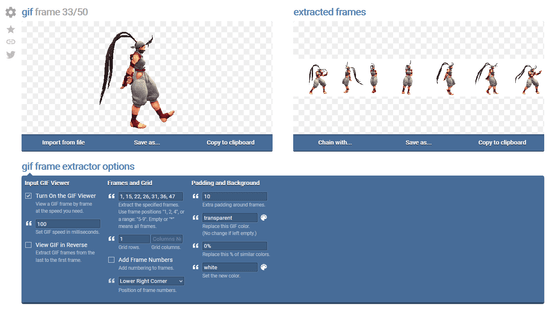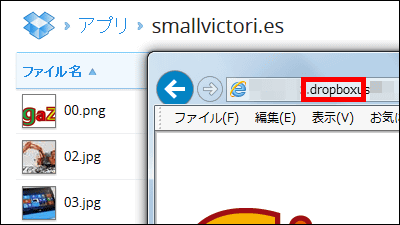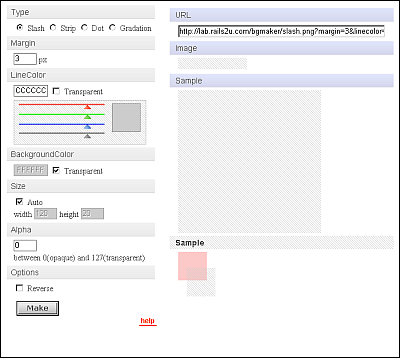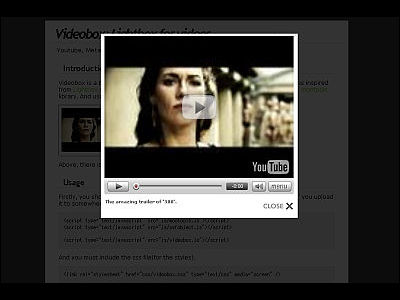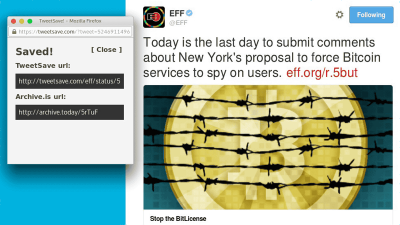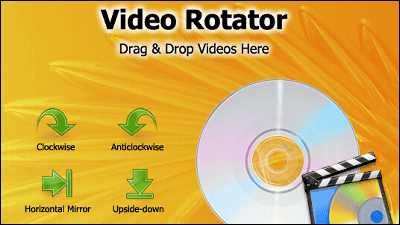"Gifs.com" that you can easily create animated GIF from movies such as YouTube and embed it in the site
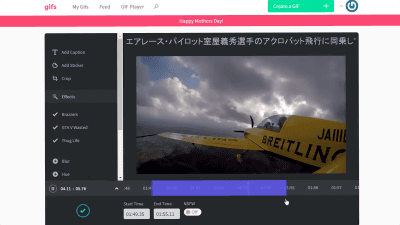
When you want to create an animated GIF from a movie such as YouTube or Vimeo, you can easily edit and process the movie, and you can embed the animation you created in a blog etcGifs.comIt is convenient. Using gifs.com, it was easy to designate your favorite scene from the YouTube movie and embed it in the site.
Gifs.com - Make GIFs from Youtube
https://gifs.com/
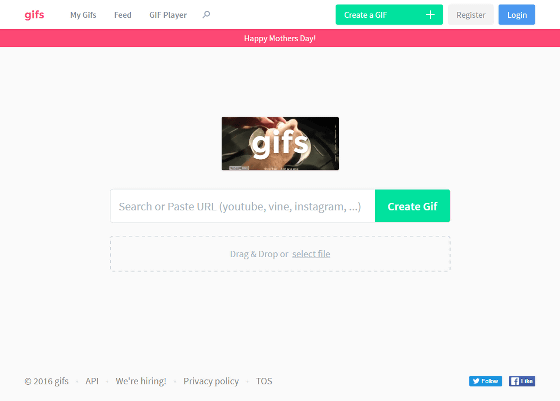
On the above gifs.com site, enter the movie URL of YouTube or Vine you want to create animated GIF in the text box. This time,Movie on board the acrobat of Yoshihide Muroya of air race pilotI tried using it.
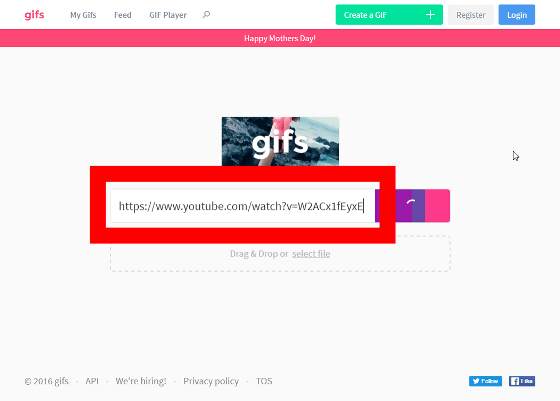
After a while, the movie editing screen will be displayed. Simple editing of animated GIF is possible on this screen.
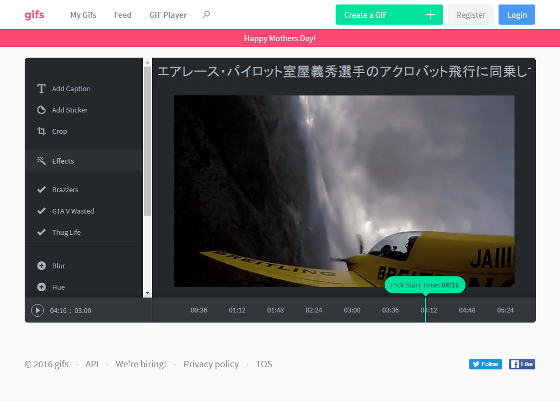
First, let's specify the range of animation by time. Click "▲" next to the time at the bottom of the screen.
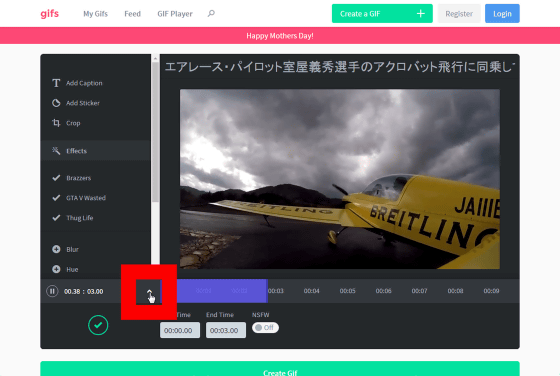
It is OK if you adjust the length of the blue bar with the mouse operation to create the animation. In addition, you can specify the start time and end time in numbers by "Start Time" and "End Time" below.
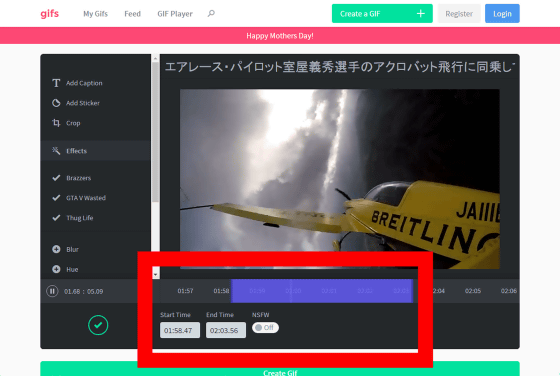
When time is decided, click "Create Gif" at the bottom.
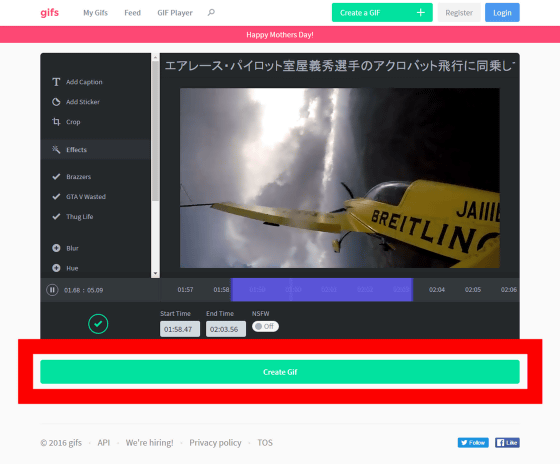
Wait a while until animation is created.
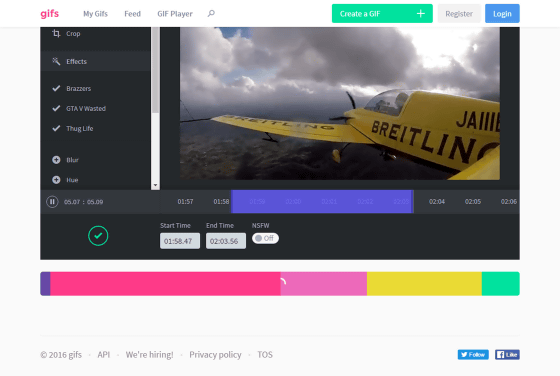
I will be urged to post to SNS, but if you click "No thanks" for the time being, OK.
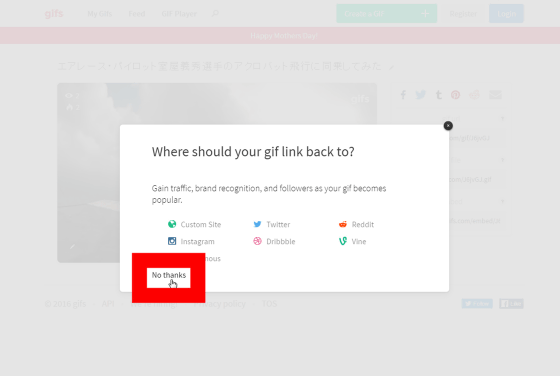
The animated GIF page opened like this.
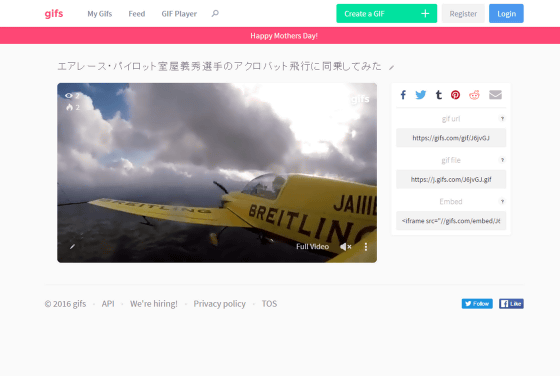
If you copy the text in 'gif file' on the right and paste it on the browser ......
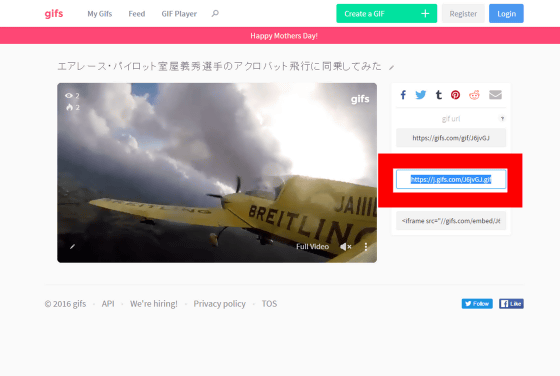
The animated GIF has been played.
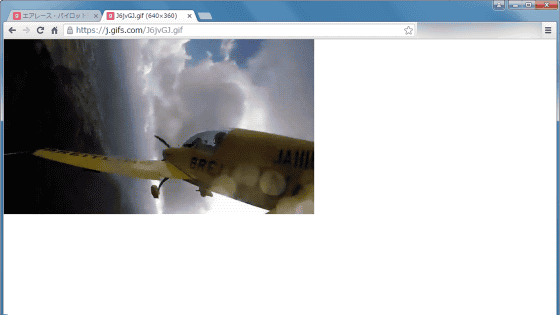
Right-click this thumbnail and save the image, you can download the GIF file.
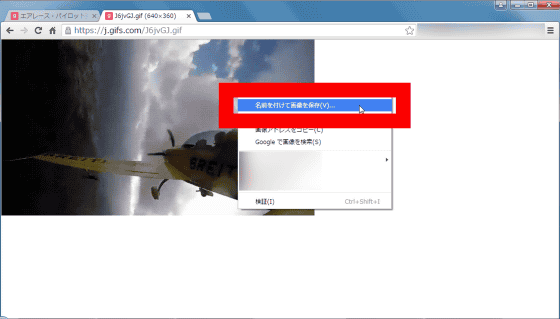
You can also embed a movie that made animated GIF by copying the text in "Embed" and pasting it on the website.
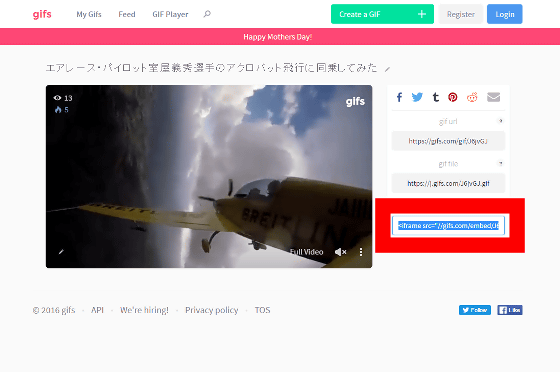
When it is embedded, it will be displayed like this. As you can see, you can easily create animated GIFs by using gifs, or embed movies on your site.
Animated GIF is easy to process. On the edit screen, click "Add Caption" ......
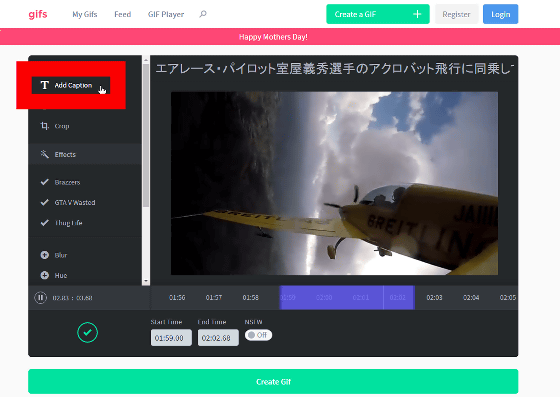
You can enter characters in the animated GIF.
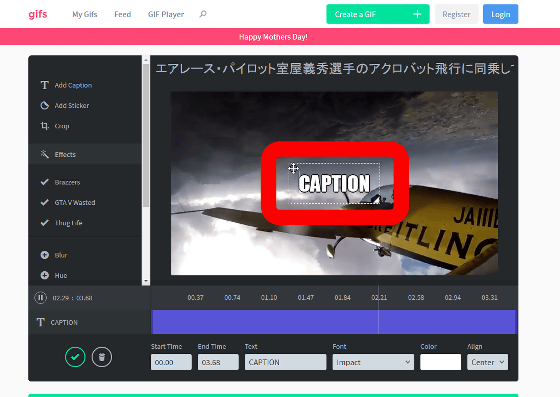
You can change the size and placement of characters freely.
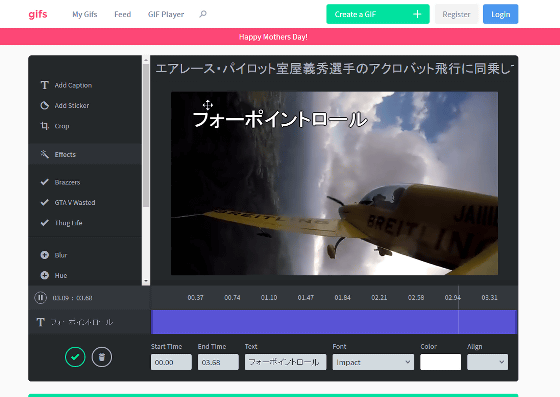
You can also change the font and text color by clicking "Font" or "Color" at the bottom of the screen.
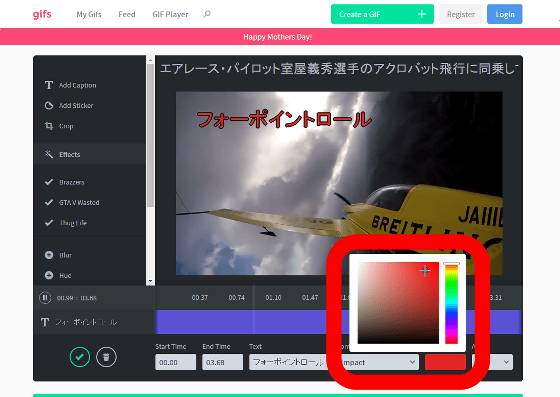
However, Japanese was garbled and could not be displayed well.
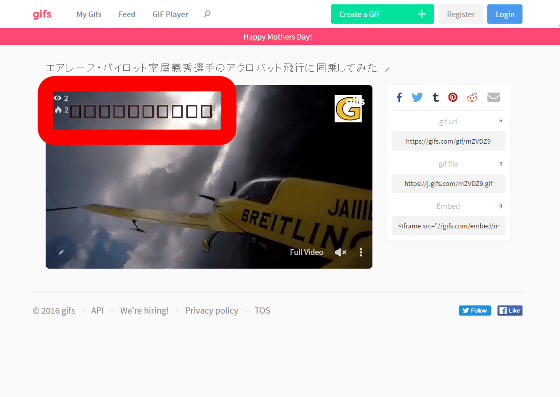
You can insert images such as logos as well as letters. Click "Add Sticker" ......
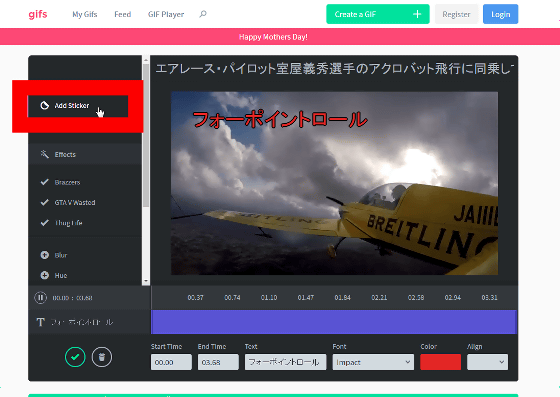
Click "Upload" to specify the image file you want to insert.
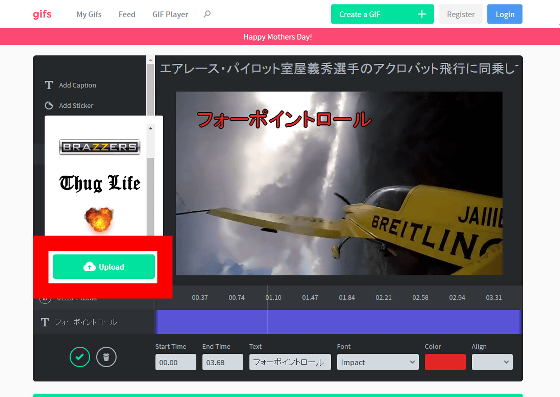
An image appeared on the screen.
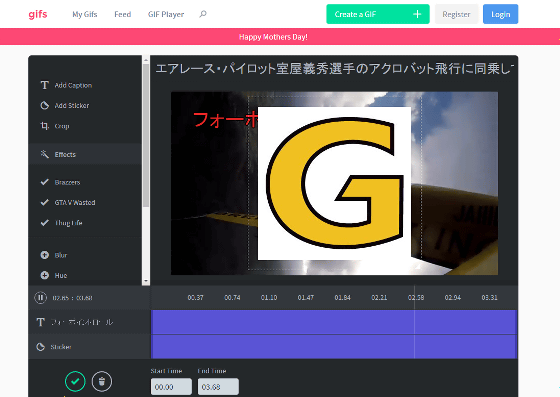
Of course, you can also change the image size and location.
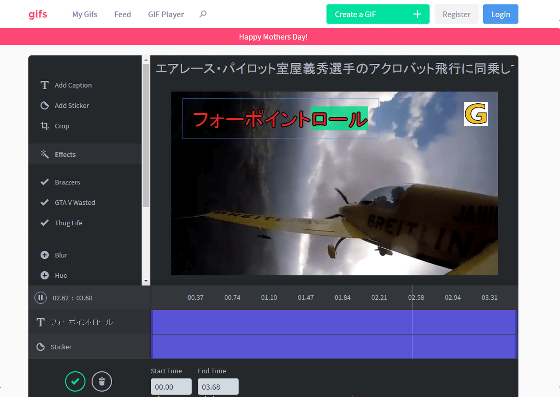
To specify the display range, click "Crop".
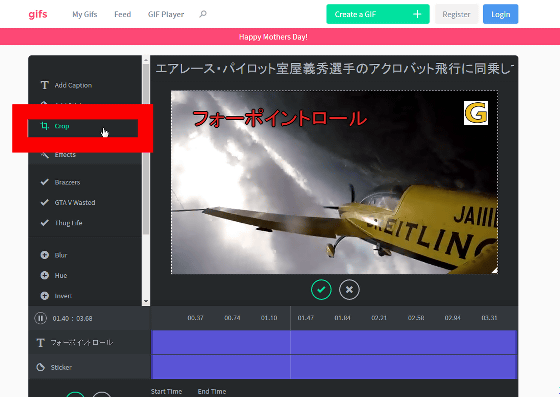
You can adjust the size of the dashed line that appears on the screen to limit the range to be displayed.
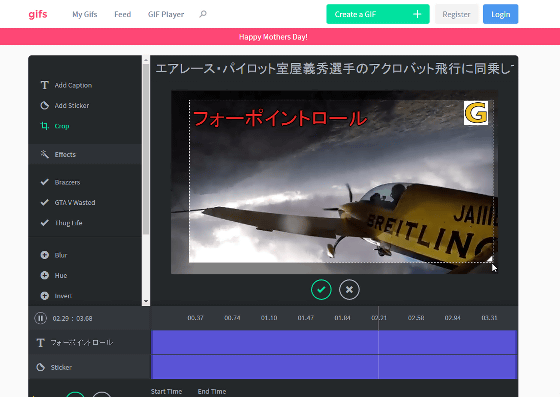
If you want to "blur", click "Blur".
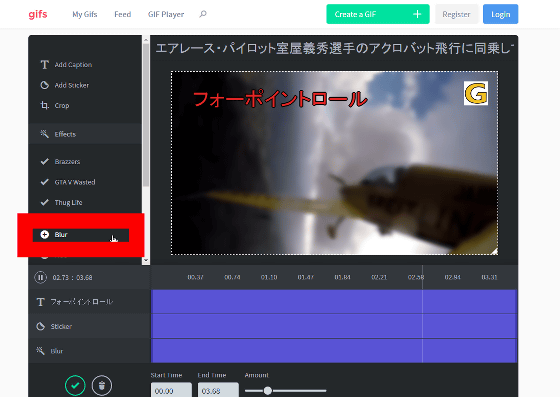
It is also possible to specify the time to blur.
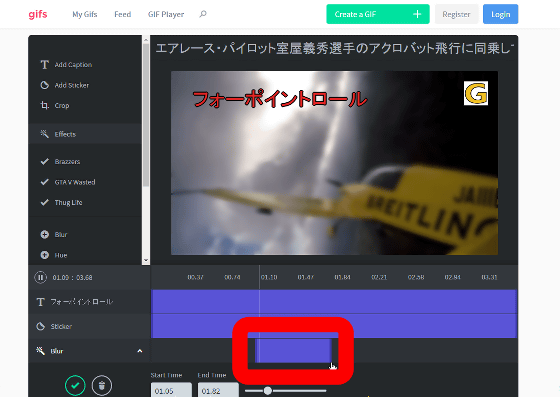
To invalidate the editing effect, click the "Trash can" icon at the bottom of the screen and it is OK.
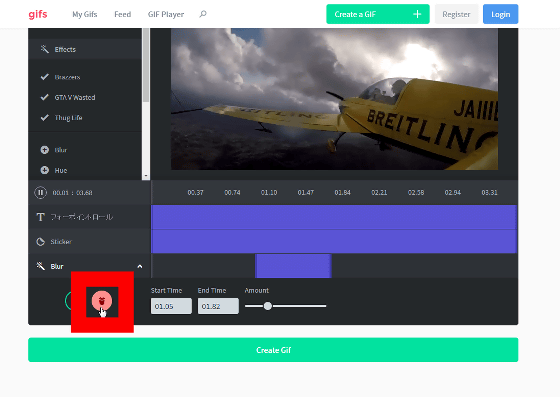
Click "Hue" to change the color balance.
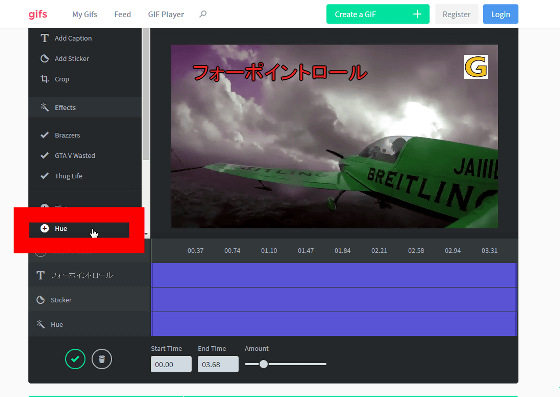
You can adjust the color with the slider "Amount" at the bottom of the screen.
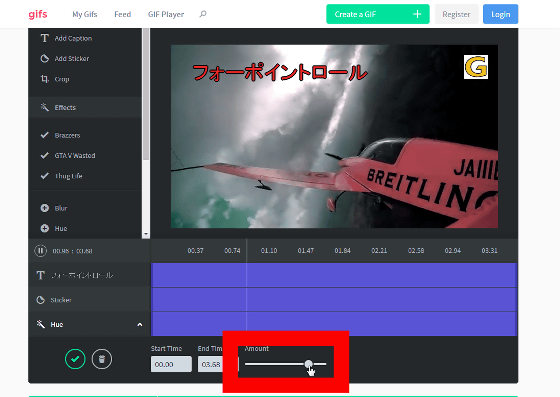
It is possible to flip the animation upside down with "Flip Vertical".
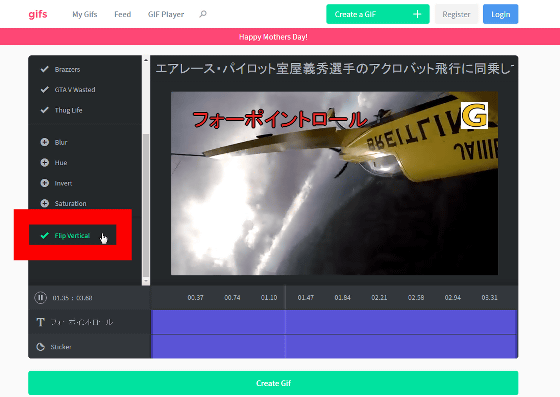
You can also invert left and right with "Flip Horizontal".
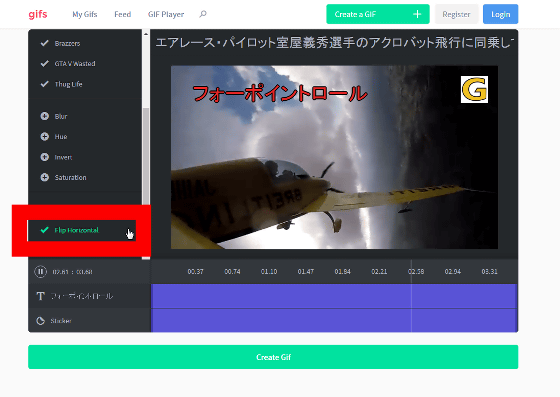
If you want to manage the animation GIF you created, create an account and log in. OK. To create an account, click "Register" on gifs.com home screen.
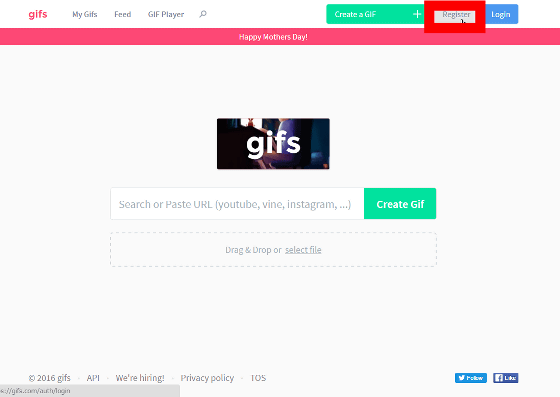
Enter your email address and password twice, then click "Register".
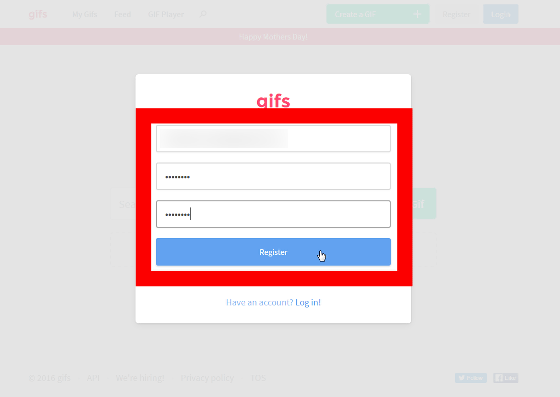
After entering the user name and name, click "Save Changes", registration is completed.
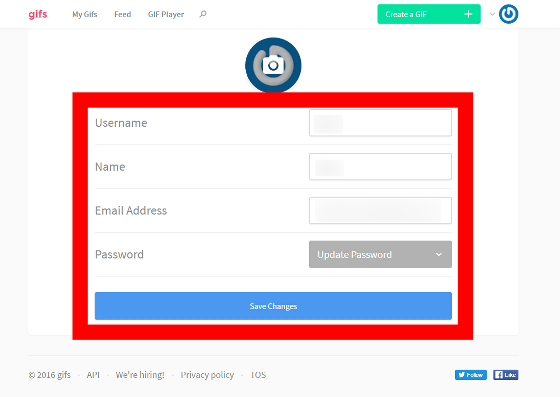
Clicking "Image icon" → "My Gifs" in the gifs.com home screen in order ... ...
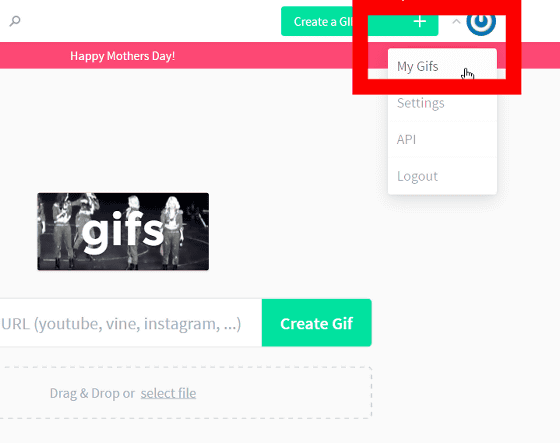
A list of created animation GIFs is displayed, and animation GIF can be deleted.

Related Posts:
in Review, Web Service, Web Application, Video, Posted by darkhorse_log