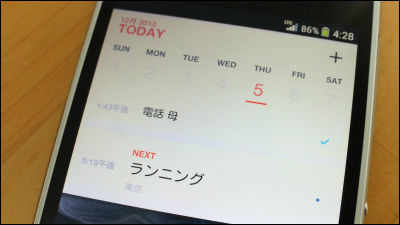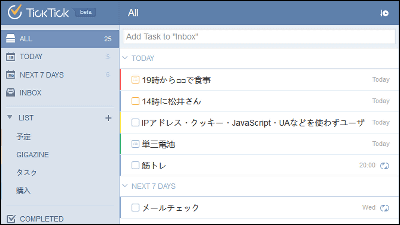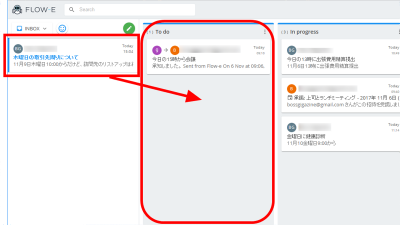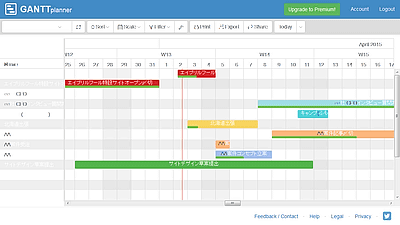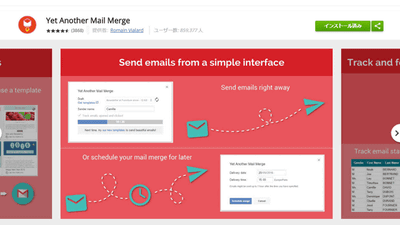A free task management service "Committer" that allows you to register a google calendar schedule as a task as it may be able to correct a crippling constitution
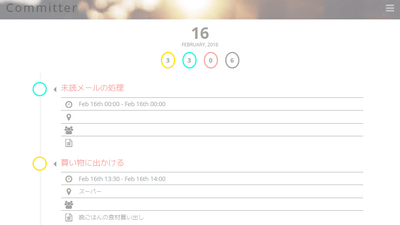
By linking with Google Calendar, a free service that allows you to manage schedules in the calendar as they are as "Committer"is. Tasks that could not be achieved within the time were forced to go to unachieved status "with lazy correction function" and I tried using it in fact.
Committer
https://commit-ter.herokuapp.com/
Please visit the above site and click "SIGN IN WITH GOOGLE".
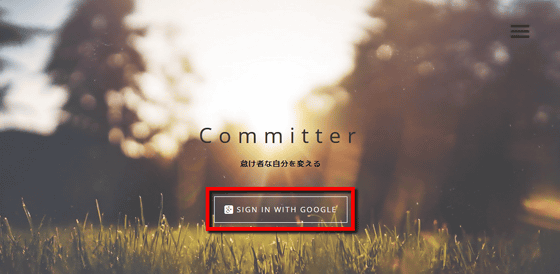
Enter your Google Account and click "Next".
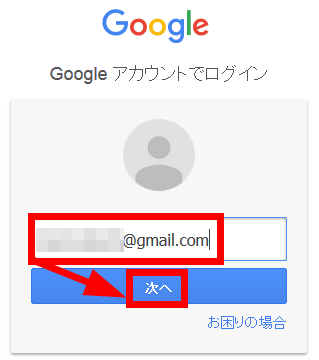
Enter the password and click "Login".
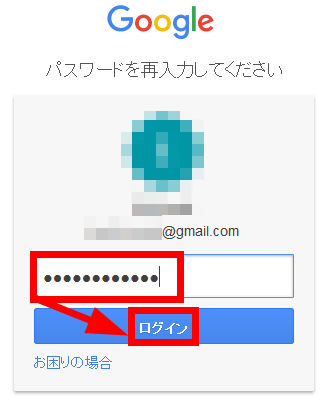
Click "Permit" to allow access to the calendar etc.
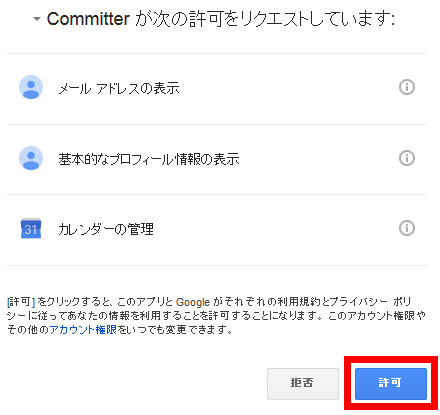
As Committer's tutorial begins, click 'let's go' to see how to use it. You can skip the tutorial by clicking "not now" or "got it, thanks".

In the Committer, four circular marks and numbers are displayed at the top of the page. When you click the yellow circle on the left end, the schedule (task) of the day is displayed, and the numbers in the circle represent the total number of the schedule.

A light blue circle represents the planned achievement.

A pink circle represents an unachieved task. If the scheduled end time is over 4 hours, the schedule will automatically shift to unachieved.

Click the gray circle on the right side to display all the schedule.

At the bottom of the four circles, the tasks registered in Google Calendar are displayed as tasks.

There is a calendar at the bottom of the page, it is green if the task completion rate exceeds 70%, red if it is 70% or less, and gray in the day when no schedule is registered, so the degree of fulfillment of the day It is getting to be understood.

By clicking the date part at the top of the page you can change the date to display. In addition, due to the specifications, it seems that the schedule more than one week ago is not seen, it seems that the thought of the author is put in the thought of "I will look forward to the future, not looking back on the past".

That concludes the tutorial. To register the task at once, click the "+" button at the bottom right.

Click "New Schedule".

Enter the task at the bottom of "What do?" And click the Save button.

I registered the task as follows.

On the task registration screen, click the down arrow button ......

You will be able to enter the details of the task. Task time can be set between 15 minutes and all day.

You can also set task start and end times, place of implementation, co-performers, memos.

However, the pull-down menu for setting the start / end time may overlap with other input fields, which made it a bit hard to use.

In addition, I tried various input columns of the collaborators with character strings and the Google Account that was set to share calendar sharing, but for some reason why they were blank in the task list screen.

After executing the task, click the yellow circle on the left side of the task and click "YES. I've compeleted.".

Clicking on the light blue "completed task" and looking it up, the task has shifted to the completion status.

Tasks that are four hours past the task end time will automatically be moved to the unachieved list. Even if I forgot to execute the task, it keeps remaining on the list all the time, so I was able to drive myself.

The rightmost gray circle can check registered tasks in a list.

Click the date part at the top of the page to display the calendar. Try clicking on the weekend's date ......

Schedules already registered in Google Calendar are automatically reflected and displayed as tasks of the day.

To reflect the newly registered appointment in Google Calendar while activating Committer, click the "+" button at the bottom right ... ...

Click "Refresh" to update the task list.

As you go through tasks, the calendar at the bottom of the page is color-coded in light blue, red, and gray according to the task achievement rate as shown below, so you can check the degree of fulfillment of the day.

Related Posts:
in Web Service, Review, Posted by darkhorse_log