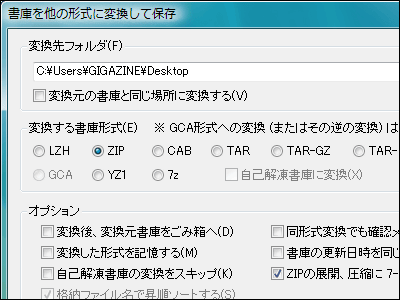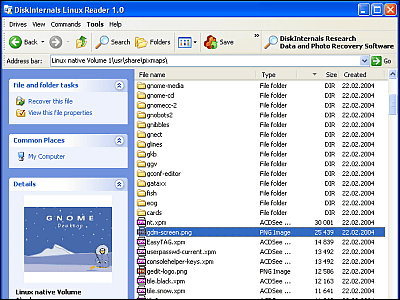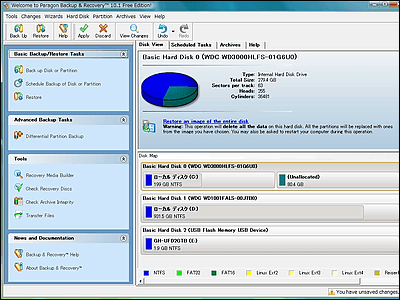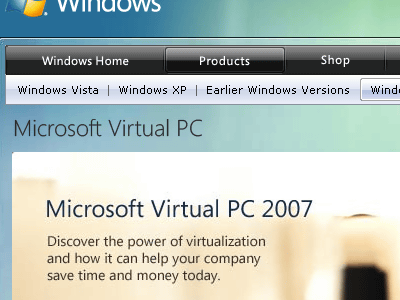The open source compression / decompression software "7-Zip" has been major update for the first time in five years so I tried using it Review
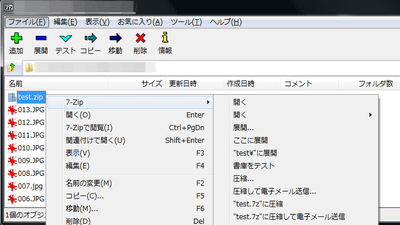
Open source file compression / decompression software which can be used for free "7-Zip"Is the latest version v 15.12 released. Since v.9.20 published in November 2010,Official release for the first time in 5 yearsAs I said, I actually tried using it.
Compression / decompression software 7-Zip
https://sevenzip.osdn.jp/
Open the above 7-Zip site and click the download link of the type that suits the PC environment.

I develop and publish open source softwareOSDNThe above download page opens, so wait for a while. If download does not start, click the link to SourceForge.net.

SourceForge.net download page opens in a separate tab, wait for a while ......
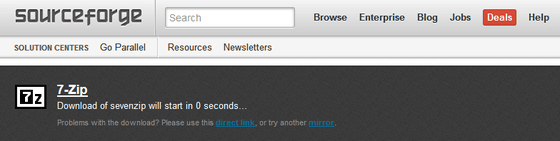
Click "Save file".
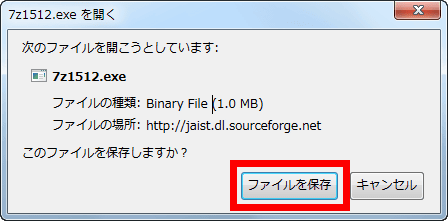
Open the downloaded .exe file.

Click "Execute".
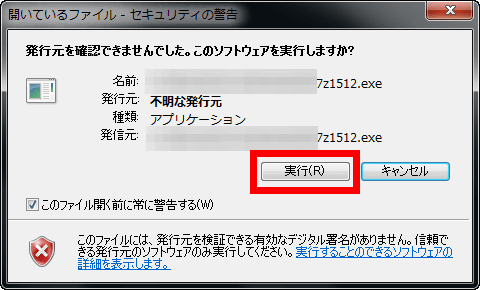
Click "Install".
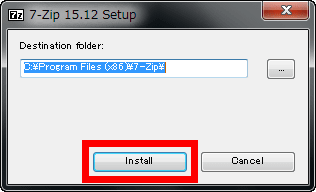
Click "Close" and the download is completed.
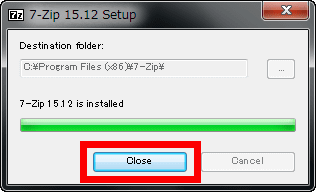
Open the downloaded "7 - Zip" folder.
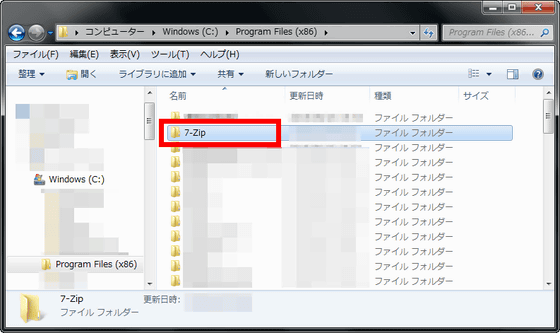
Click "7zFM.exe" to start it.
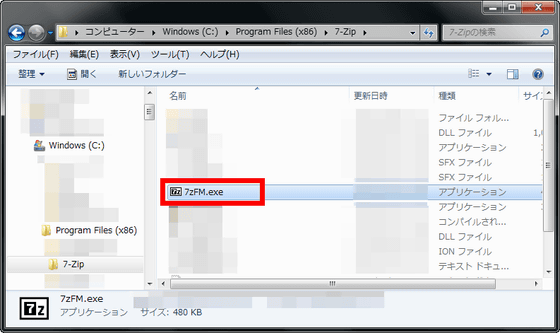
This is the home screen of 7-Zip. In the initial state, "computer" "document" "network" "\\ (computer)" is visible. 7-Zip is compatible with 87 languages, and of course also supports Japanese.
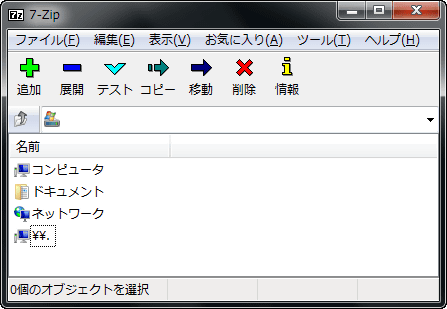
◆ File compression
Select the file you want to compress and click "Add" on the menu bar.
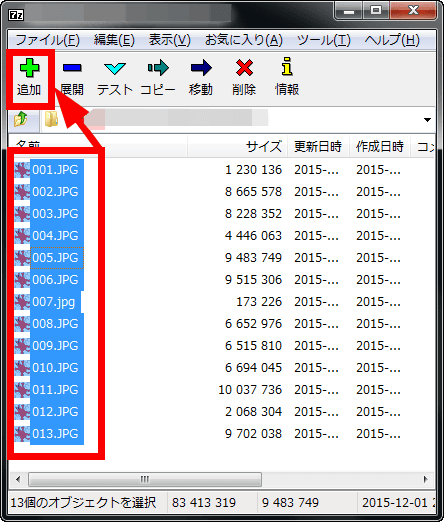
Since the compression menu opens, select "archive format" "compression level" "compression method" "dictionary size" "word size" "solid block size" "number of CPU threads".
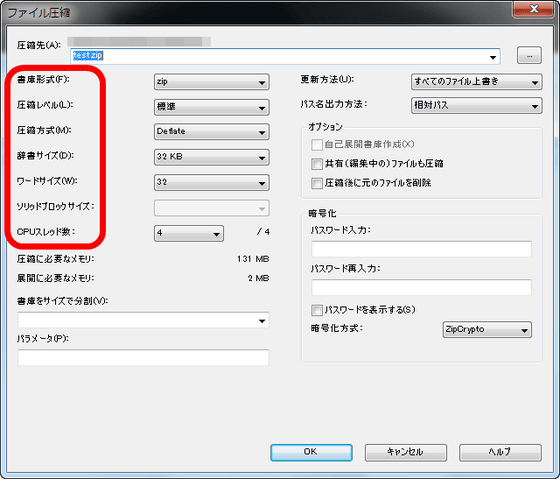
The archive format can be selected from 4 types of "7z" "tar" "wim" "zip". 7z format is a compression format compatible with self-decompression (expansion).
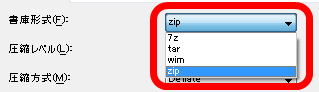
After setting the compression format, click "OK".
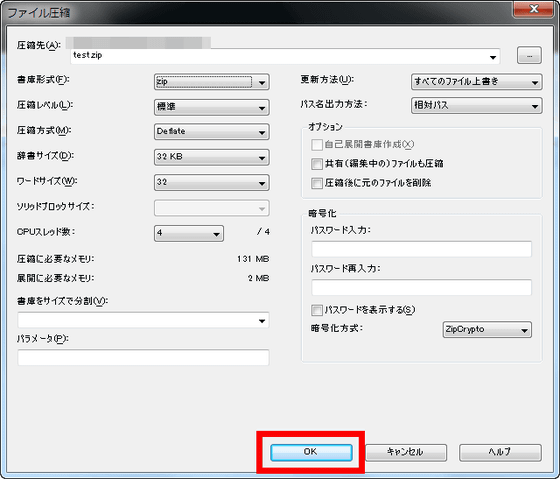
Depending on the number of files, compression is completed in a few seconds.

A compressed folder was created in the same location as the data you want to compress. The ZIP format compressed file generated by 7-Zip has 2 to 10% compression rate higher than other compression software such as "PKZip" and "WinZip". It also supports strong AES 256 encryption in 7z format and ZIP format.
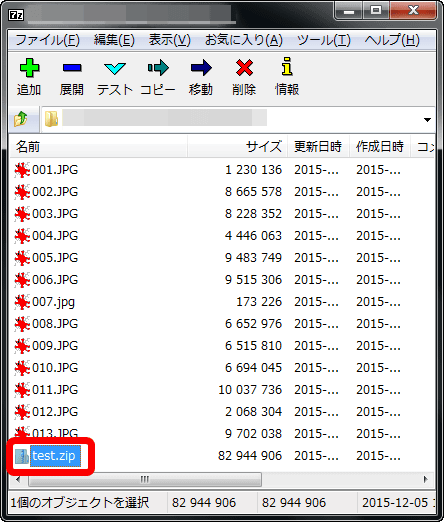
◆ File decompression
The decompression function of 7-Zip is the function of AR, ARJ, CAB, CHM, CPIO, CramFS, DMG, EXT, FAT, GPT, HFS, IHEX, ISO, LZH, LZMA, MBR, MSI, NSIS, NTFS, QCOW 2, RAR, RPM, SquashFS, UDF, UEFI, VDI, VHD, VMDK, WIM, XAR, ZIP format. In addition, it is possible to expand ISO format image files and VHD format virtual disk images.
Select the file you want to decompress and click "Deploy" on the menu bar.
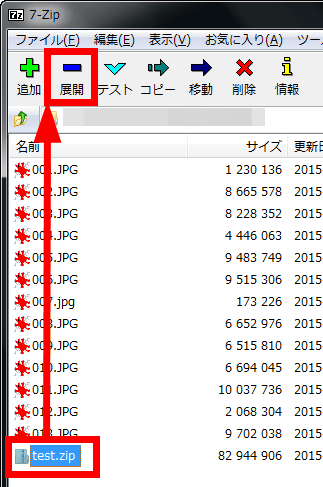
Click "OK".
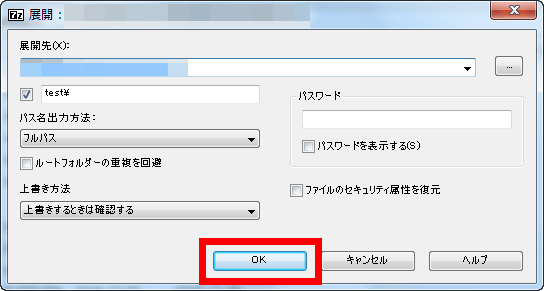
After waiting for a while ... ....

The file is expanded to the same folder.

Also, open "Tool" → "Options" on the menu bar ... ...
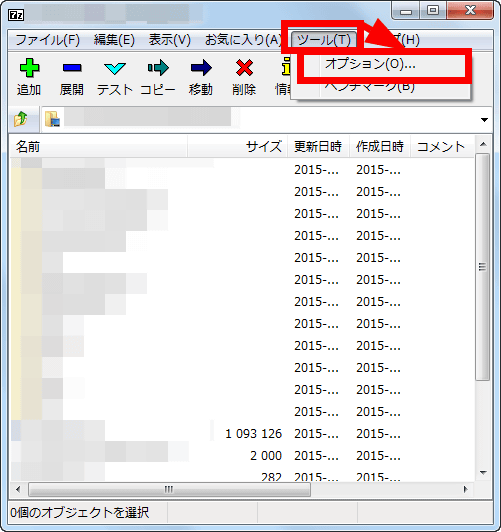
On the "System" tab, you can associate compressed formats such as 7z, ZIP, and RAR with 7-Zip.
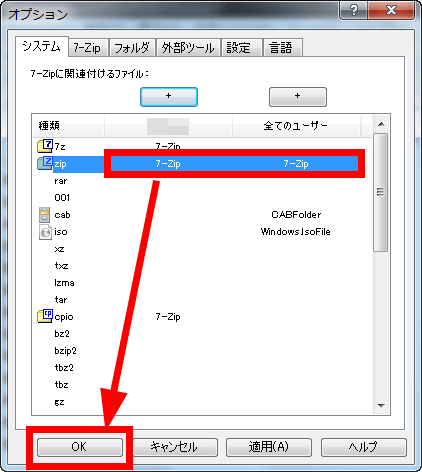
If you do association, you can display 7-Zip in the context menu when right-clicking on the compressed file, and you can decompress the compressed file with a single shot.
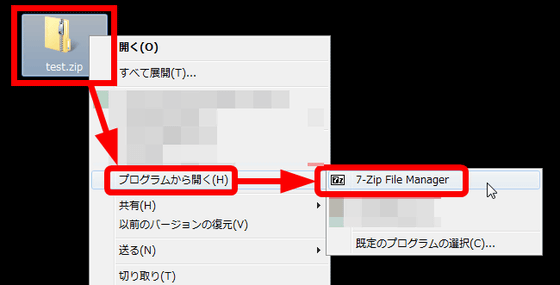
◆ Other functions
7-Zip has a function called "test" that allows you to check the contents of the compressed file before decompressing it. Select the compressed file and click "Test" on the menu bar.
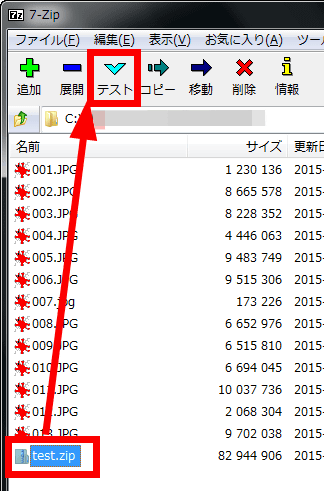
It tests the number of files and compression ratio.

The test result looks like the following.
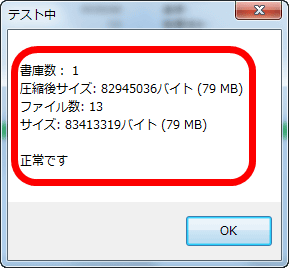
As new functions of the latest 7-Zip v15.12, the following functions are newly installed.
Support extraction of ext2 / ext3 / ext4 images used as Linux file system
· Supports extraction of virtual disk image such as VMDK / VDI format and RAR 5 archive file
· Improve performance and fix bug
· Extended NTFS support including support for alternative data streams
Related Posts: