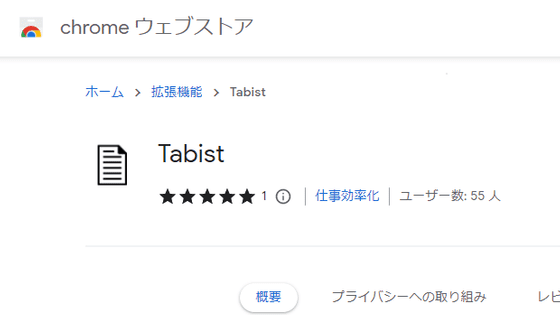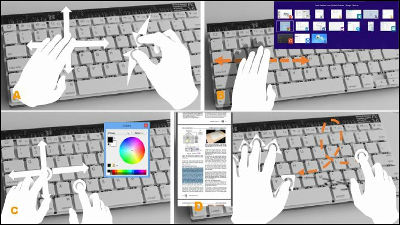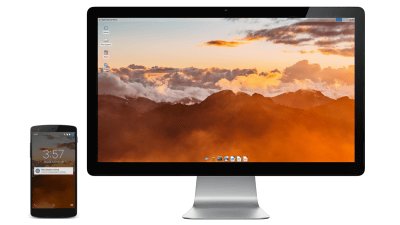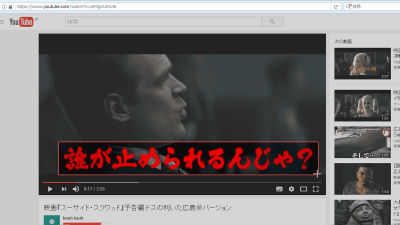"OptiKey" enabling character input from the keyboard and click operation of the mouse with eye movement alone
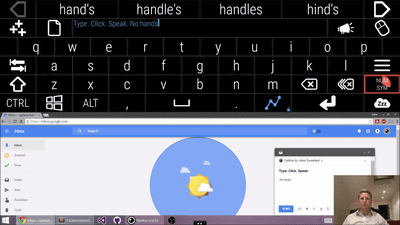
Even if you do not manipulate the keyboard and mouse by hand, software that allows you to enter characters and move the cursor just by moving the line of sight is "OptiKey"is. It can completely replace the physical keyboard and mouse, and it is also possible to read the input sentences by machine sound.
Home · JuliusSweetland / OptiKey Wiki · GitHub
https://github.com/JuliusSweetland/OptiKey/wiki
Demo images using "OptiKey" can be seen from the following.
OptiKey v2 - intro - YouTube
It seems that the keyboard is displayed full screen on the PC display, and the man on the lower right is operating the PC. When looking at the "M" button on the keyboard, the camera mounted on the PC reads the line of sight, and the red circle is drawn on the button.
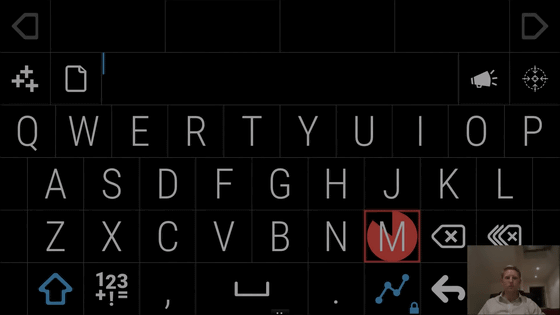
Then, when you look at eyes in the order of "e", "e" and "t", a red circle is similarly drawn on the button.
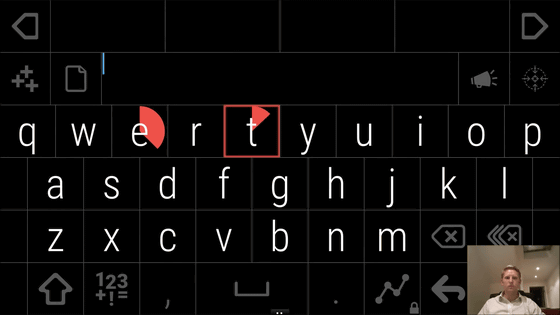
For a while when I was disconnected from the keyboard, the word "Meet" was typed in the entry field at the top of the keyboard.
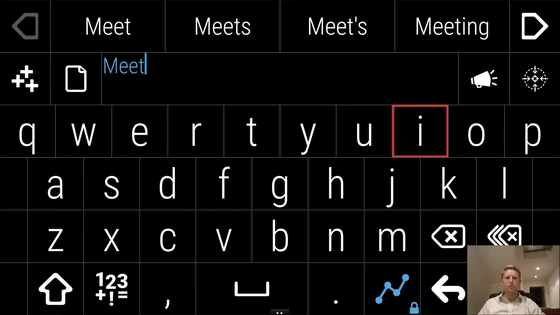
I will continue typing words continuously. When a red circle is displayed on the button of the keyboard, reading of characters begins, so it is OK if you move the line of sight and enter characters. Spaces between words are entered automatically.
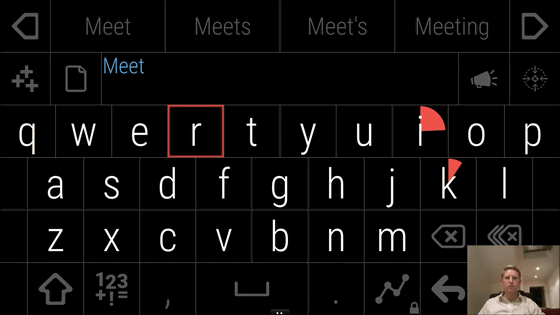
You can also enter the period properly.
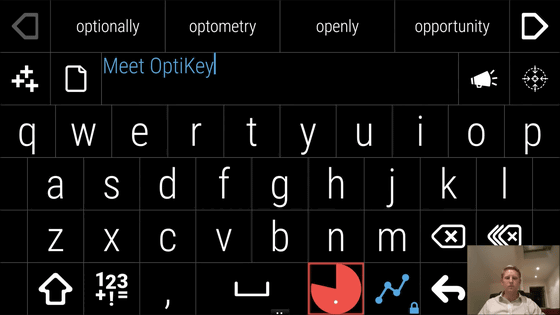
When you enter a word, the candidate word is displayed at the top of the screen.
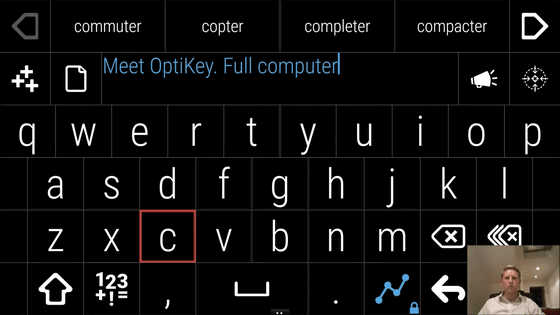
For example, if you move your eyes in order of "e" "y" "e" "s" on the keyboard, "eye's" with an apostrophe automatically entered in the input field, but it is different from the intended word In case you select OK from the word candidates displayed at the top of the input column, it is OK.
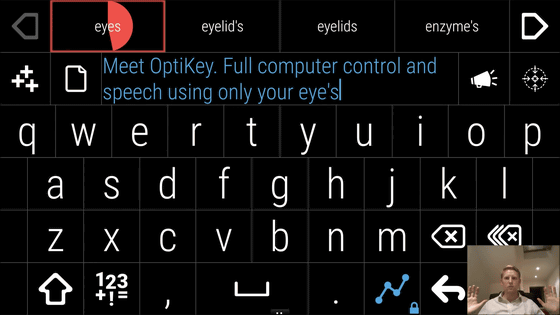
The input content has been corrected to "eyes" as follows. The man appeals that "I am not manipulating the keyboard and mouse with my hands" with the hands raised.
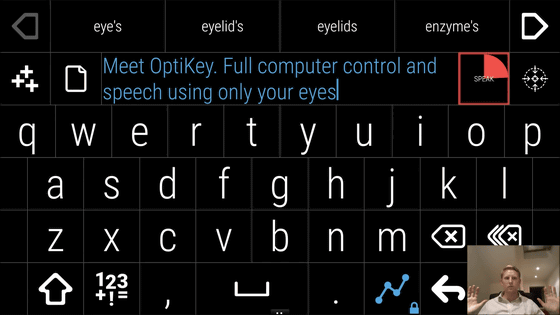
If you line your eyes on the "SPEAK" button on the right side of the entry field ... ...
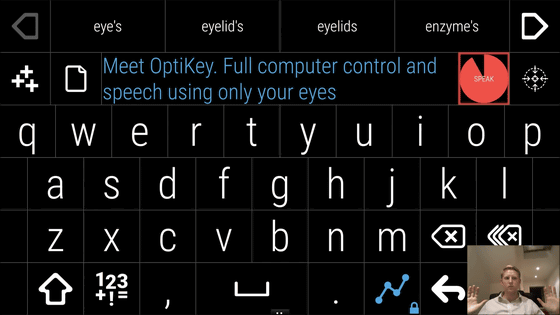
The "SPEAK" button turns into a light blue speaker icon and reads the sentence you typed.
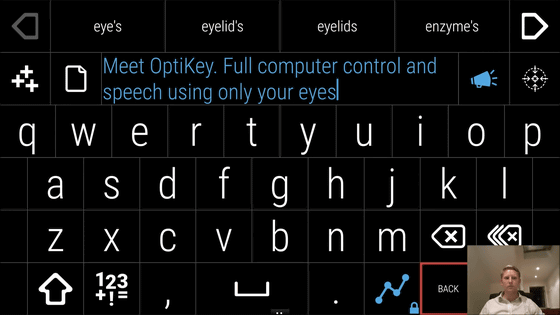
Next, select "BACK" at the bottom of the keyboard.
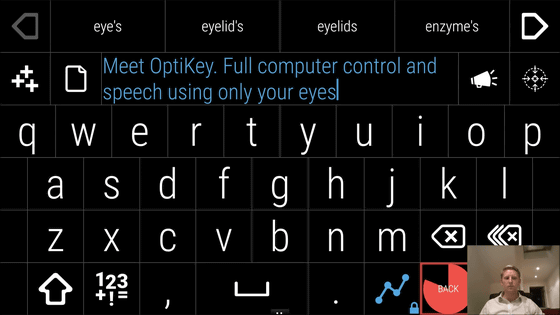
Then, on the upper half of the PC display, Google Chrome appears in the control panel for eye control, the lower half.
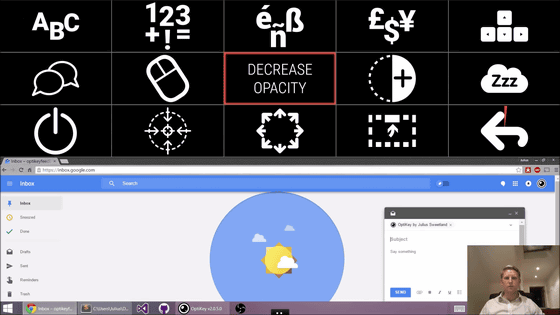
Move your eyes and select "MOUSE" on the control panel.
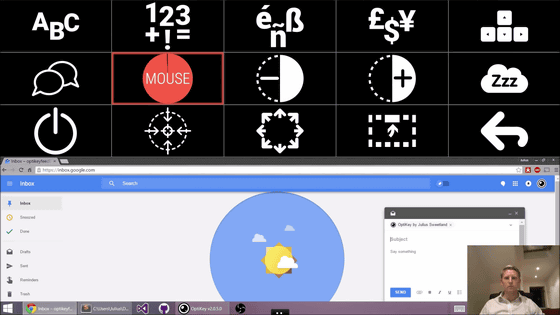
The display width of Google Chrome expands and the mouse control panel is displayed at the top of the screen. Let's select "LEFT CLICK".
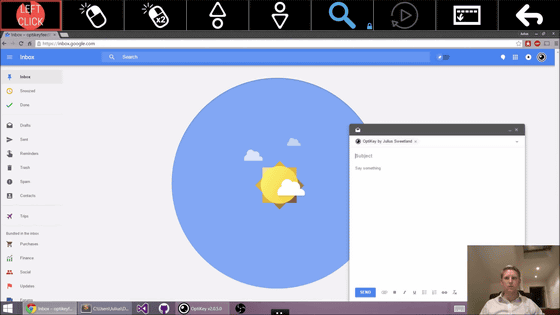
A huge mouse cursor appears on the screen, so gaze at the part you want to click.
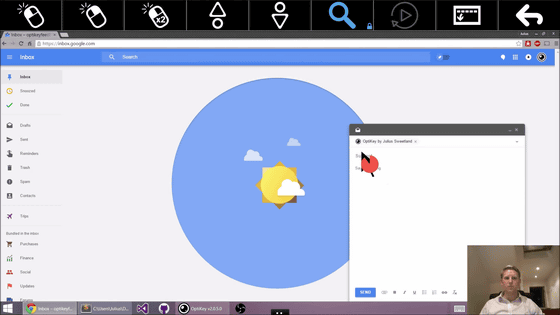
Then, since the part of the line of sight is enlarged, move the line of sight to the detail part.
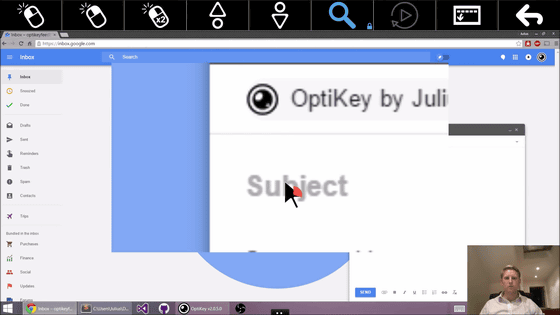
Succeeded to bring the cursor to the title column of the mail compose screen. Since you are ready to enter characters, position your eyes on "BACK" at the top right of the screen and close the mouse control panel.
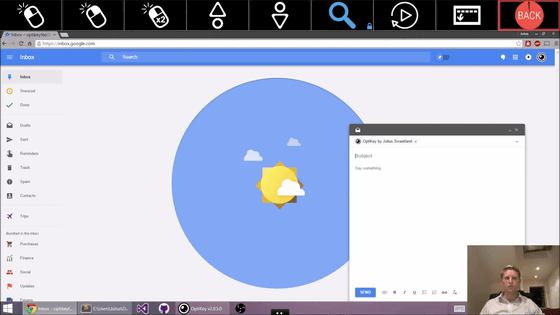
Select "LETTERS" from the control panel.
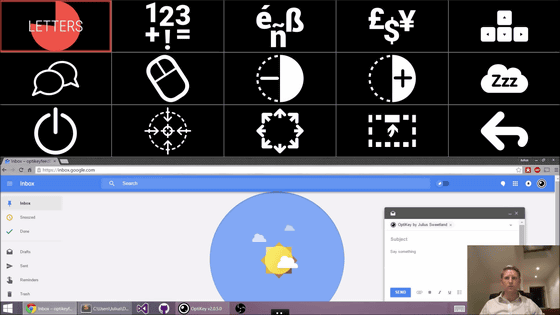
I will type in the subject of the mail.
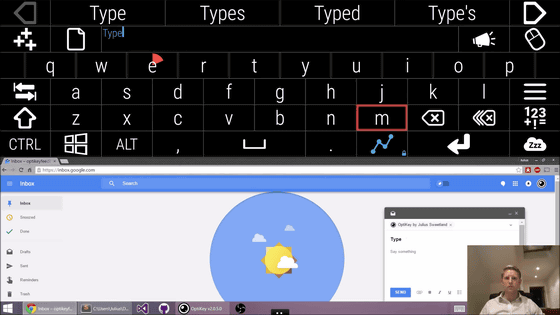
If you select the "MOUSE" button on the keyboard, you can switch to the mouse operation without returning to the control panel.
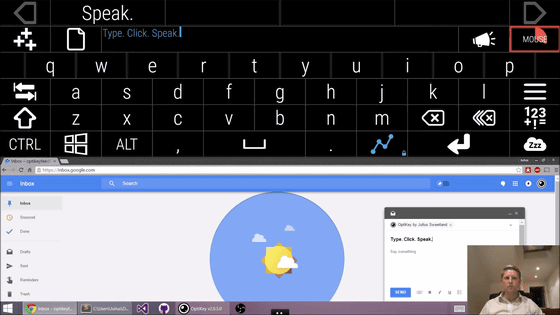
Select "LEFT CLICK" ... ....
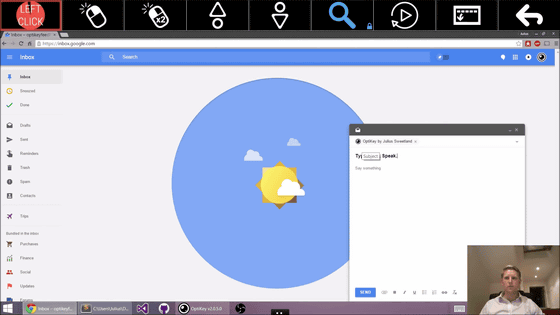
Click the body part of the email.
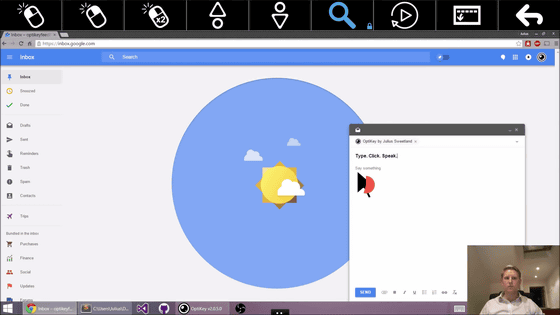
I will display the keyboard again and I will drive in the text. It seems that the contents entered last time are left as it is in the input field of the keyboard.
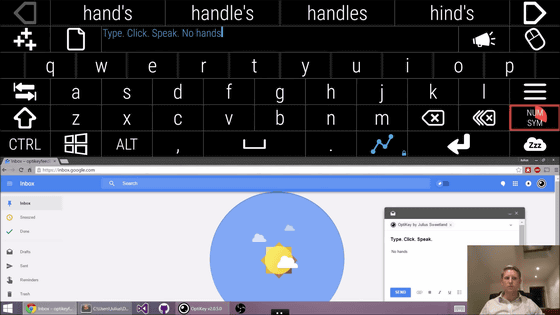
Switch to the number / symbol keyboard and enter the "!" Mark.
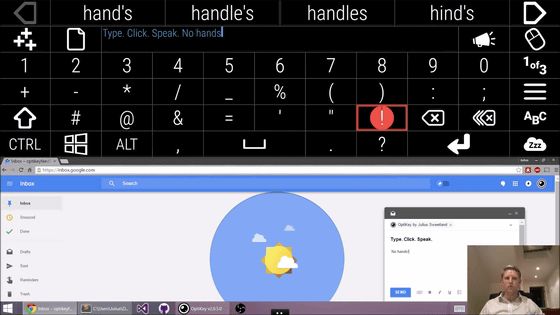
When the mail body is completed, select "MOUSE" again.
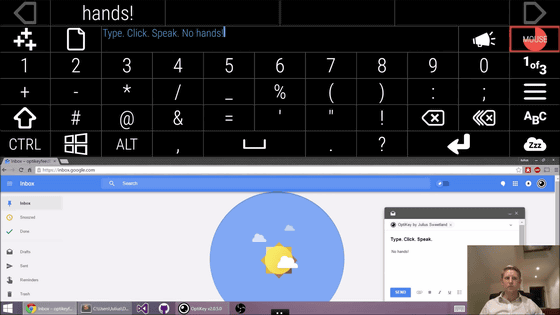
Call the mouse "LEFT CLICK" and move the cursor to the transmit button part.
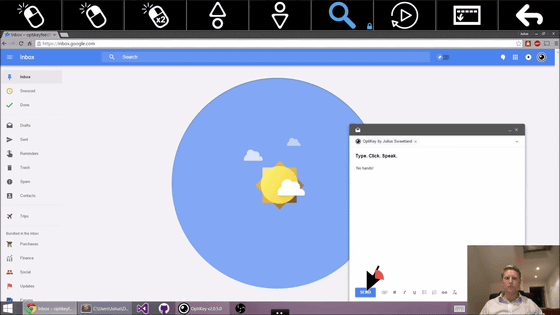
Since the neighborhood of the button is enlarged and displayed, if you set your eyes to "SEND" at the end, mail transmission is completed.
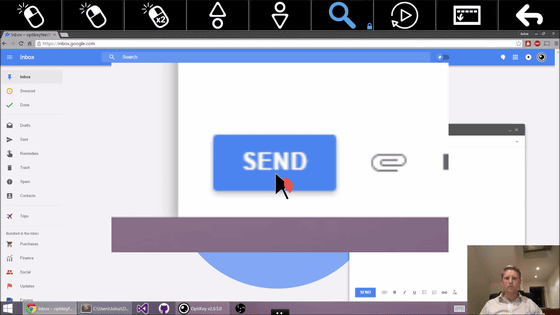
OptiKey,Amyotrophic lateral sclerosis(ALS)Such asMotor neuron disease(MND)It was designed for handicapped people and those who are difficult to utter. It can be run on PC with Windows, source codePublish for freeIt is being done.
Related Posts: