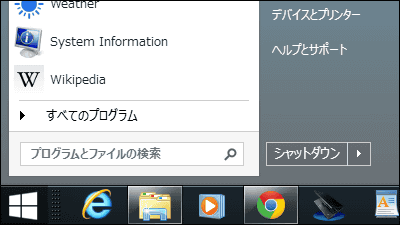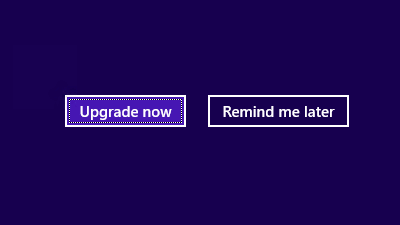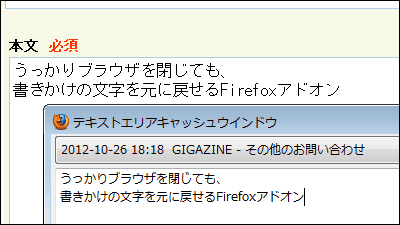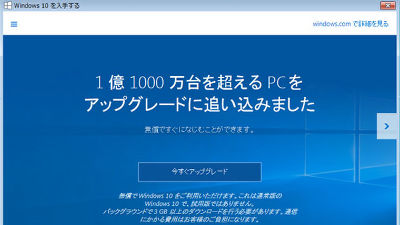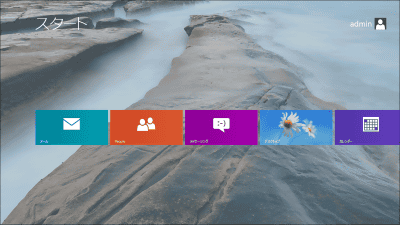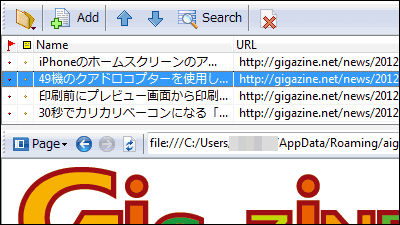"Start 10" which can change the start menu of Windows 10 like Windows 7
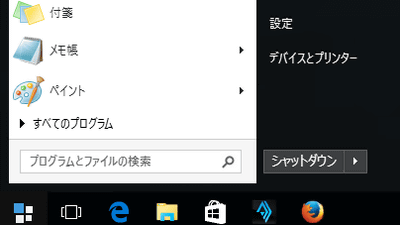
The Windows start menu has been gradually changed every time the OS changes, but sometimes you may feel that "I wanted you to leave this part as before ...". Were they responding to such customization desire,Software that restores the button in Windows 8 where the start button is gone "Start 8"Stardock that made it, this time software that can change the start menu of Windows 10 "Start 10 "Has been released.
Start 10, the first Windows 10 Start menu alternative!
http://www.stardock.com/products/start10/
Start 10 is a fee-based software of $ 4.99 (about 620 yen), but since there is a 30-day trial version, you can try it yourself. Click "Get it Now" at the above URL ... ...
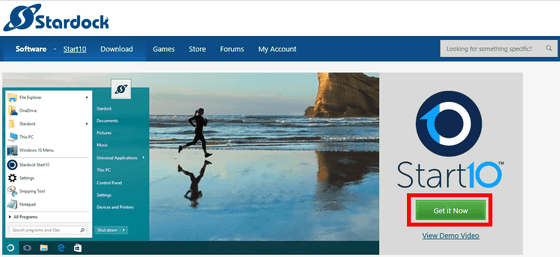
Clicking the blue "Try it Free!" At the bottom of the comparison table will start downloading the file.
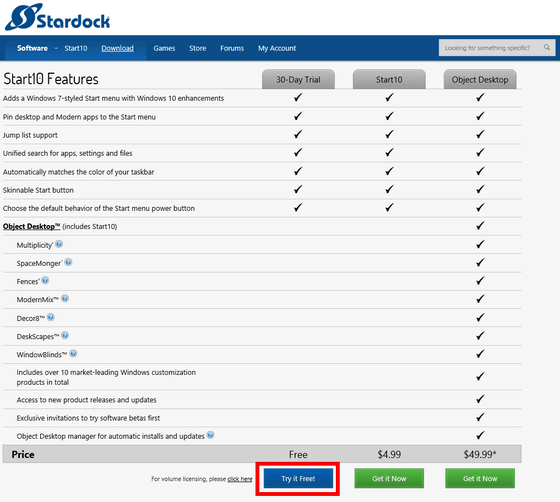
Start the downloaded "Start10_setup.exe"

Please check above and click "Next"
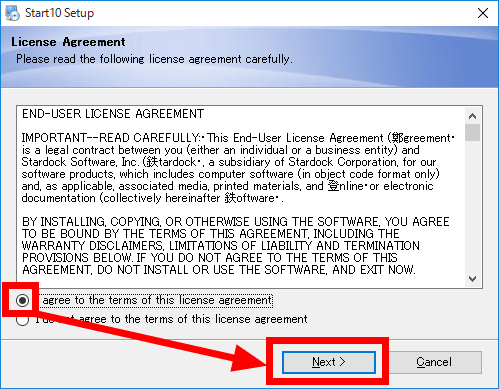
Please uncheck and click "Next"
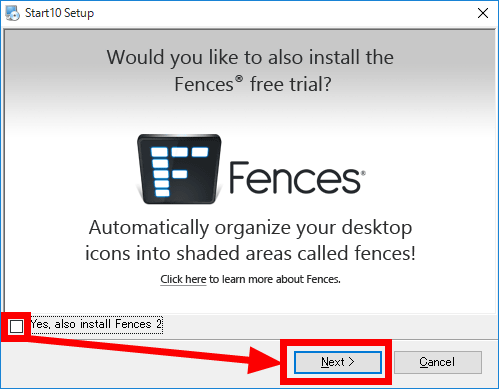
Click "Next". This completes the installation first.
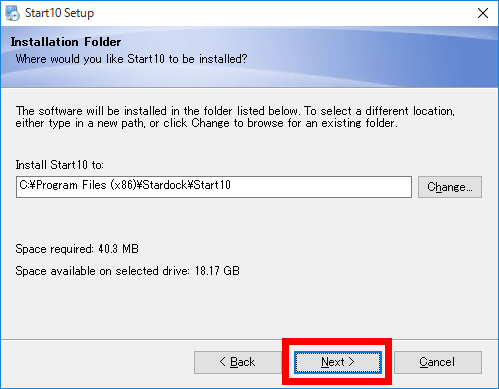
Next, we need a procedure to start up as a trial version. Click "Start 30 Days Trial".
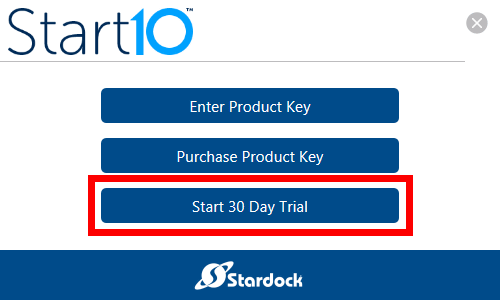
Activation for trial is done via e-mail, so enter the e-mail address and click "Continue". The work with the installer is interrupted once.
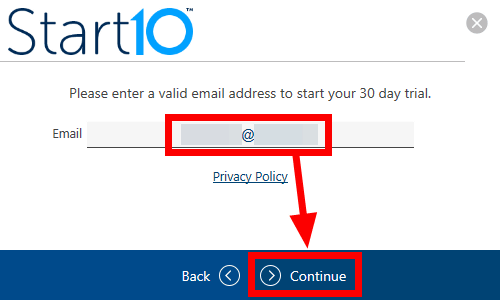
Please enter "Complete Your Start 10 ActivationYou will receive an HTML e-mail with the subject "Say". Click the "Activate 30 Day Trial" button in the text.
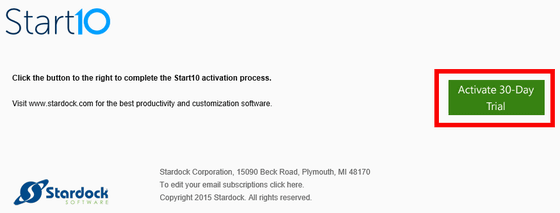
Activation is successful when the browser starts and this screen appears. Sending notices etc. is unnecessary so uncheck and click "Submit".
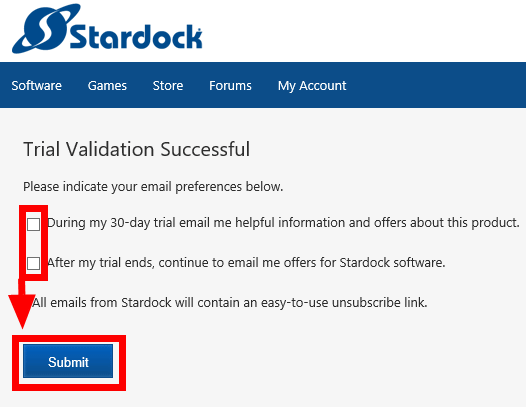
I will return to the installer again. Since the activation work has been completed, click "Continue".
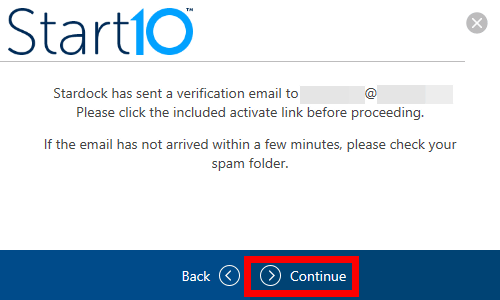
Click "Finish", which is OK.
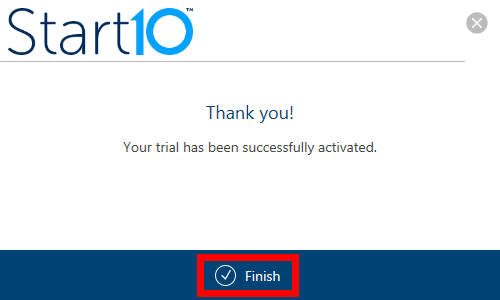
You will be asked if you wish to hide the search box on the Windows 10 task bar only the first time you start up. Since I will change it to Windows 7 style now, click "Yes".
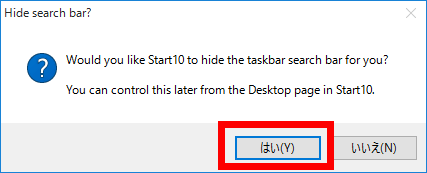
Before hiding, there is an input box for retrieval next to the start button like this ... ...

It became a clean style.

Starting Start10 is the easiest way to right click on the start button and click "Configuration Start10".
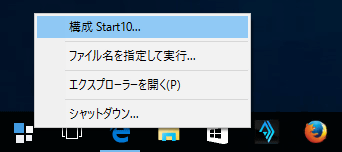
You can choose the display style of the start menu from "Windows 7 style", "Modern style", "Windows 10 style". Also, colors and start buttons can be changed.
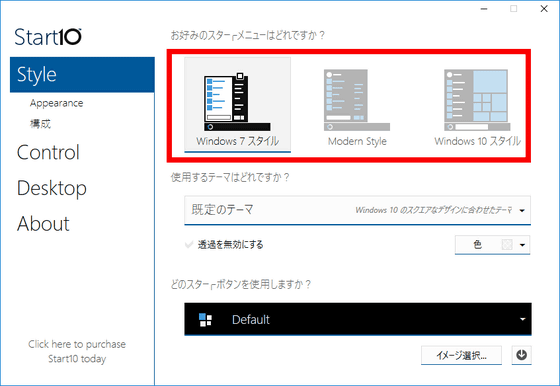
Windows 10 original start menu looks like this ....
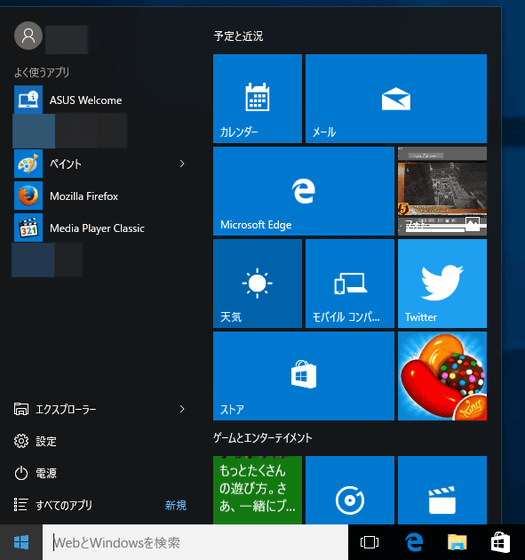
In "Windows 7 style" the appearance changes like this. Furthermore, clicking "All Programs" ... ...
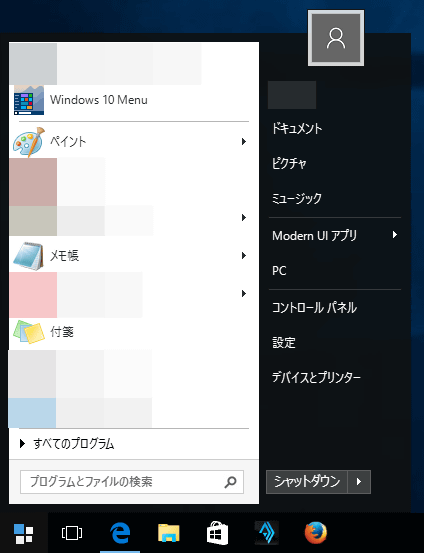
It will be like this. It should be easy to use if you get used to the start menu of Windows 10, but it might be better to have a style that you used to for a long while using Windows 7.
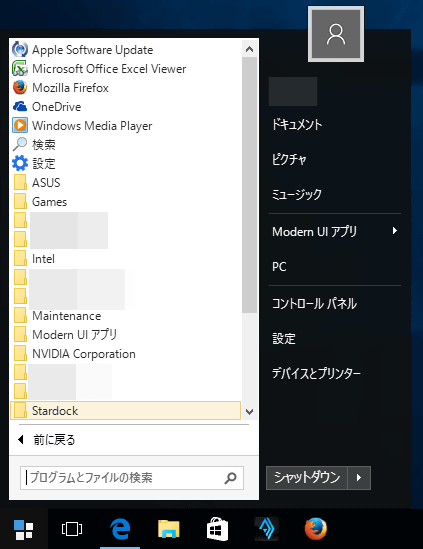
I changed it to "Modern Style" ......
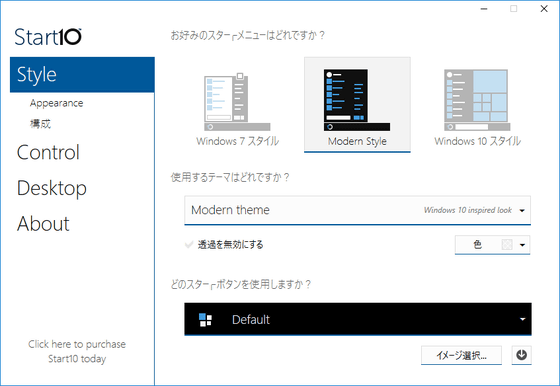
It is similar to Windows 7, but you can see that subtle points such as user name display are different.
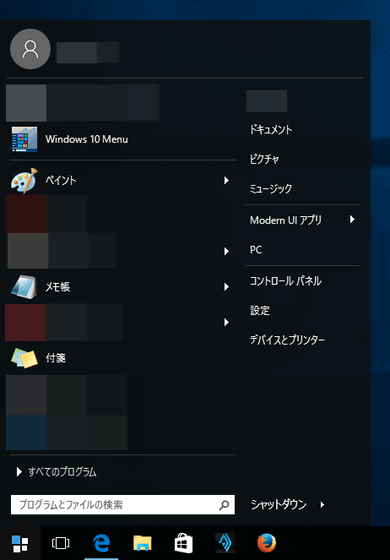
On the "Appearance" tab, you can change the look and color of icons and tiles.
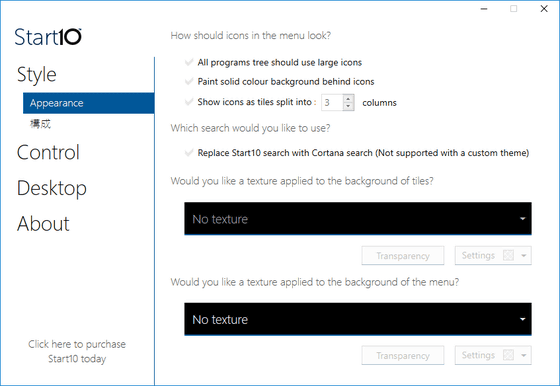
On the "Configuration" tab, you can switch the display of menu links displayed on the right side of the menu. This area is about the same as what we can do by customizing the start menu of Windows 7.
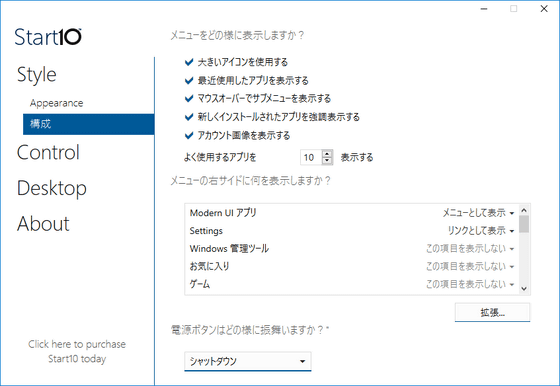
On the "Control" tab, you can set whether to change the menu displayed when the start button or the Windows key is pressed with Start 10, or to make it the original Windows 10.
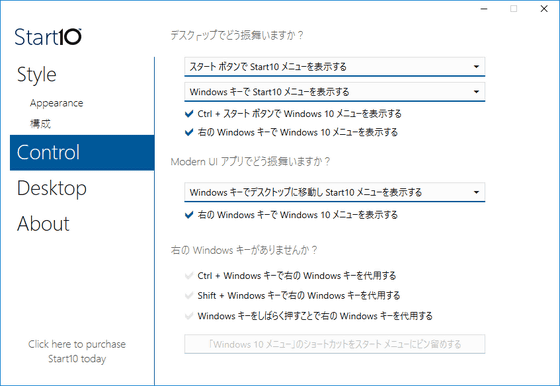
The "Desktop" tab allows you to change the appearance of the taskbar. If you uncheck "Hide taskbar search" in this item, the search box on the task bar will be restored. It is also possible to leave the search box displayed on the task bar with the start menu set to Windows 7 style.
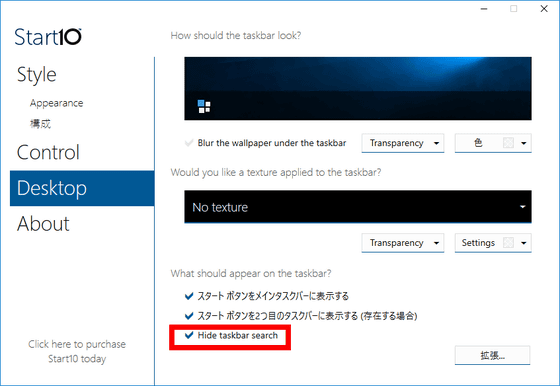
"About" tab. If you want to continue using it for 30 days or so, click "Restrict Release / Purchase" and proceed to the purchase procedure OK.
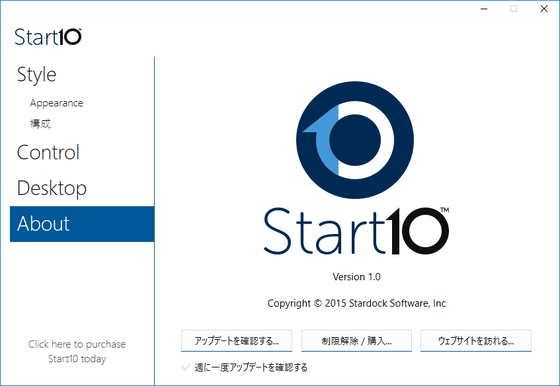
Tile display on Windows 10 is not bad, but some people say that if you are using at work you will not be in a style that is familiar to the hand, this software will surely be helpful. By the way, as for Windows 8, since free software that adds start menu and start button appeared, Pokopoko, if you wait, similar free software might come out on Windows 10.
Related Posts: