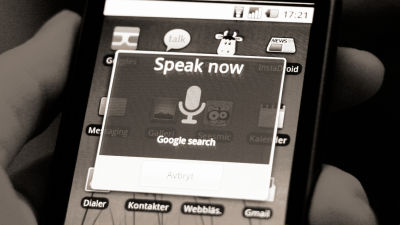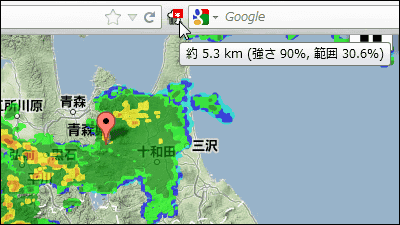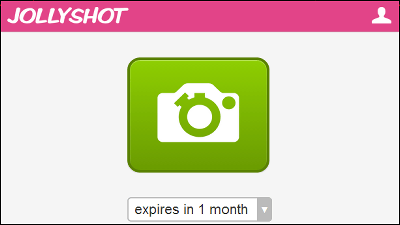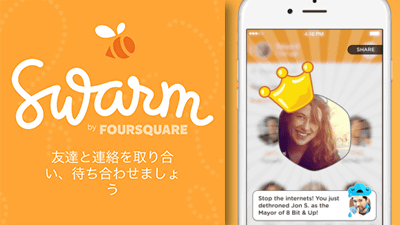A new function "Timeline" that makes it clear when and where I went to Google Maps appeared, so I actually tried using it
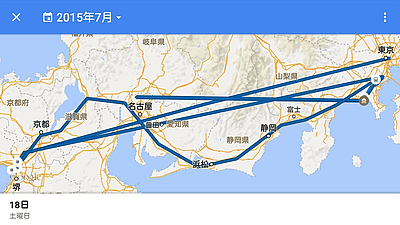
New function to display movement log and visit history from GPS information on Google map "Timeline"Has been added. Currently the timeline feature is available on Android and the browser version of Google Maps, showing past moving routes on the map, places you stopped by in the street and photographed photos in timeline format It is also possible to display. I was able to easily remember my behavior on a particular day "Where did you go that day?"
Google Lat Long: Your Timeline: Revisiting the world that you've explored
http://google-latlong.blogspot.jp/2015/07/your-timeline-revisiting-world-that.html
To use the "Timeline" function from an Android device, open the Google Maps application and tap the menu icon in the upper left.

When the menu opens, tap "Timeline". If it is not displayed, you need to update the Google Maps app.
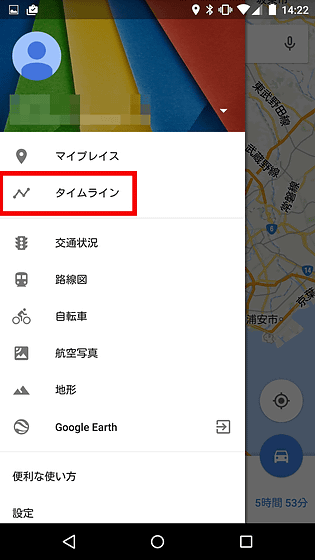
Tap "Display". Furthermore, since it is the fully private function of only your own account that can display information on the timeline, you will not accidentally display your own travel route to someone.
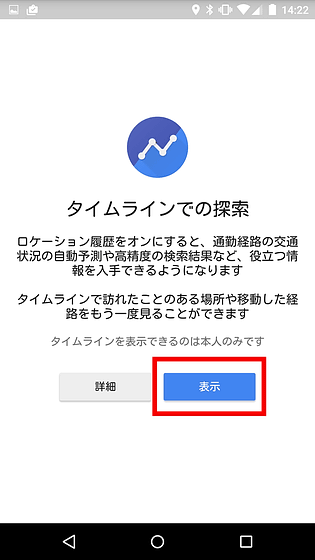
Then my travel route was displayed on the map with a blue line like this.

Pull up the date tab, you can display the list of location information contained in the travel route in timeline format.
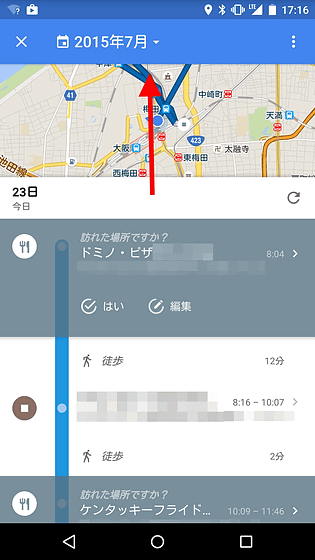
On the timeline you will be asked "Where you visited?" Where you are on the route, so if you have a place you can tap "Yes", you can create a more accurate timeline That's it.
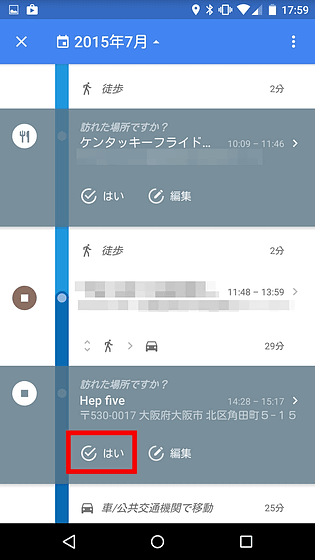
Also, when you tap a date on the screen, a calendar appears. Tap the past date ......
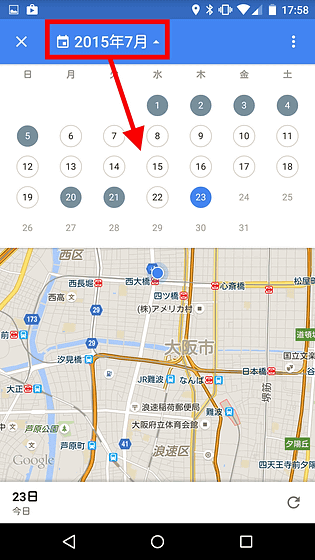
It is possible to display the movement route of the specified date and time.
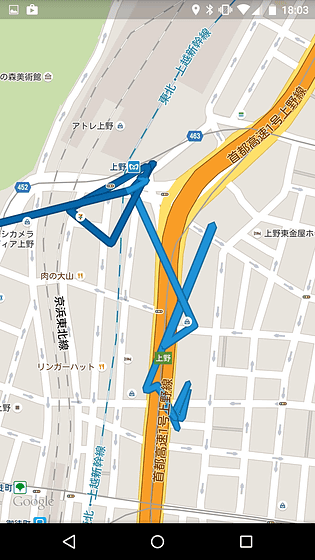
Information on photos taken with Google Photos is also displayed on the timeline. For example, if you go on a trip you will see the pictures of the other people you go, so if you look at the timeline you will be able to remember the process of the day.
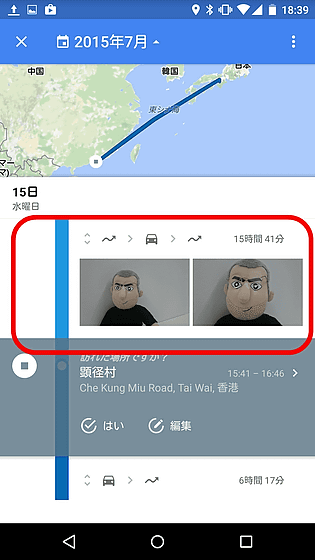
If you open the menu on the right side of the date, you can delete the movement log for one day. If you do not want to get further movement logs, tap "Manage location settings".
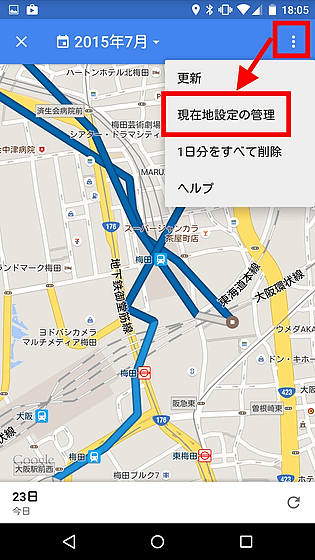
Tap "Google's location setting". Also, logs acquired so far are available from "Delete all Location History".
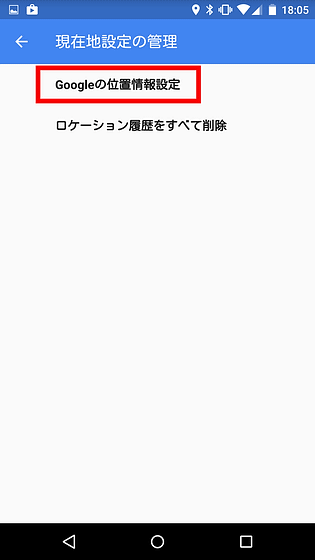
This will display the location history of the device associated with the account, so you can turn off the bar next to "On" to stop collecting the movement log, and for every device with a stamp on your Google account It is also possible to set.
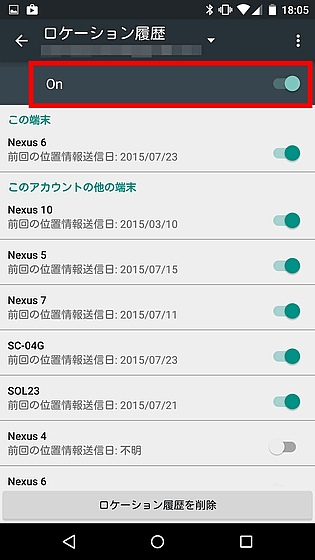
Also, to check the timeline from PC access the following page.
Timeline
https://www.google.com/maps/timeline?pb=!1m9!2m8!1m3!1i1990!2i0!3i1!2m3!1i2090!2i0!3i1!2m2!6b1!7b1!3m10!1m9!2m8!1m3!1i2015!2i2!3i25!2m3!1i2015!2i6!3i23!5m0!6b1
"Location history" required for displaying the timeline is off by default, so click "Enable Location History" first.
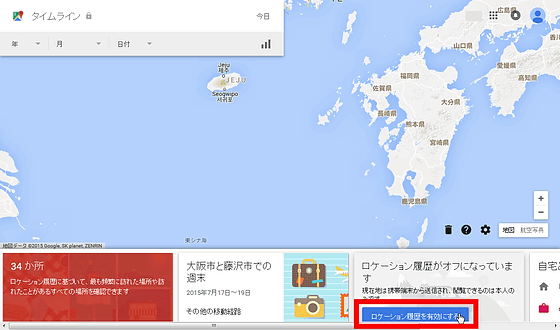
Click "Enable".
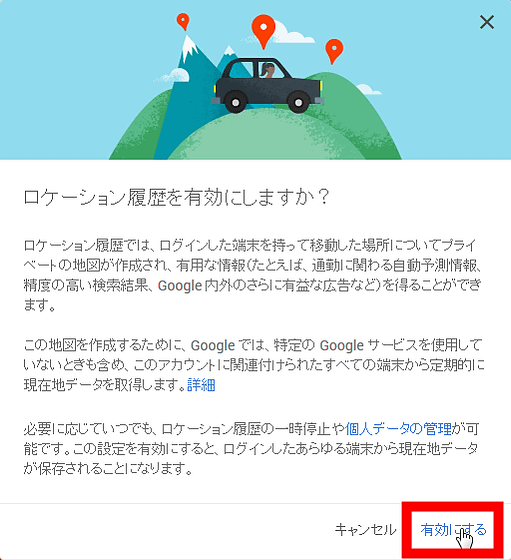
Then like this, the place you visited on the map is displayed in red circles. At the bottom of the screen there is a tab with a slightly different time line from the Android version, for example, the tab labeled "33 places" can check the places you visit frequently.
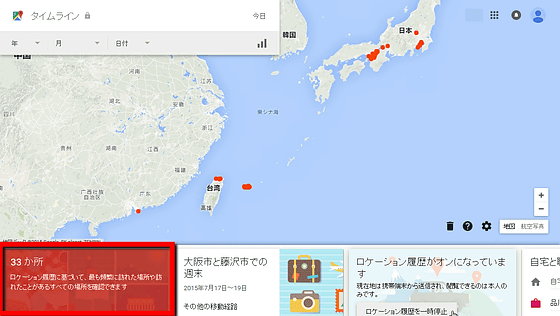
When I opened it, rankings of places where I often visit were created like this.
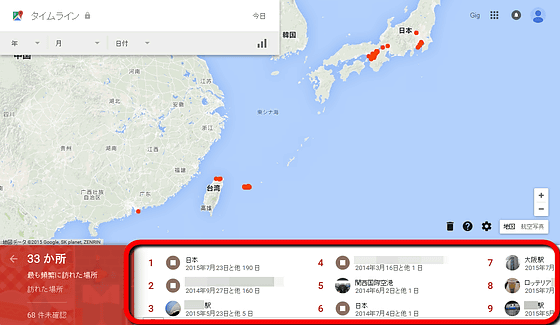
If you specify a date, you can check your day's behavior just like the Android version.
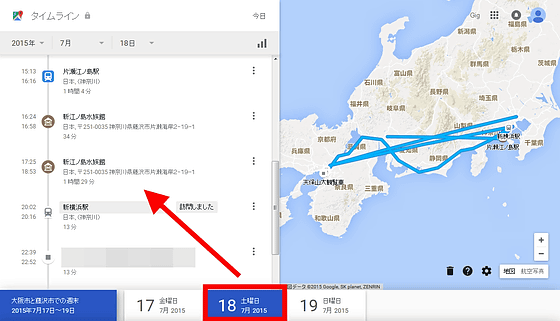
Related Posts:
in Review, Mobile, Software, Web Service, Posted by darkhorse_log