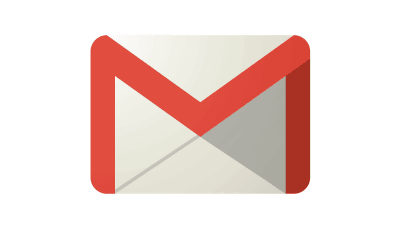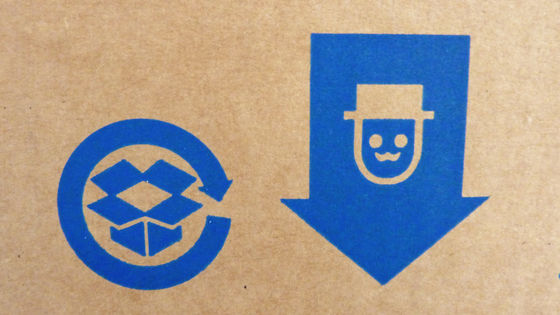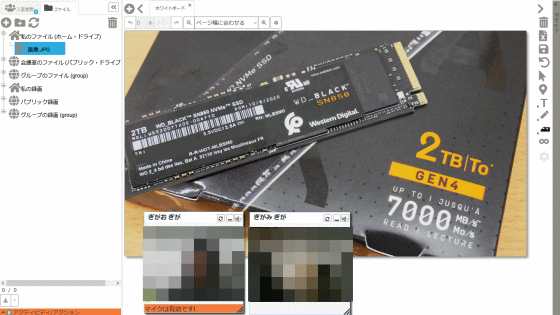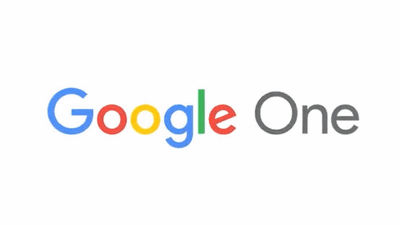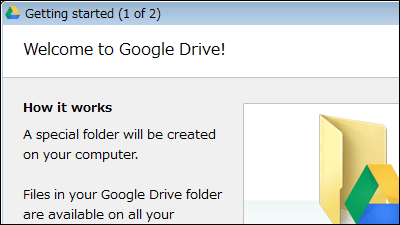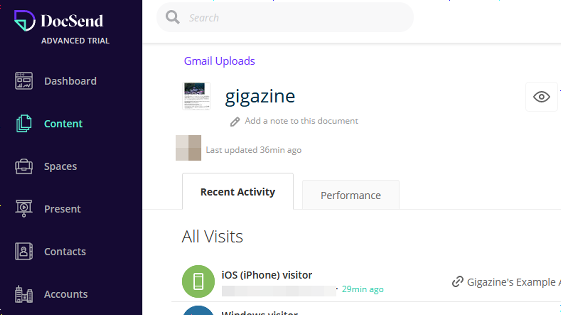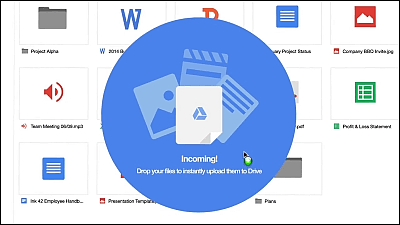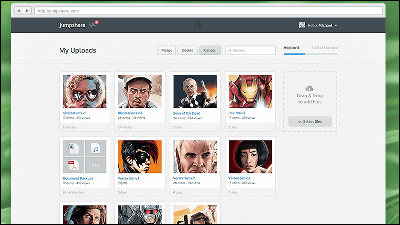Dropbox publishes a new "file request" function that can collect large files at once from multiple people
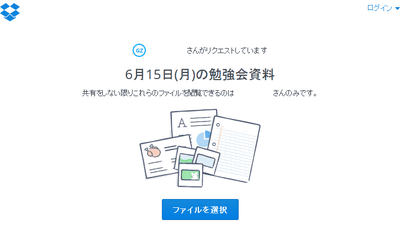
A new function that Dropbox can easily collect by requesting photos, movies, document files, etc. from multiple people "File request"Has been released. Create a page to upload files in Dropbox, just send the URL of the upload page to the person who has the file so that you can receive up to 2GB of files from anyone became.
Easily collect photos, docs, and more with file requests | Dropbox Blog
https://blogs.dropbox.com/dropbox/2015/06/introducing-file-requests/
Although Dropbox has a function of sharing files and folders, for example, it is not possible to collect photographs and videos taken at drinking party from everyone, so many requests for "I want the function to receive data from multiple people" gathered a lot He said that. A new feature developed based on these feedbacks is a "file request" that allows you to create an upload page in your Dropbox.
Those who received the URL of the upload page,Even if you are not a Dropbox userSince you can upload the requested file, you can collect the target file at once by simply sending the URL even for one or even 100 people. Although it is impossible to exchange large files with mail attachments, up to 2 GB of files can be uploaded for file requests, so even large files such as moving picture files can be coped with. The uploaded file can only be viewed by the person who received it.
Dropbox assumes use of this function, such as collecting reports from colleagues and subordinates, collecting materials from multiple clients in one place, collecting photos and videos from family and friends. The file request function has already been released for "Dropbox Basic (Free)" and "Dropbox Pro (Monthly 1200 yen)" and it will be available for "Business Dropbox (1500 yen per month)" within a few weeks .
To use the file request function, log in to Dropbox and click "Create File Request" from "File Request". Directlyhttps://www.dropbox.com/requestsEven if you access "OK.
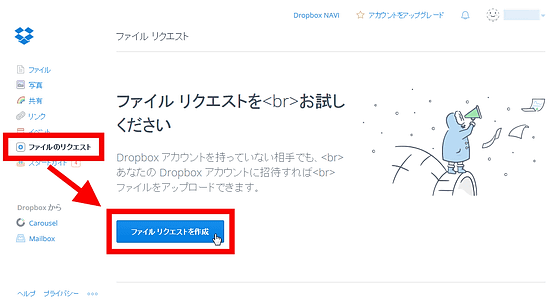
Since you are prompted to confirm your e-mail address only for the first time, click "Send e-mail".
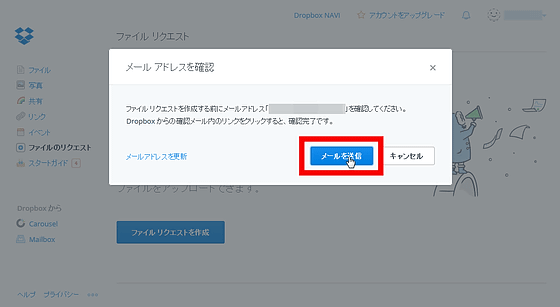
When confirmation mail is sent from Dropbox to the registered mail address, click "Finish".
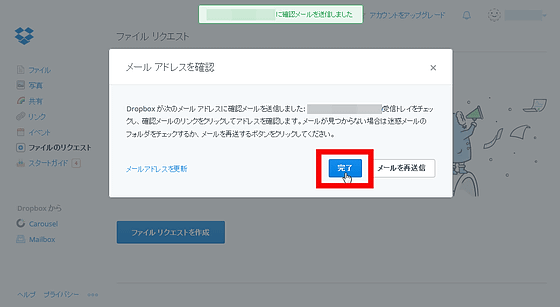
When mail arrives, click "Confirm mail address".
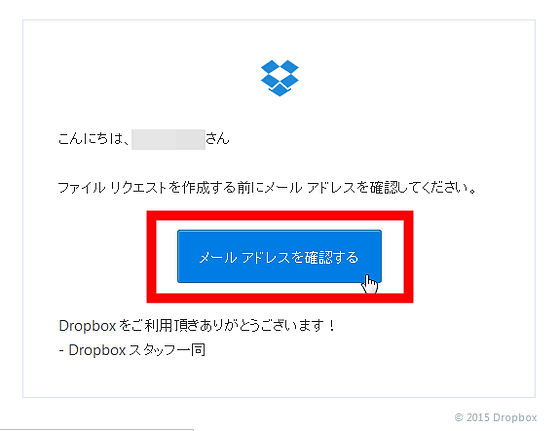
Since the file request creation page of Dropbox opens, attach the title of the requested file or folder so that the other party can understand such as "June 15 th (Monday) study material" and click "Next". The save destination in Dropbox is specified automatically, but you can specify any location manually.
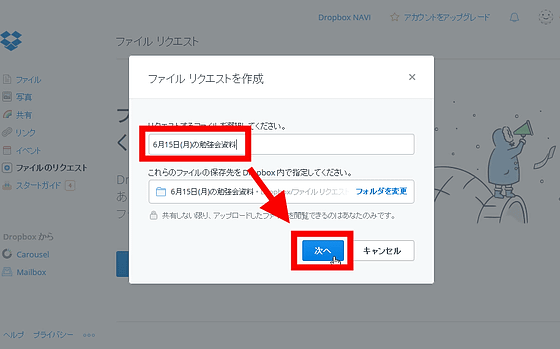
When the upload page is created, the link of the page is displayed, so copy it and send it by email etc. to the person who has the file. Or you can let Dropbox send mail.
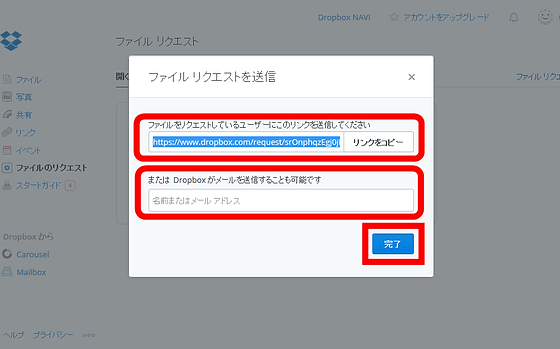
When you click on the actually sent URL, the following upload page was displayed. The requested file can upload the data saved on the PC etc. by "Select file", and for Dropbox users you can also upload the data saved in the account.
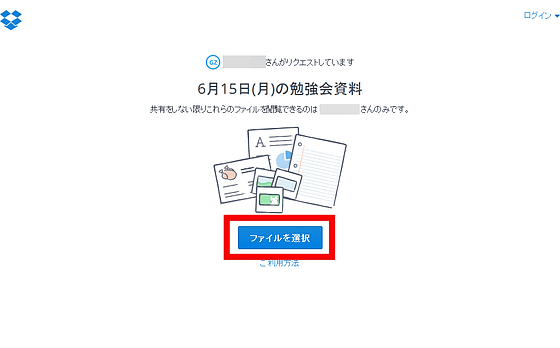
Related Posts:
in Review, Software, Web Service, Posted by darkhorse_log