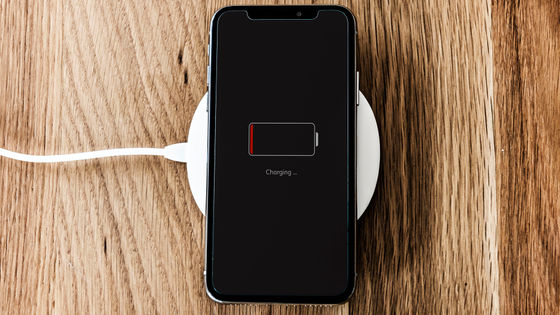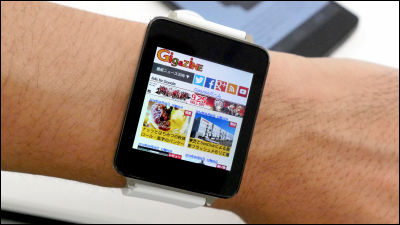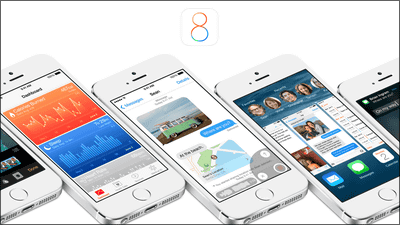Summary of settings to revive "Apple Watch"

More than two weeks passed since the release on April 24, 2015 "Apple WatchHowever, there should be some people saying, "Honesty with overtaking ... ...". So, at Apple Watch, I tried to figure out what you can do and what kind of settings you should make when using it.
Apple - Apple Watch
https://www.apple.com/jp/watch/
◆ Apple Watch used with iPhone
Apple Watch is basically a wearable device that pairs with an iPhone and can not make a phone call or receive mail by itself. Of course, even Apple Watch alone can check time and measure heart rate, but the presence of iPhone is essential to demonstrate its true value. It is not only that you have an iPhone, but you also need to put in the head well that you can not experience the convenience unless you are a regular user of iPhone.

Former K - 1 fighter Noburo Kakuda purchased Apple Watch with iPhone without knowing that it is necessary to use it, and it has become news.
Shinku Tsunoda Apple regret buying regret (Daily Sports) - Yahoo! News
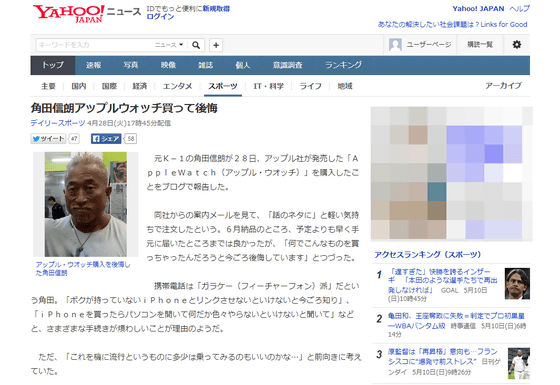
◆ Apple Watch as a watch
Although it is necessary to pair with the iPhone and use it, Apple Watch is basically a wristwatch.

The point that Apple Watch feels particularly excellent as such a watch automatically turns the display sleep on and off. Raise the arm to check the face of the watch, Apple Watch automatically wakes up from sleep and displays the time, so it seems that the clock is always displayed on the display from the user side Sensation. However, if you detect a slight rotation of the wrist when you stop seeing the watch, Apple Watch automatically goes into sleep mode.
As for the on / off of the sleep state, since the Apple Watch controlled considerably in detail without being understood by the user side, it is a level which did not notice even that the on / off of the sleep was finely minutely done for a while for the beginning use. You can see how sleep on / off is done by looking at the following movie.
Apple Watch sleep on and off pretty good - YouTube
Furthermore, unlike ordinary watches, Apple Watch can add a variety of information to the face of the dial. "Information other than clock" displayed on the dial part is what is displayed in the red frame part in the following image.

If you want to change the information displayed here, display a clock and press this screen gently.

Then you can change the dial design, so tap "Customize" at the bottom of the screen.
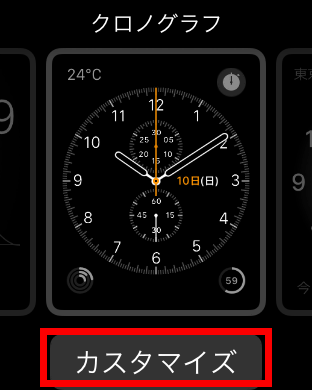
When you swipe the design customization screen of the watch to the left and right, a screen to customize "information other than clock" to be displayed together with such dial is displayed. Tap the part of the information you want to change here ... ...
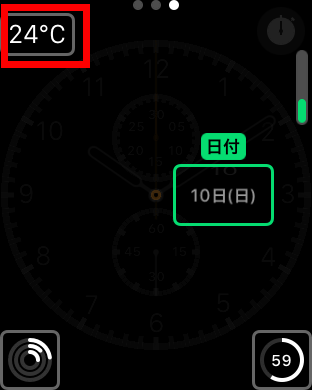
Turn around the digital crown to change the information displayed. Currently information that can be displayed is limited to information obtained from genuine applications such as date, calendar, phases of the moon, sunrise and sunset, weather, activities, alarms, timers, batteries and world clocks, so further variations The place I want to expect. However, it is not always necessary to check the weather and check the schedule of the day as you watch the clock, but it is more convenient than anticipation and it is easy to say with ants or pears Completely ants.
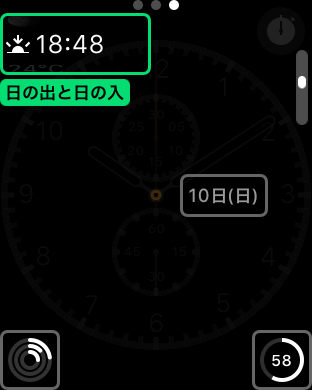
Furthermore, it is possible to increase the amount of information to be displayed depending on the design of the dial part, and if it is a dial design called "modular" it will be possible to check the details of the schedule in the calendar.
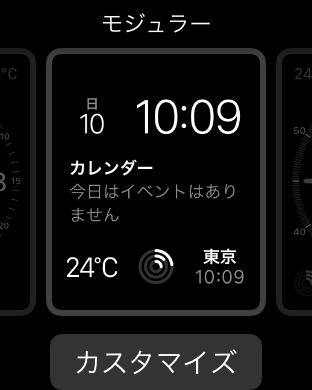
And about the battery of Apple Watch, the whole day has a great impression. I have not fallen into the situation so far that the battery will run out in a day even if it is used quite heavily. However, if you do not want to worry about using the battery, it seems necessary to fully charge every day, so maybe you can not recommend it to those who say "just charging smartphone is troublesome!"
◆ Do not neglect neglecting detailed troublesome settings
It is a detailed setting part that tends to be left untouched, but because it is an Apple Watch that will live a life without detachment, setting such a detailed setting to yourself will make your convenience more convenient.
Settings related to Apple Watch are done from iPhone's "Apple Watch" application.
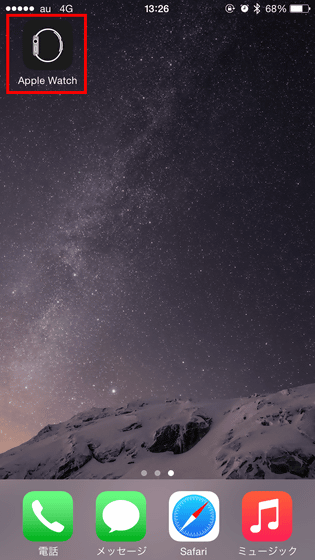
The setting items that can be changed from the Apple Watch application are as follows.
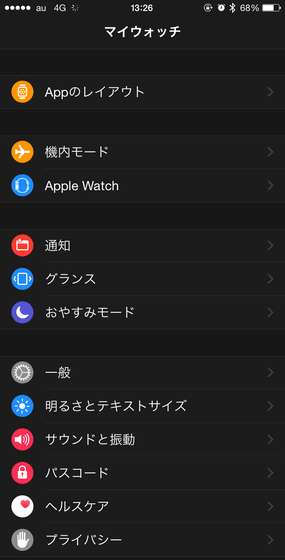
In addition to this, detailed settings related to individual applications are also possible.
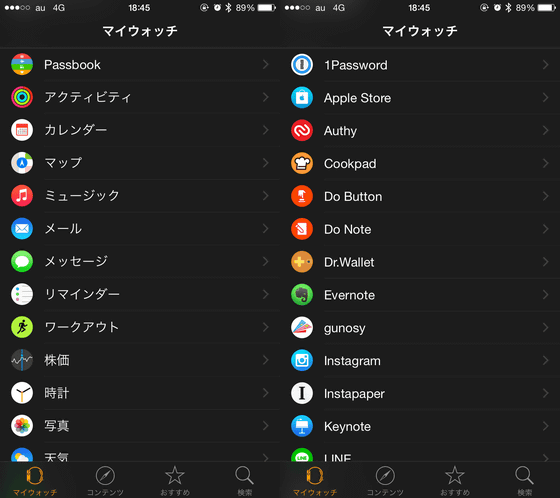
· Layout
By tapping "App layout", you can change the Apple Watch application placement from iPhone. Because the display of Apple Watch is small, it is much more efficient to change from iPhone side when changing app placement.
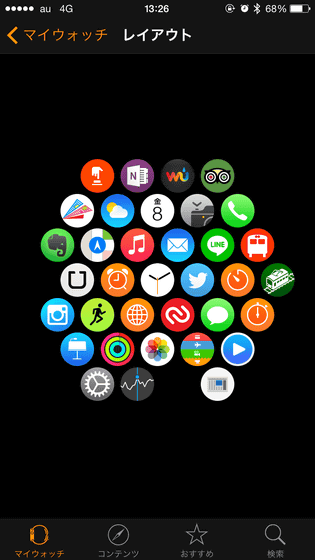
·notification
"Notification" allows you to make settings related to notifications displayed on Apple Watch. Clever specification that Apple Watch notifications are not displayed when using iPhone. Here you can turn "notification indicator" and "notification privacy" on and off.
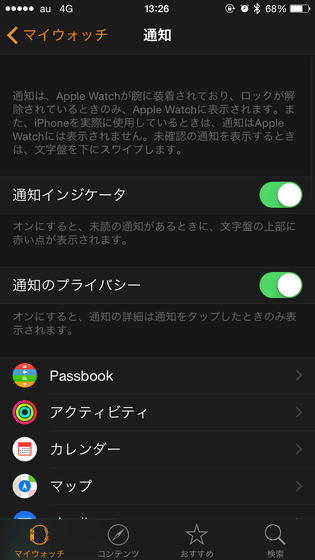
"Notification indicator" refers to the red mark displayed at the top of the clock when there is an unread notification.
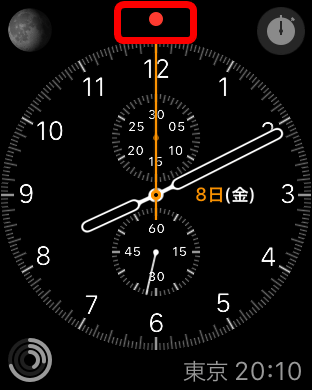
The difference between 'Notification Privacy' and 'Off' is like this, so if you turn it off, the details of the notification will be displayed, if on, you will not see the details of the notification unless you tap the screen .
When it is on

When it is off

Since all notifications of iPhone can be displayed even with Apple Watch, notifications can be turned on / off with all the applications that have "Allowed notifications" set in iPhone settings like this.
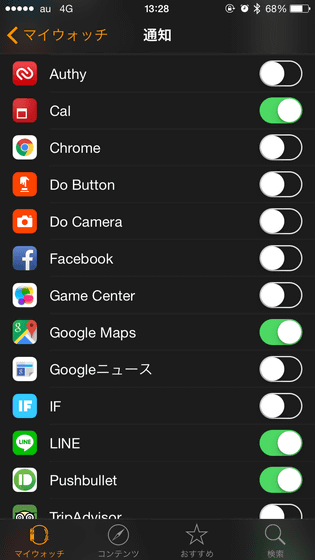
For example, a weather application that notifies you where rain is about to registerRaindrop alertIf you turn on the notification, if the rain is about to come down Apple Watch will vibrate at hand ... ...

You can let me know the approach of rain clouds like this. The notification of Apple Watch informs us with vibration of the main body, but it is rare to overlook notifications because it is in close contact with the skin. So, the compatibility of Apple Watch with Apple Watch, such as "raindrop alert" that just completes everything just by notifying the user, is quite nice.
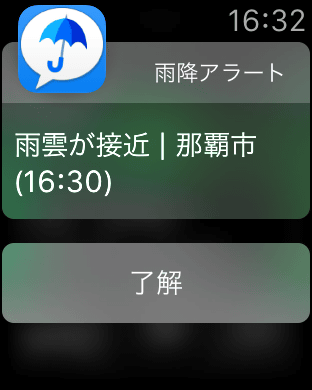
· Glance
The glance is displayed by swiping up the clock screen of Apple Watch upwards. The information displayed here can be freely changed from iPhone 's Apple Watch application and can be changed to the display order as desired.
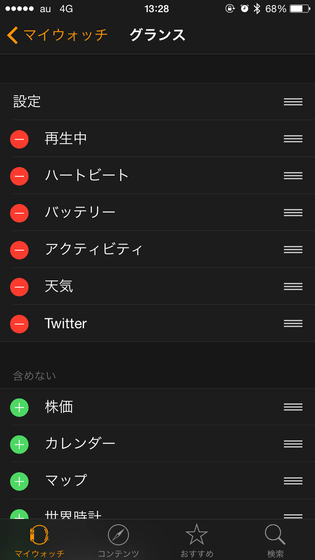
Actually glance is understood by looking at the following movie to see what function it is. It is a function that can be used when saying "I want to check specific information quickly anyway!". However, some of the applications that support the Apple Watch application have one that is compatible with Glance and others that are not, so the impression that the corresponding applications that can be used still are limited.
I tried using Glance of Apple Watch - YouTube
General
In "General", various settings such as Apple Watch information and OS update, arm to wear, Handoff etc. are possible. Especially useful function is "Handoff", if you enable this, it will be possible for iPhone to take over the work that was done with Apple Watch. So, for example, if you open the iPhone while getting directions with the map app of Apple Watch, you can take over the guide.
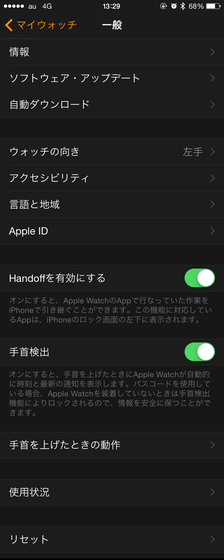
· Brightness and text size
"Brightness and text size" allows you to change the brightness and text size of the Apple Watch screen. Although there are only three levels of brightness, as it was possible to recognize the dial well under the sun during the day, with the setting in the middle, it seems good to change it if you want to save a little bit! There are six stages of text size, you can also thicken text.
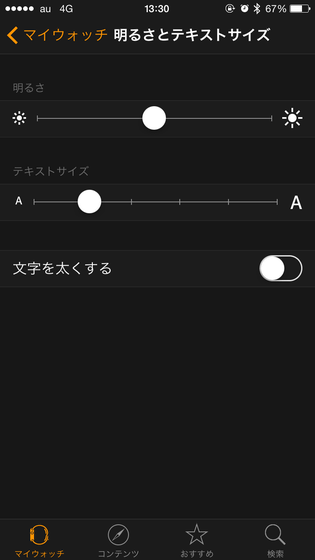
· Sound and vibration
"Sound and vibration" is a screen for setting the volume at the time of notification and the strength at which the Apple Watch vibrates with the wrist. Even if you work outdoors or work in places with large noise, if you mute it sounds good. In the first place, notification by vibration is a casual strength, but it will vibrate under close contact with your skin firmly and you will almost never overlook it. So, personally it is silent and there is no problem at all.
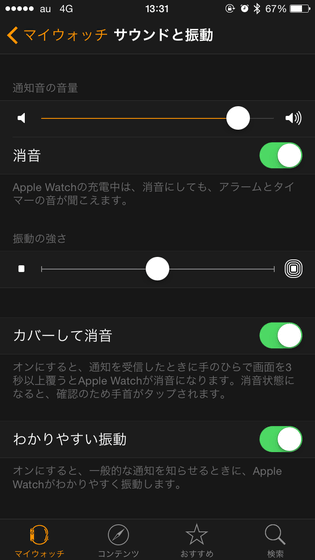
·passcode
From "Passcode" you can lock Apple Watch with a passcode.
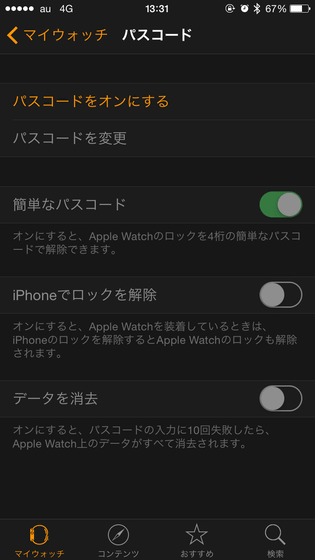
·Healthcare
In "Health care", user's birth date, gender, height, weight can be set. Based on these data, applications such as "activity" and "workout" will measure calories burned by each user's exercise, so you need to set it firmly.
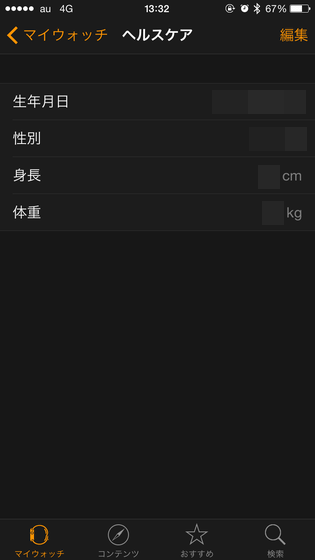
· Privacy settings
In "Privacy setting", it is possible to set about sharing of privacy information such as location information. For the time being, only the item "Motion and Fitness" is displayed at the moment.
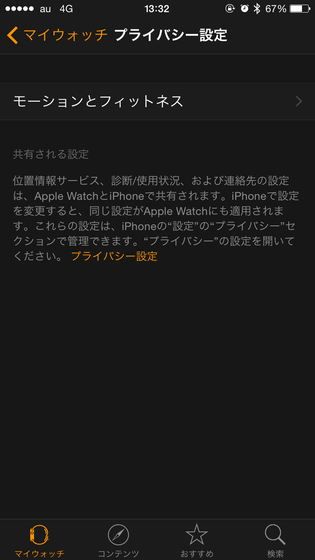
Here, there are items "Heart Rate" and "Fitness / Tracking", and if you do not want to measure these, turn off setting here from OK.
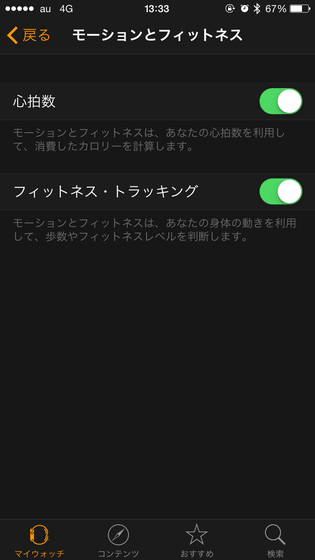
· Apple Watch application
Most of the actions that can be done with Apple Watch can be done basically on iPhone which is the mother ship. However, there are some applications that are convenient for being seen with Apple Watch, and some applications that do not work without Apple Watch like activities and workouts.
If you read the following article you can see what kinds of applications exist and what they can do.
What can you do with Apple Watch's standard built-in application? - GIGAZINE

Are third-party apps from Apple Watch really practical? I tried using various applications such as LINE and cook pads - GIGAZINE

Apple Watch app "Activity" and "Workout" that can measure calories and heart rate tested for health management - GIGAZINE

"Transit guide application" 4 picks that you can easily change trains by just looking at Apple Watch - GIGAZINE

· Conclusion
Elements to be displayed can be set finely even if it is one dial of a clock, and these are set to "Phase of the moon" and "World clock" etc. if the initial setting is kept. So, to fully customize these to your preference, it seems to be the first step to using Apple Watch conveniently.
Other things I tried using and especially felt that Apple Watch's "notification". Because I do not want to overlook Apple Watch's notice mostly because it wraps directly on the surface, it is not almost stressful because it does not vibrate as strongly as it is annoying. People who tend to overlook mails and phones, as well as compatibility with applications that are completed by notification like "raindrop alarm" or reminders are quite nice, so just reset the notices around iPhone and Apple Watch to your liking The usability is improved considerably with.
On the other hand, the Apple Watch application still has many impressions, "Do I have to do this with Apple Watch?" Usability and what kind of application is suitable for Apple Watch may be gradually becoming obvious as various applications are released in the future, but somehow it is impossible to reply from the notification part It is certain that there are many things that require fundamental improvements, such as messaging applications and news applications that will never finish loading. Still, there are applications unique to Apple Watch like activities, so I'm hurriedly hopeful that the highly completed app will be appearing Jan Jan.
Related Posts: