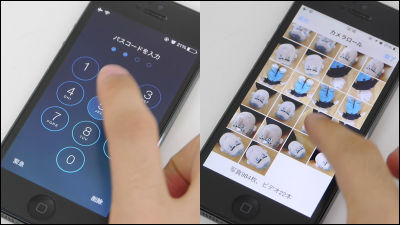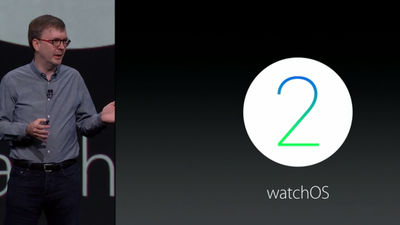Awesome nursarc operation to thoroughly review the setup and basic operation of "Apple Watch" outstanding operability

When I tried everything from the setup of the Apple Watch which started selling to the basic operation, surprisingly crispy movements, amazing features were plenty so I tried it together.
◆ Setup from startup
Apple Watch not yet set up screen is pitch black. In setup, we will work to synchronize with iPhone 6 which becomes the mother ship.

Press and hold the side button on the right side to activate.

Apple logo will be slightly displayed during startup.

The start of setup when starting. The language is Japanese.

"IPhone 6 is prepared when opening a" Apple Watch App on iPhone and tap "Start pairing" "appears.

From here on, set up Apple Watch by operating iPhone 6.

Apple Watch's application When iOS is upgraded to version 8.2 or higher, it is automatically installed, so tap to start up.
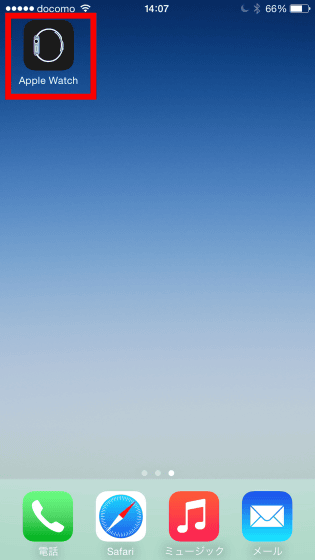
When starting up, tap "My Watch" at the bottom left.
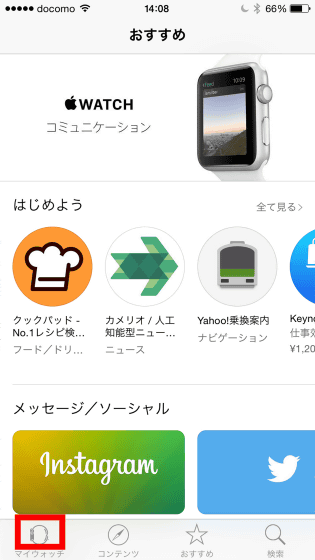
Tap "Start pairing".
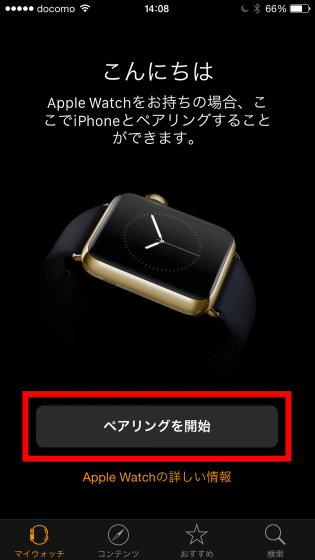
Also tap "Start Pairing" displayed on Apple Watch.

At last the image of the finished sphere was displayed.

When you check iPhone 6, it says "Please adjust the viewfinder of the screen to Apple Watch", so according to the instructions, adjust the Apple Watch so that it fits within the viewfinder frame.

After a while pairing of both terminals is completed. Next, select "Set Apple Watch".
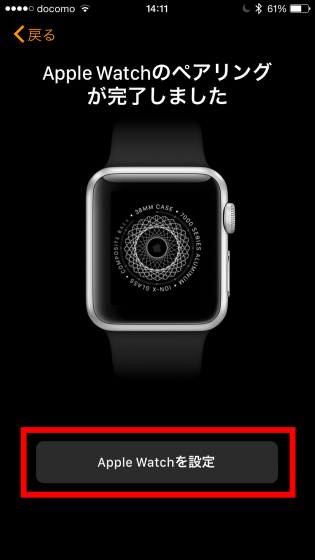
I will choose the arm to wear. Tap 'Left' this time.

Tap "I agree".
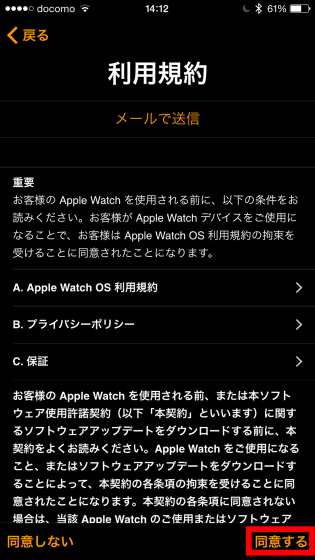
Again tap "I agree".
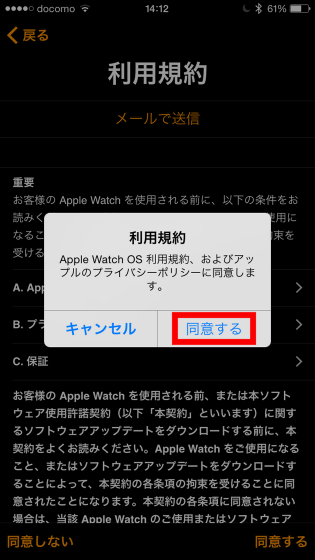
Tap "OK".
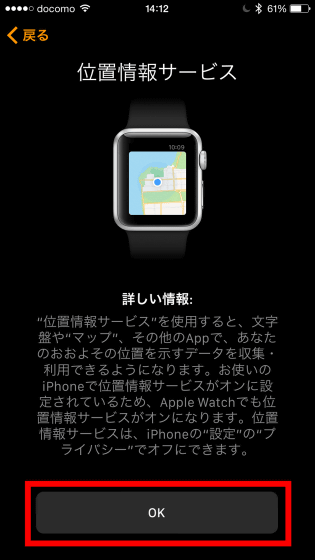
Tap "Use Siri".
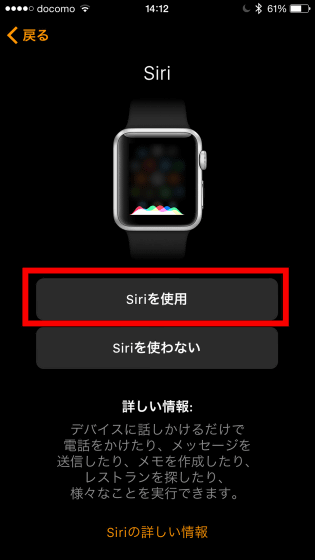
Tap "OK".
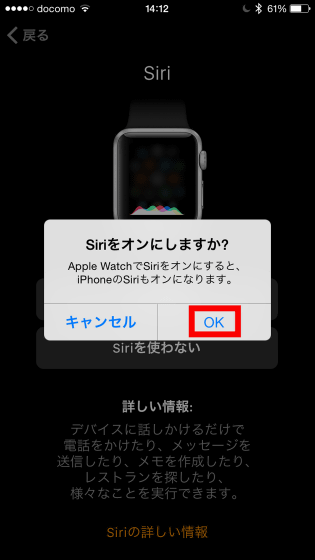
Tap "Do not send".
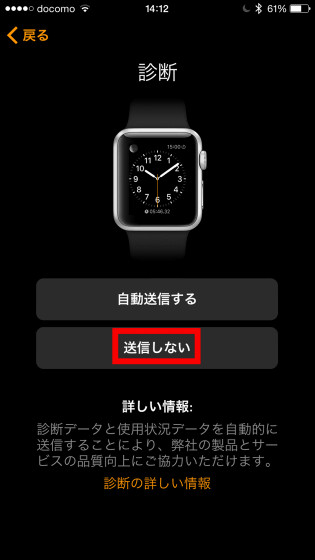
Tap "Do not add passcode".
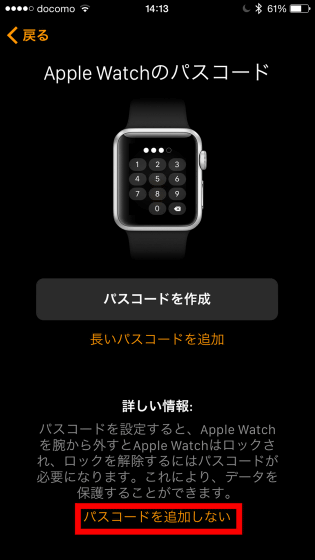
When asked if you want to install the application, tap "Select later".
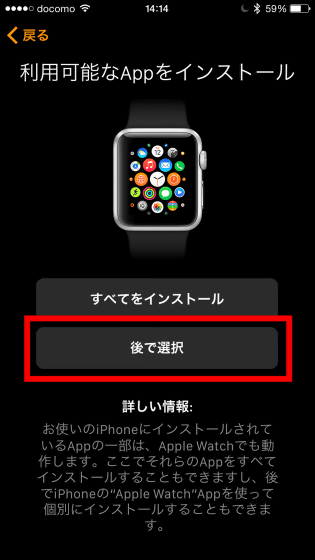
Syncing with Apple Watch.
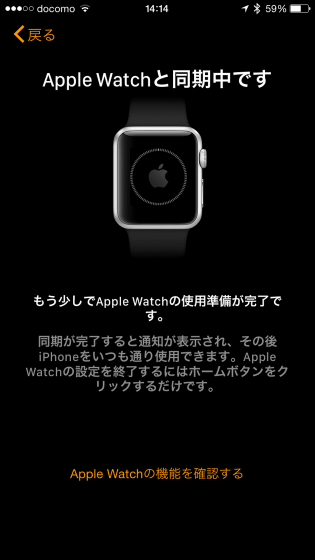
In addition, Apple's logo and circle meter were displayed fairly again during the synchronization.

Synchronization is complete when "iPhone 6 is ready to use Apple Watch" is displayed.
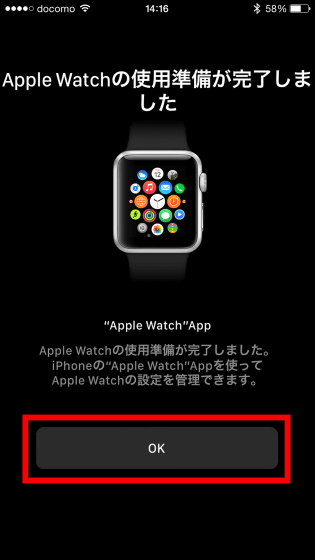
Time is displayed when synchronization is over.

◆ Operation of digital crown
A major feature of Apple Watch is a digital crown which can be said as a new input device. You can check the movie that is operating the Apple Watch from the following by actually using the digital crown installed because "the screen is small Apple Watch is not suitable for touch operation".
I tried the nursery operation of Apple Watch - YouTube
When the digital clan is pushed in while displaying the time ......

The home screen is displayed. UI of the home screen is excellent, you can move it exactly just by intuitive operation.

It is also possible to move crisply with touch operation.

Rotate the digital crown down to zoom out.

You can zoom in by rotating the digital crown upward. Make sure the icon is at the center of the screen by zooming in and further zooming in ... ...

You can launch the application that was at the center of the screen. Digital crown is not crisp and sounds, it rotates with Sue and silence, response is good, operability seems to belong to the most excellent class among smart watches.

◆ Sleep with wrist raising and lowering
Like Smart Watch with Android Wear, Apple Watch supports sleep by raising and lowering the wrist, and it can be seen from the following movie.
Where Apple Watch sleeps & returns with arms up and down - YouTube
Time is displayed when the arm is raised, but ......

As soon as you lower your arm it will go to sleep.

Raise your arms again and get back from sleep. In the preceding review, there was a voice saying "If you do not move your hands violently, it will not start", but when you actually use it, the accuracy of sleep due to raising and lowering your arms is quite high impression.

◆ Screenshot
To take a screenshot with Apple Watch just press the digital crown and side button at the same time.

Pacchario watch face.
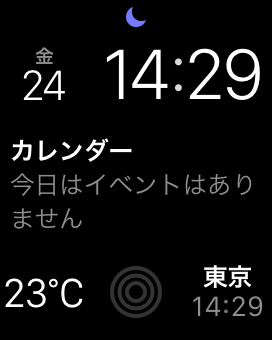
When I shoot the home screen, it looks like this. In addition, shot images are saved on the synchronized iPhone.
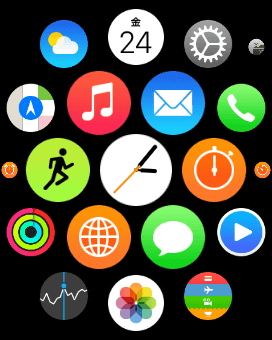
◆ Changing the arrangement of icons on the home screen
You can freely change the arrangement of icons on the home screen.

Just like tapping on the icon and moving it just like the iPhone 6. It is convenient to operate with almost the same sense as iOS.

◆ Change watch face
The default watch face is simple like the image below, but Apple Watch has many standard watch faces and you can change it freely.
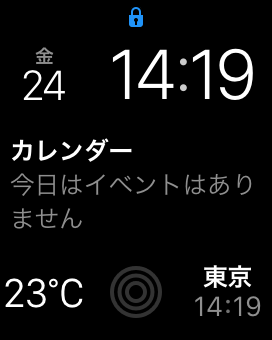
To change the watch face With the clock displayed, press the screen gently. Instead of long press, it is a point to press it slightly stronger.

When it is strongly pressed, it vibrates briefly, and a screen with watch faces is displayed. Swipe left or right to see other watch faces.
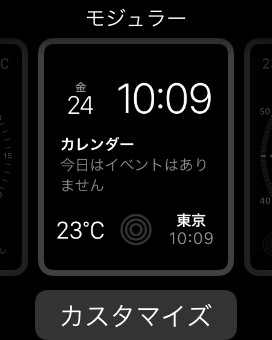
"simple"
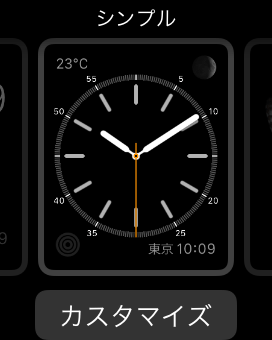
"Butterfly" projected "motion"
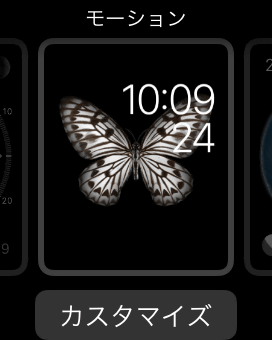
"Astronomy"
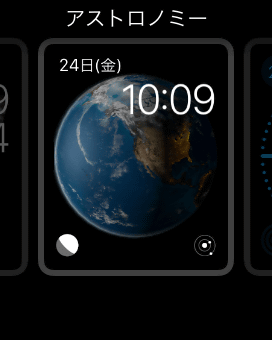
"Color"
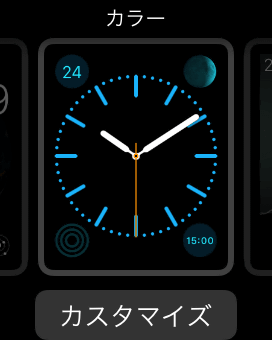
"Solar" displays the movement of the sun in real time.
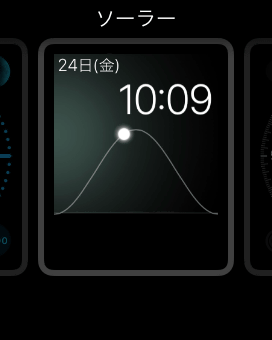
"Chronograph"
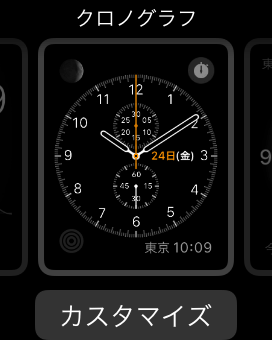
"Mickey"
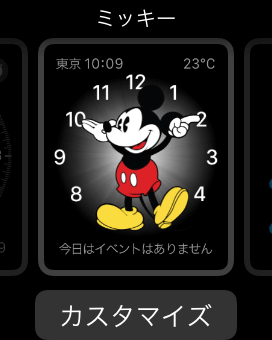
"Oversized" emphasizes easy viewing.
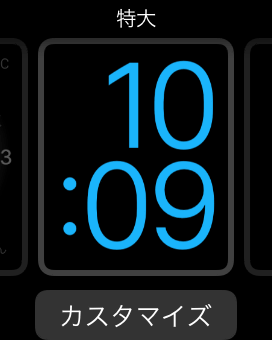
I checked all the watch faces and tried changing it to "Motion" with butterfly. The resolution of the display is quite high, so the butterfly's vivid pattern shines.
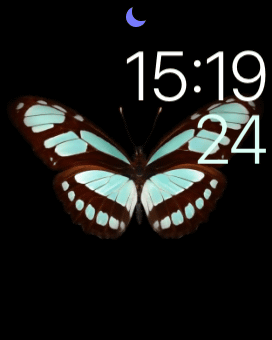
As the name "Motion", this watch face behaves like a live wallpaper.

You can check the motion of butterfly moving from the following movie.
Watch faces of Apple Watch are moving - YouTube
◆ Power off & friend call with side button
If you press and hold the side button beside the digital crown ......

The power management menu is displayed on the screen and you can turn off the power or put it in power saving mode.
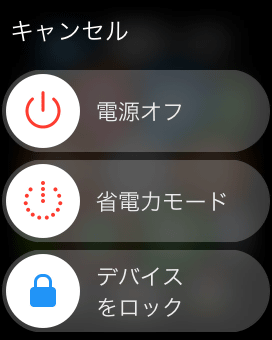
In addition, you can use the "friend" function by pressing the side button only once. If you register a person who contacts frequently as "friends", it is a function to call or send a message by just operating from the side button.

Register your friends from Apple Watch App on the iPhone side.
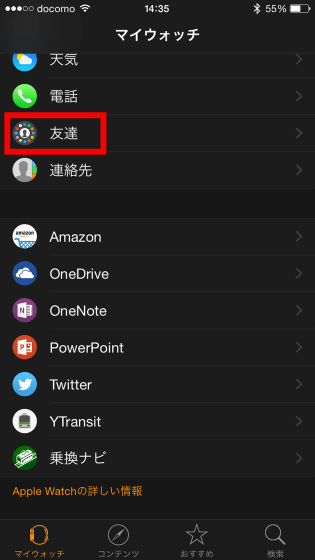
Tap 'Add friend' at the top.
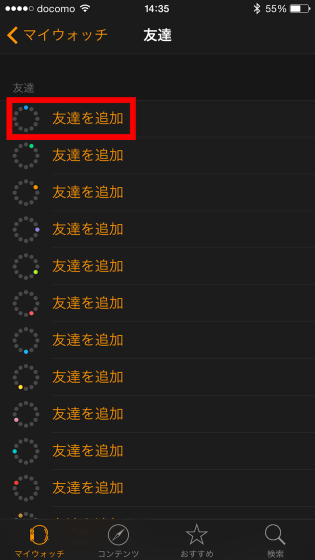
Tap the contact you want to register as "Friends" from the contact book.
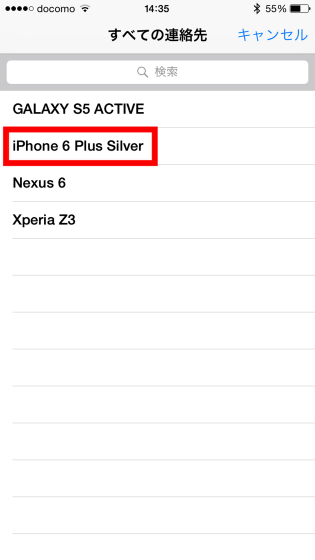
Your registration with friends is now complete.
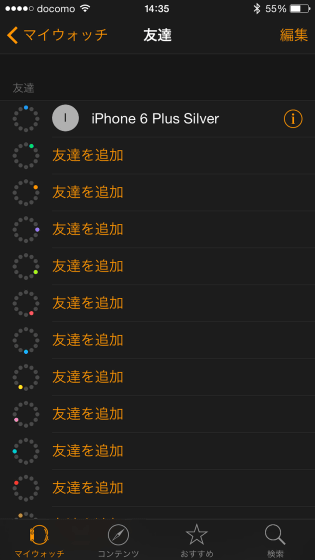
When I checked "friends" on Apple Watch, the registered contact information was displayed. Just tap the middle icon ......
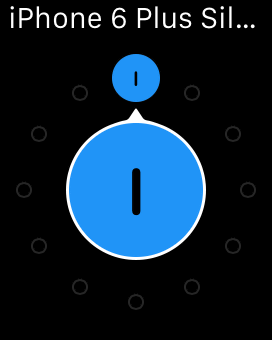
You can call a friend or send a message.
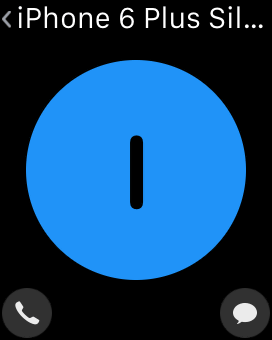
So the basic operation of Apple Watch is here. As Apple Watch comes with Apple's app that can make phone calls and read e-mails as usual, it's a lot easier to use by using the app, so the next is Apple Watch as standard on Apple Watch We are planning to review the application being done.
· Continued
What can you do with Apple Watch's standard built-in application? - GIGAZINE

Related Posts: