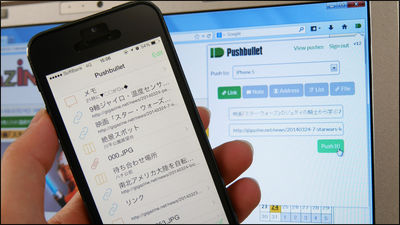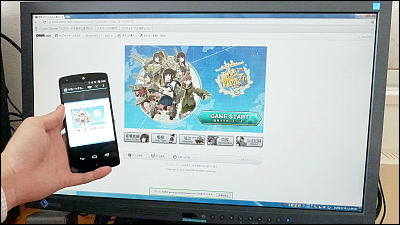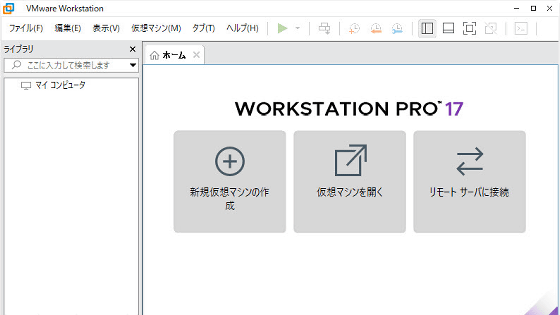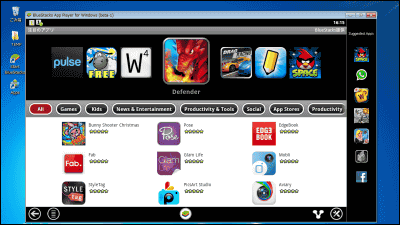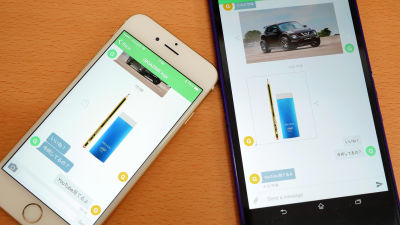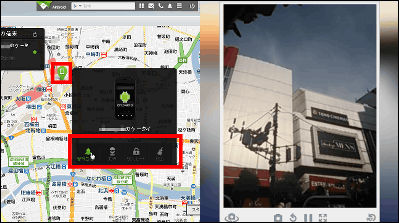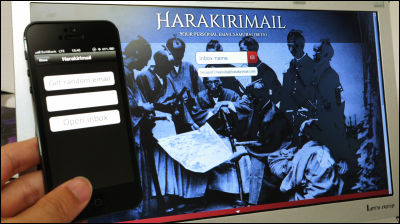I tried using iOS version "Chrome Remote Desktop" that can remotely control PC from iPhone / iPad

Google"Chrome Remote Desktop" application that allows you to control PC from Android by simply adding extensions to ChromeWe have released Chrome Remote Desktop for iOS version. Since I can now control the PC remotely from iPhone or iPad, I tried it actually.
Chrome Remote Desktop app for iOS is now available, making it easy to securely ...
https://plus.google.com/100585555255542998765/posts/AjFCw1nYCUn
You can see the remote control of PC from iPhone 6 with iOS's "Chrome Remote Desktop" from the following movie.
Remote control of PC from "Chrome Remote Desktop" on iPhone 6 - YouTube
Chrome Remote Desktop for iOS version can be downloaded for free from the App Store.
Chrome Remote Desktop on the App Store on iTunes
https://itunes.apple.com/us/app/id944025852
Tap "Get" to use Chrome Remote Desktop.
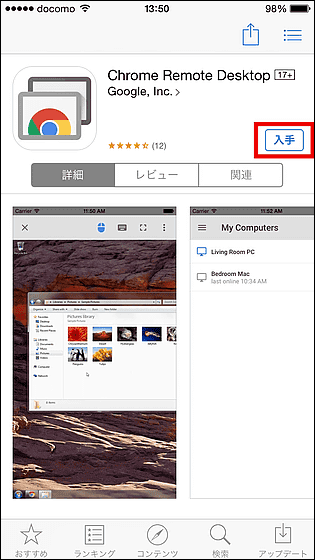
Touch the icon to launch Chrome Remote Desktop.
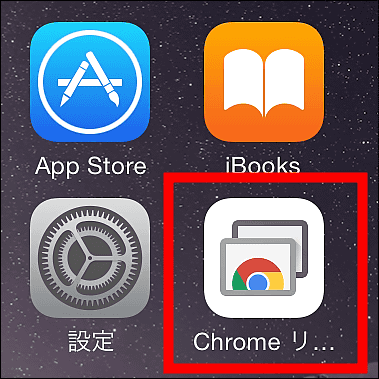
Tap "Login".
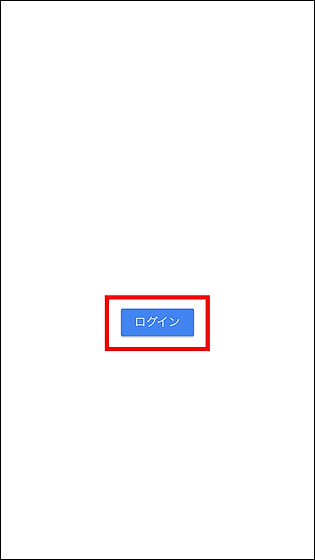
Log in with your Google Account.
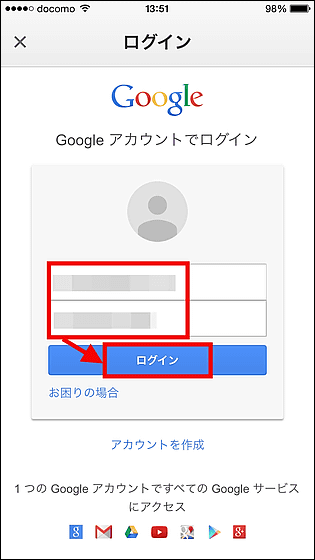
"No PC is registered" is displayed. Next, you need to make settings on the PC side that you want to operate remotely.
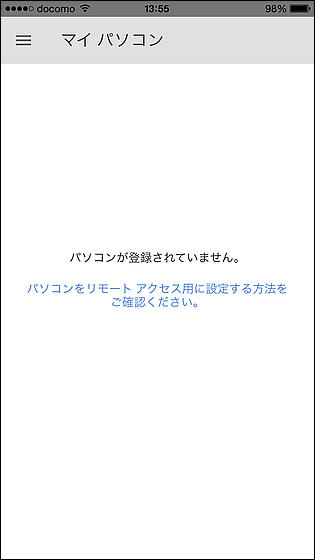
"Chrome Remote Desktop" of PC Chrome application can be installed free from the following page. PC OS is Windows XP or higher / OS X 10.6 (Snow Leopard) or higher / Linux / Chromebook compatible.
Chrome Remote Desktop - Chrome Web Store
https://chrome.google.com/webstore/detail/chrome-remote-desktop/gbchcmhmhahfdphkhkmpfmihenigjmpp?hl=ja
Click "Free" to get the Chrome app.
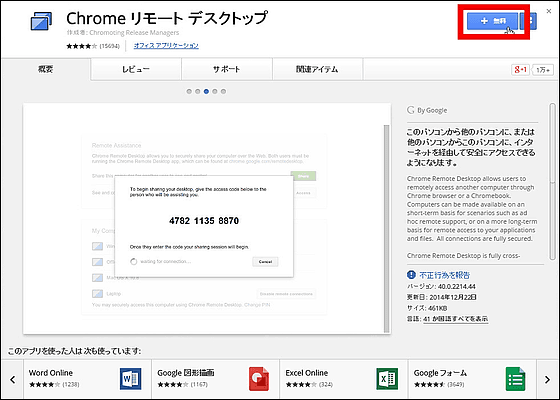
Click "Add".
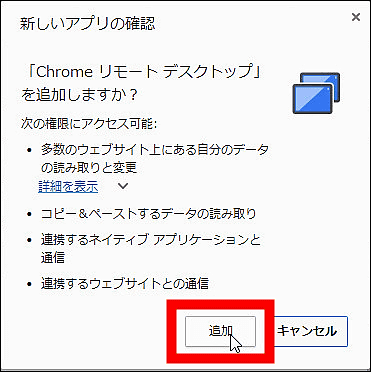
Application listClick the icon added to.
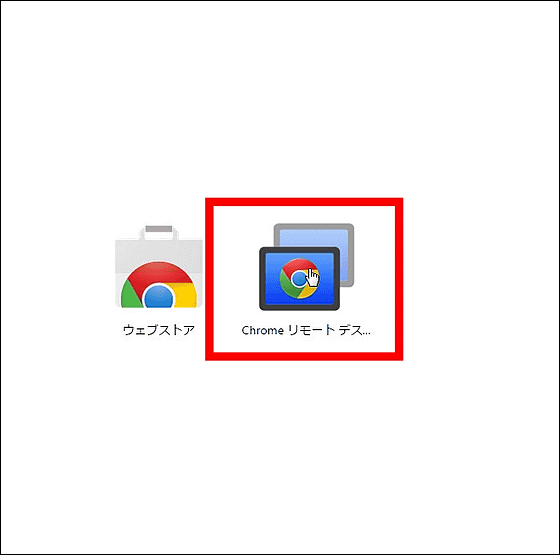
Click "Continue" to grant remote control permission.
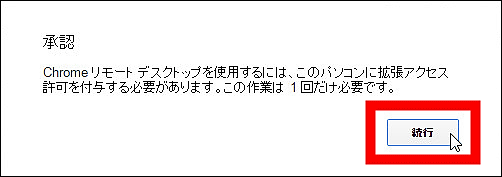
As the login screen appears, log in with the Google Account you logged into on your iOS device.
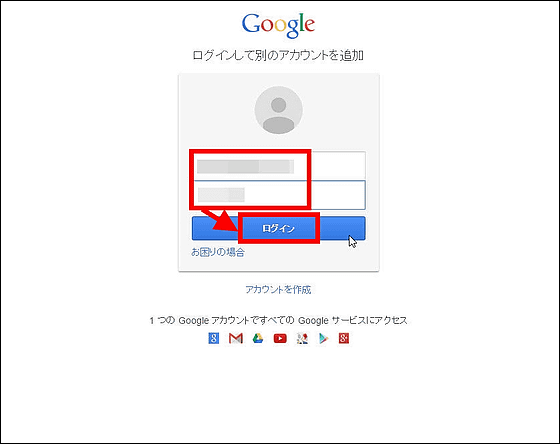
Click "Approve".
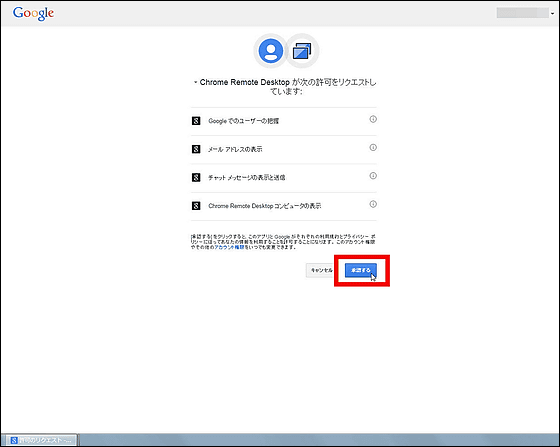
There are two items, click "Start using" on "My computer".
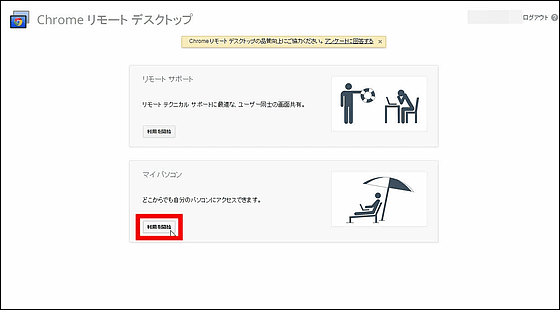
Click "Enable remote connection".
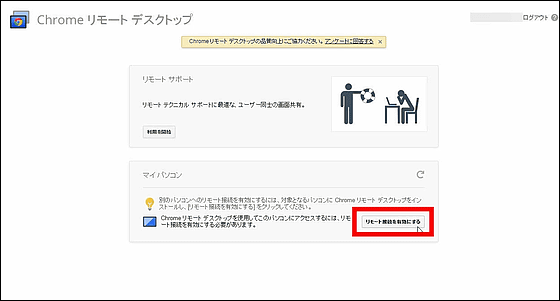
Then the download of the installer will start, so click "OK".
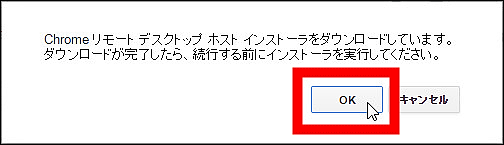
After downloading, start the installer and click "execute".
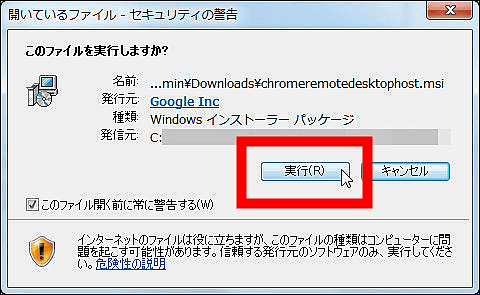
Set the PIN code required for accessing the PC from the iPhone or iPad. After entering the PIN code of 6 digits or more, click "OK".
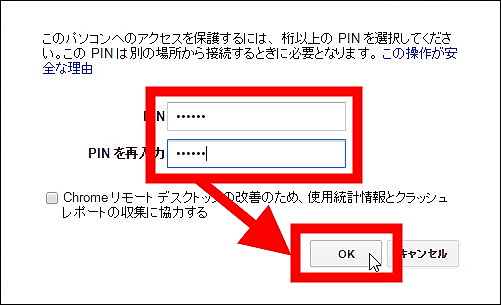
Click "OK". If you set it to sleep in a certain time, you can enable remote control from anywhere as long as the power of the PC is turned on by releasing it.

So if PC is added to "My personal computer" OK.
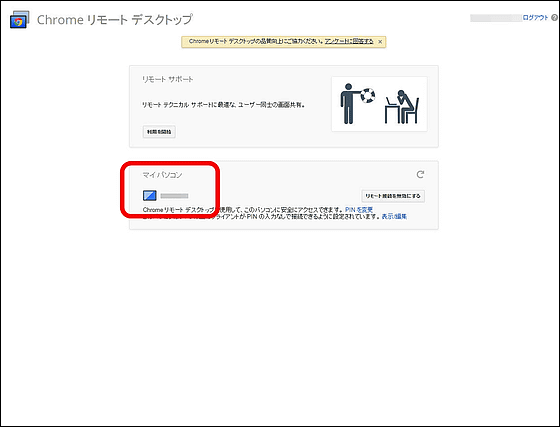
Try restarting the application on iPhone, then tap it because the set PC is displayed.
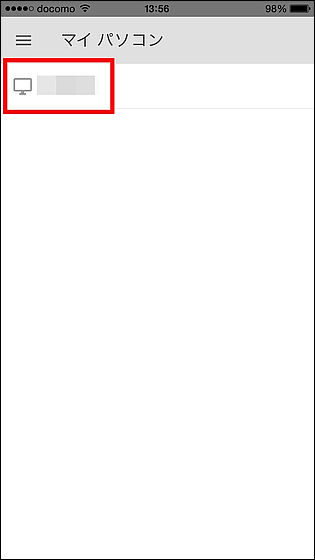
Enter the set PIN code and tap "Connect".
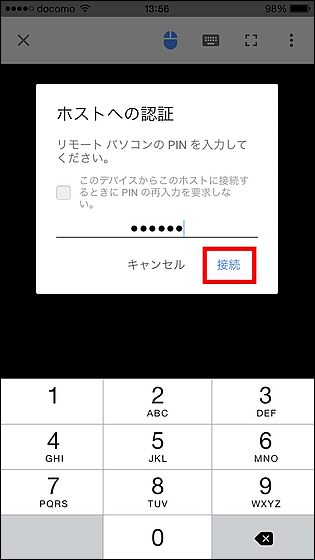
After about 15 seconds, the PC screen was displayed on iPhone 6's display.
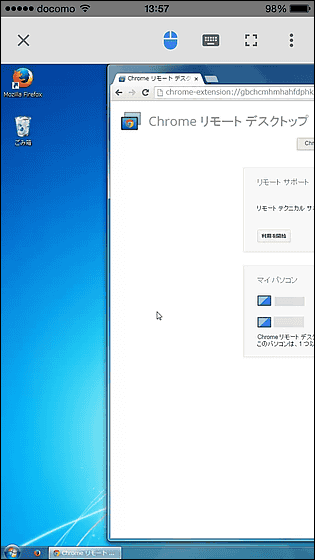
It is hard to see in the portrait when it is an iPhone, but it makes it easier to see it when turned sideways. Move the cursor by sliding the screen with your finger OK. It is a mechanism that the cursor moves even if you slide anywhere on the screen, it takes a while to get used to it.
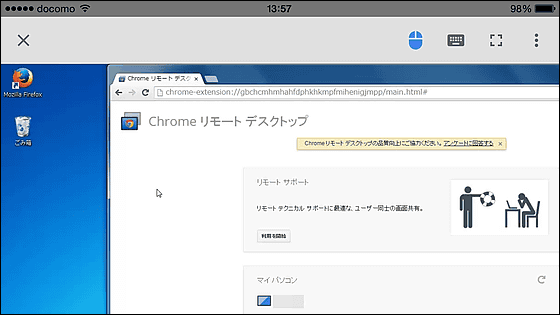
After moving the cursor to the add button of the new tab, tap somewhere on the screen.
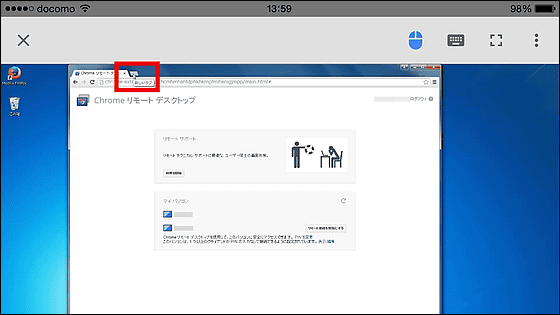
Then the button was clicked and the new tab was displayed. In normal touch panel operation, it responds to the position touched with your finger, but while you are remotely operating, you can click anywhere on the "cursor position", so you need to get used to it too.
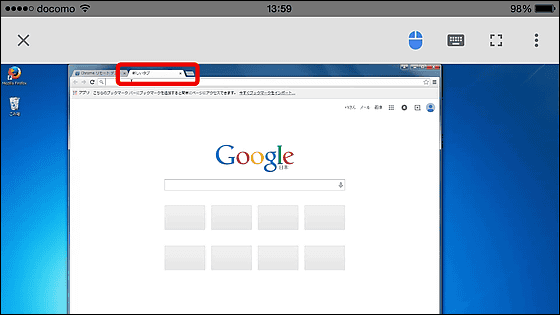
Tap the keyboard icon at the top right of the screen to see the software keyboard.
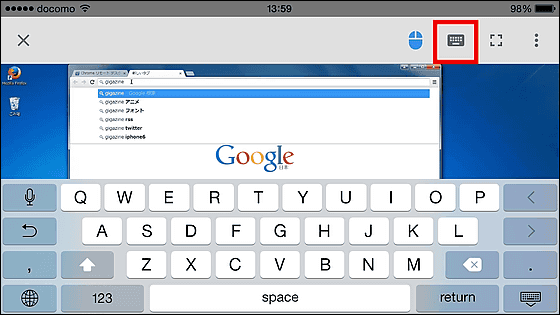
Tap the square icon ......
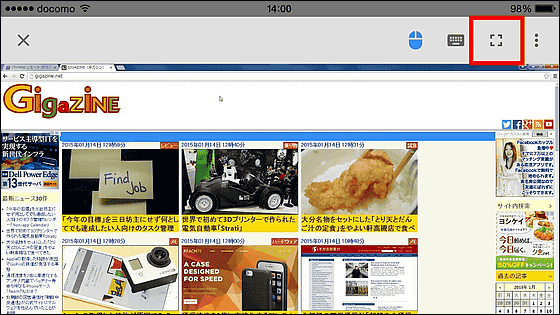
Switch to full screen display makes it easy to see. Tap the square icon again to display the menu.
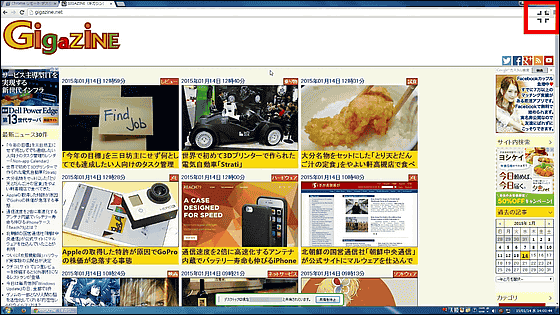
You can scroll the PC screen by sliding up and down with the screen double tapped.
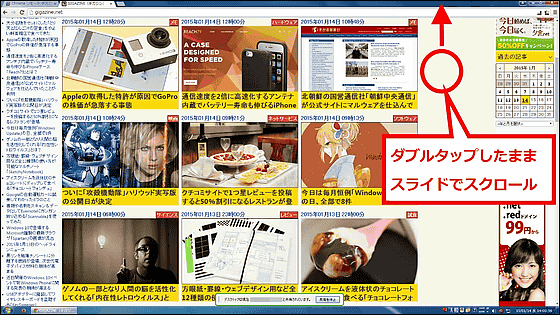
If you want to move windows and files by dragging, you can slide windows etc by long tap by dragging the position of the cursor.
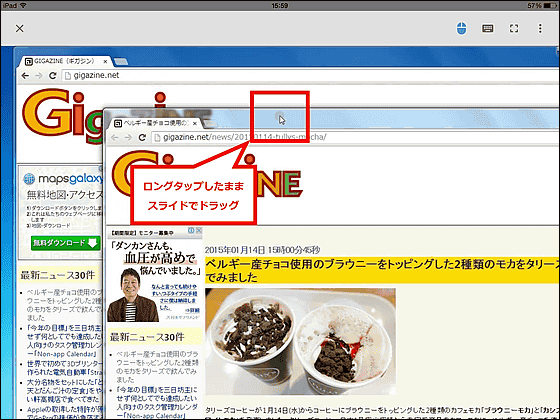
When I try to connect from the iPad Air, I feel that the work is quite easy to do because the display area increases. For example, it is possible to open and check images left behind on the PC at home from the workplace as follows.
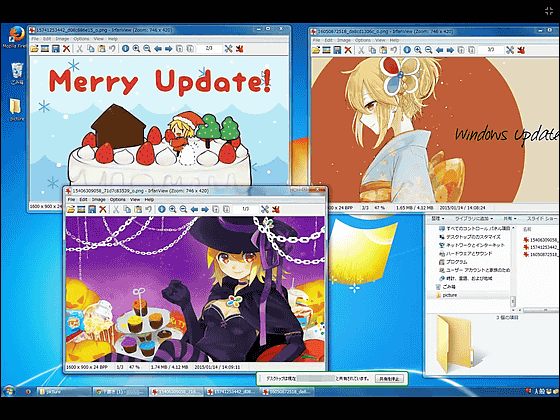
Once you have found the image you want, drag the image file with a long tap and throw it into Gmail ......
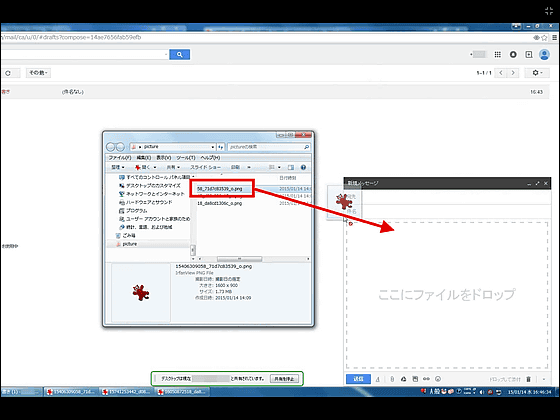
It is also possible to send images from the office at hand. It is impossible to play FPS games, but it seems that if you have a wide screen iPad you can play as much as a simple Flash game.
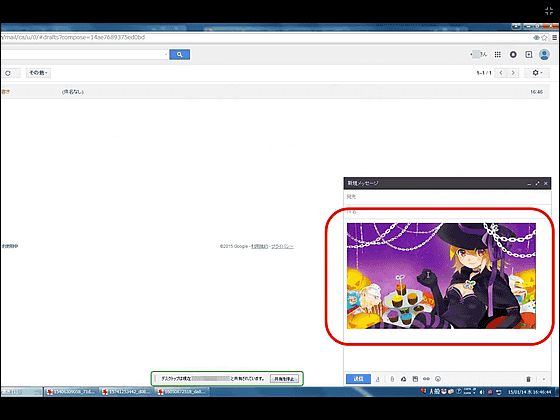
Related Posts:
in Video, Software, Smartphone, Review, Posted by darkhorse_log