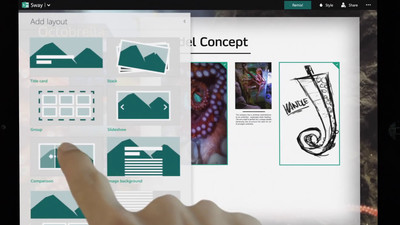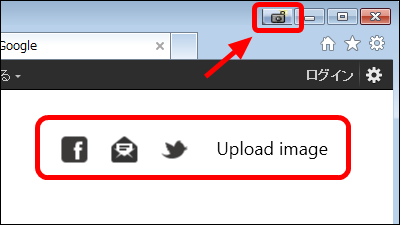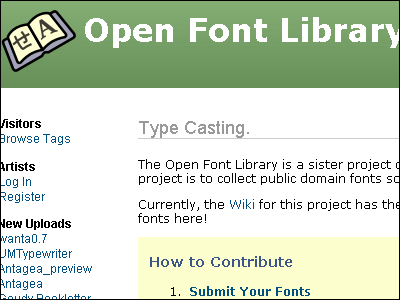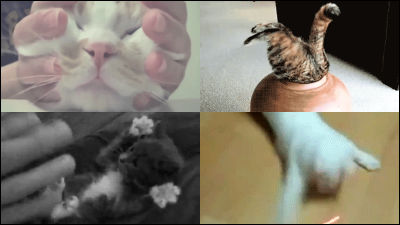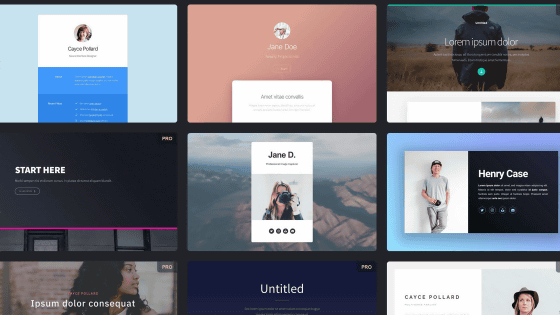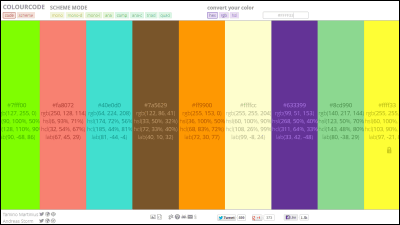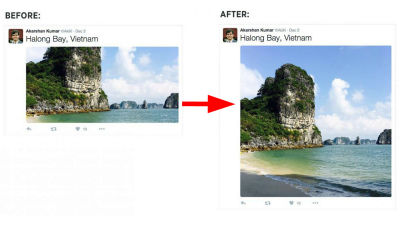I tried Microsoft's new service "Office Sway" that can be created intuitively and quickly from presentation materials to web pages
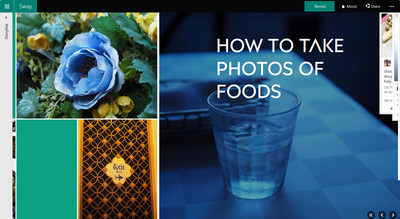
You can drag and drop photos on OneDrive, YouTube movies, Twitter posts etc. on the spot and incorporate them in the document so that you can quickly create stylish materials that look like quick changes with layout and mode changes Microsoft's new service "Office Sway"is. It is a service that you can publish URLs and embed them in websites and make it pretty easy to use,NeowinSince the prototype was actually available from the website of, I actually tried using it.
Office Sway - Create and share amazing stories, presentations, and more
https://sway.com/
First, access Neowin's web page.
Want to try out Microsoft Sway? Here's how to get access today - Neowin
http://www.neowin.net/news/want-to-try-out-microsoft-sway-here039s-how-to-get-access-today
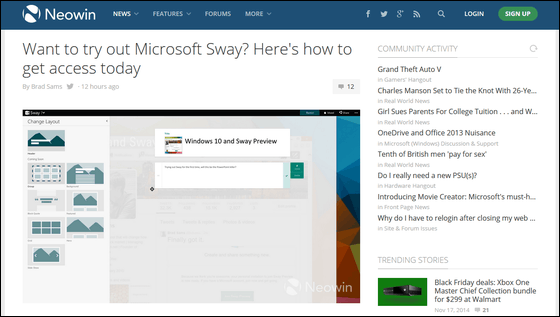
Click the "Microsoft Sway" part at the end of the article.

As you are prompted to sign in with your Microsoft account, enter your email address and password and click "Sign in."
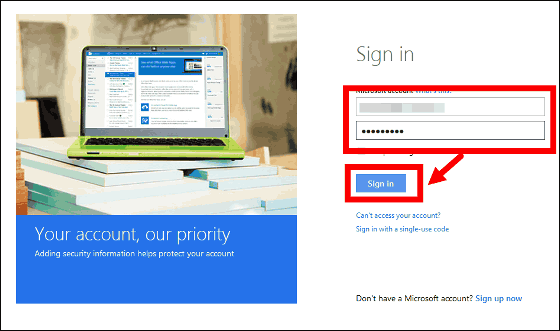
Since this website is displayed, click "Create new Sway".
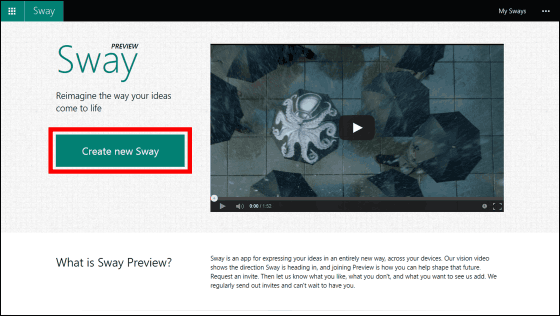
This is Sway's document creation screen. A rectangular card-like field is placed in the middle, a menu such as "Remix!" "Mood" "Share" is arranged at the upper left of the screen, a confirmation screen opens when you click on the right side of the screen.
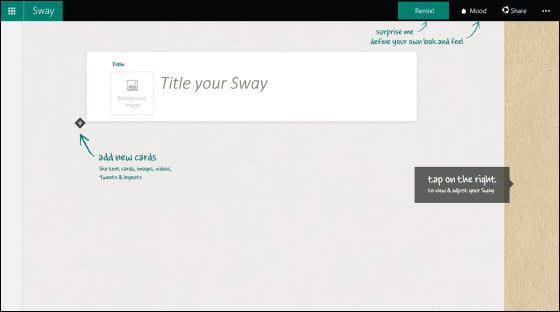
Since the first card is "Title", first create a title part. When you click "Background Image", the material selection field appears from the left side of the screen, so you can import material from OneDrive · Facebook · YouTube · Twitter · Add Source · My Device. First, select OneDrive.
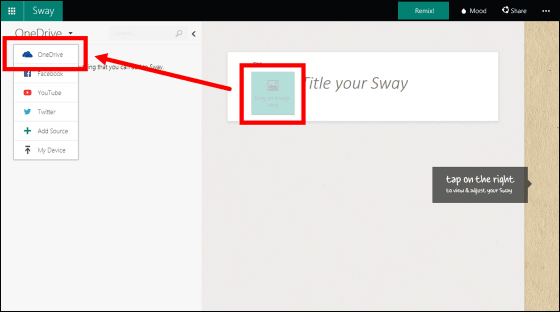
Since the data saved on OneDrive of the account used for login is displayed in the list, select what you like and drag & drop it onto "Background Image".
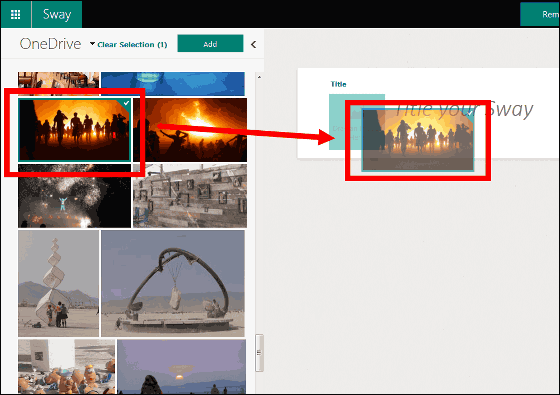
Enter the title in the card.
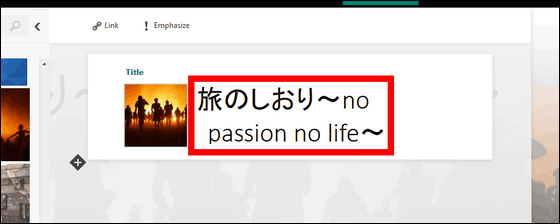
If you click "+" in the lower left corner of the card, you can add headers and text more and more.
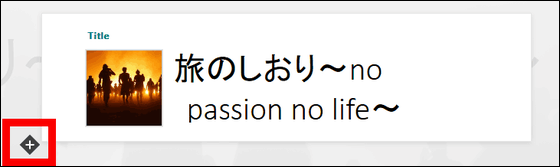
Since Sway starts with a title card, it can add headers, text, media, upload data, etc. freely, so first try clicking the header.
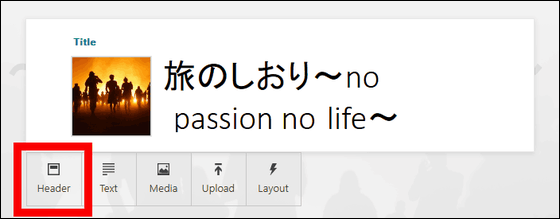
A new card has been added.
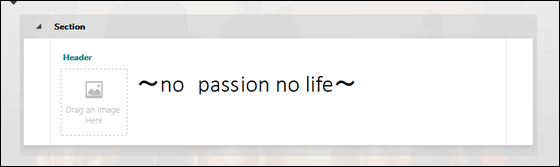
When you want to emphasize a word after entering a character, select that word and click "Emphasize" at the top of the screen.
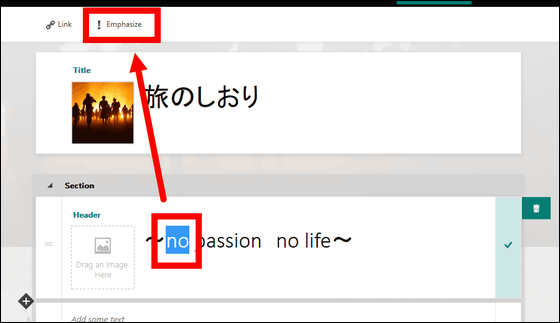
The portion that becomes bold with this feeling will be displayed in a different color.
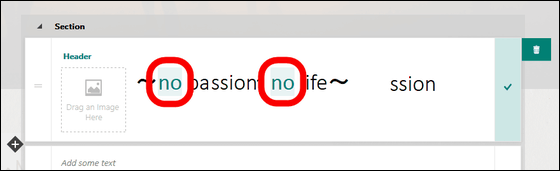
A background image was attached to the header and the title, but the text is simple sentence only. If you think that the card is unnecessary, you can easily delete it from the trash can button on the far right.
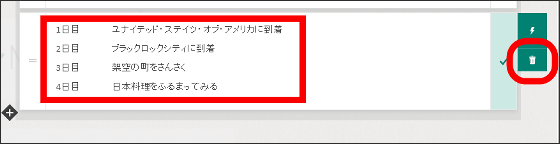
I will make more and more. Next time select "YouTube" from the material field.
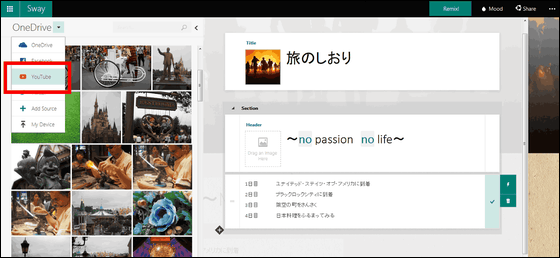
Since a search field appears at the top of the screen, you can enter a word directly here to search and embed your favorite movie from the search results.
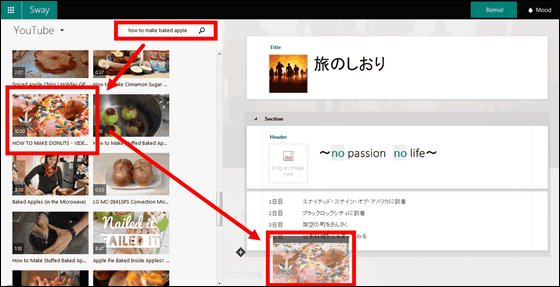
You can also embed Twitter in the same way.
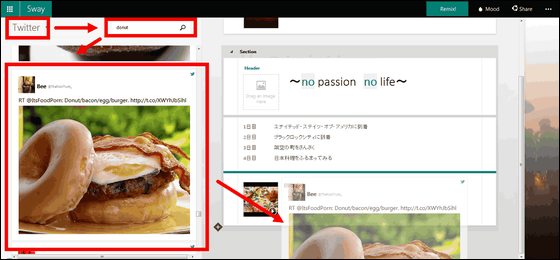
It is also possible to change the layout of multiple images to be added. Click "Layout" ......

Image layout options are displayed on the left side of the screen. Currently only "Group" and "Stack" are available.
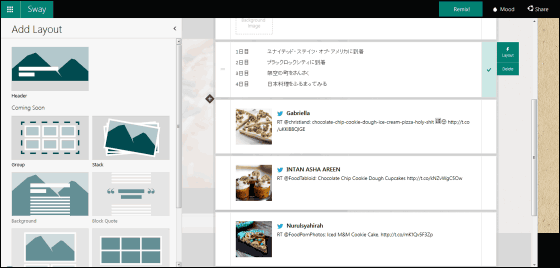
While creating materials, you can not see how the images are lined up yet, but the layout automatically displays multiple images automatically, so you can check the alignment and display on the confirmation screen.
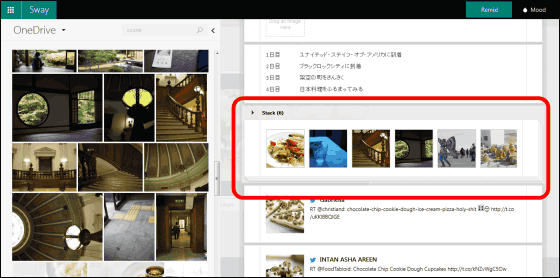
In addition, it is possible to upload images from the local device of course.
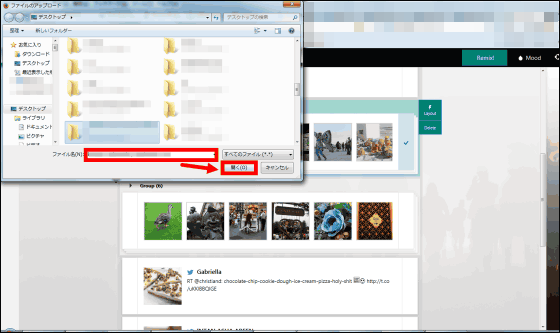
Furthermore, when selecting the input character and clicking "Link" in the upper left corner of the screen ... ....
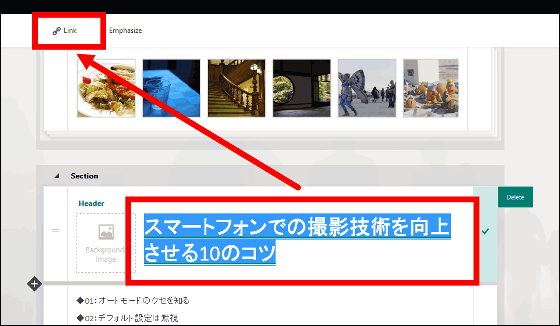
You can also put a link in the text.
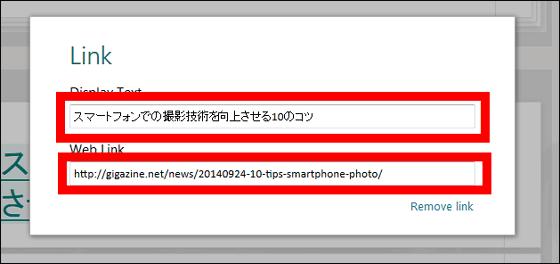
So click on the space at the far right of the screen and go to the confirmation screen.
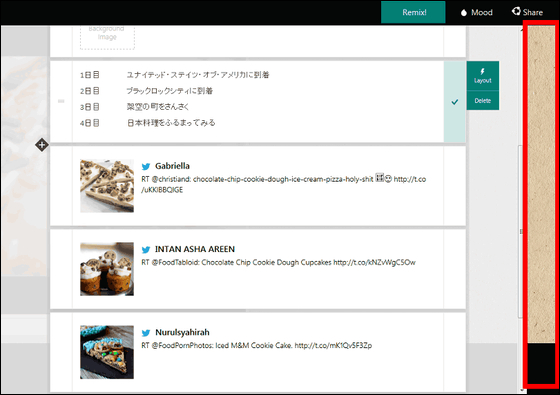
This kind of material is automatically generated by this feeling.
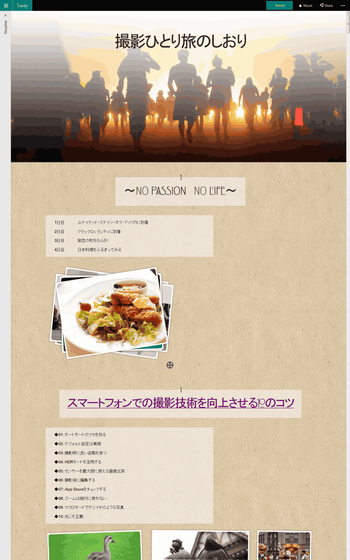
This is an image whose layout was changed with "Stack".
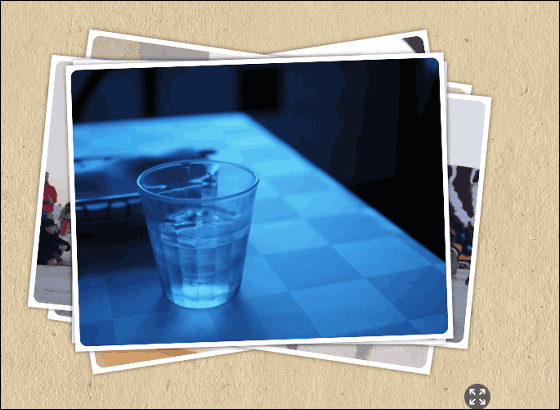
Each time you click, it will proceed to the next image.

When changing the layout with "Group", the image will be displayed in one block like this.

Embedding Twitter is side by side.
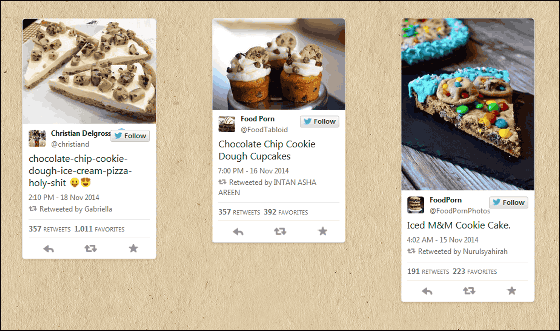
The movie was properly displayed.

You can also edit text etc. from the confirmation screen.
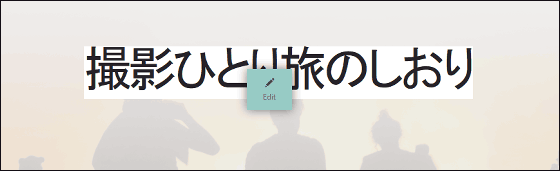
In addition, we will change only the display method as it is. Click "Mood" at the upper left of the screen. Three of "Structure" "Style" "Color" can be changed.
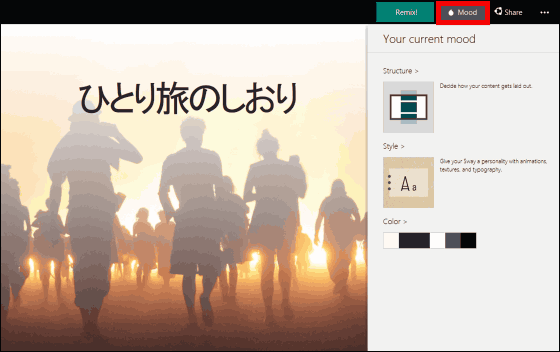
Structure, that is, the structure can be changed. Currently there are two types of "vertical scroll" and "side scroll", but it seems that various structures will be selected in the future.
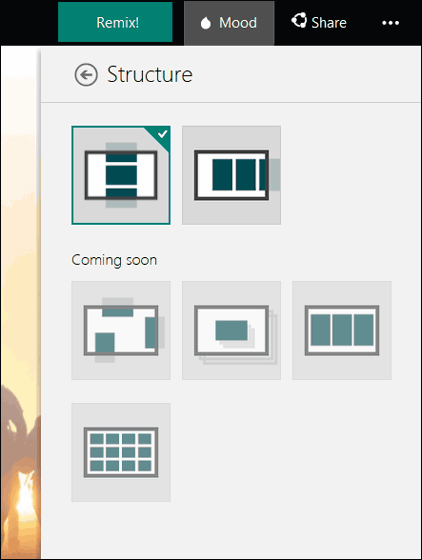
Style can be selected from 16 types in total.
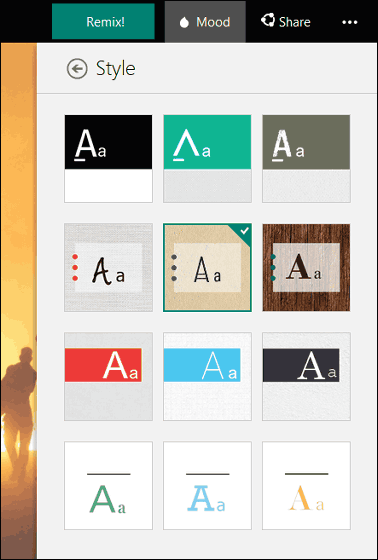
What happens when I change Style? So, I tried various things on the screen where Structure was set by side scrolling. The following are each cards separated by color.
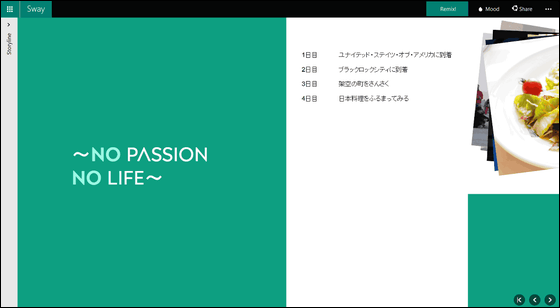
Simple specification that is displayed like a picture scroll without a break for each card.
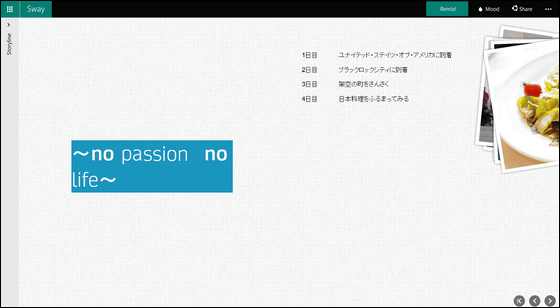
A little hard atmosphere.
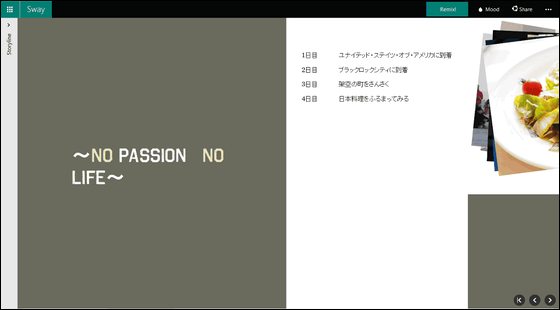
The layout of the image is almost the same, but the font changes and the atmosphere changes as the image is slightly filtered.
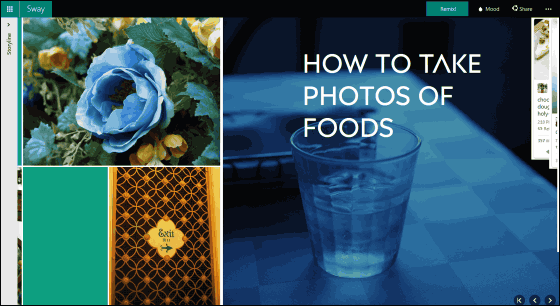
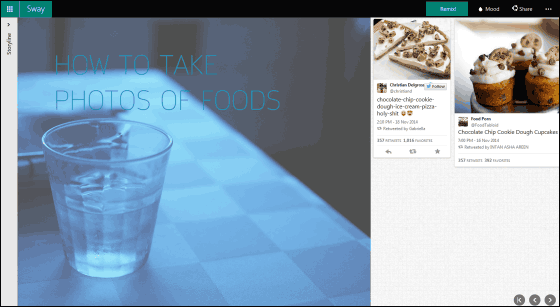
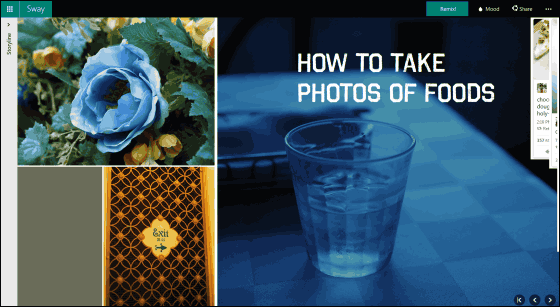
Also, colors can not only change colors, but also extract some colors from the image you are using and display some color samples that you apply to Style. As a result, it makes possible to use color that makes the atmosphere of the image dull.
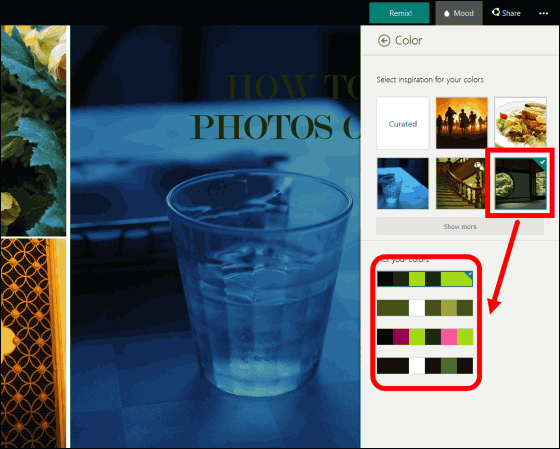
In addition, pressing "Remix me!" From "Remix!" At the upper right of the screen randomly changes the style and color to change the display method.
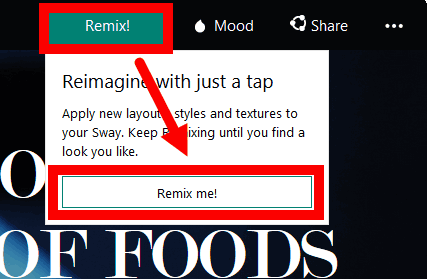
When remixing it, it changes instantly to the atmosphere completely different from the beginning.
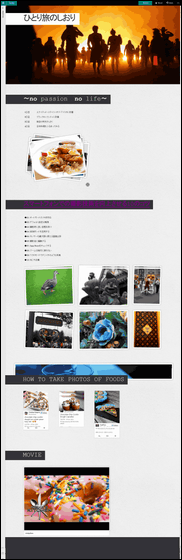
Finally, select "Preview" from the button on the right side of the screen to move to the preview screen.
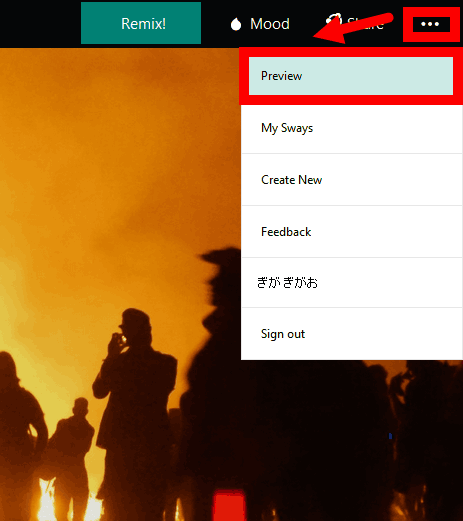
Copy the embedded code from the preview screen ......
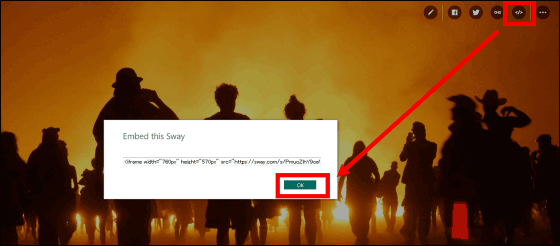
It is possible to copy the URL.
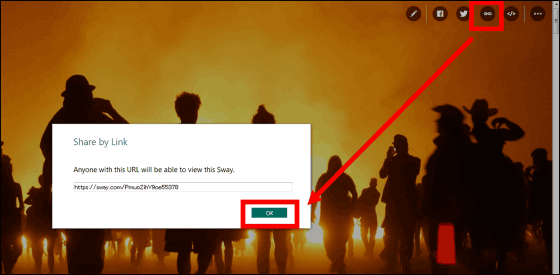
Since the URL can be published, it became a considerably variable tool depending on the people and circumstances that you can use it like blogs and websites as well as embed them as materials as below.
All the created materials are automatically saved and listed as such, so I mistakenly closed the browser in the middle! Even when it is safe.
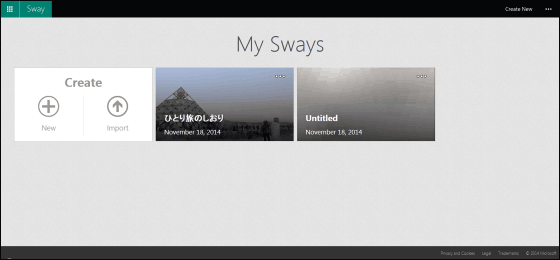
Related Posts: