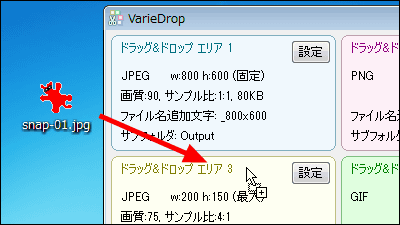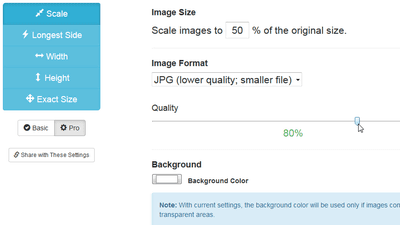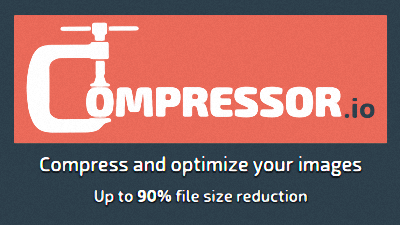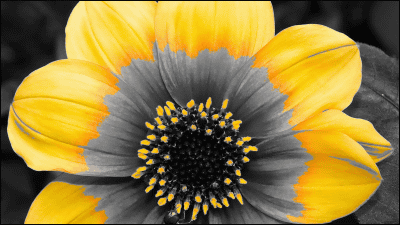Free software "PNGoo" which can reduce the file size of images up to 70% and can also process multiple files at one time
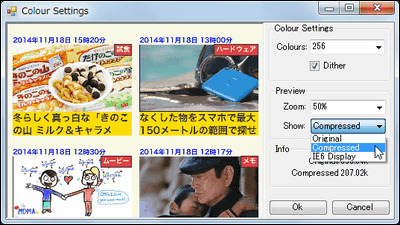
A file compression tool that can compress PNG images by 70% at maximum or can compress PNG images that have been subjected to transparency while maintaining transparency processing, or can process multiple PNG images at oncePNGoo"is. You can compress the file size from the browser free of charge "TinyPNG"Or"Kraken.ioIt is also used in "PngquantIt is free software using a command line tool called "I do not process on the browser, so I can compress the image on PC anytime even when I am not connected to the Internet.
Pngquant - lossy PNG compressor
http://pngquant.org/
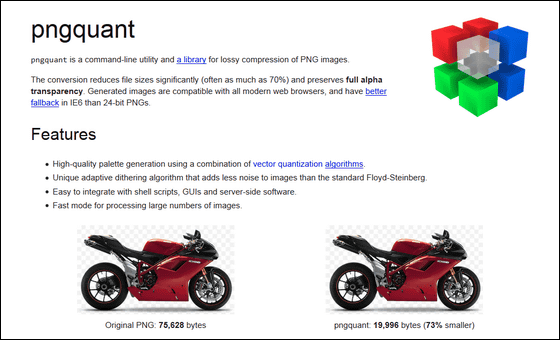
I tried using PNGoo
To install "PNGoo", jump to the official page of pngquant from the link above and click the link written as "PNGoo".
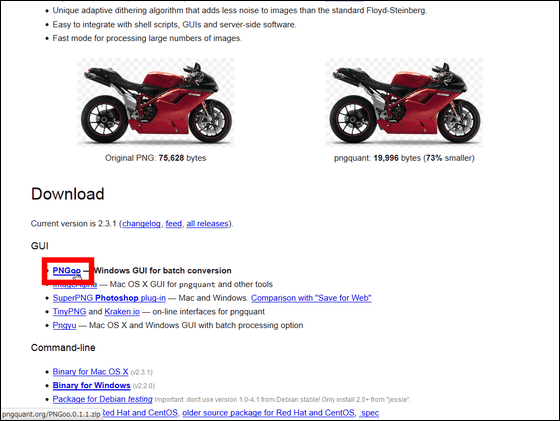
Then you can download the file "PNGoo.0.1.1.zip", so download the downloaded file as "ExplzhExtract it using "etc".
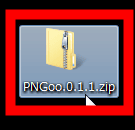
Next, launch "PNGoo.exe" in the decompressed file.
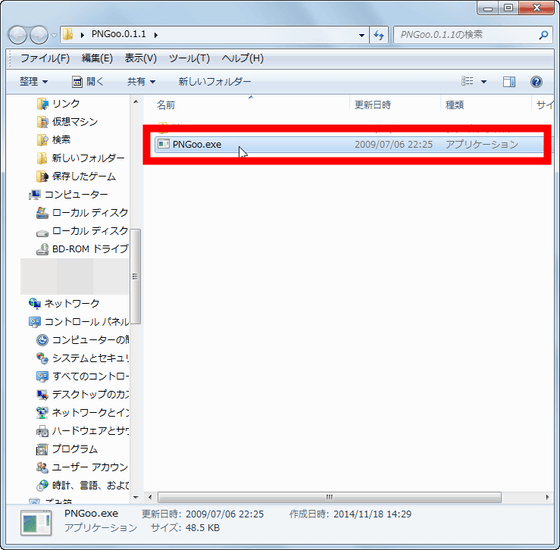
That's why it started "PNGoo".
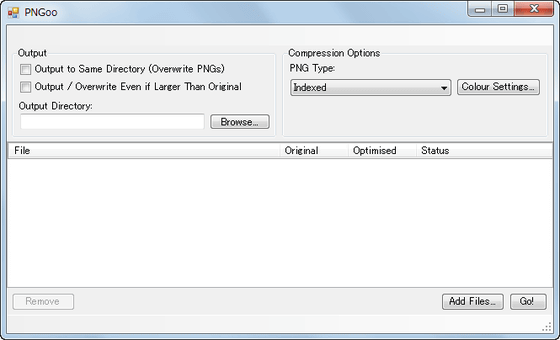
If you want to compress PNG images, drag and drop the image you want to compress in the red frame.
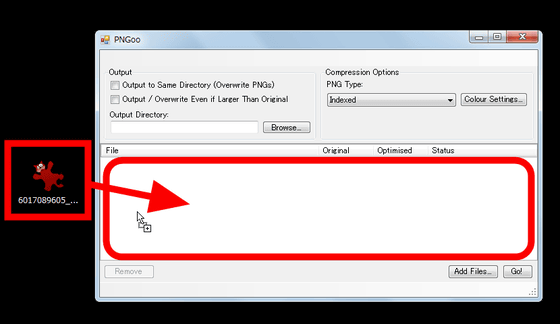
Then click "Browse ...".
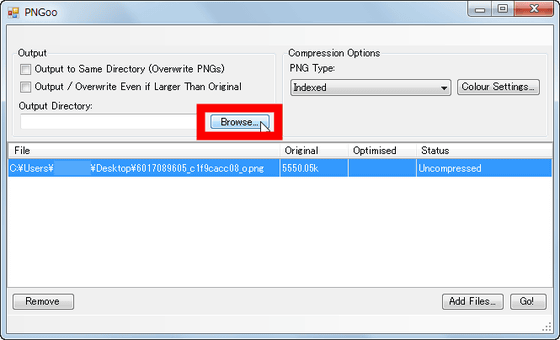
Select the folder you want to save the compressed image and click "OK".
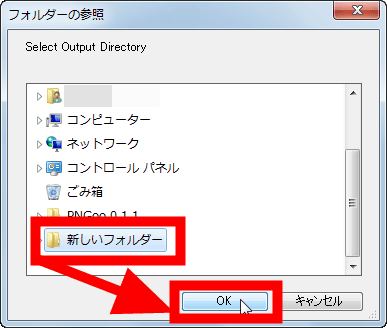
Finally, click "Go!" To start compression.
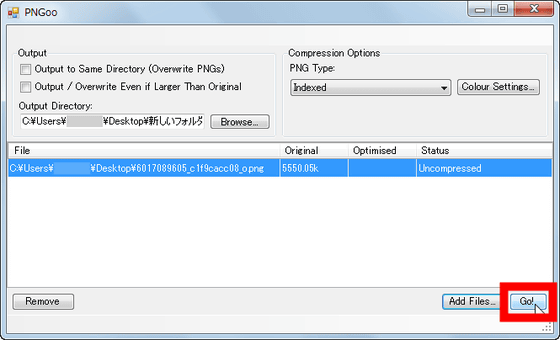
After compression, the compressed PNG image is added to the specified folder.
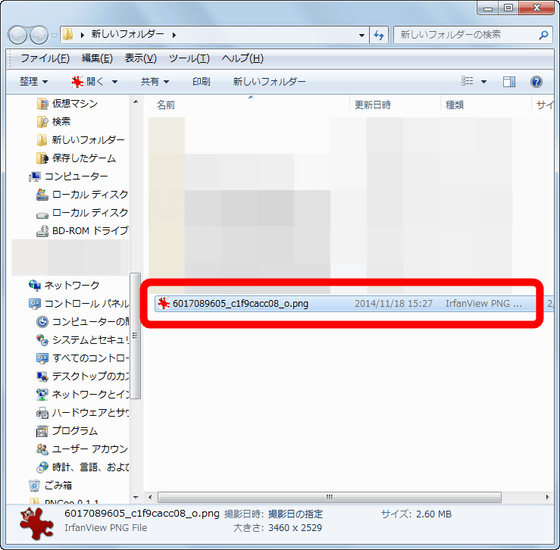
◆ Compared PNG images compared
That's why I compare the image before compression with the image after compression.
This is the original image. The original file size is 5.4 MB. (Click to open the original image)

ByRubyblossom.
The compressed image is kore. The file size is 2.6 MB, it succeeds in compressing it to less than half of the original, of course, transparency processing also remains. (Click to open the original image)

When comparing the two images, the original image is brighter overall and color vivid as you can compare inside the dog's mouth. However, unless you compare and compare two, the difference is not understood. Although the image before compression was a 24-bit full-color image, it was reduced to 8 bits (256 colors) after compression.
◆ Set color subtraction by yourself
You can also set the color reduction by yourself. When decreasing color setting, click "Color Settings ..." with the file to compress on PNGoo.
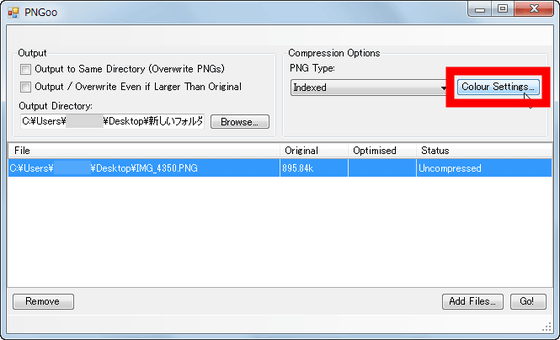
Then this screen opens. A preview of the image is displayed on the left side of the screen, you can select the color to be reduced to color by "Color Settings", change the magnification of the image displayed on the preview screen in "Preview", select the image displayed on the preview screen Can change the type of. In "Info", the size of the image before compression and the size of the image after compression are displayed.
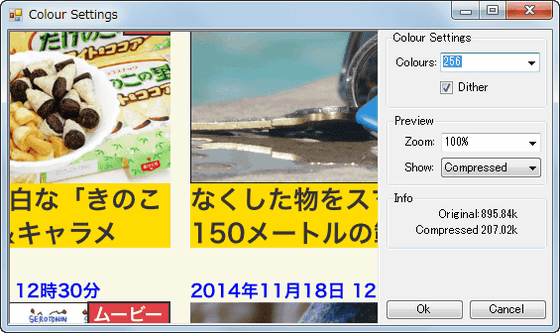
The magnification of the image displayed in "Preview" can be selected from 50% to 1600%.
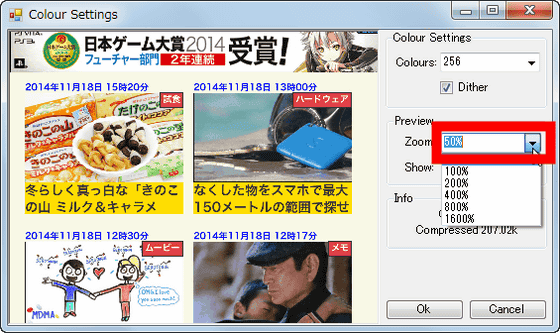
Color reduction setting is possible from "Color Settings". From 256 colors to 2 colors can be selected, default to 256 colors.
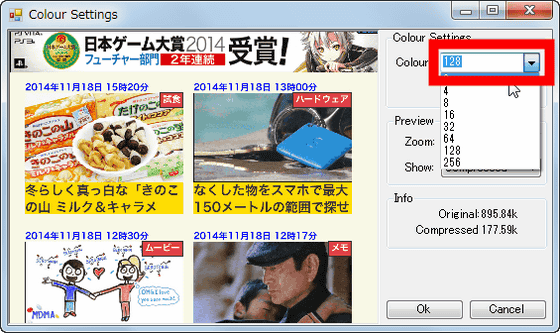
For example, if it is made into two colors, it looks like this.
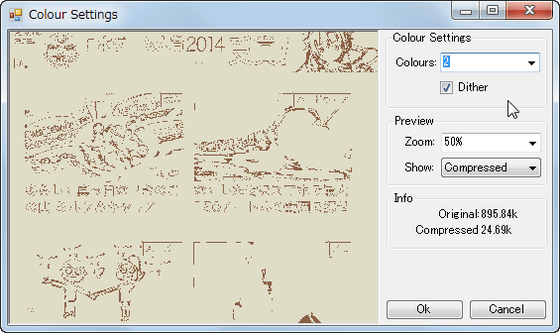
If you want to check the image before compression, click "Compressed" in "Preview" and select "Original (original image)" "Compressed (compressed image)" "IE 6 Display (in IE 6 If you click "Original" from "Image when displayed" OK.
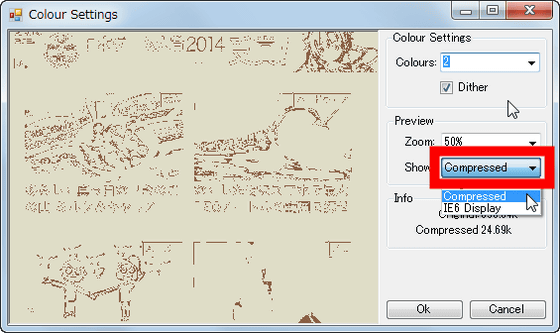
That way you can check the original image before compression.
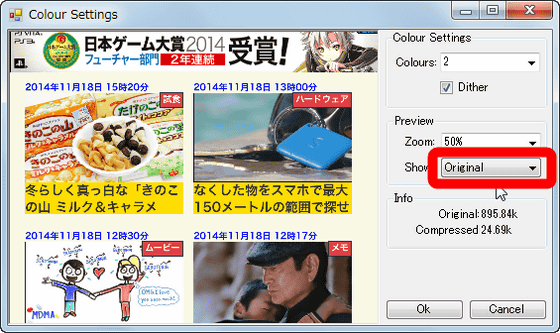
With this you can easily check how much the appearance of the image will change after compression. For example, if you reduce the color of images up to 32 colors, you will see something like this, and you can see that noise enters the image.
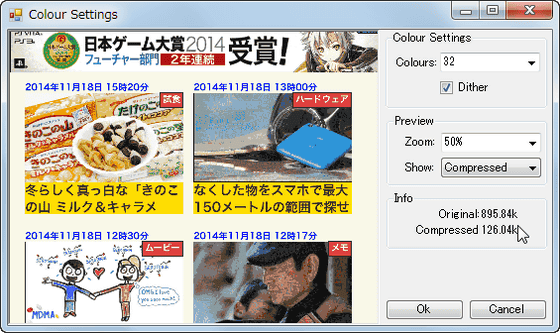
For that reason, compare the images before and after the compression, while checking the line "OK if this is OK" yourself, click on "Ok".
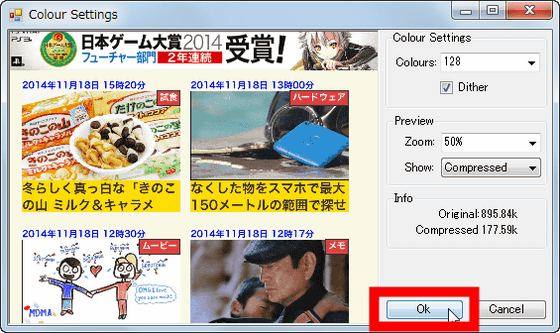
Finally, click "Go!" To complete the compression.
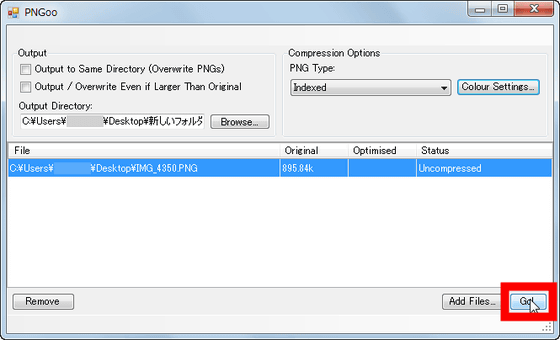
So compare the compressed image with the one before compression. This is a PNG image before compression and its size is 895 KB. (Click to open the original image)

This is a PNG image which reduced the color to 128 colors and compressed the file size. The file size has been reduced to 177 KB, and it has succeeded in reducing the size by 80% or more from the original image. (Click to open the original image)

Since PNGoo can also process files at once, it is convenient when you want to compress multiple PNG images at once.
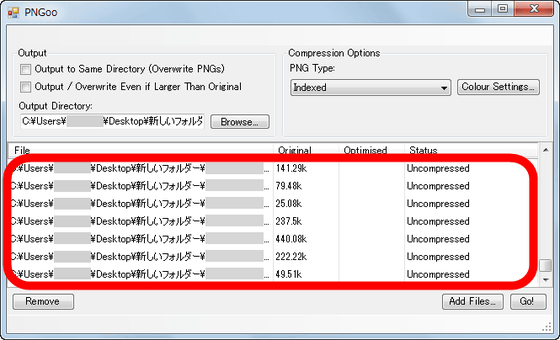
Related Posts: