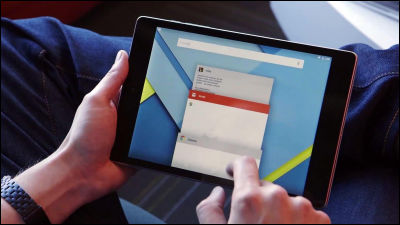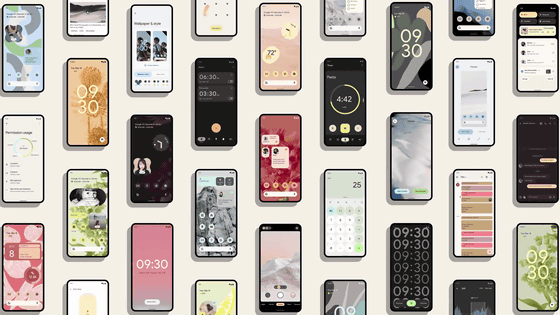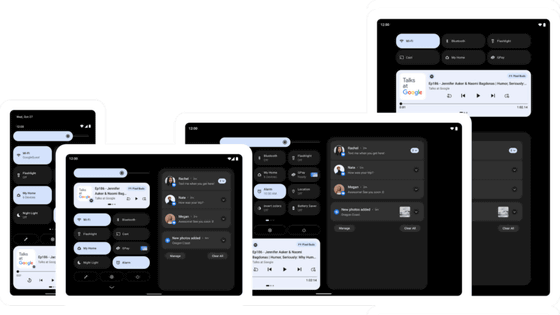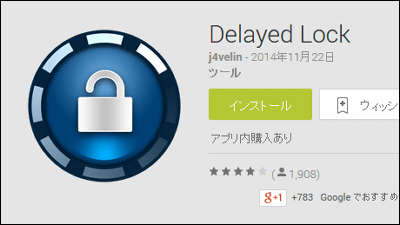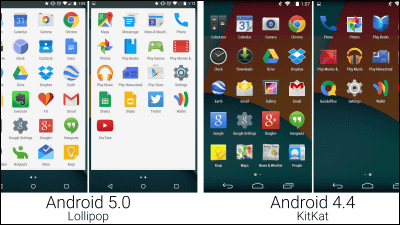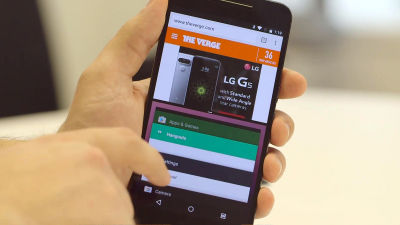A report on trying various new features and changes of "Android 5.0 Lollipop" on Nexus 9
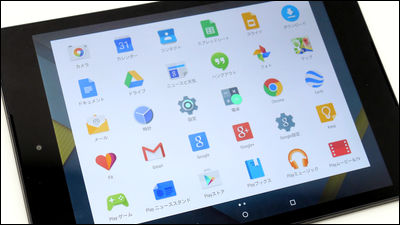
"Android 5.0 Lollipop" is the latest OS that Google released confidently that "the biggest update on Android history has been given." At the moment, I have not noticed updates to Google-made devices such as Nexus 7 and Nexus 5, but I got it a little earlyNexus 9Is a terminal equipped with "Android 5.0 Lollipop", so I checked how it is different from Android so far.
◆ New UI
Firstly from UI design.
Nexus 9 is on the left and Nexus 10 is on the right.

Nexus 9 is OS with Android 5.0 Lollipop.
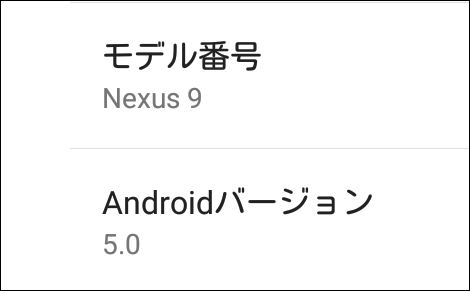
The OS version of Nexus 10 is Android 4.4.4.
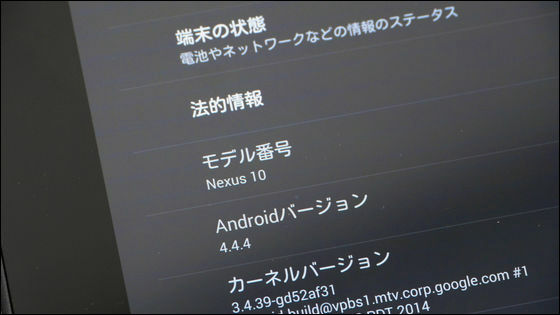
The first thing to notice is the design change of the "return" "home" "multitask" icon displayed at the bottom of the screen. "Back" "Home" "Multitask" icons for Android 4.4.4 are as follows.
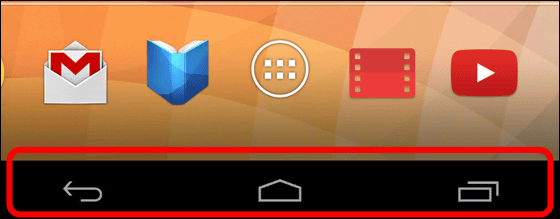
And Android 5.0 Lollipop also has "Back", "Home" and "Multitask" icons in the same way, but the design of the icon has changed to "△" "◯" "□". People who have used an Android terminal seem to be able to use it without problems, but for those who use it for the first time, it seems to be "???".
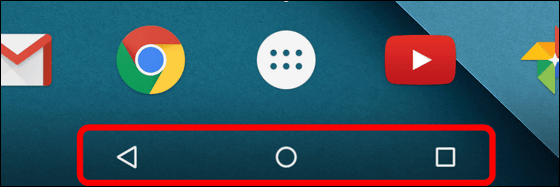
The screen that can list the applications saved in the terminal is black tone design if it is OS version before Android 5.0 Lollipop.
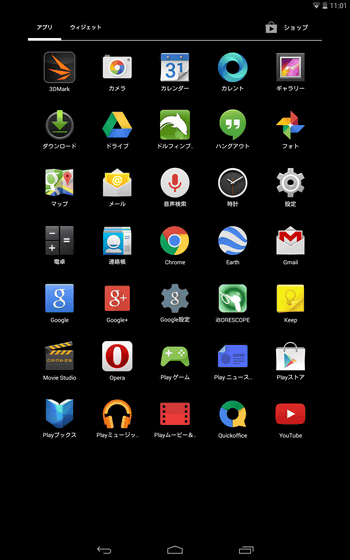
Even if "Setting" is opened, it is basically like a black design like this.
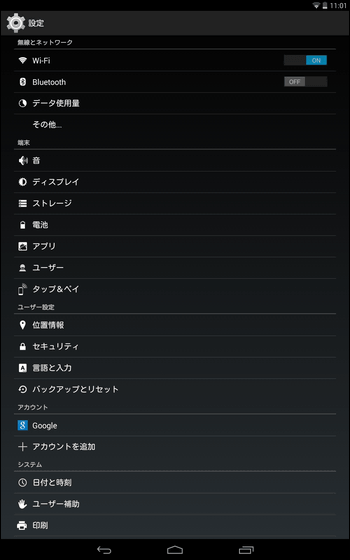
In contrast to Android 5.0 Lollipop, it turns 180 degrees into a white-tone design. This is the application list screen.
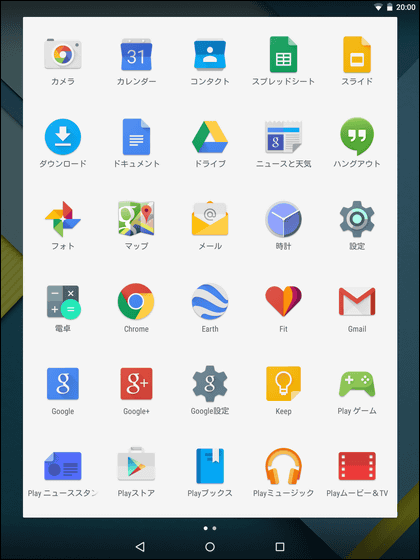
This is the setting screen. Both are pure white and the separation of each category has become clearer.
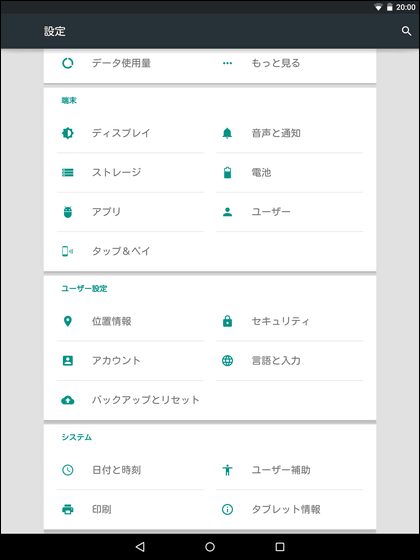
You can see how the home screen works by looking at the following movie.
The home screen of "Nexus 9" equipped with Android 5.0 Lollipop looks something like this - YouTube
The other day, the Android version Google Japanese input was updated to the material design adoption one step before the update of Android 5.0 Lollipop, but in Nexus 9 this new keyboard can be used from the beginning.
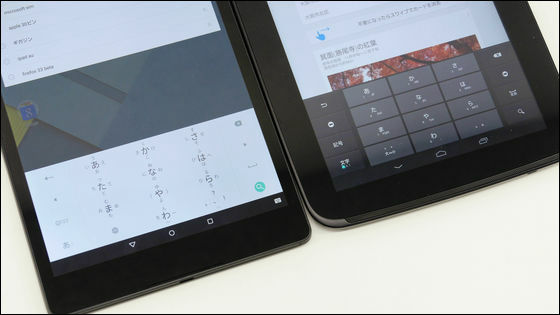
Input Japanese numeric keypad. It became easier to understand which letter can be input by flicking in which direction.
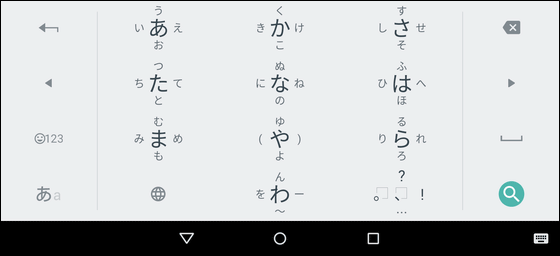
The ten key input so far is like this.
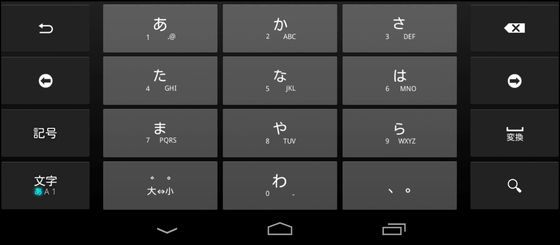
This is the new (upper) old (lower) QWERTY keyboard. In the new version, only the search button has changed its color scheme, so in this case you can tell which button you should tap after entering the letter in one shot.
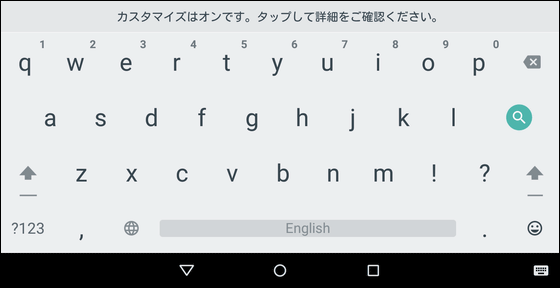
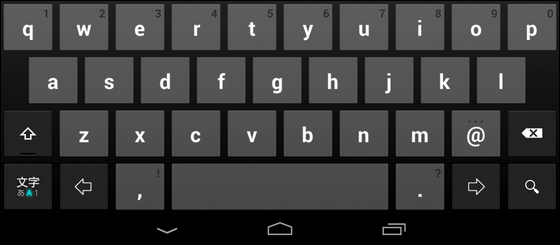
In Android 5.0 Lollipop, the notification area is also evolving, and when you swipe down on the screen you will see a notification, and swiping downwards again will let you set Wi-Fi, Bluetooth, screen brightness etc. .
Android 5.0 Lollipop's notification bar looks something like this - YouTube
◆ Notification
Android 5.0 Lollipop has a completely new notification function.
For example, when a call comes in while launching the application, a notification is displayed at the top of the screen like this, so you can choose whether to answer the phone or ignore it, at that time you can stop interrupting the work at that time.
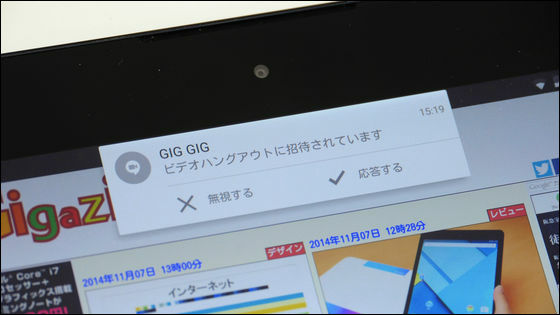
When comparing the notice when a phone call comes in, it looks like this. When Android 4.4.4 (right), the notification was displayed on the full screen, and the work was interrupted reliably.
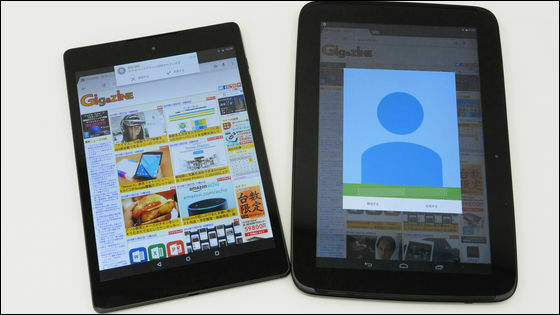
In Android 5.0 Lollipop, notifications are displayed on the lock screen as well.

It is simply convenient to see email and important notices without swiping the screen.

In addition, the new notification function of Android 5.0 Lollipop does not forget user's consideration, and when you press the volume control button on the lock screen, the display of "None", "Important", "All" appears, so " Tap "Important" ......

It is also possible to display only important notifications.
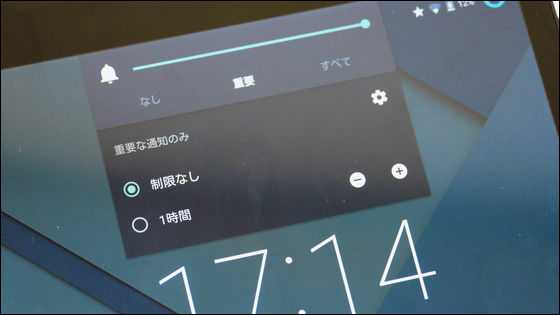
◆ Start without pressing the power button
Tap the screen twice while sleeping, the screen will start up.
Tap on the screen while sleeping twice - YouTube
◆ Guest mode
Android 5.0 Lollipop adds "guest mode" assuming temporary use of others.
To use, tap the humanoid icon displayed on the upper right of the lock screen.
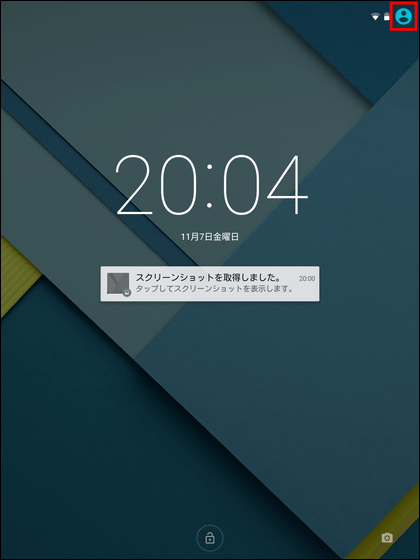
Tap "Add guest".
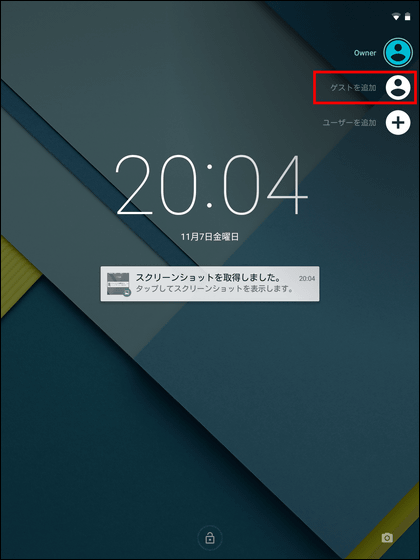
"Add a guest" starts a mode in which the terminal in the initial state can not use the application you normally use, the search history, etc. are not displayed as shown below.
I tried using guest mode of Android 5.0 Lollipop - YouTube
To end the guest mode, tap "Delete Guest" at the upper right of the lock screen.
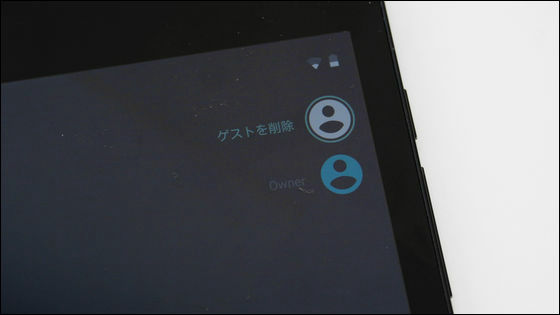
Tap "Delete" to return the terminal's environment to its usual state.
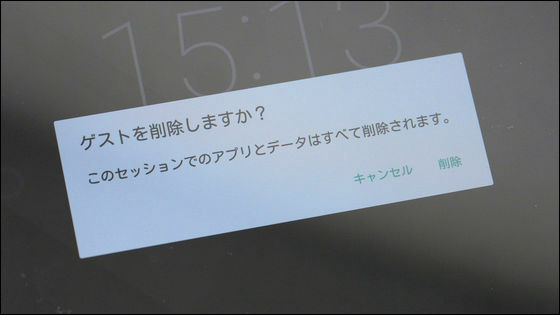
◆ Screen fixing
There is also a new function "fixed screen" that supposed to pass your terminal to others like guest mode. As long as "Screen Fixation" is on, only one application can be displayed by the terminal, so you do not have to worry about fiddling inside the terminal arbitrarily.
To use "Fixed screen" tap "Settings" → "Security" → "Secure screen".
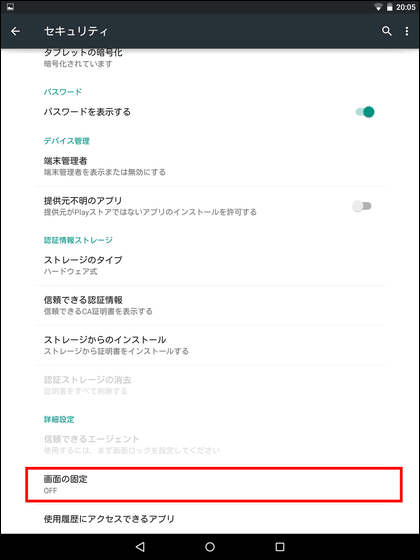
Then turn on screen fixation.
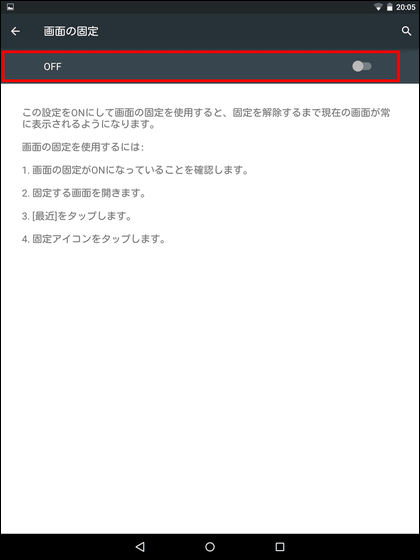
Next, open the application you want to display when fixing the screen and tap the multitasking button.

Tap the pin icon in the lower right corner of the application card.
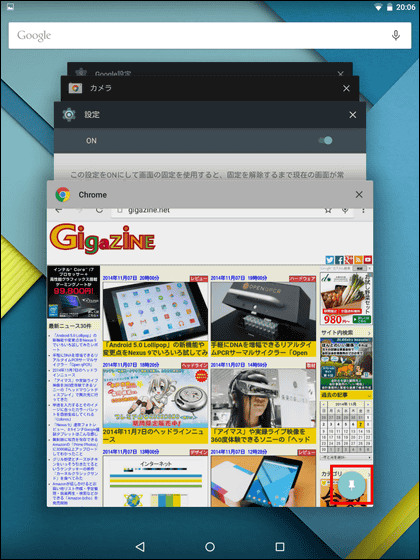
Tap "Start" to start fixing the screen. At this time, if you check "Ask for PIN before cancellation of offline playback", you will need to enter PIN so even if you know how to unlock the screen, open another application That is impossible.
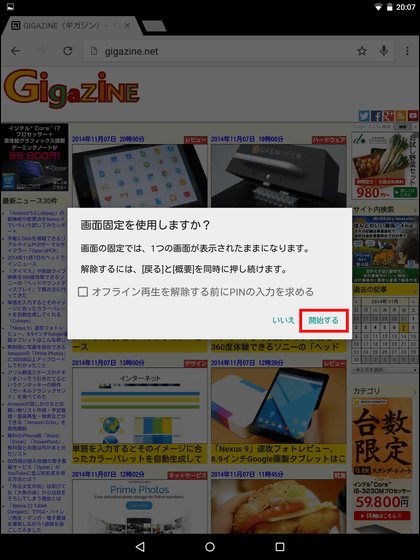
In fact you can see how it will be using "fixing the screen" by seeing the following movie in one shot.
Android 5.0 "Fixed screen" usable with Lollipop looks something like this - YouTube
The way to cancel "fixed screen" is to press "return" icon and "multitask" icon at the same time.
◆ Automatic encryption
Even in Android OS so far, there is a function to encrypt applications and data files from "Settings" → "Security" so that data can not be restored except for that terminal. However, it was necessary to manually encrypt and furthermore it took a lot of time and effort to encrypt it.
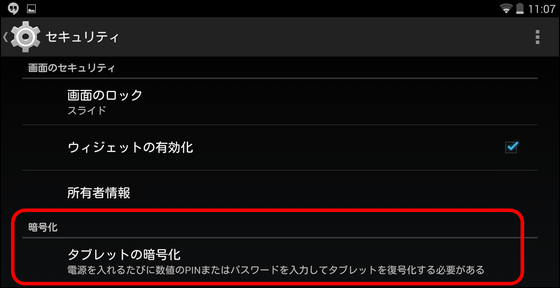
In Android 5.0 Lollipop, encryption function is on by default and there is no need to encrypt manually. Of course, it is possible to release automatic encryption as well.
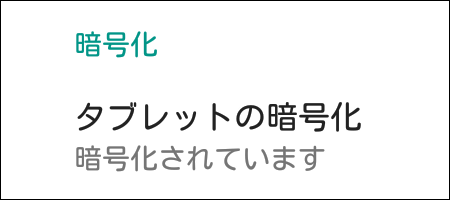
◆ color reversal
Besides, like "iOS" "color reversal" can be used as a test operation function.
"Color inversion" can be used from "Setting" → "User assist" → "Color inversion".
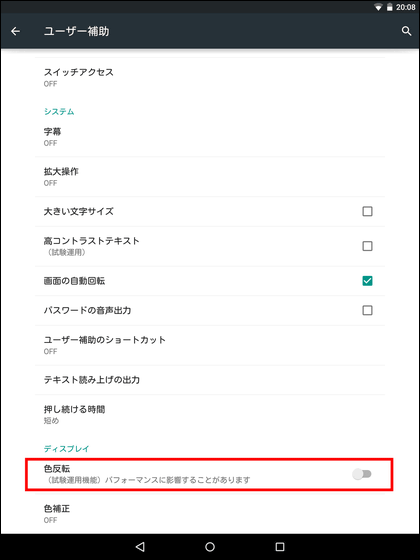
Setting screen
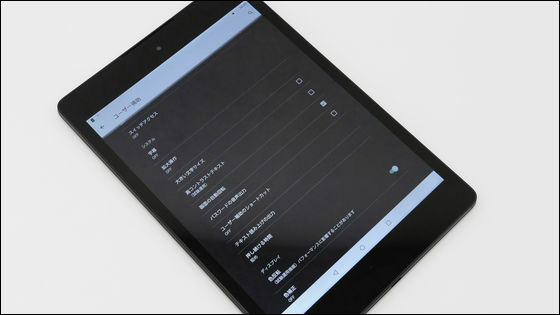
home screen

The color of GIGAZINE also flips brilliantly.
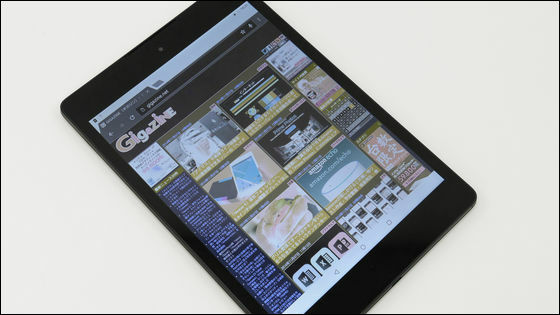
Some features such as "SmartLock" that can unlock the screen with paired smartphone, smart watch, etc. were unusable as it required multiple Android 5.0 Lollipop-equipped terminals.
Related Posts:
in Video, Hardware, Software, Smartphone, Review, Posted by logu_ii