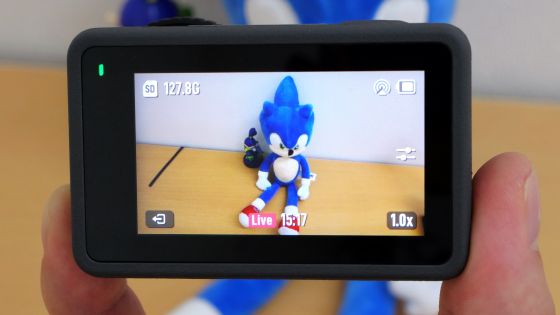A learning robot "Romo" that grows expressively rich enough to train and can remotely control

You can express various emotions and movements simply by installing the iPhoneRomoIs a "learning-type machine that grows steadily by clearing" mission "is a" sensible type educational robot "that can nurture children's logical thinking, imagination and thinking ability while having fun. I was able to borrow Romo's real machine at the timing of nearing Japan release so I immediately played with Romo.
Romo (Lomo) Official Website - Bodily Educational Robot -
http://www.romotive.jp/
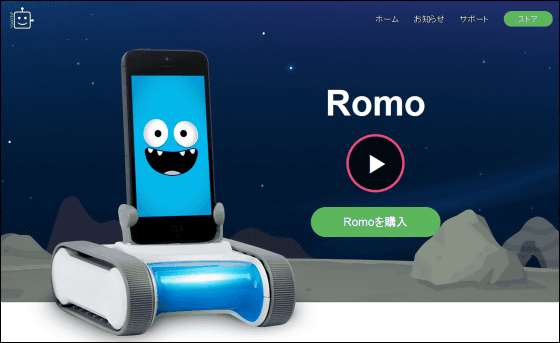
◆Appearance check
Romo came to the editorial department of GIGAZIEN. Since it was before the launch of Japan, it was a package written in English.

When I opened the box with Pakari, Romo appeared from inside.
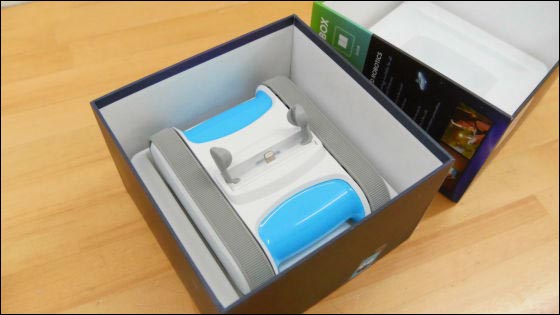
Contents, Romo main body · Charging Mini-USB cable · User guide · Quick start guide.
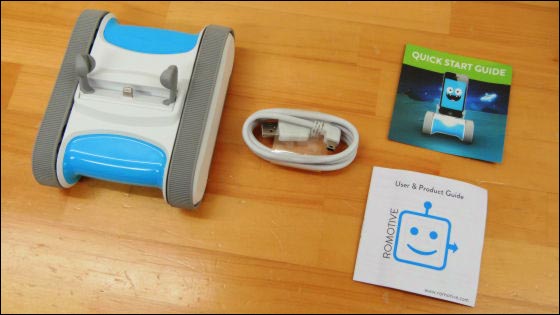
The body like this tank is the main part of the Educational Robot Romo "Romo Base".

The Romo base is a heavy weight when taken in hand at 454 g, but it is enough to carry it in a bag because it is a compact size as it rests on the palm of your hand.

If you put an iPhone in between this rubber parts, Romo will have a life.

The connector is Lightning type used for iPhone 5 / 5s / 5c etc etc. Since 30-pin type dock connector model Romo is also prepared, iPhone 4 / 4S users are safe as well.

There is a Mini-USB terminal on the back ... ...

I will charge it by connecting the cable like this. The battery capacity is 2,000 mAh, which means that it can run for about 2 hours with full charge.

Caterpillar for rubber material Romo. Romo is a robot for indoor use only.

I turned around and it had a protrusion.

When I installed the iPhone 5 it looks like this.

Viewing from the side, iPhone 5 sleeps pretty much, but when you start the Romo application, do not worry because it will be adjusted to the proper angle.

◆Application installation
To play with Romo, first install a special application on iPhone. Application "Romo"On the App Store, tap" Free "->" Install "->" Open "to install.
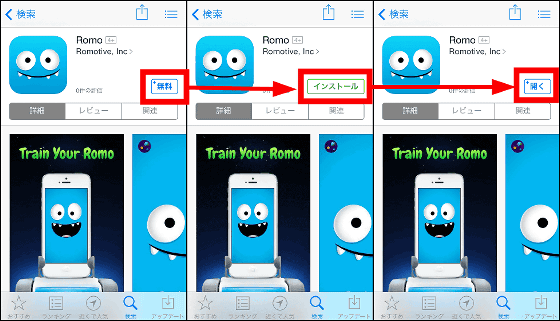
When you attach iPhone 5 to the Romo main unit, you are asked for access to the microphone, so tap "OK".
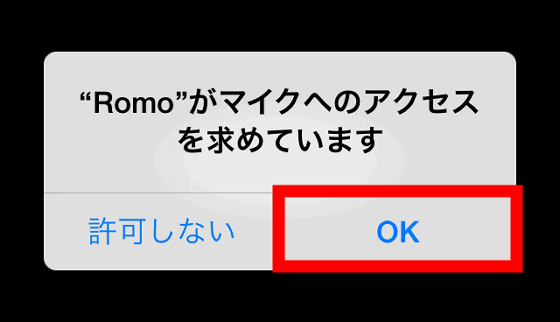
The icon of the application "Romo" installed on iPhone 5 looks something like this. When you start the application ... ....
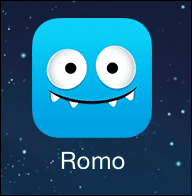
The following elaborate movie starts, Romo is born.
The moment when life is in Romo is like this - YouTube
While talking about a unique cosmic language, Romo showed up a comical movement at once. "When the spaceship crashed and crashed to the earth, the miraculously getting the Romo base was the former · the alien's current · the robot" Romo ". As you can see in the movie, Romo moves around, right and left immediately after birth, so it is recommended to enjoy it on the desk and floor with space in space.
Let me tell you as Romo asks for your name. Tap "Name of you".
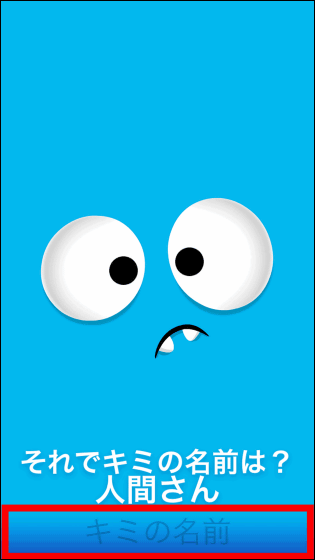
After entering the name (here "Giga"), tap "Done".
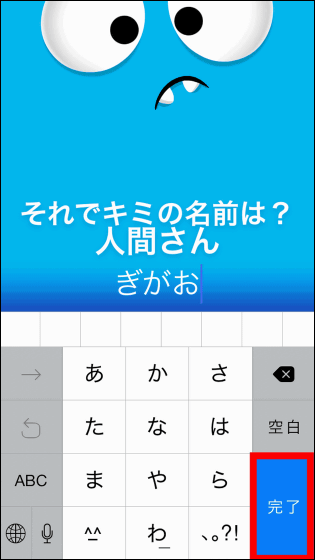
Next let's name your Romo. Tap "Lomo's name".
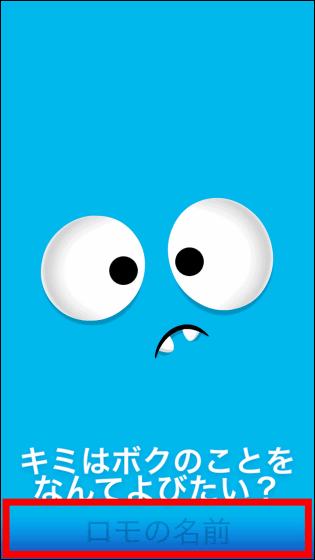
Enter your favorite name ("Lomo assist" here) and tap "Done". I am now a friend who calls me by name with Romo.
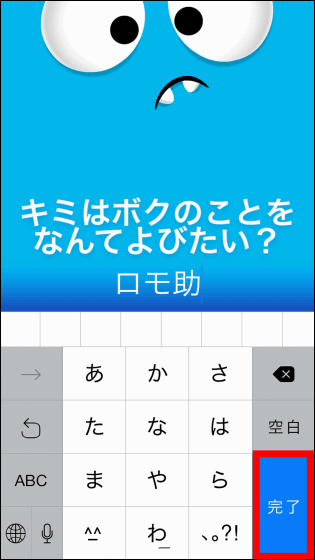
I will decide to participate in the competition "Robot Uchu Race" how named Romozu is.
Romo deciding to participate in robot uuchou race wants training - YouTube
From the barefoot, Lomo Kuzu, moving around quite intensely, decided to encourage him to win in the Robotics Uchu Race. Robo training to raise aid towards the coming Rutsu Uchu Race is Reno's "sensible type Educational Robot" It is a hero.
Let 's train Vishibashi for training Lomo assistance at once. Tap "Train".
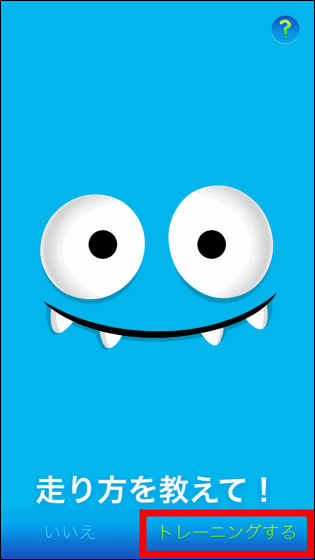
I will start with training starting with new tires. In training, Romo seems to grow more and more by clearing the task called "mission". Swipe "resolve the mission" in the horizontal direction and training started.
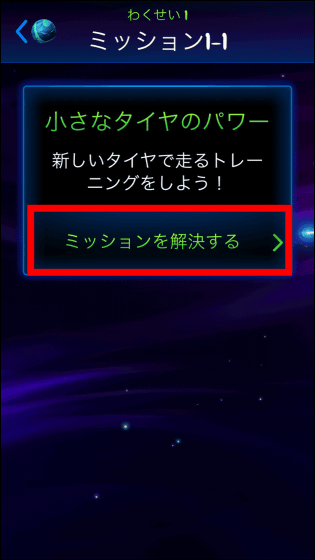
Hajime no Ippo. Romo training finally started - YouTube
The first training of Lomo assistance advances only 25 cm ... .... But basic is important in everything. Training will be getting harder and harder ... ....
When the mission is cleared successfully, the message "Seiko!" Or the message "You did it! That condition!" Is displayed, and a mechanism to elicit the motivation of children. To continue the training, tap "continue" OK.
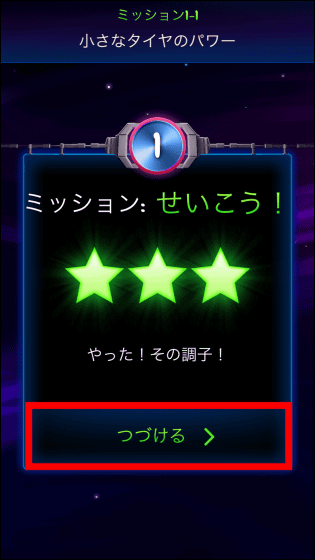
What I mastered this time is "to go ahead".
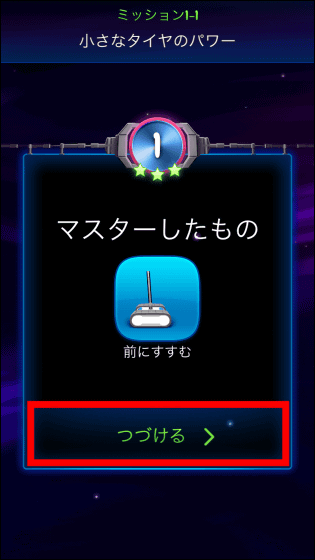
As you can see in the movie below, Romo adopts a UI that allows intuitive operation, as the name "experiential type educational robot", so even if you do not see instructions at all, I have an excellent UI that I can understand the operation method while trying variously.
Romo's training UI enables intuitive operation - YouTube
If you tap the round icon at the top left of the screen ......
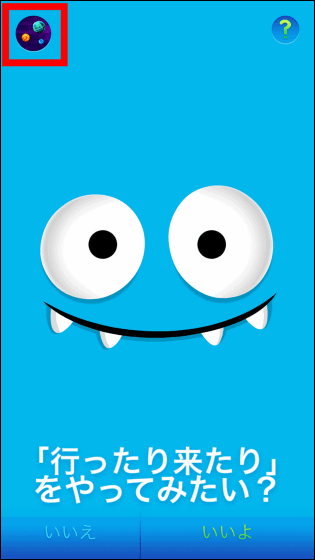
A selection screen like this will appear. Tap "Mission" here ......
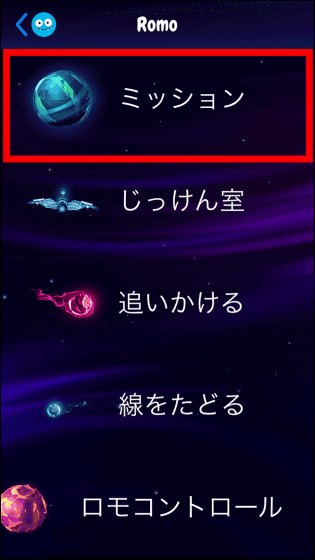
A mission is given every "Wakusei". Tap on the word "new tire" ......
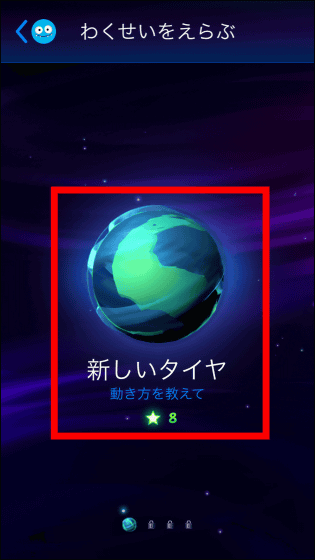
The ☆ mark is attached to the mission cleared like this, and it seems that you can challenge the next mission's mission by clearing all the missions.
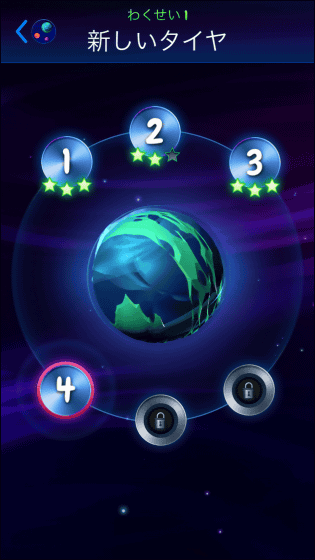
In addition to "new tires", the nickname "favorite color" "Chienzensen" "Tan ken family" is prepared.
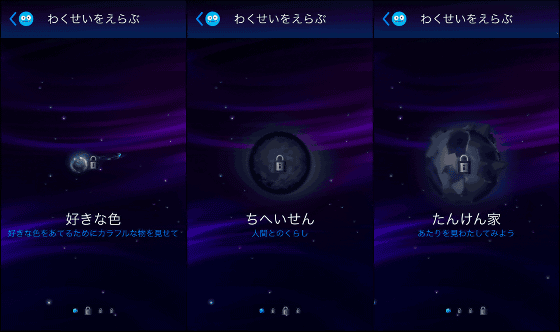
◆I tried using the telepresence function
You can experience Romo as though you were in a remote placeTelepresenceIt also has features. I will give it a try. First of all, install the application "Romo" to the iOS terminal (this time, iPad Air) to use as a controller in the same procedure as before.
When you start the Romo application, you are asked to access the microphone, so tap "OK".
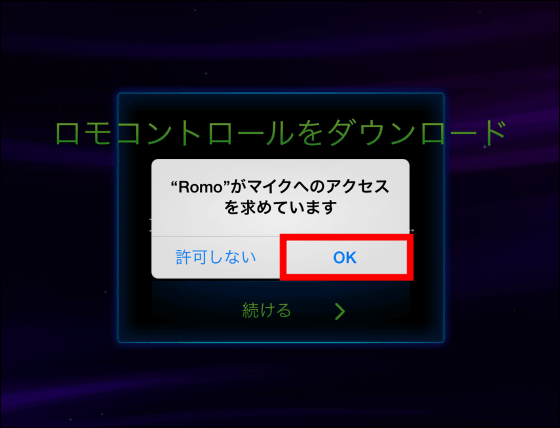
Application "Romo ControlSince you are asked to download ', tap' Continue '.

As it switches to the App Store screen, tap "Free" → "Install" → "Open" to install Romo Control.
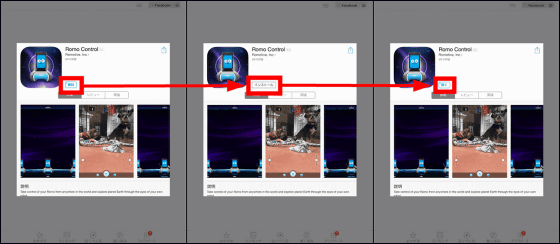
When Romo Control starts up, you will be prompted to access the microphone again, so tap "OK".
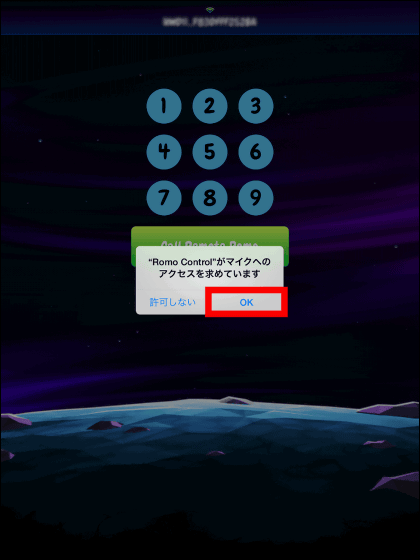
This is the screen of the controller (iPad Air). Use the screen vertically.
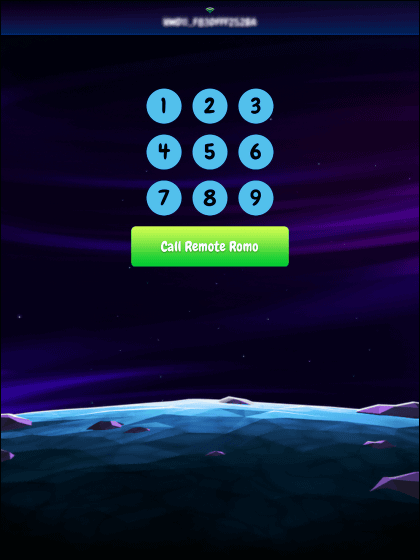
Here, launch the setting screen of Lomo assist (iPhone 5), tap "Lomo control".
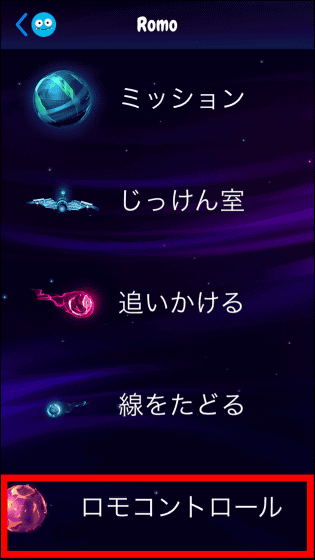
A memo of six digits is displayed as "My Lomo Comic".
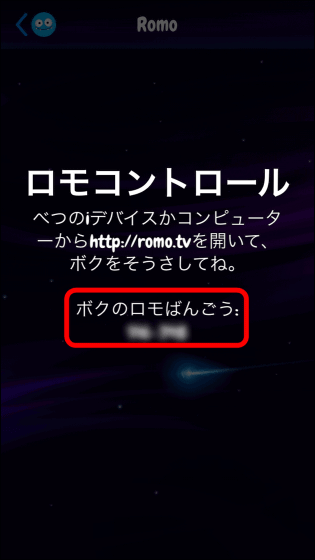
On the controller (iPad Air), enter the number you just noted and tap "Call Remote Romo".
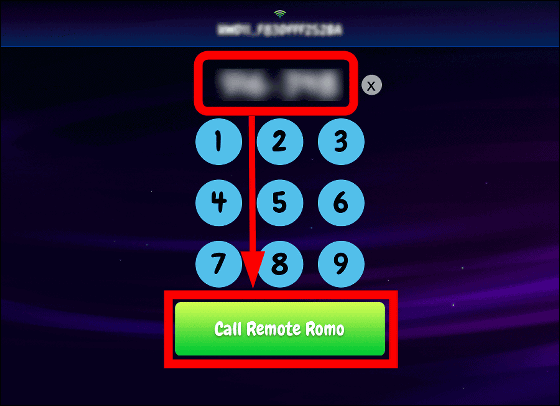
Lomo assistance and communication.
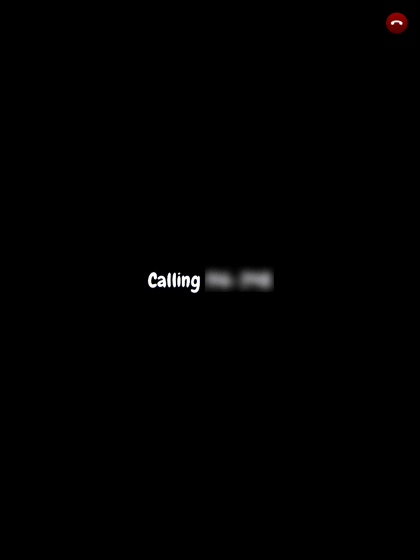
If you tap "answer" on the display of Lomoaki (iPhone 5), it will be in telepresence state.
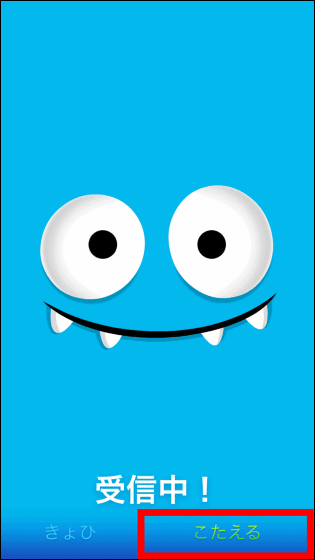
You can check how Romo is remotely controlled with iPad Air in the following movie.
Remotely controlled with Romo's telepresence function like this - YouTube
In addition, since Romo once connected is displayed with an icon from the next time, it is not necessary to input numbers each time.
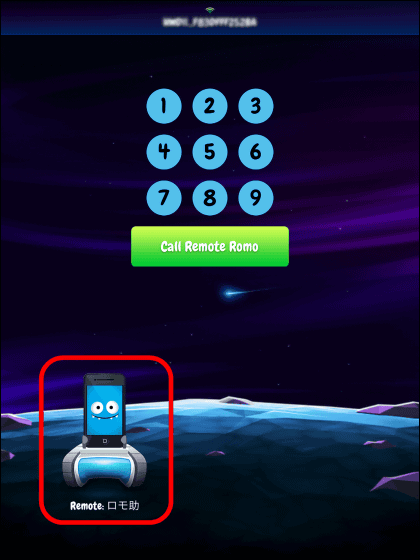
doll"ICEOIt is like this when piloting Lomo assistance. The image being shot with the iPad Air front camera is displayed on the Romo display screen.
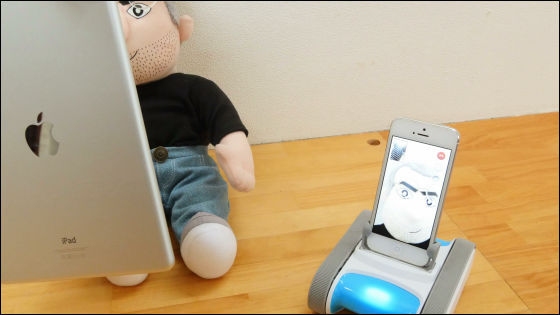
In addition, since the image of the front camera of Romozuke (iPhone 5) is displayed on the controller (iPad Air), it is possible to check the state of the remote area. You can also take a picture by tapping the shutter icon.
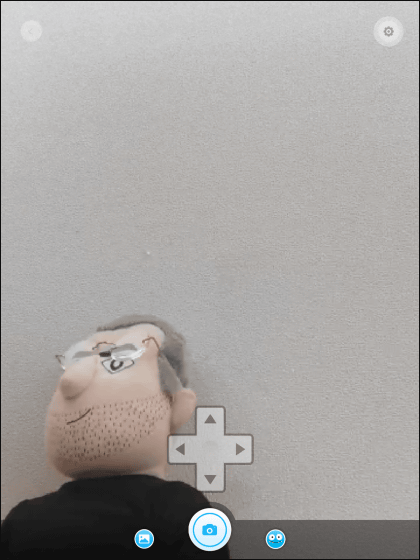
It is embarrassing to put a face on the display ... It is also possible to wear Romo's mask for those who say .... Tap the icon on the top left.
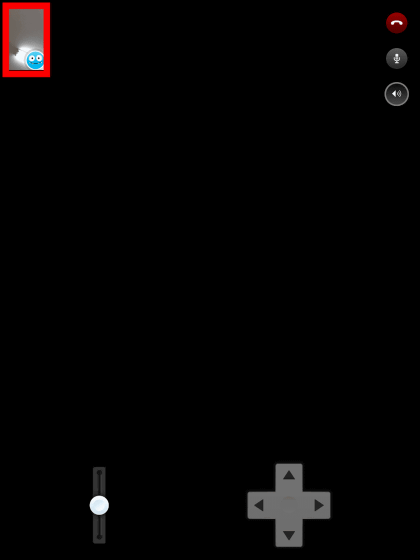
Then the screen of iPhone 5 changes to Romo's face, and the expression icon is displayed at the bottom of the controller (iPad Air) screen. By tapping this icon ......
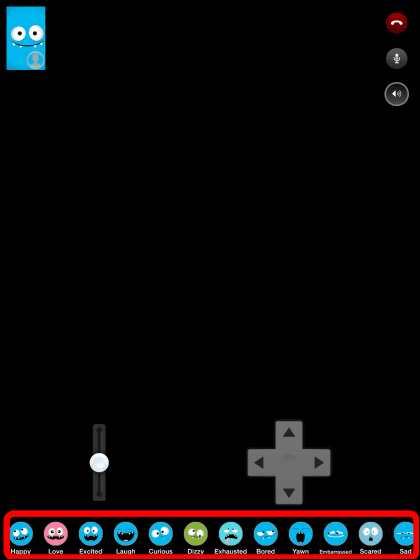
The expression of Romo is freely changed ... ....
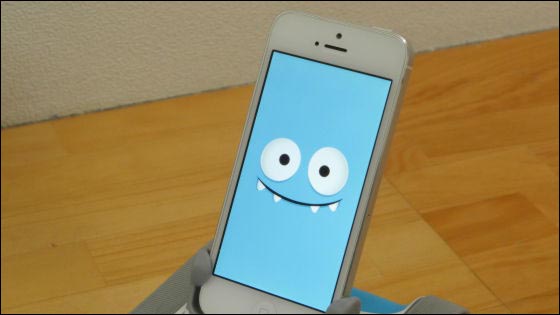
It is possible to convey feelings to remote people.

◆Summary
Practicing enthusiastic Lomo assistance.
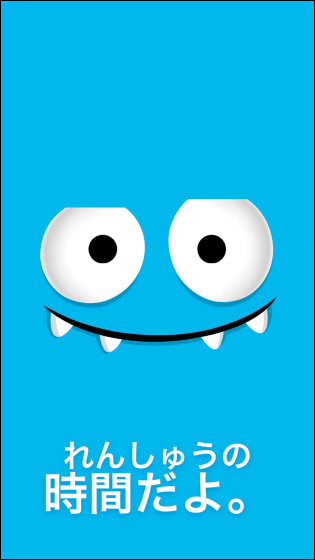
A lot of orders Lomo excel.
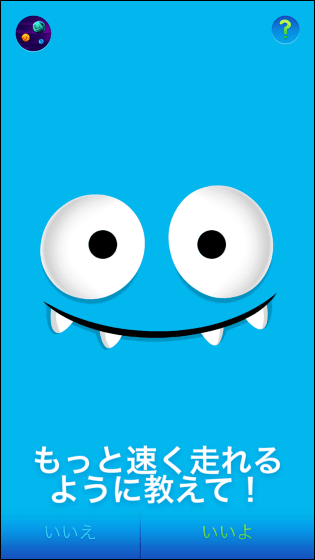
A greedy Lomo aid for self-polishing.
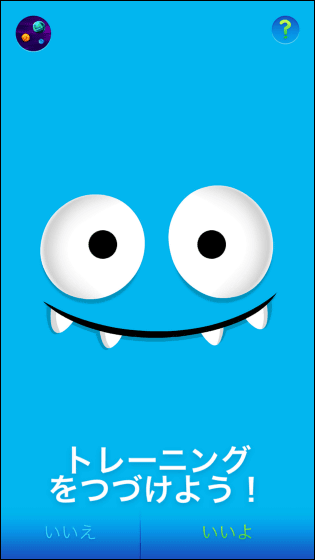
Sometimes I make a selfish order ... ...
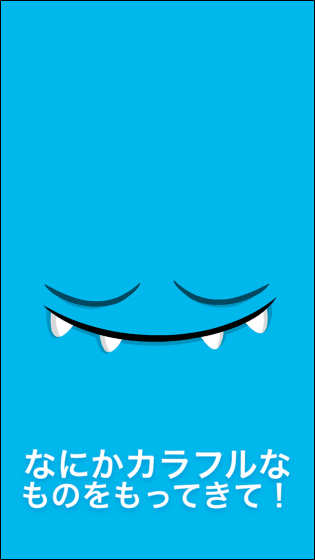
We will also support you.
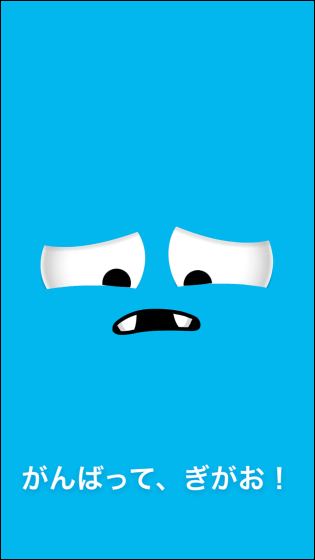
Expressly rich Romo became a growth type robot that can be enjoyed not only for children but also for adults.
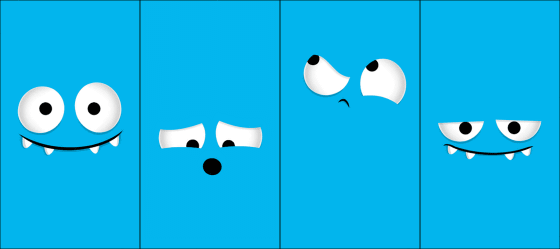
The experienced educational robot "Romo" which can nurture children's logical thinking, imagination and thinking skill while having fun will be released on July 24, 2014 with a price of 10,500 yen (excluding tax). Booking is currently being accepted.
Romo Official Online Store ┃ Lomotive Store Romotive Store | Romo (Lomo) Official Website - Bodily Educational Robot -
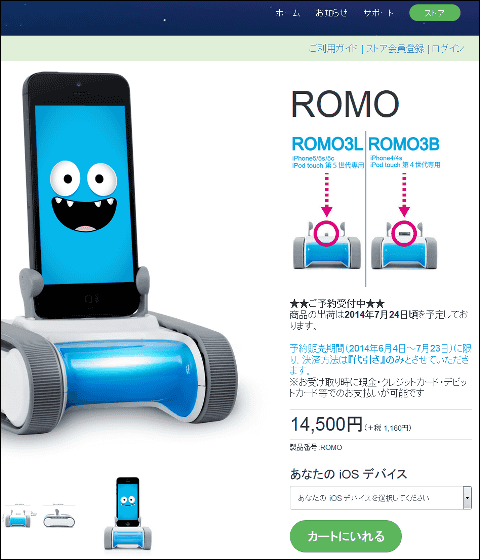
Related Posts: