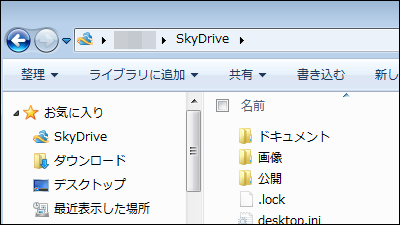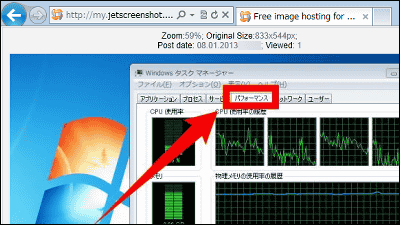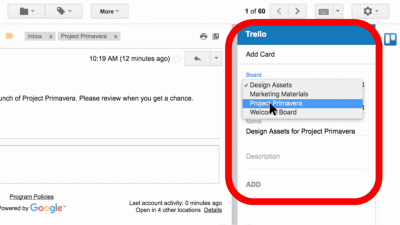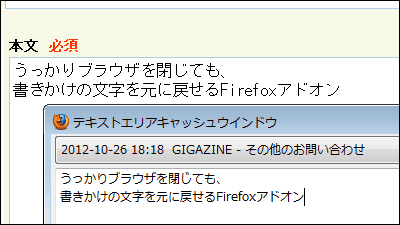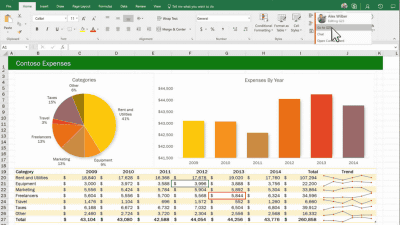Chrome extension ``Poetica'' that you can easily request and share proofreading / editing texts on the Internet such as Gmail / Google Drive / Word
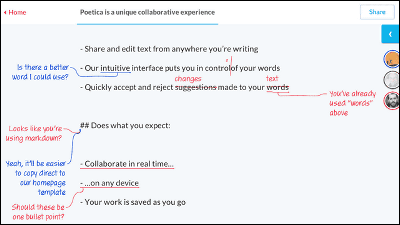
Poetica is a Google Chrome extension that allows your friends to easily check, correct, and advise you on how to write sentences that cannot be failed, such as problem reports and business emails. Poetica supports text input of Gmail, Google Drive, Word, WordPress, and it can be used on other posting screens such as blogs, so I tried it immediately.
Poetica
https://poetica.com/
◆ Install Google Chrome extension
Install the Google Chrome extension 'The Poetica Button' in Chrome and try co-authoring with Poetica.
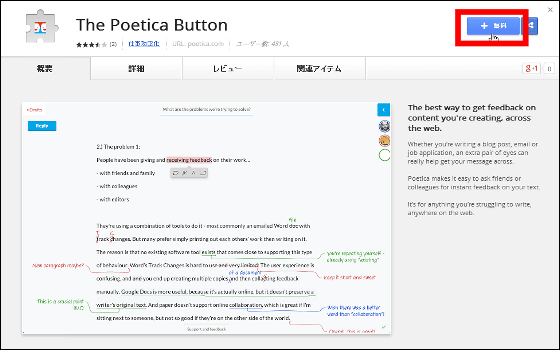
A confirmation window for the new extension will open. Click 'Add'.
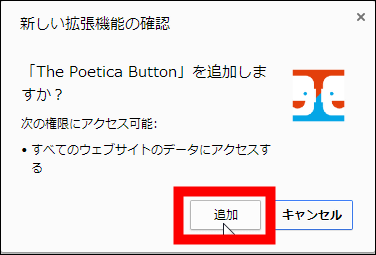
The Poetica account creation window will open and you can register with any of Facebook, Twitter, Google+, and Microsoft accounts. This time I will register with a Google+ account, so after entering the email address registered for the account, click 'Sign up with Google'.
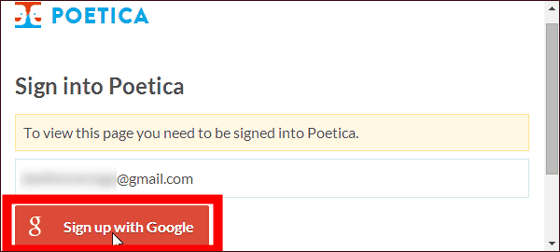
The permission request window opens, so click 'Approve'.
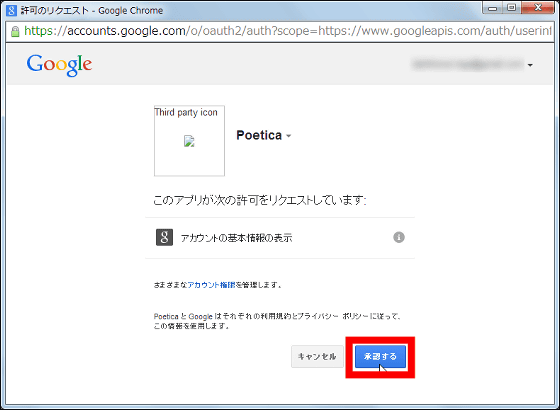
You can use the Chrome extensions by clicking 'Get Started!'
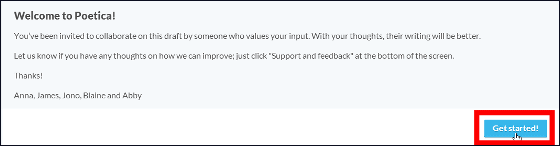
◆ Trying to edit the text of Gmail jointly
Poetica can jointly edit sentences such as Gmail, Google Drive, Microsoft Word, WordPress. This time, I will try to edit the text of Gmail jointly. In addition, people who work together will also need a Poetica account, so it is OK if you create it in advance as before.
After entering the text of Gmail, move the mouse cursor to the right edge of the screen and click 'Edit in Poetica'.

Enter the email address of the person who will co-edit the text, fill in the message, and click 'Share'.
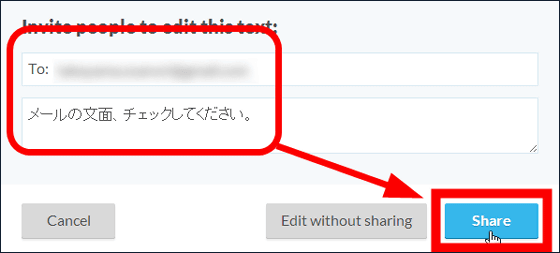
Click “OK”. This will send an email to the other person requesting co-authoring.

An email like this will be sent to the other party. Click the URL in the body of the mail……
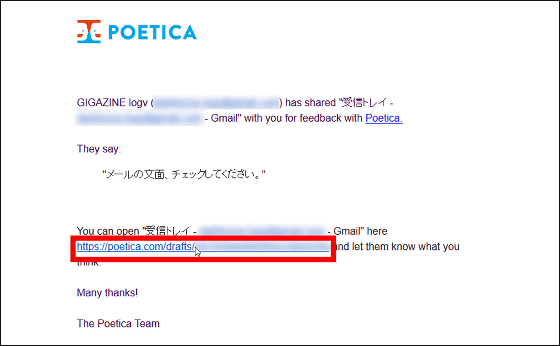
Then, the edit screen of the body of the email that you were asked to edit earlier appears. It is a mechanism to make corrections and suggestions on this editing screen and share the contents.
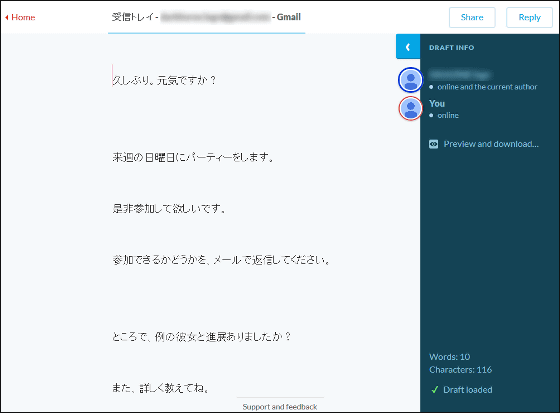
To edit it, click the text and use the icon that appears. There are four icons from the left: text input, strikethrough, insert, and move. I will make full use of these to correct the text.
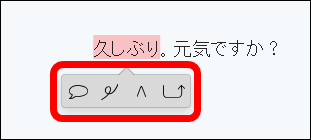
After checking/correcting the text, click 'Reply' at the top right of the screen.
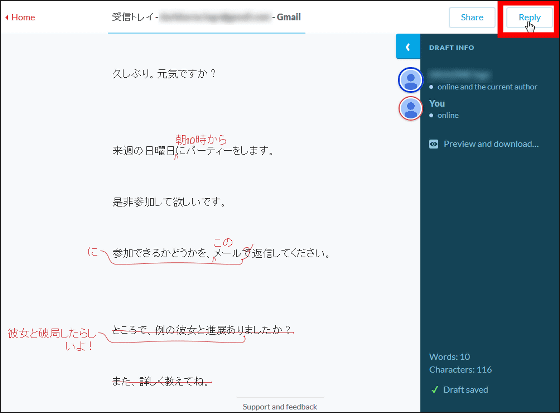
After entering the message, click 'Send' and the other party will be notified by email.
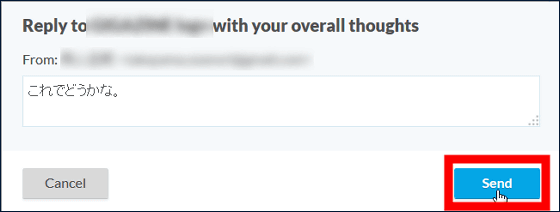
The email was delivered like this. If you click the URL in the email body...
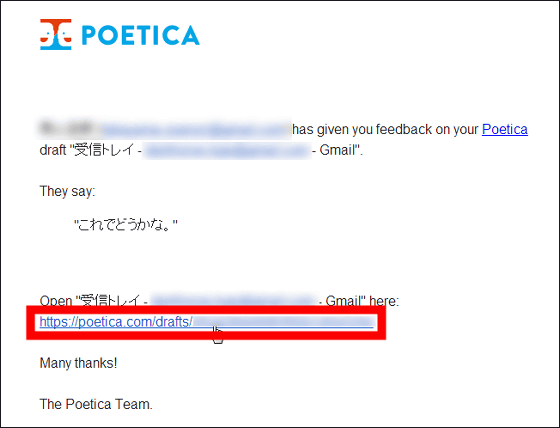
I received the corrected text.
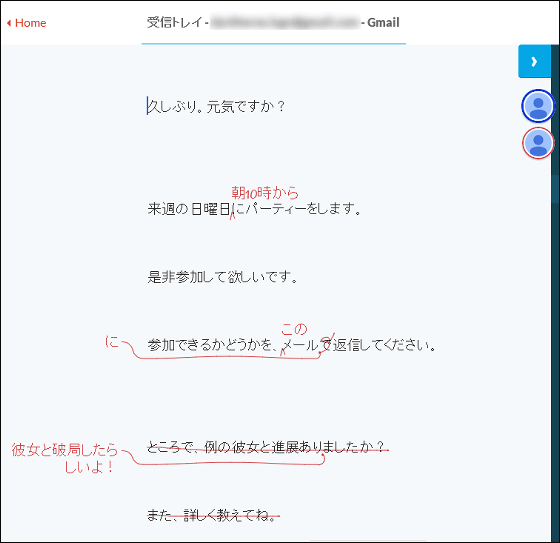
When you click on the correction, a check mark and a cross will appear, so you can choose to accept or reject the correction. Click the check mark...
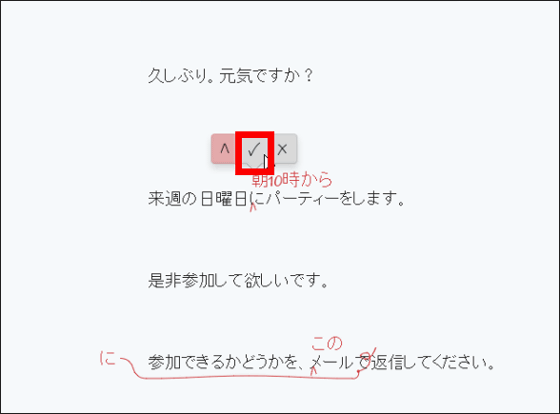
The modified contents were reflected like this.
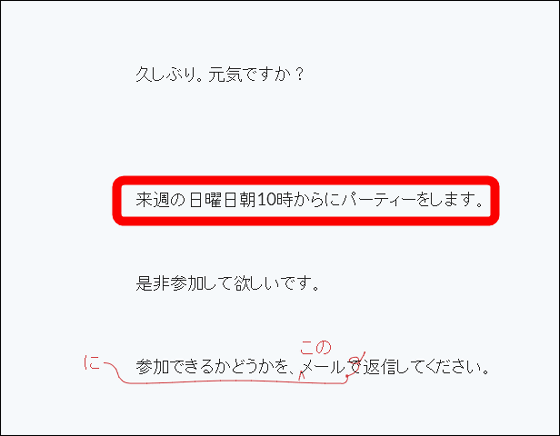
After checking the corrections...
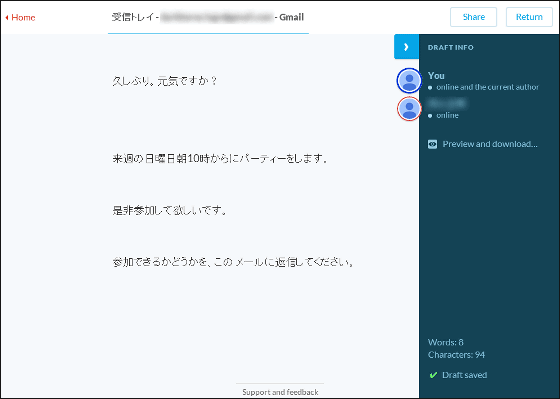
Click “Preview and download” on the right side of the screen……
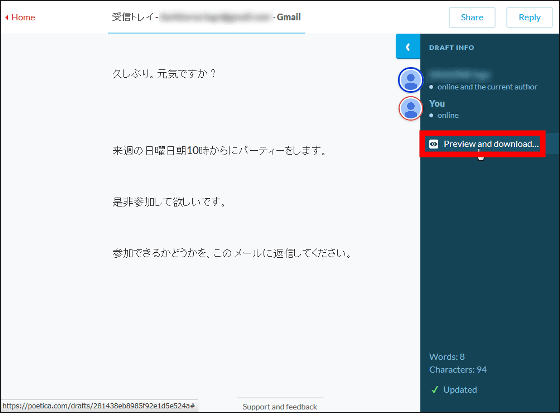
Save the modified sentence. The document can be selected from Open Document, Microsoft Word, Rich Text Format, Plain text, and HTML.
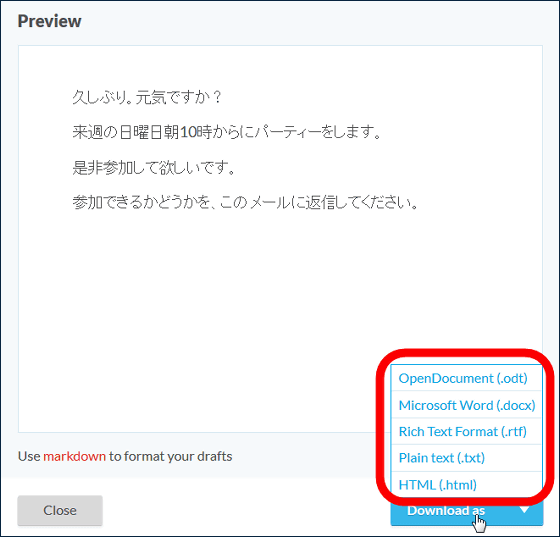
Poetica, which allows you to co-edit text online, is a service created by
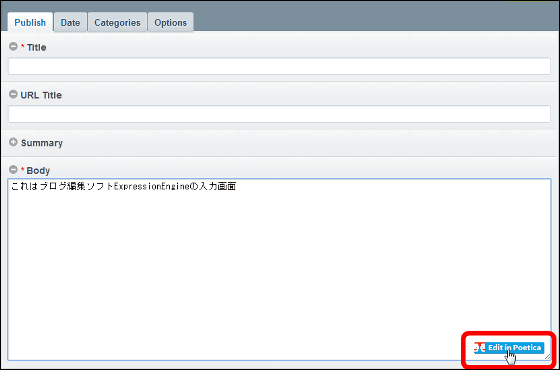
Poetica is also compatible with Japanese, but the behavior is still unstable and such an error ...
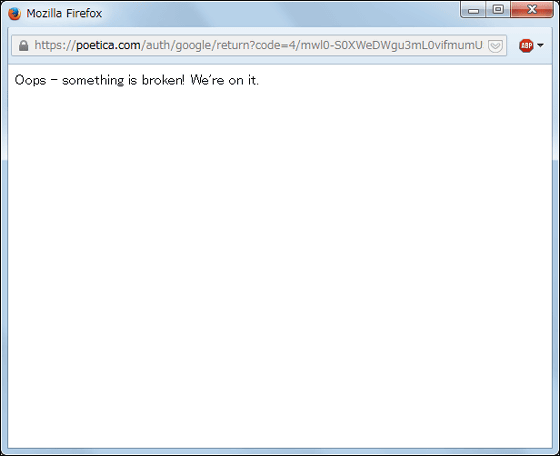
It is hoped that more stable operations will be possible in the future with such errors occurring frequently.
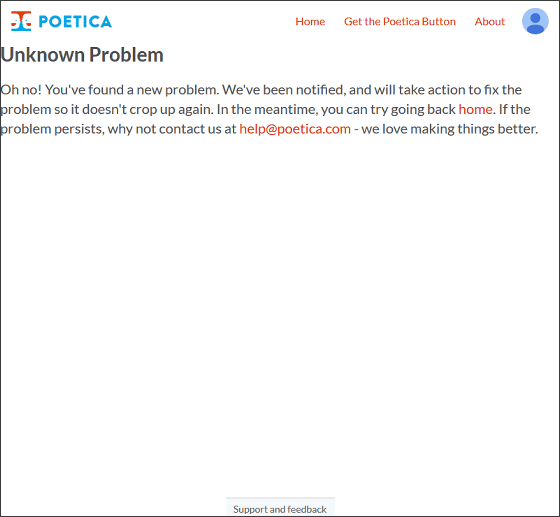
Related Posts:
in Review, Web Service, Posted by darkhorse_log