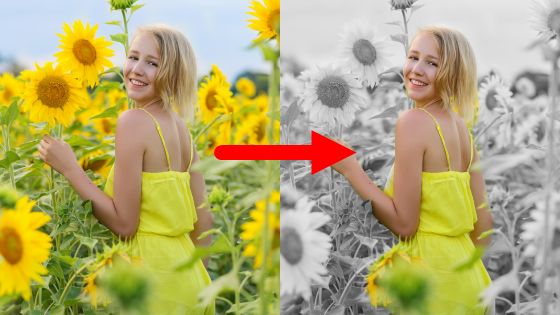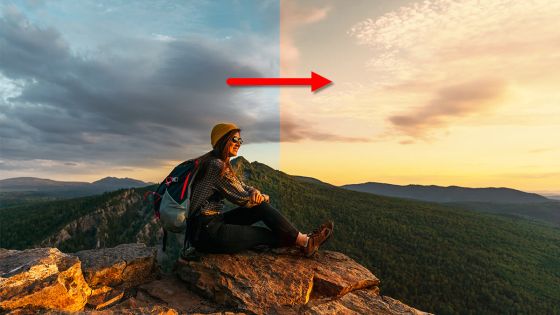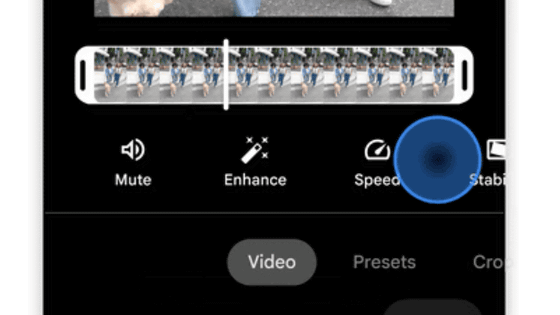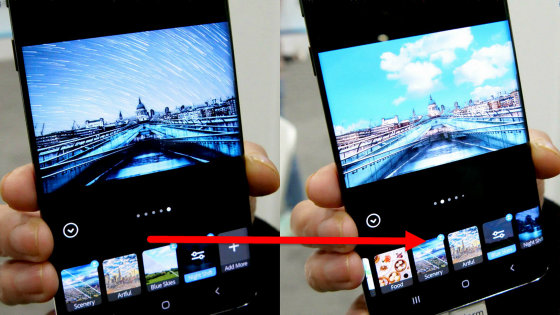Instagram upgraded to 6.0, editing function added and expressive power up
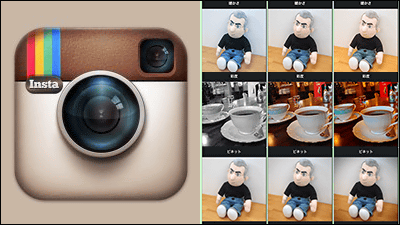
You can edit images shot with simple operations, and even post to SNS such as Facebook, Twitter, Mixi etc for smartphone applicationsInstagramIs now version 6.0. From the latest version, in addition to a variety of traditional filtering effects, it was also added a function that can perform more advanced image editing such as brightness, contrast, color temperature, so we added various images I decided to try it.
Introducing New Creative Tools on Instagram - Instagram Blog
http://blog.instagram.com/post/87703266532/new-creative-tools
Because Instagram has Android version and iOS version applications, install them from the following link respectively. A person who has already gotten should have a version up notification.
Instagram - Android Apps on Google Play
https://play.google.com/store/apps/details?id=com.instagram.android&hl=jp
Instagram on the App Store on iTunes
https://itunes.apple.com/jp/app/instagram/id389801252
Launch the application. To use the added editing function, tap the camera icon at the bottom of the screen.
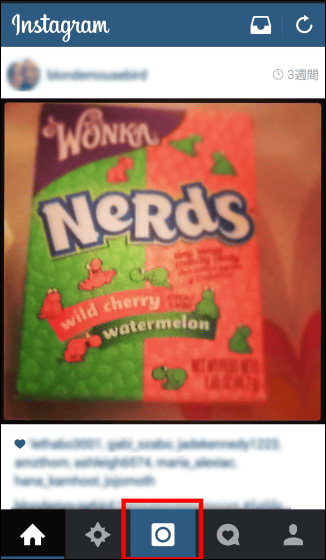
First of all, I tried photographing one piece of photograph. You can also re-edit images saved in the terminal.
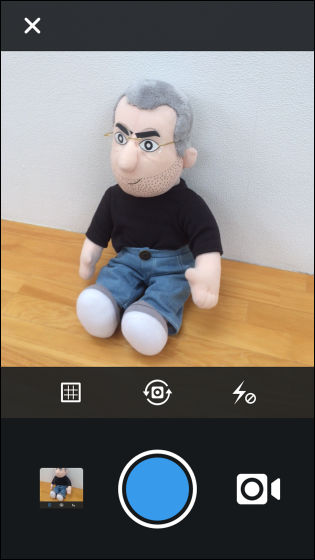
On the screen after shooting you can apply a number of filters as before but you can also use the newly added editing function by tapping the wrench icon displayed under the image. Also, it is also possible to change the filtering depth from this version, as the item name has been changed to "filter" instead of "edit".
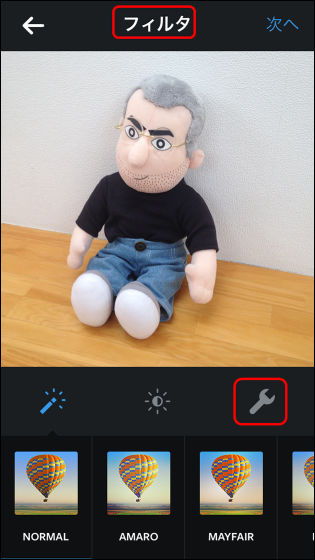
Newly added editing items are 10 types of "adjustment" "brightness" "contrast" "warmth" "saturation" "highlight" "shadow" "vignette" "tilt shift" "sharp". In the following sample images, it shows how the image quality changes in each item.
◆ Adjustment: Image angle adjustment and trimming
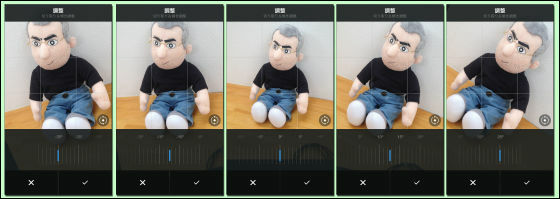
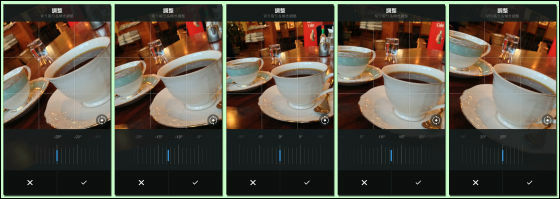
◆ Brightness: Adjust the brightness of the entire image
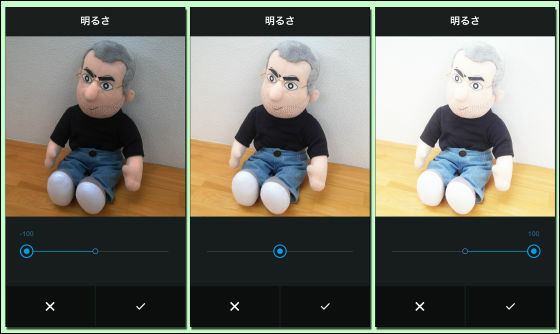
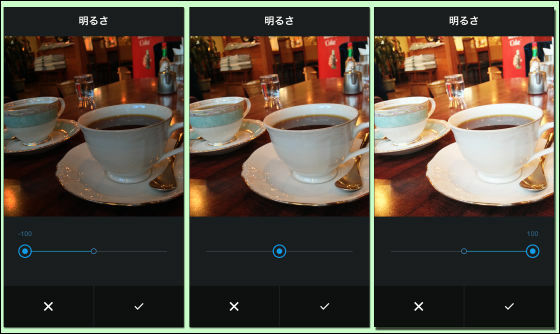
◆ Contrast: Contrast adjustment
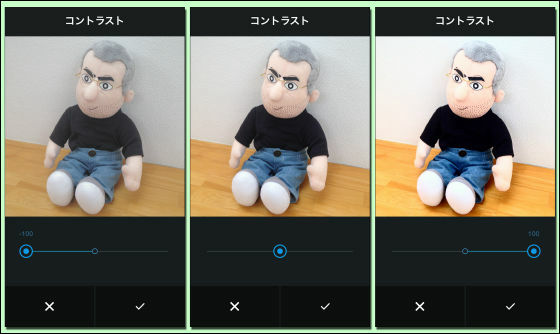
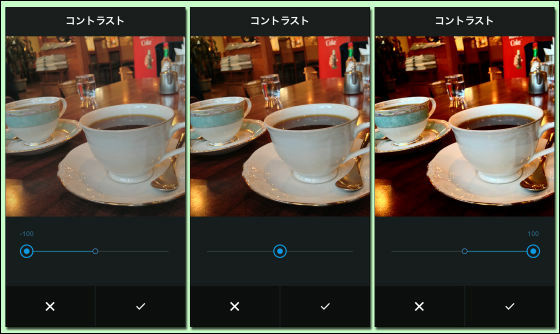
◆ Warmth: Changing the slider to the left shifts to the blue direction (cold), when it is moved to the right it changes to the orange direction (warm color).
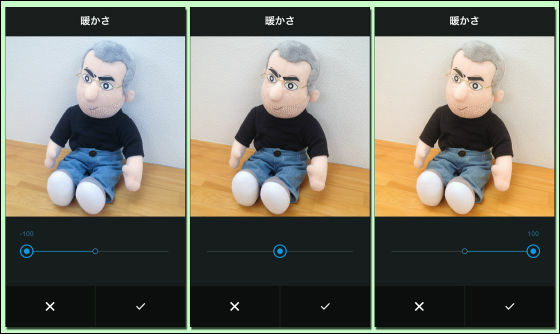
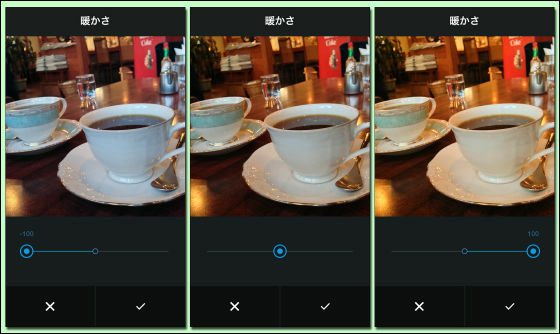
◆ Saturation: Adjust color intensity / density
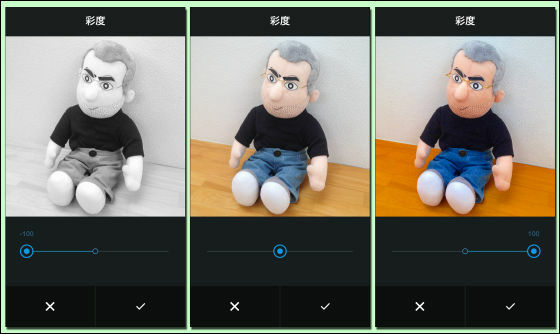
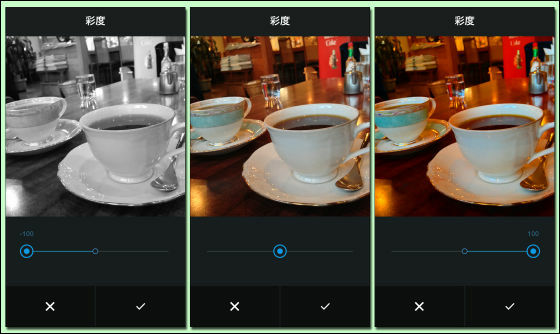
◆ Highlights: Adjust the brightness of the bright part. The whiteness of the wall and the shade of the coffee cup part have changed.
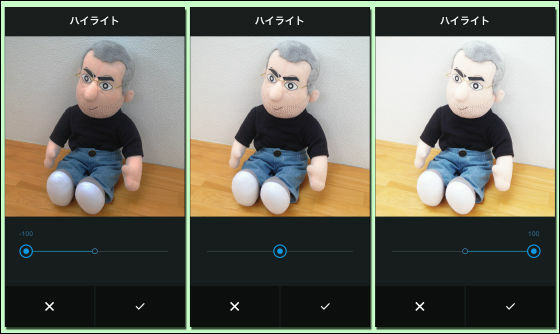
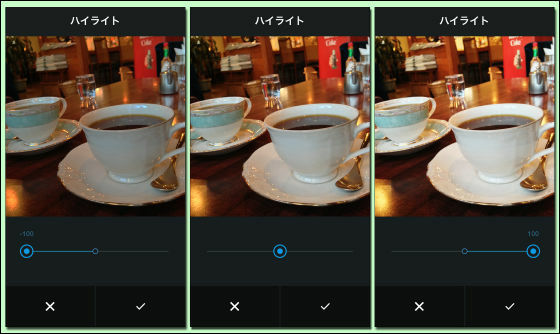
The shadow: Adjust the brightness of the dark area. Attention is paid to the color of the shirt and the change in the depiction of the surroundings of the chair reflected in the distance.
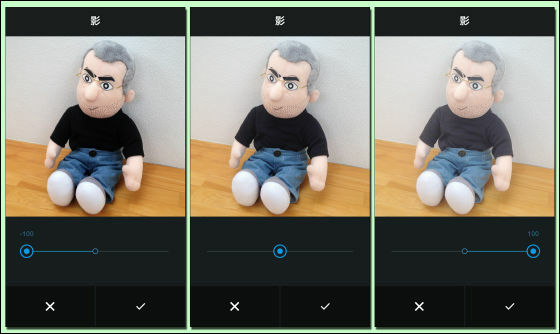
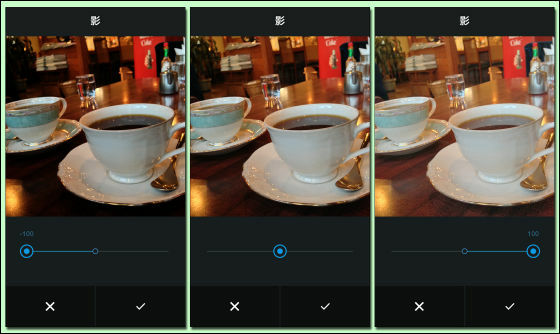
◆ Vignette: Adjust the brightness around the photo, around the four corners, and reproduce the effect produced by the aperture of the lens.
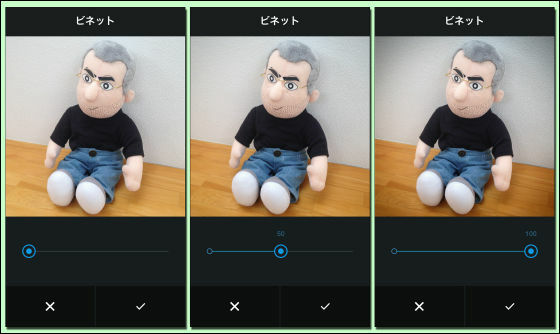
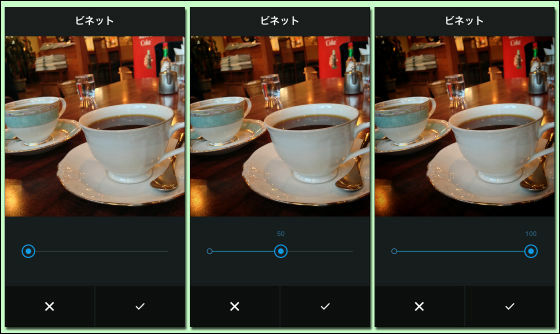
◆ Tilt shift: It gives a soft focus feeling by giving a blur around the picture and the top and bottom, and gives a miniature feeling to the whole photo.
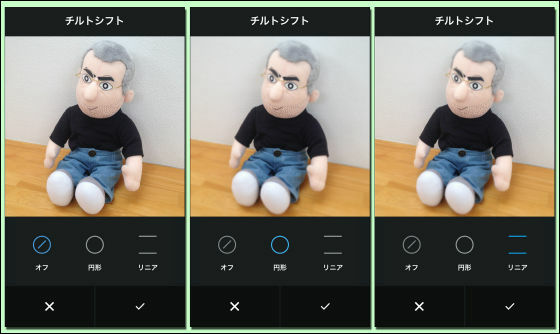
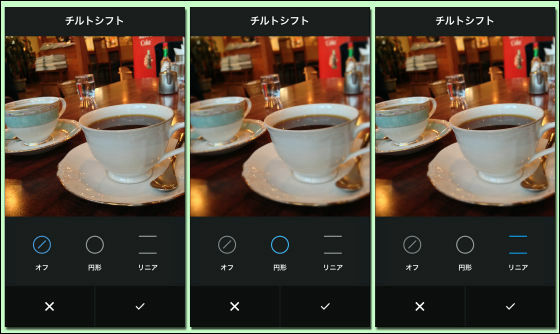
◆ Sharp: Emphasize the outline and give the impression that the whole picture is clear. The pattern of the walls and the manner in which the coffee cup shines are changing.
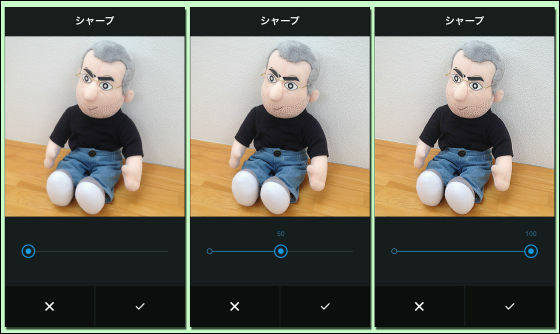
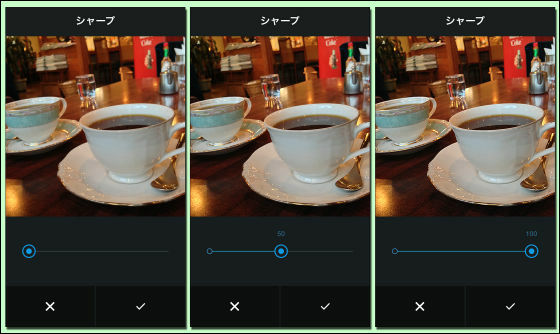
Many effects are prepared, but all are only simple operations that move the slider, making intuitive editing possible. These editing functions can be used in conjunction with conventional filtering functions, so it can be said that the range of expressions has further expanded.
Related Posts: