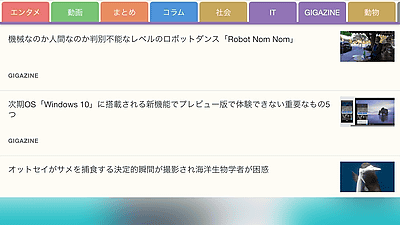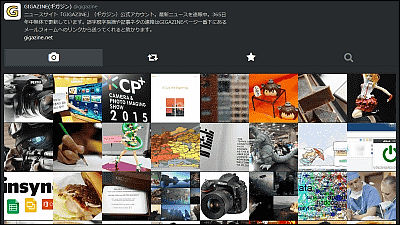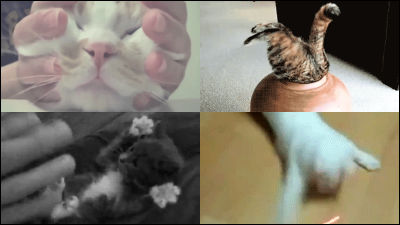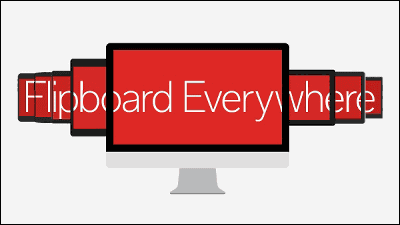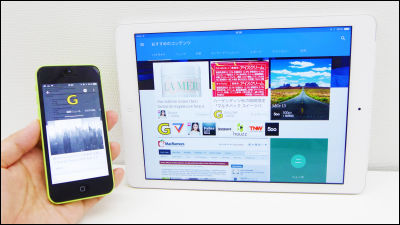"Flipboard" thorough review which can collect magazines by flickering articles that you like and thoroughly review

You can read news websites and blog posts in a way that seems to flicker a stylish magazine with your hands "Flipboard"is. Since Flipboard is compatible with iOS / Android / Windows / BlackBerry OS, it is possible to gather favorite articles as well as read articles, but also to create original magazines, so I tried using it actually .
Flipboard: Your Social News Magazine on the App Store on iTunes
https://itunes.apple.com/us/app/flipboard-your-social-news/id358801284
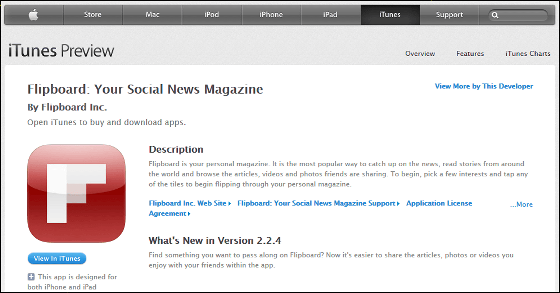
Flipboard: Your social news magazine - Android application on Google Play
https://play.google.com/store/apps/details?id=flipboard.app
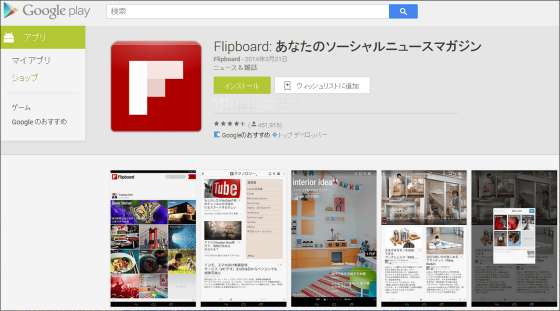
Flipboard application for Windows in Windows store
http://apps.microsoft.com/windows/ja-jp/app/flipboard/e62e393a-acc9-40d9-a34a-13a41f2eeef0
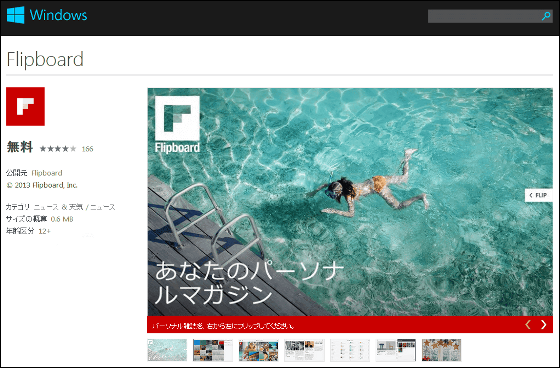
To use the rough features of Flipboard, I will try using the iOS version of Flipboard.
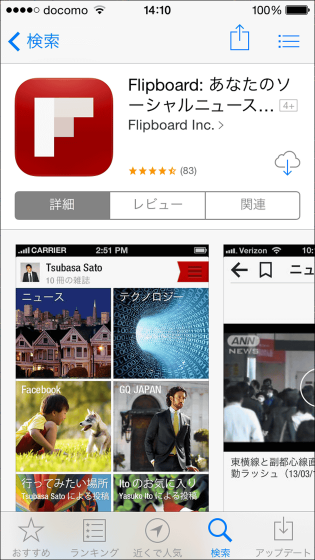
After installing Flipboard from iTunes, tap and start up.

Swipe the screen from the bottom to the top with the device after starting up.
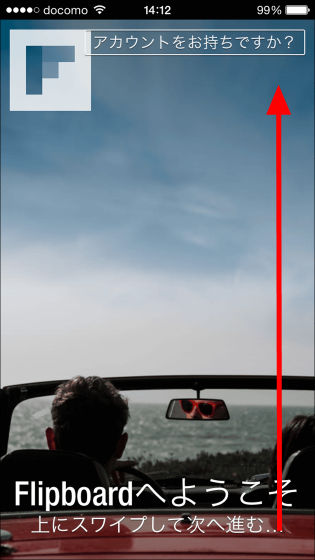
When choosing your favorite one from a wide variety of categories such as news, technology, design, tap "next".
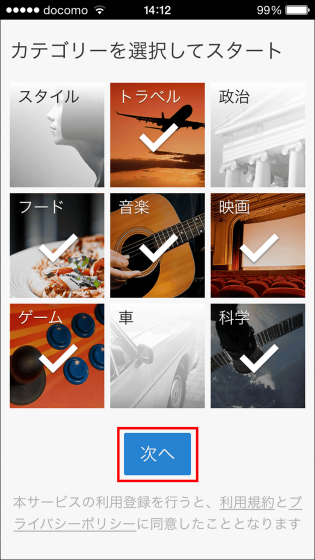
After entering name · e-mail · password, tap "Save Flipboard".
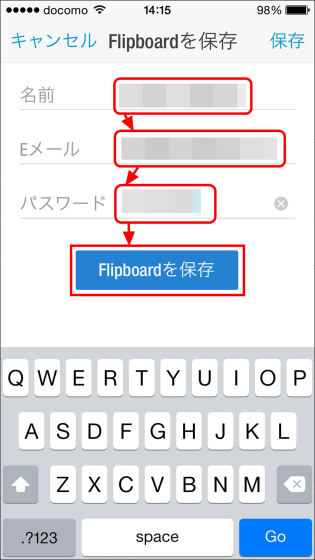
Since the account creation e-mail has arrived at the registered e-mail address, click "Confirm" in the e-mail.
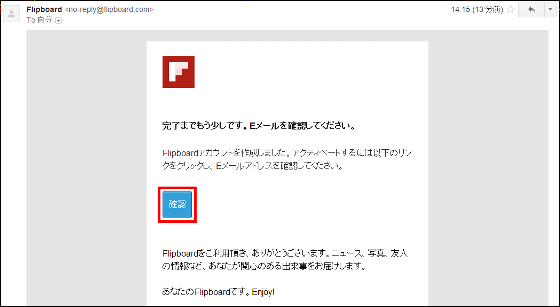
When the message "Completed!" Is displayed, account creation is complete.
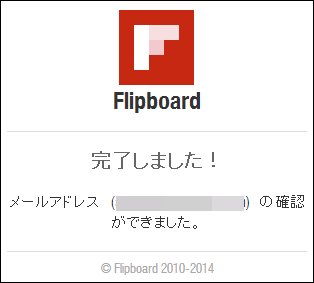
On the top page of iOS's Flipboard, you can see articles by category registered when creating an account, using a large image at the top and a small image below it. This time the page is composed of the category of "travel" "movie" "music" "food" "science" "game" category.
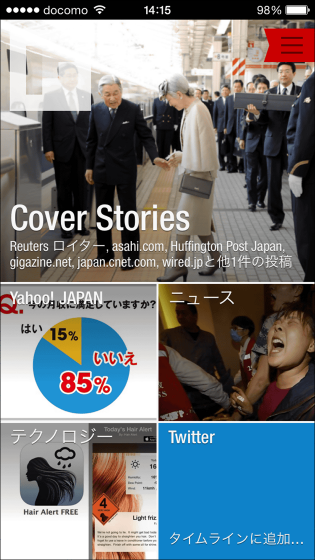
To go to the next page, swipe the display from the bottom up.
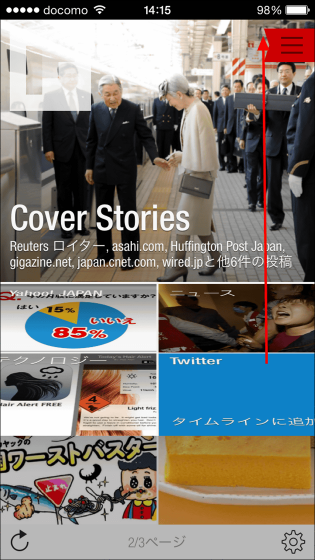
In this way you can browse the article with the perception of magazines. Also, when you tap the red ribbon on the screen ... ...
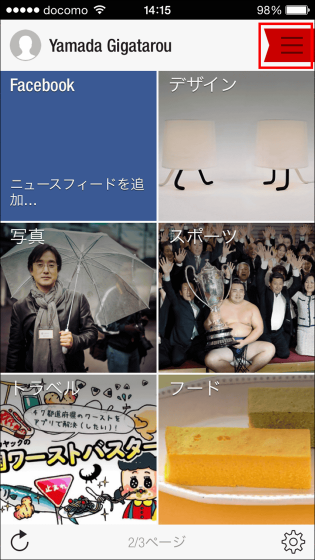
You can check the account information of Flipboard and add accounts and contents of SNS.
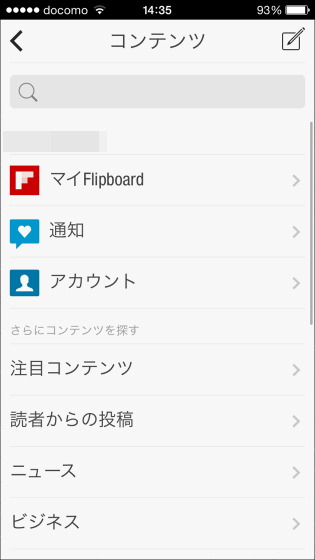
SNS accounts that can be added are Twitter, Facebook, Google+, LinkedIn, etc.
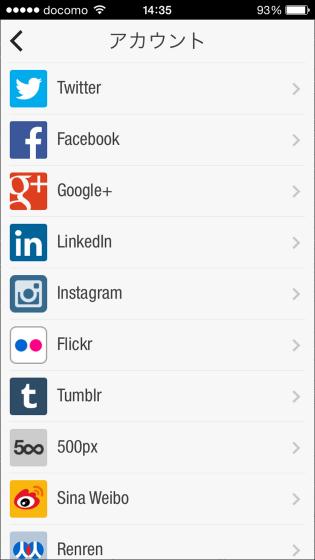
In addition, you can add various contents by genre to the top page just by tapping the ribbon displayed on the right side.
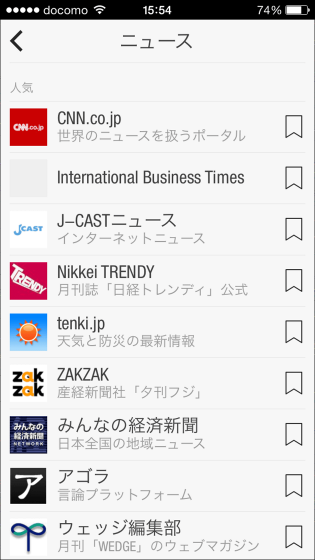
The contents that can be added in the category of technology are as follows.
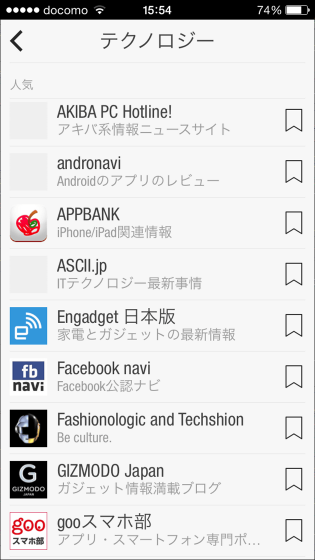
Then, let's actually read the article on Flipboard. Tap the display to see the content of the article.
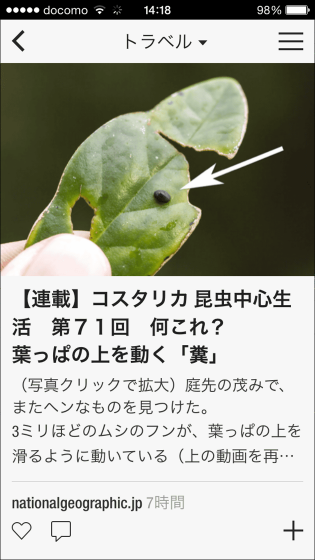
An article was displayed.
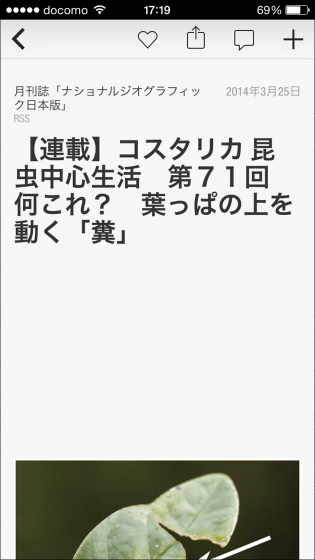
To browse the article in the browser, just tap "Show original source" at the bottom of the article. In addition to reading not only to collect the articles you are reading to make an original magazine, first tap "+" at the top right of the display.
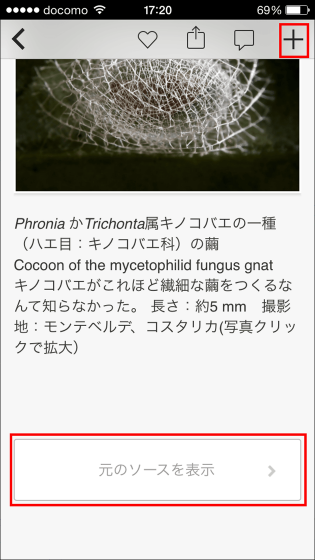
Tap "Next".
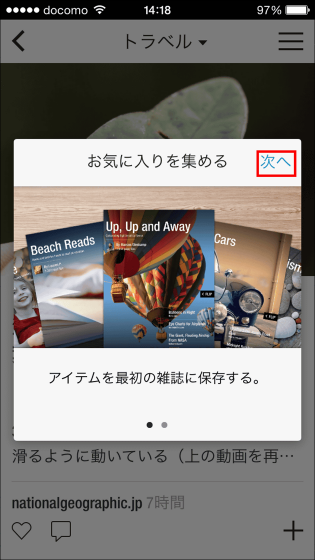
Enter the title / memo of the magazine from the top, select the presence / absence of category / information disclosure, tap "New creation", and the creation of the original magazine is completed.
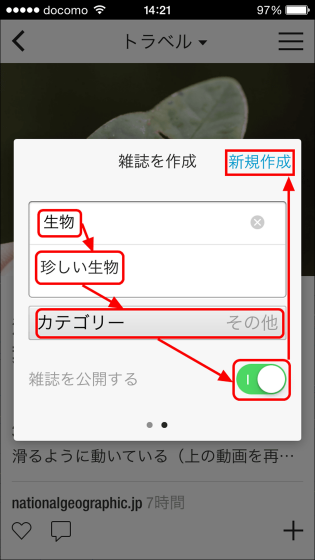
To check the magazines you have created, tap the red ribbon on the top page.
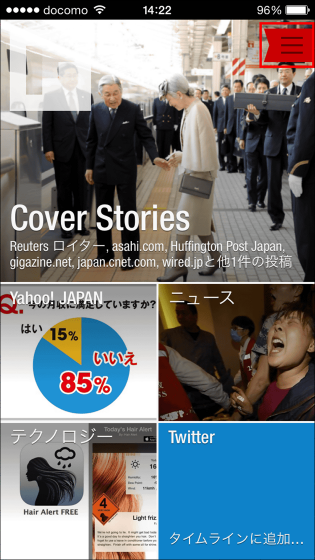
Tap "My Flipboard".
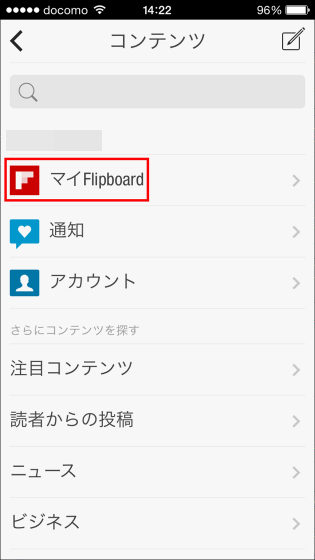
Since the magazine I created earlier is displayed under My Magazine, tap the thumbnail image.
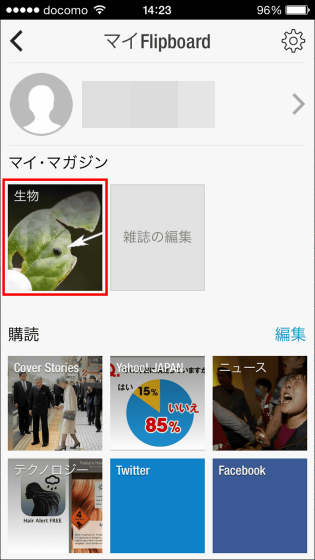
This will be a magazine created. Tap "Blue Ribbon" at the top of the screen to display it on the top page.
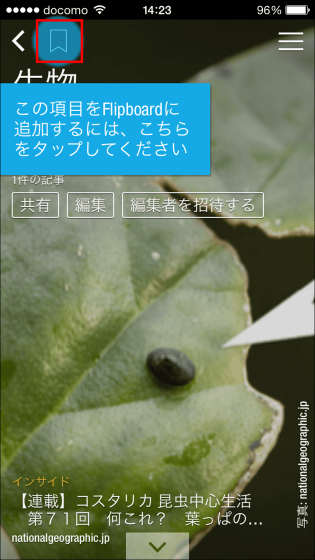
You can display articles by tapping the cover of the magazine.
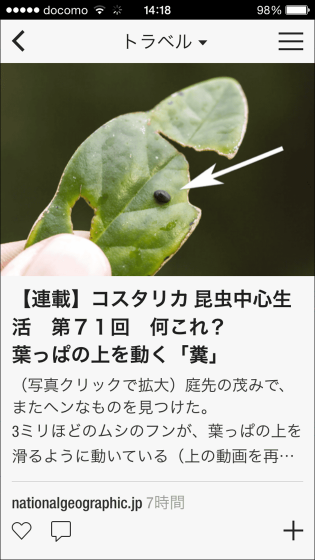
You can share the created magazines with SNS by tapping "Share".
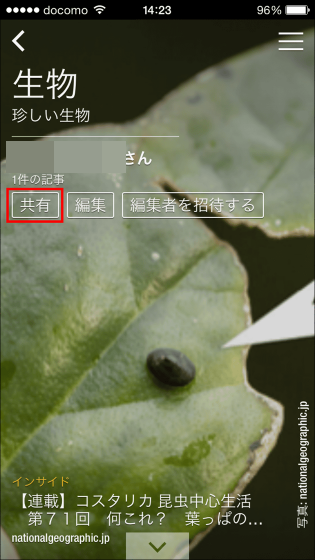
This time I will share it on Twitter.
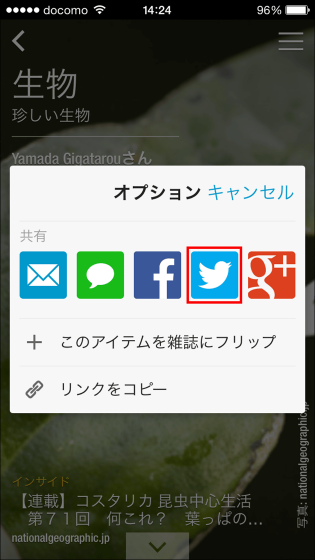
Tap "OK".
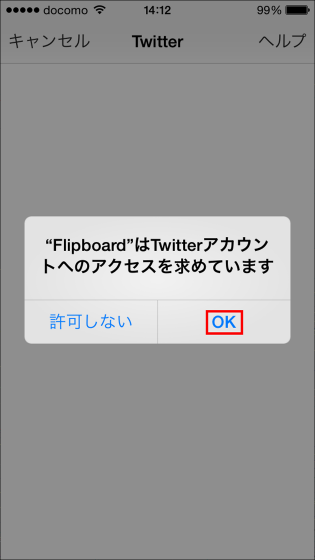
Enter Twitter's user name / email address and password to authenticate the linked application.
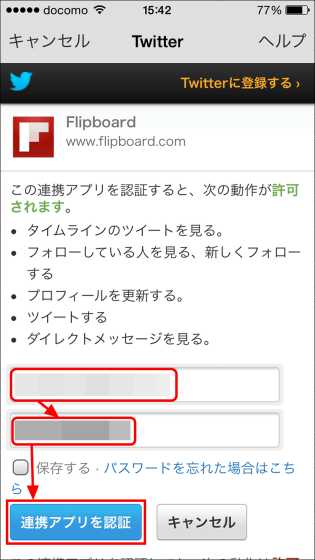
Confirm the contents to tweet and tap "Send" to complete the share.
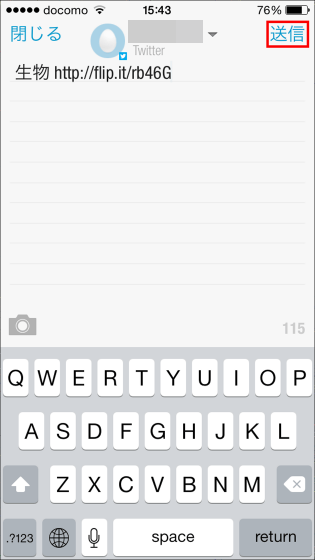
The tweets actually shared are like this.
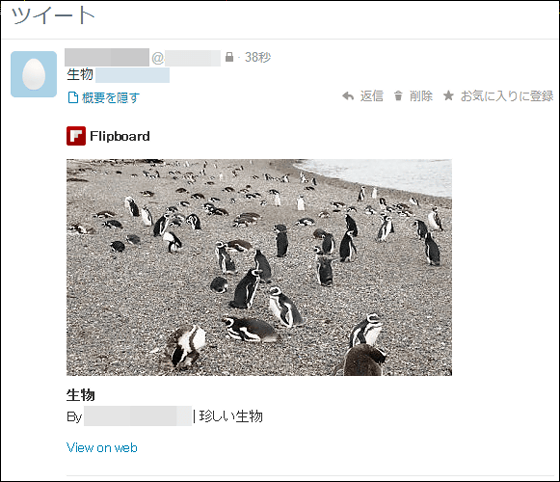
To edit the original magazine, tap "Edit".
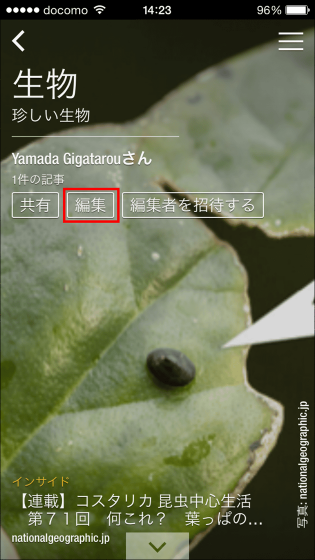
Tap 'Edit magazine'.
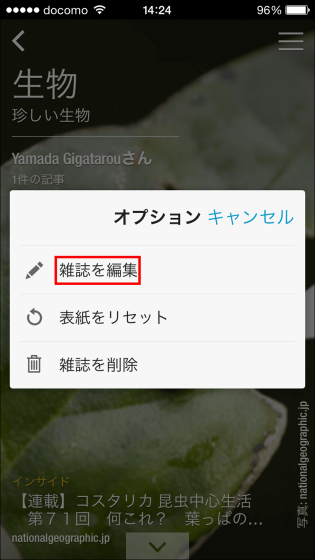
You can edit titles, memos, categories etc. on this screen.
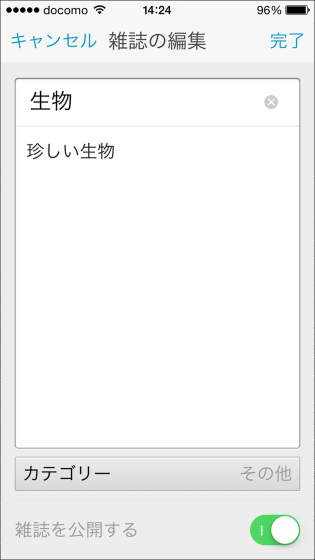
You can also invite another user on Flipboard as an editor to the original magazine by tapping "Invite editors."
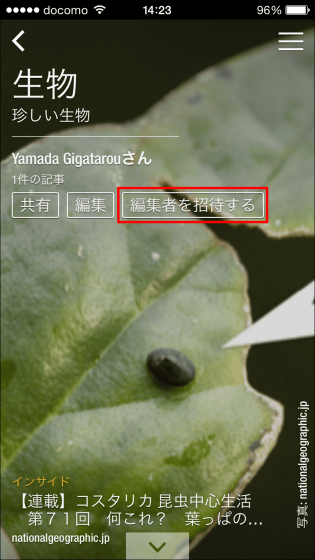
Enter the address of the user you want to invite and tap "Send".
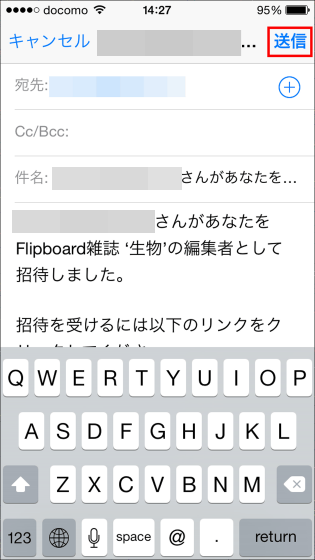
The sent mail is like this.
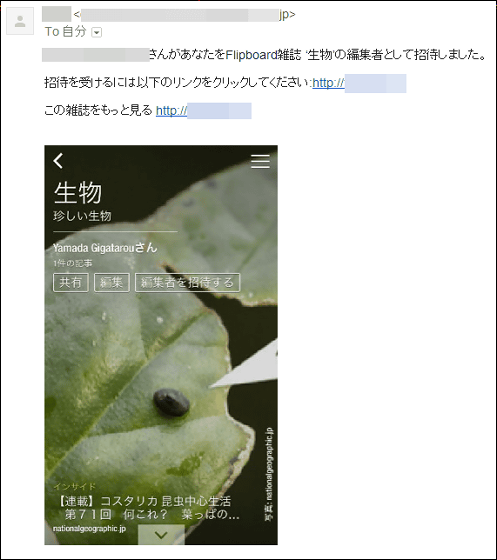
It is the charm of Flipboard that you can enjoy the article, browse the article while turning flicker, create articles of yourself, create your own magazines, share it with SNS, and share with others.
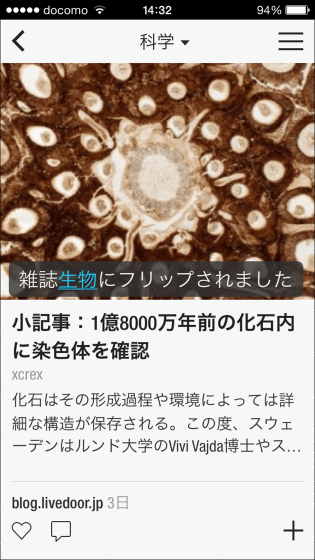
In addition, it is also possible to add the articles you are viewing in iOS's Safari directly to the magazine you created with Flipboard. To do so, in Safari+ Flip ItOpen ".
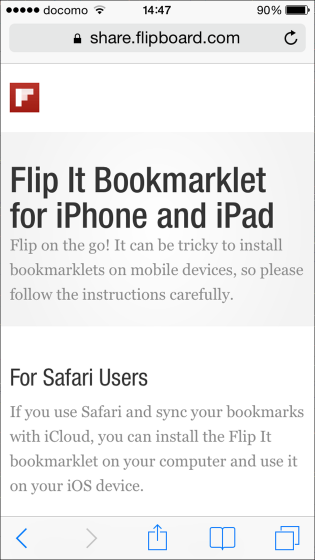
Next, select all the code displayed in the 1st page of the page and copy it.
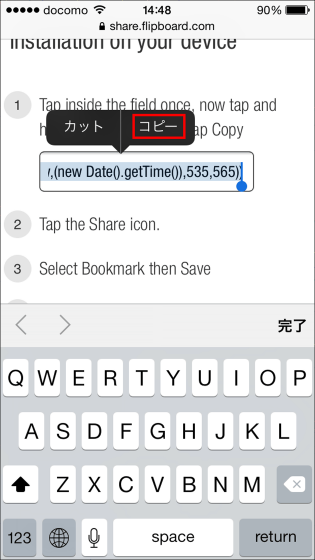
Save the page of "+ Flip It" displayed after copying to "favorite".
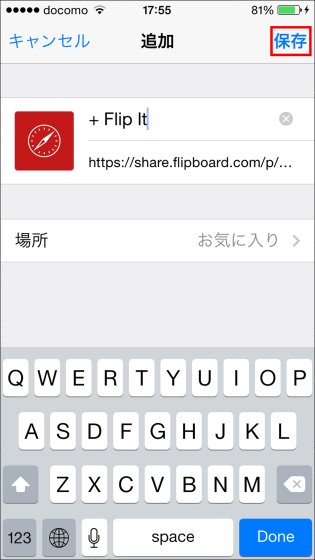
Delete the URL of the saved page, enter the code you just copied and tap "Done" to complete the setting.
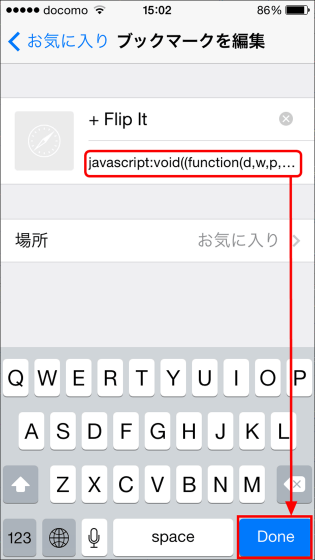
To register directly with Safari in the original magazine, display the page you want to register and open "Favorites".
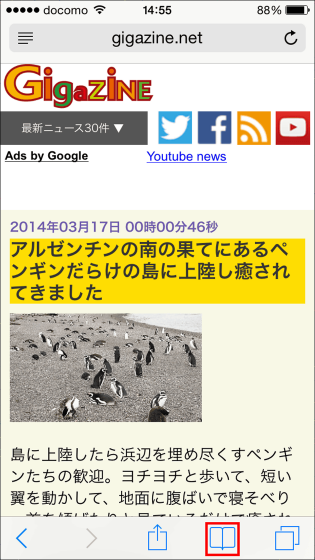
Tap "+ Flip It" from among favorites.
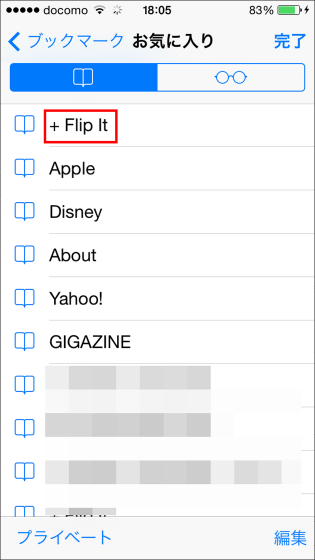
Select the magazines you want to register and tap "Add".
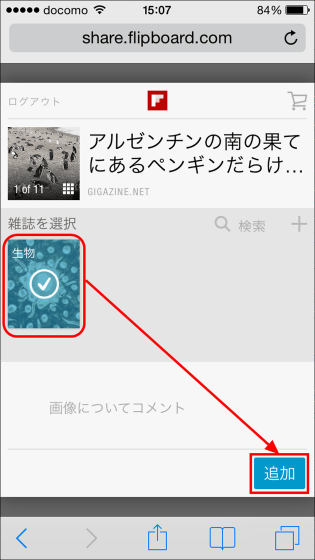
Next, start up Flipboard and check the original magazine "tap the link, please tap this and save it in a magazine" message will be displayed so tap.
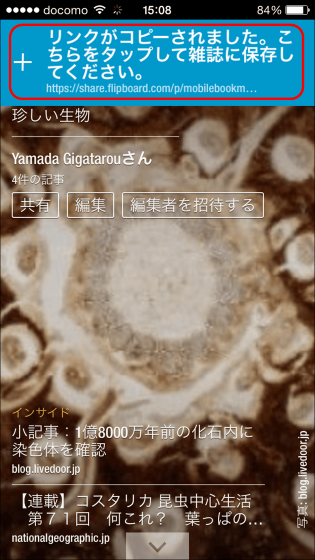
The registration of the article is completed with this.
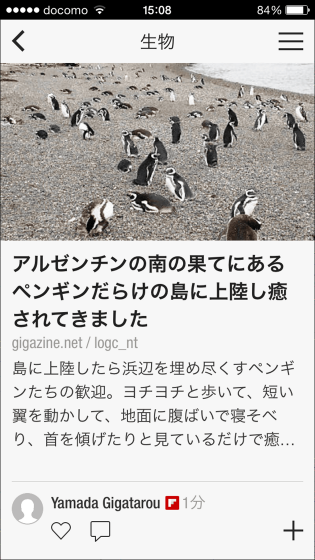
Also install Flipboard on Android, log in with the same account created on iOS, and check if the article created and edited earlier is synchronized.
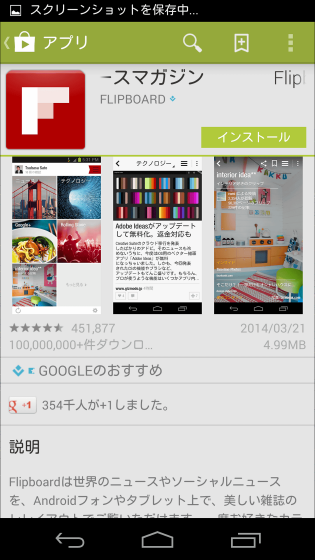
After installing and starting Flipboard, log in from "Tap and Login".
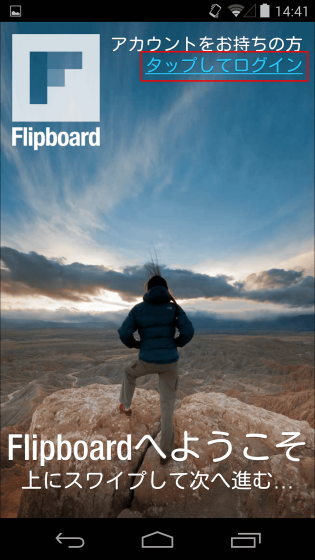
Enter your email address and password and tap "Login".
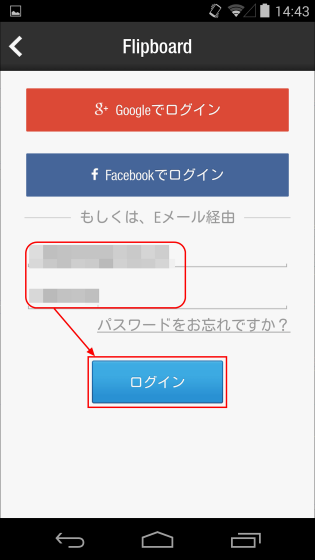
The top page of Android version of Flipboard is as follows.
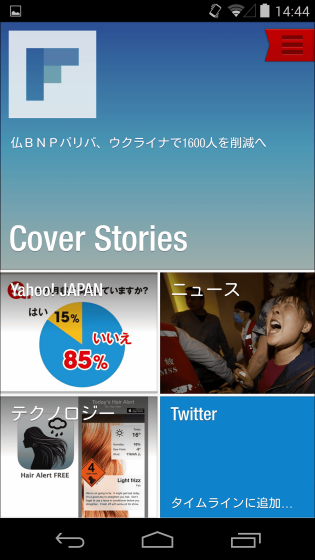
The original magazines I created were properly synchronized. Also, in the Andorid version of Flipboard, you can change the display density of articles by tapping "three icons in the top right" on the screen.
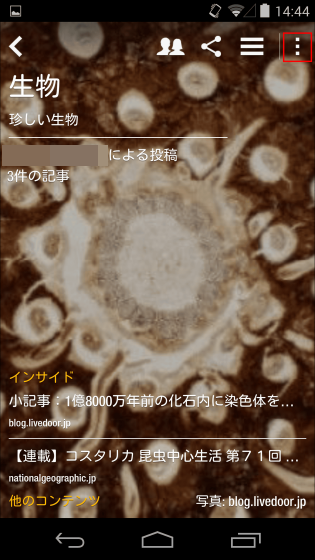
Tap "Display density".
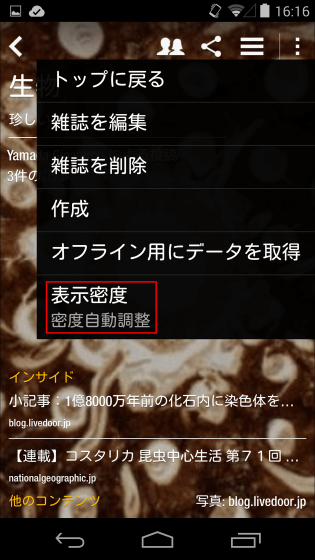
Tap 'Initialize in all areas'.
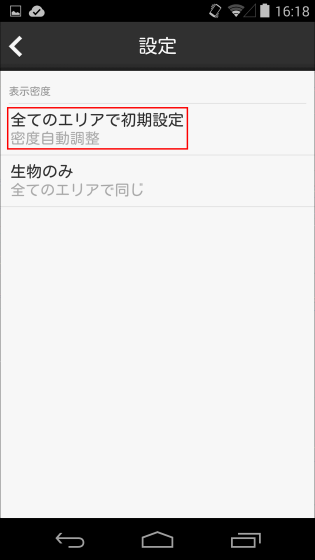
Change display density to "high density".
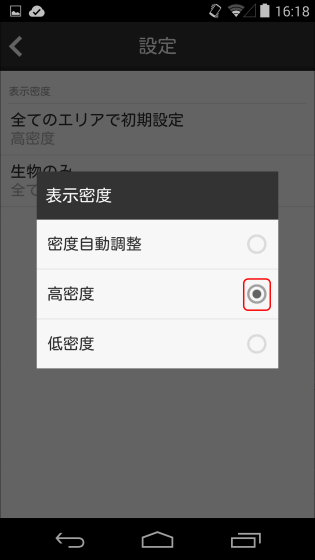
Here is the article display screen before change.

When changing to a high density, three articles are displayed on the screen, and it is a display that emphasizes ease of viewing than designing.
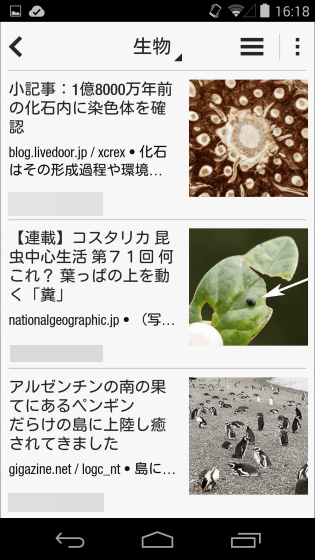
When installing Flipboard in Windows 8.1, since the top page is displayed sideways, I get another impression.
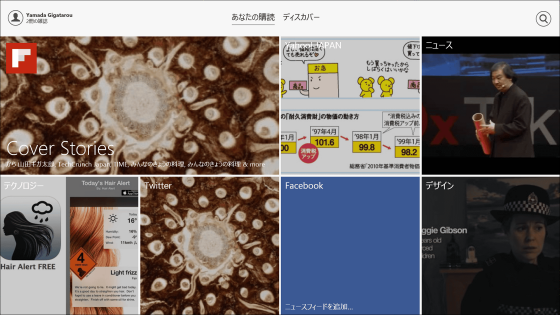
In addition, Flipboard can create magazines not only from mobile terminals but also from PC browsers.
Flipboard
https://flipboard.com/
Open the above URL and click "Magazines".
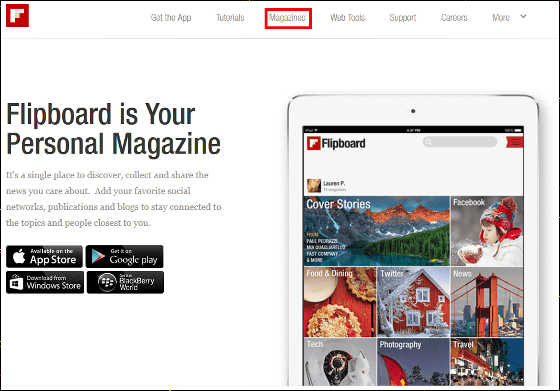
Many magazines are displayed, so choose whichever one you like.
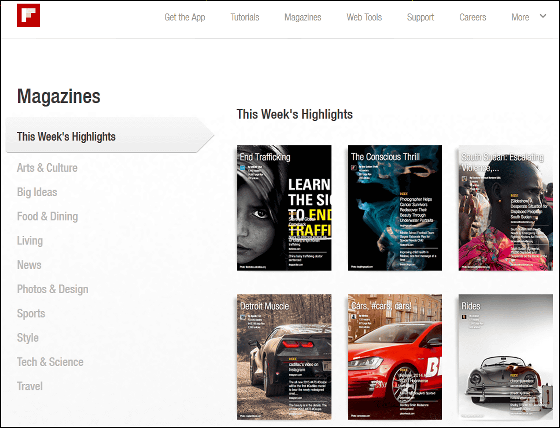
Open your favorite article from the selected magazines and click "+" to register to the original magazine.
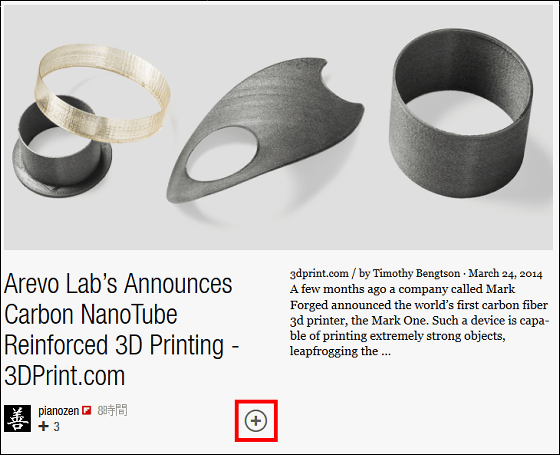
When registering an article, the login screen of "Flipboard" will be launched, so enter the email address / password of the account and click on login.
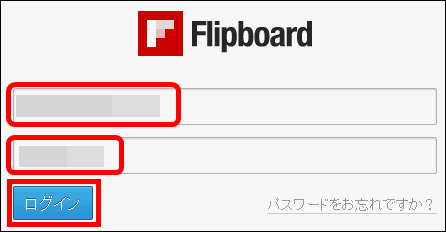
I am trying to create a new magazine.
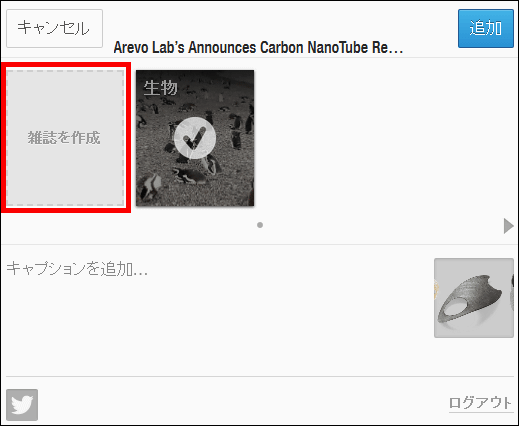
After entering the name and comment of the magazine, click "Save".
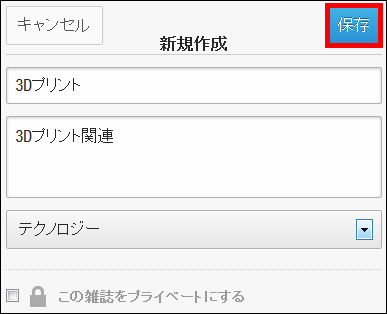
Select the created magazine and click "Add" to register the article.
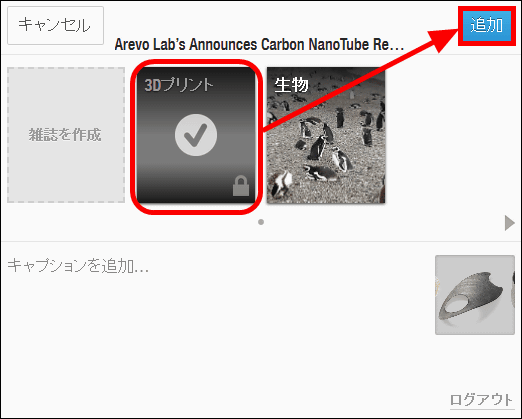
To edit the original magazine from PC browser, open the following URL.
Hello, this is Flipboard - Dashboard
https://editor.flipboard.com/
Open the above URL and the dashboard will be displayed.
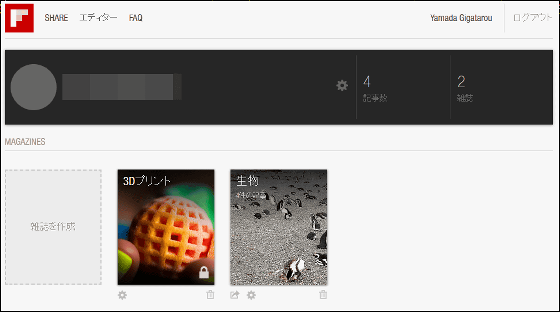
Select the magazine you want to edit from the dashboard and click the gear icon.
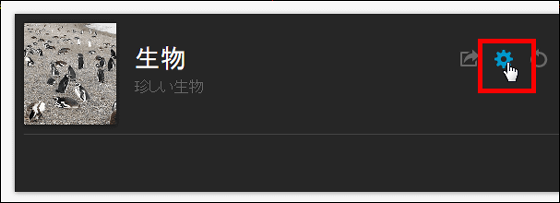
Then, a screen like an image is displayed and you can edit it like a mobile terminal.
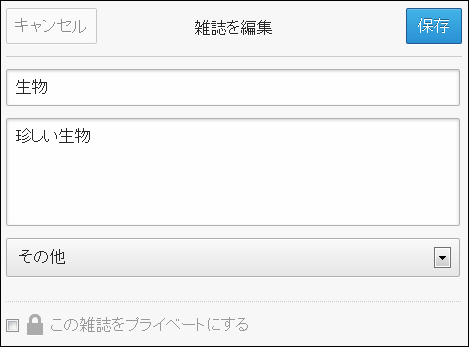
You can also display the thumbnail on the top page of the magazine by clicking the book icon under the thumbnail of the article of the magazine.
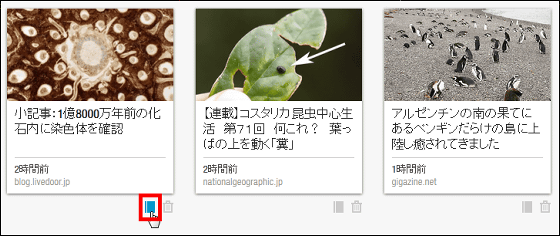
It is also possible to register articles you are viewing on a PC browser on the top page of Flipboard.
Flipboard
https://share.flipboard.com/
For Firefox and Internet Explorer, open the above URL and drop "+ Flip It" button onto the bookmark bar and drop it.
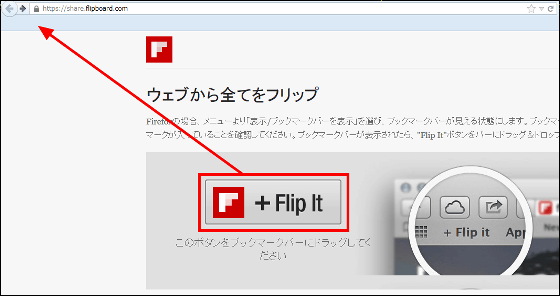
+ Flip it is displayed on the bookmark bar OK.
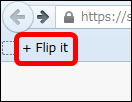
Now, if you want to save the articles you are viewing in Firefox or Internet Explorer in Flipboard, just click + Flip it on the bookmarks bar.
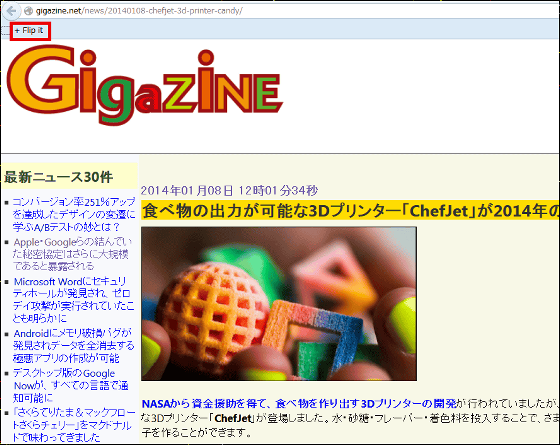
Also, in order to add the button + Flip It to the address bar of Google Chrome, you need to install the application from the following URL.
Chrome Web Store - + Flip It
https://chrome.google.com/webstore/detail/%2B-flip-it/fbmppankahdodchhioklnbcmohehhjoa
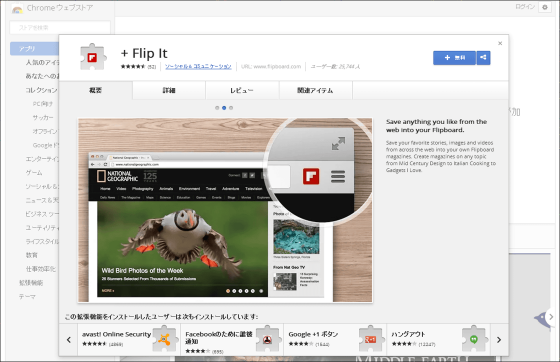
Flipboard not only registers articles on gang top page but also creates magazines of your choice to share with other users, invite users to edit together, and considerably enhance functions other than reading Because it is doing, it was a different line from the general RSS reader.
Related Posts: