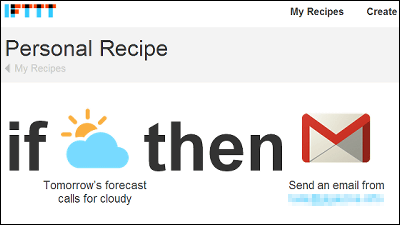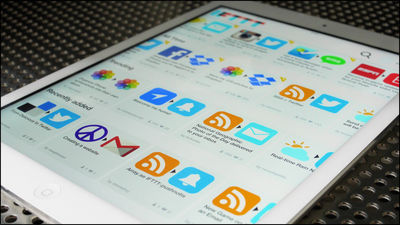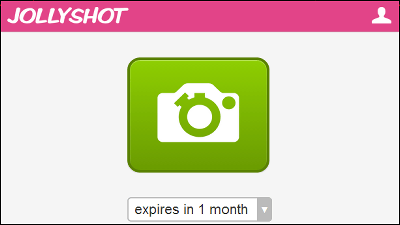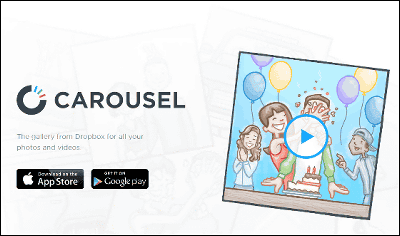How to turn a smartphone or tablet into a photo frame whose latest memories are automatically updated

Cameras are perfect for keeping up with small events and journey memories of daily life, but even if you shoot pictures with digital cameras, smartphones, tablets, etc., the pictures are often asleep in the data folder It is good to upload it to image sharing service like SNS or Instagram, but it will be buried under new post immediately. To make it easy to see such favorite pictures, please change your Android device to "Photo frames uploaded to SNS are automatically updatedI tried it.
In fact, what kind of photo frame it will be will be understood by looking at the following movie.
A photo frameized tablet looks something like this - YouTube
Specifically, how to make an Android terminal a photo frame is a new installation from Android 4.2screen saverFunctionIFTTTTo make it possible to automatically display the photo uploaded to SNS on the photo frame. In the review,Nexus 7In addition to IFTTTGoogle DriveAlso used.
This IFTTT is an automatic cooperation of more than 80 services, "triggering a sole when it happens" triggered the action of one web service the user is using as a different web service It makes me do some work.
From saving articles to weather notification, I tried using 'IFTTT' which can easily coordinate 59 Web services automatically - GIGAZINE
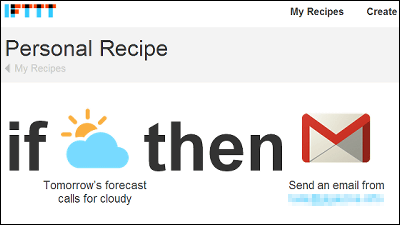
You can find out how to use Google Drive by reading the following article.
When you actually use "Google Drive" which can use 5 GB for free, it looks like this - GIGAZINE
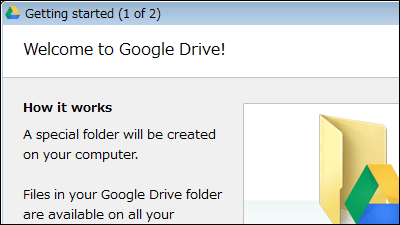
◆ Set IFTTT
Let's start with the setting of IFTTT. In this time, IFTTT will be set so that "you can automatically save the image you posted on Facebook to Google Drive".
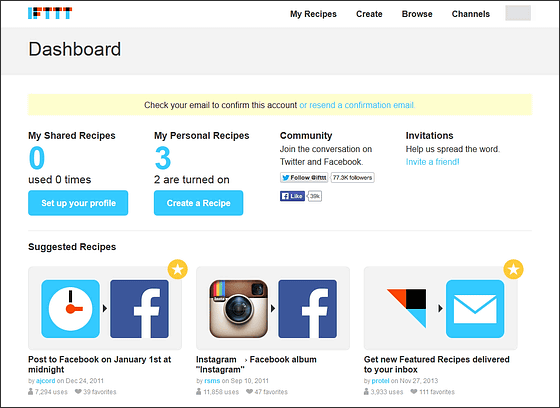
Log in to IFTTT and click "Create a Recipe" on the user page.
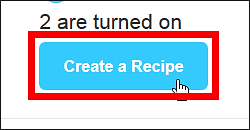
Click "this".
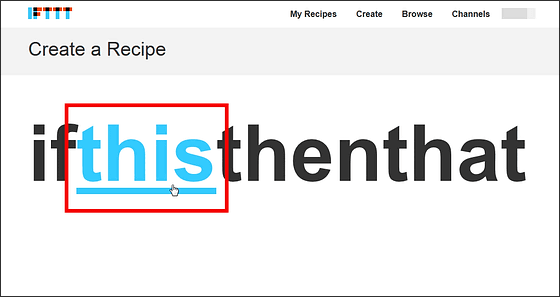
Select Facebook icon.
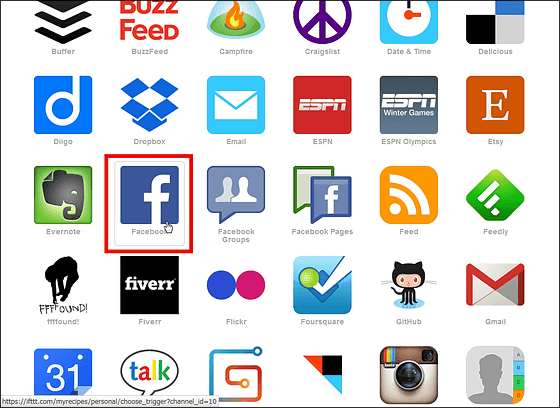
Click "New photo post by you" from "Choose a Trigger".
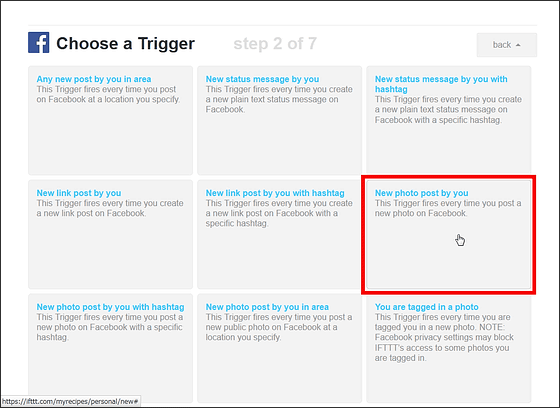
Then click "Create Trigger".
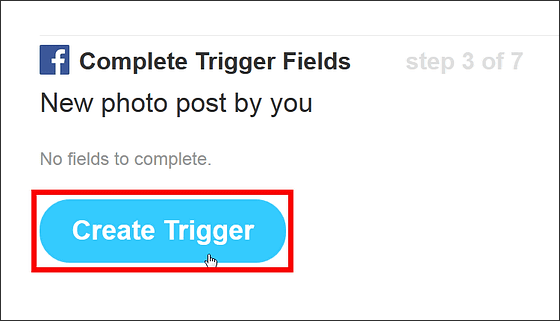
Then click "that" ... ....
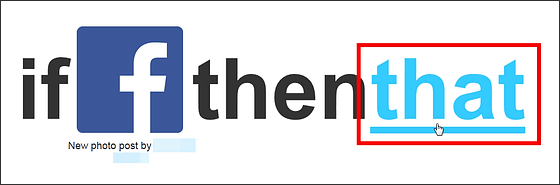
Select "Google Drive" from the icon.

Click "Upload file from URL".

Then click "Create Action".
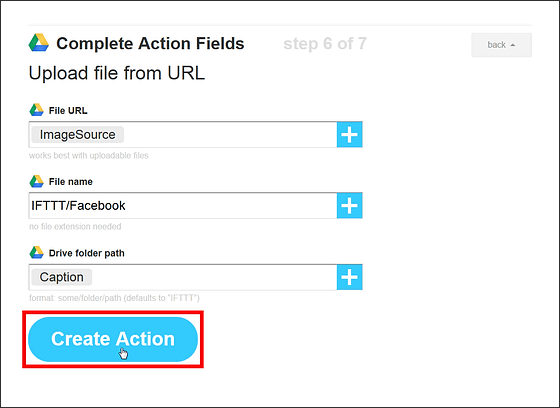
After checking whether the displayed Facebook account and Google account are correct ... ....

Click "Create Recipe" at the bottom of the screen. This completes the setting with IFTTT.
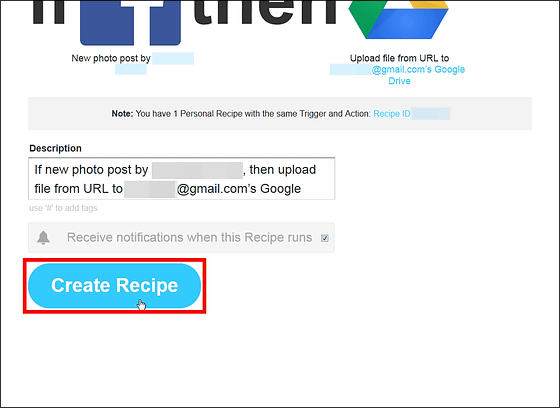
In the same way, if you set up to keep photos uploaded to your own SNS, image sharing service, etc on your Google Drive, so that you can enjoy more pictures with photo frames Become.
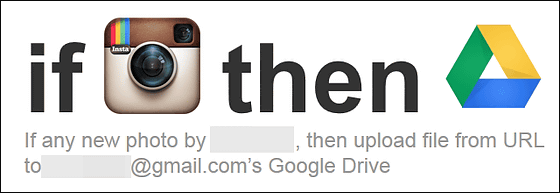
After setting up, try opening Google Drive and a folder called "IFTTT" is created.
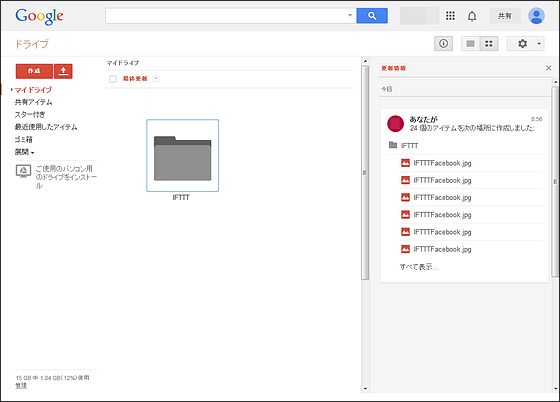
Posting images to Facebook after setting is completed, setting is successful if the image is stored in Google Drive.
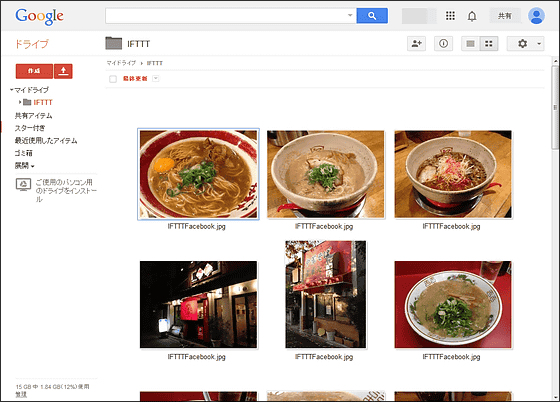
Note that since the name of the folder where images are saved is different for each service to be linked, attention must also be paid to this.
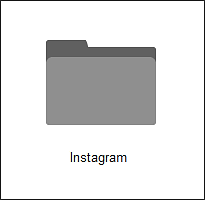
◆ Settings on the tablet side
Next, make settings on the tablet side. In this setting, since the tablet becomes a photo frame when charging the tablet, add a new user to the tablet and divide the user into "for everyday use" and "for photo frame display".
First open the Settings application and tap "User".
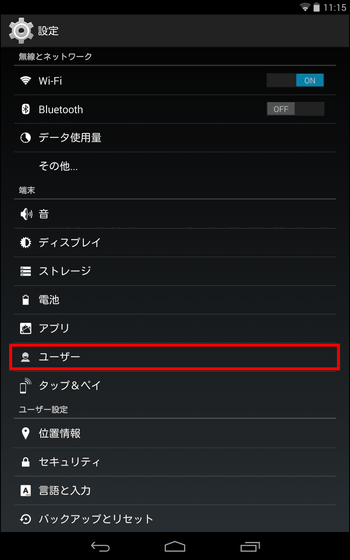
Tap '+ Add user or profile'.
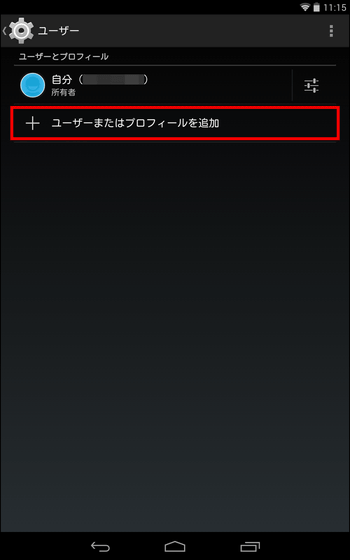
Tap "User".
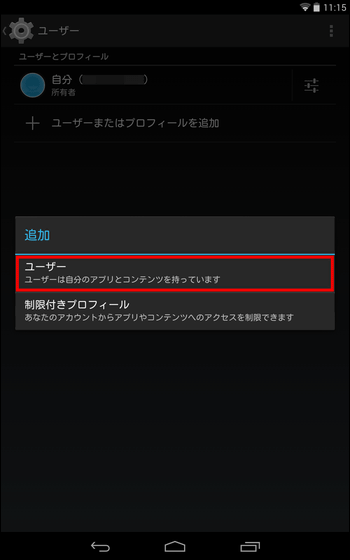
Tap "OK".
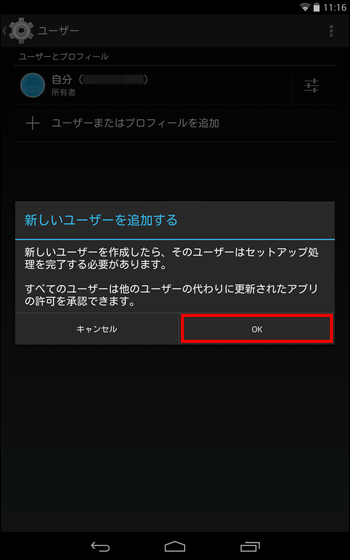
Tap "Setup now".
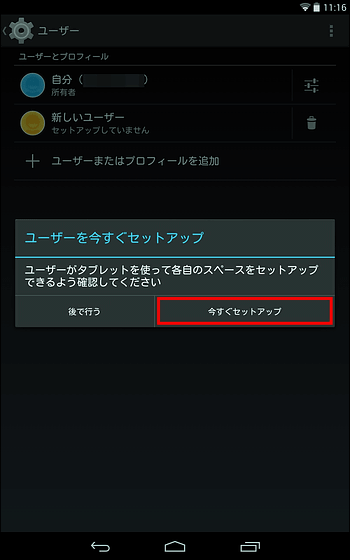
Then you will move to the lock screen and release the lock.
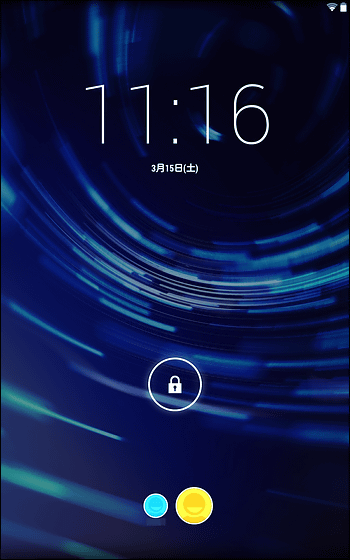
Tap the icon at the bottom right of the screen.
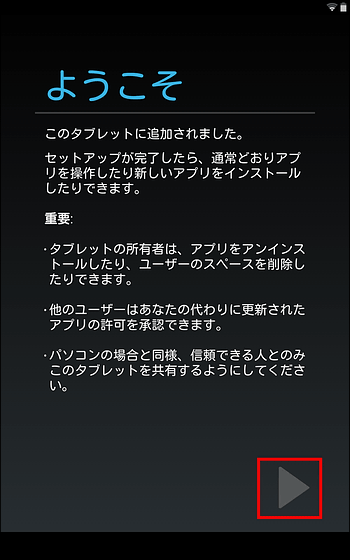
Tap "Yes".
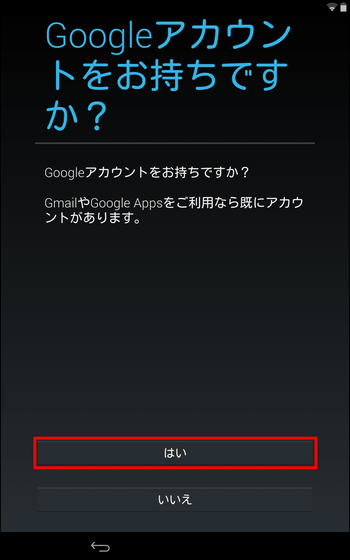
Log in with the same Google Account as Google Drive that IFTTT set to automatically save SNS images.
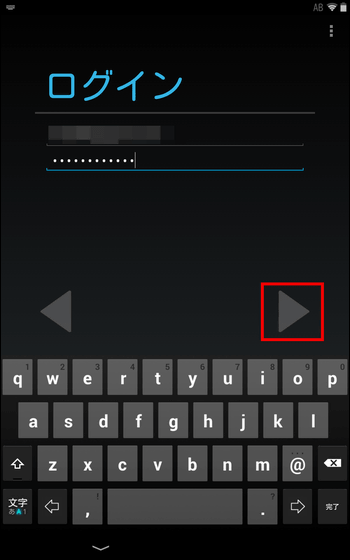
Tap "OK".
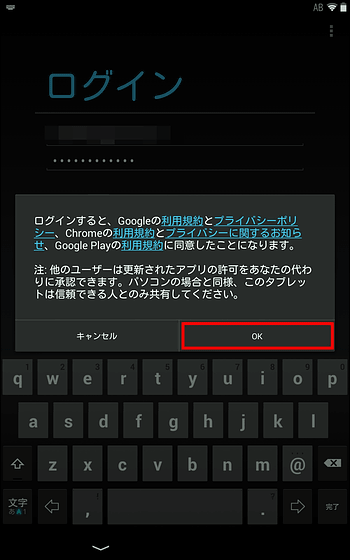
Tap the icon at the bottom right of the screen.
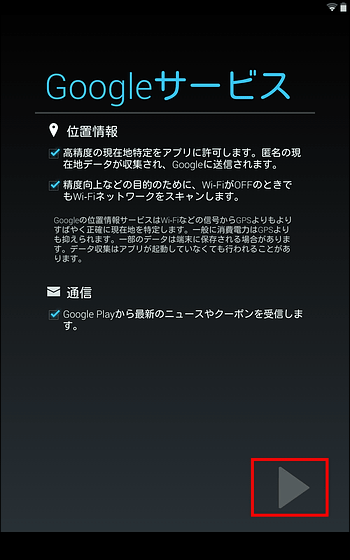
Enter a name ......
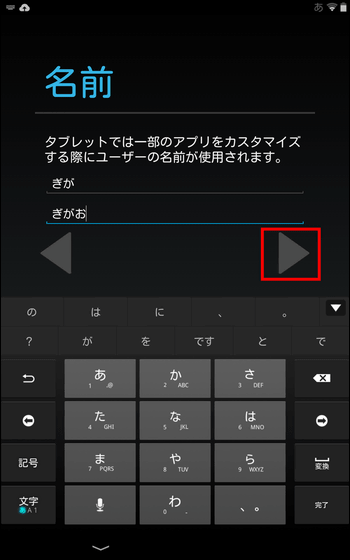
Tap on the icon at the bottom center of the screen, you can create a user for "Photo frame display" with this.

You can switch between the newly added user and the past user with the icon at the bottom of the lock screen.
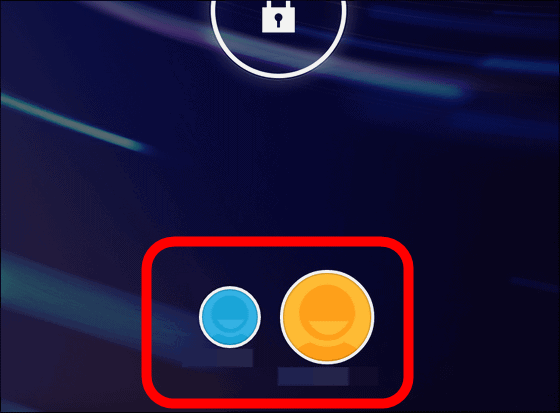
Next for this "photo frame display" user, tap the icon at the bottom center of the screen.
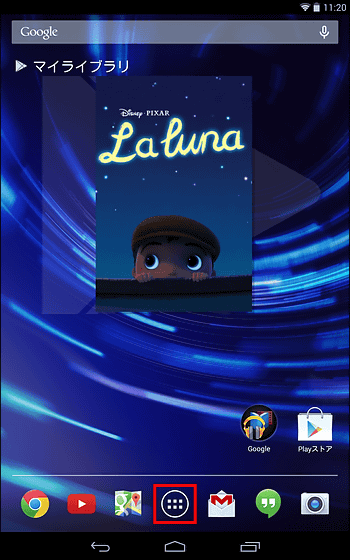
Tap "Photo".
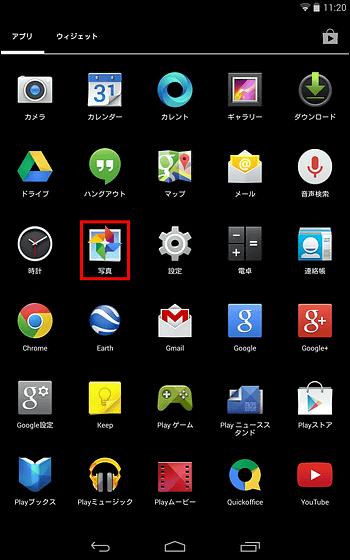
Tap "Try to use".
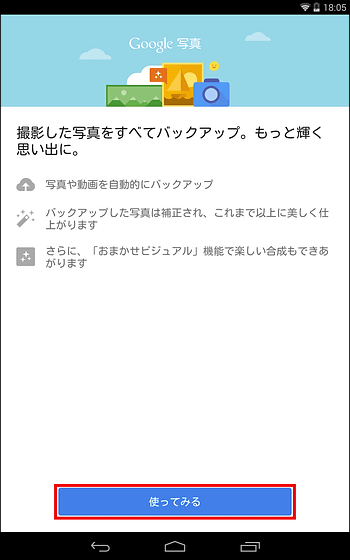
Tap "Highlight" at the top of the screen and tap "Login".
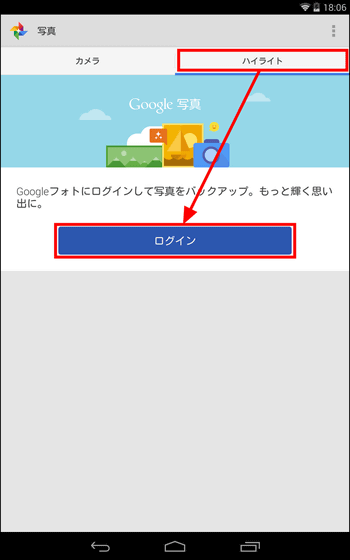
Tap "Later".
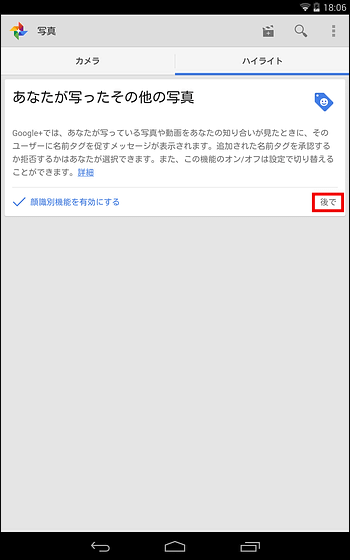
Tap 'Later' again.
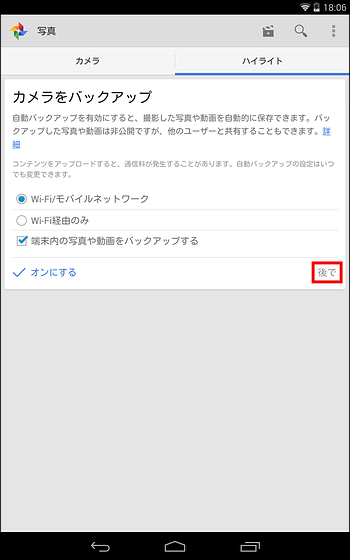
You can now view photos from Google Drive with "Photos".
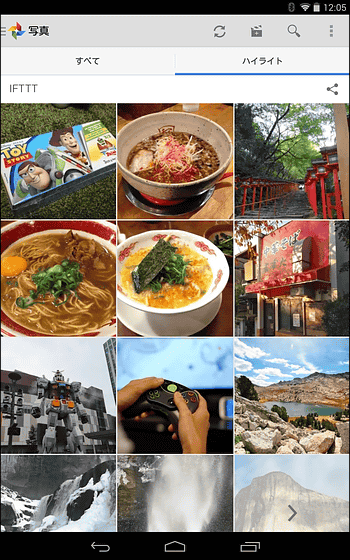
Next, open the setting application ......
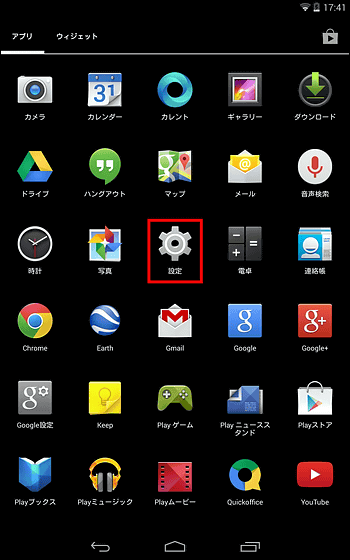
Tap "Display".
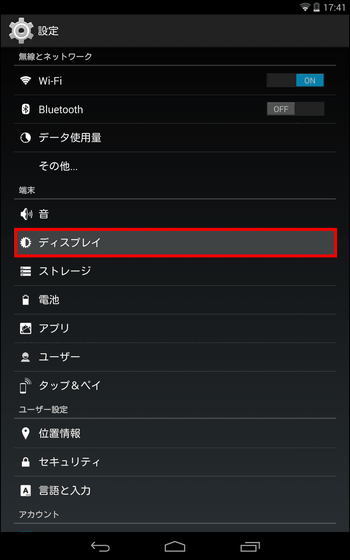
Tap 'Screensaver'.

Tap 'Start timing'.
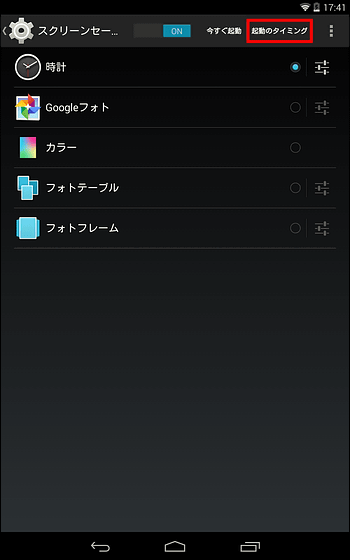
Here you can set the timing when the tablet becomes a photo frame. This time, I chose "any".
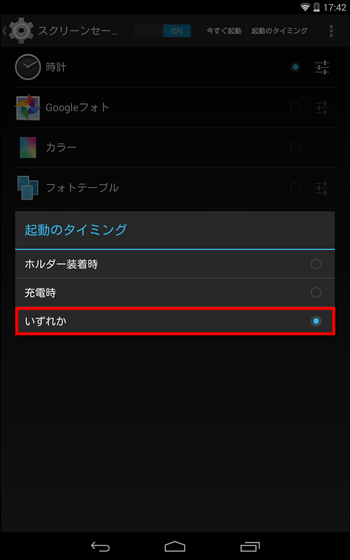
And tap "Google Photos" on the screen saver selection screen.
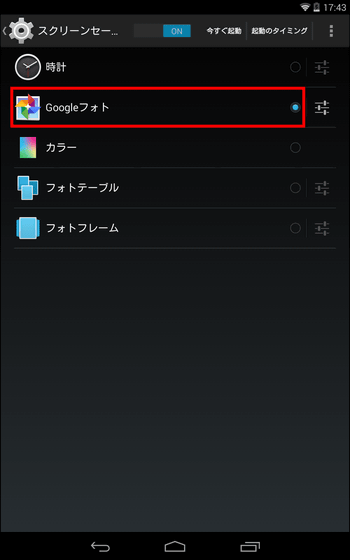
Tap the setting button on the right.
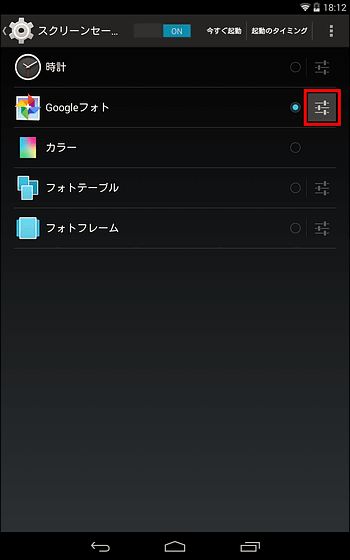
This will cause Google Drive's "Folder where images are saved" to be displayed in a row ... ...
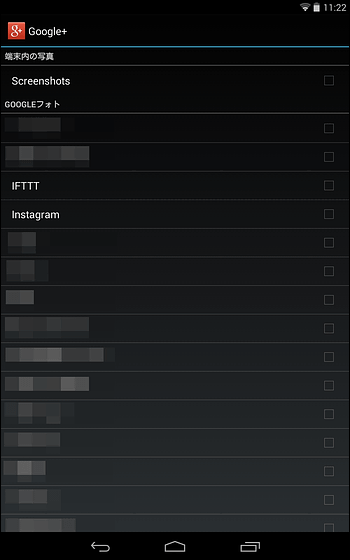
If you select the folder in which the image you want to display on the tablet is stored, those images will be displayed on the tablet. If you tap a folder name such as "IFTTT" or "Instagram" created earlier, even if you submit images to Facebook or Instagram for a while, those images will be visible on the tablet after a while is.
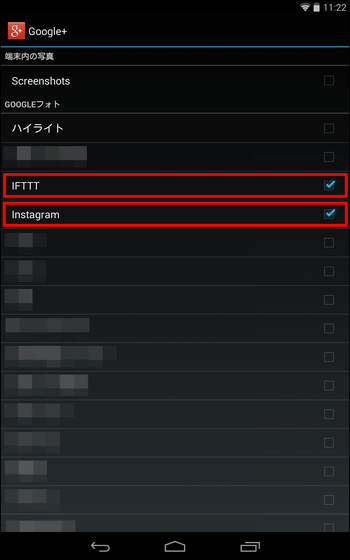
◆ Photo frameized tablet looks something like this
Since the tablet becomes a photo frame at the time of charging or when attaching the holder, the wireless charging standNexus 4 Wireless ChargerI placed a Nexus 7 in a photo frame.

After charging for a while, the tablet becomes a photo frame.
A photo frameized tablet looks something like this - YouTube
This makes it easy to see photos of memories and favorite photos.



In automatic cooperation using IFTTT, it takes some time to retrieve images from SNS and various services and store them in Google Drive, so the upgraded images are not immediately displayed on the tablet. However, once you set it, you can automatically update the image, and if you do not want it to be a photo frame, you can select the user "for everyday use" at the bottom of the lock screen.
Related Posts: