I tried using "AVT-C285" which can record, edit, and share game videos without a PC on YouTube

A product that allows you to record images playing games with "PlayStation 3", "Xbox 360", "Wii U" etc. without using a PC, and even editing and uploading to YouTube is "AVerMedia Game Recorder HD II AVT-C285"is. It was able to record 1080p game play video without PC "AVerMedia AVT-C281In addition to increasing the types of work that can be left without a PC, it is also controllable from smartphones by using a special application.
AVerMedia Game Recorder HD II AVT-C285
http://www.avermedia.co.jp/product_swap/avt-c285.html

The package is as follows.

PC does not need to operate AVT-C285, it also has video editing function.

Contents are AVT-C285 main body · remote control · AC adapter · AAA batteries × 2 · operation manual · quick guide · cable for connecting game machine · HDMI cable.

The body size is 190 × 152.5 × 33.5 mm.

USB port · Microphone jack · Headphone jack · Recording button · Power button on the front

Component input terminal, HDMI input / output terminal, LAN port, power supply terminal are attached on the back.

side


Bottom

Open the lid on the bottom with a space, there is space to install 2.5 inch HDD.

The remote control is small and simple

Quickly connect AVT-C285 to PlayStation 3 and shoot play video of the game. First, connect the game machine connection cable to the terminal marked "IN".

The other side of the cable for connecting the game machine ......

Connected to "AV MULTI OUT" of PlayStation 3.

Next, plug the HDMI cable into "HDMI OUT" of AVT-C285 and connect it to the TV or monitor.

To upload videos recorded using AVT - C285 to YouTube without any modification, you need to connect with a router etc with a LAN cable.

Connect the PlayStation 3 to the power supply.

Before turning on the AVT - C285 switch, turn on the PlayStation 3.

After confirming that the PlayStation 3 switch is turned on, connect the AVT-C285 to the power supply.

Insert USB memory to store recorded game video.

You are ready.

Before recording the game, set up the first time startup. Push the AVT-C285 power supply and start the AVT-C285.

All operations such as setup and recording are performed with the remote controller.

Select "Japanese" as the language.

Choose "Enable (Recommended)" for passthrough.
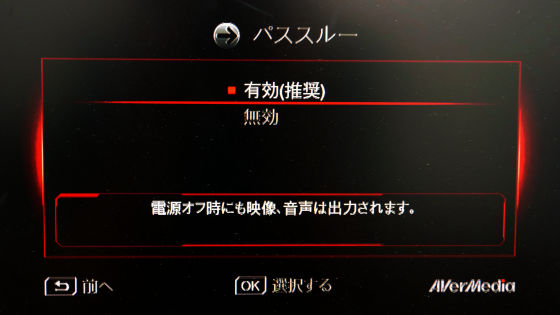
Press "OK" on the remote control to complete setup.

After setting up, set the video output of PlayStation 3. Choose Display Settings from "Settings".
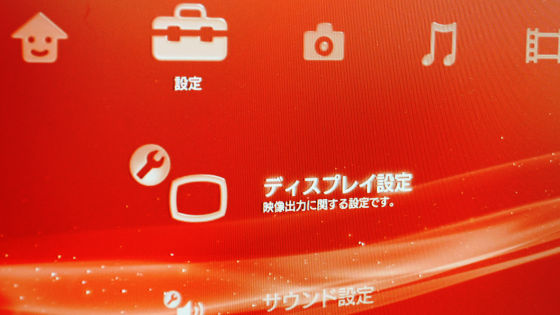
Select "Video output setting".

The terminal on the television side is "component / D terminal"
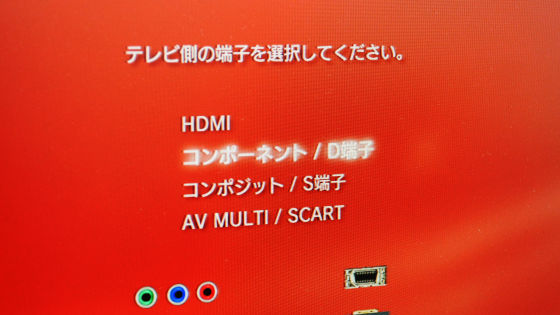
Check all the resolutions.
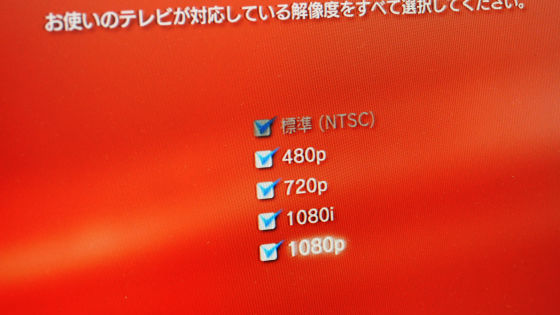
The setting of the video output is completed with this. Then select "Set audio output setting".

Select "Audio input terminal / SCART / AV MULTI" and the audio output setting is completed. Press again.
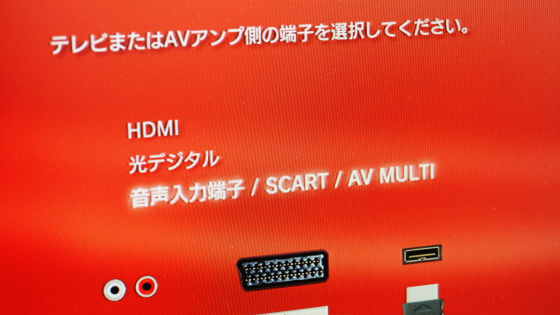
Let's record the game playing at last. However, recording is so simple that there is no need to worry about anything, just press "REC" in front of AVT-C285 during game play. To stop recording, push "REC" again.

Actually using AVT-C285, you can check the movie you recorded the 1080p game play movie from the following.
I tried to record game play with 1080p using AVT-C285 - YouTube
If you connect the headset to the AVT - C285, you can record the voice simultaneously, and you can record the live video of the game play.

After recording, try editing the captioned movie. First, press the menu on the remote control to open the main menu and select "Recorded file / still image".

All recorded movies etc are saved here. Select the movie you want to edit and press "F3" on the remote control.
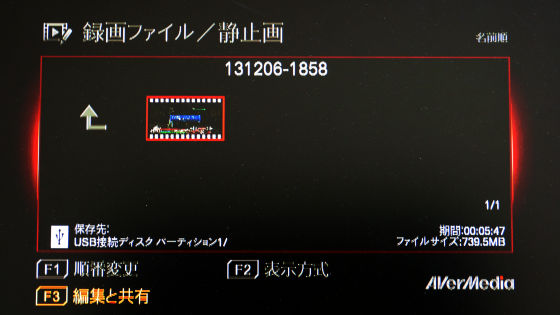
Select "Edit recorded video"
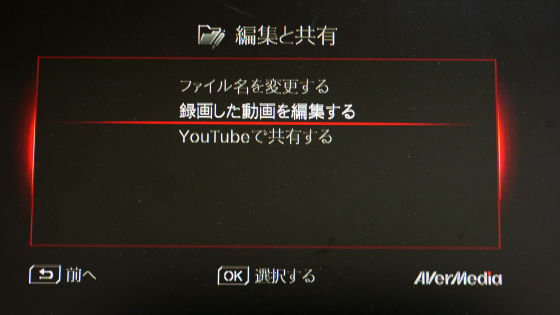
To edit the movie, simply operate the remote control, mark it, delete the unnecessary part.

I marked it and divided the video into three parts.
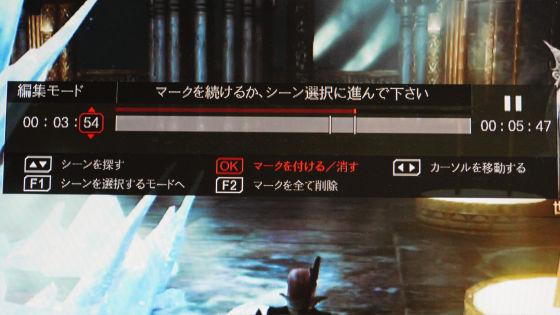
Deleted the left part divided into three.

Then delete the right part as well, press "F3" on the remote control to save the movie and complete editing. Operation with remote control was very simple.
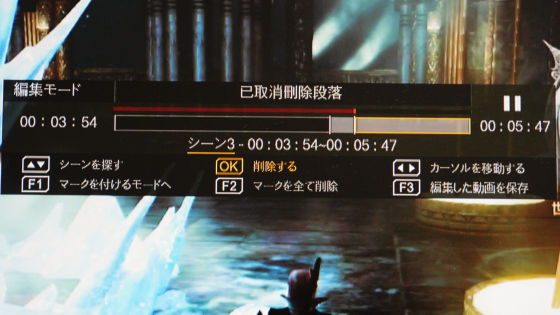
The edited movie is saved in "recorded file / still image" just like any other thing. To upload the edited video to YouTube without change, press "F3" on the remote control.

Select "Share on YouTube".
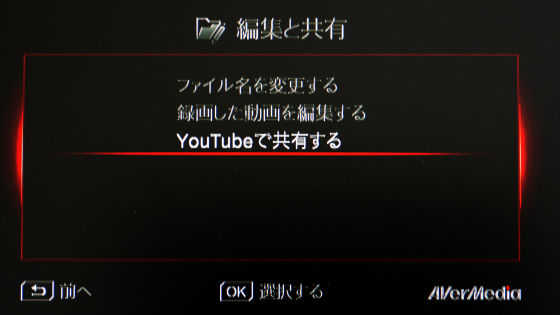
Enter the user name / secret (password) and press "F1" on the remote control.
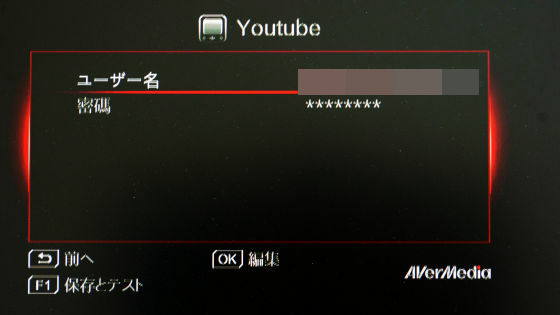
Press 'OK' on the remote control to start uploading the movie.
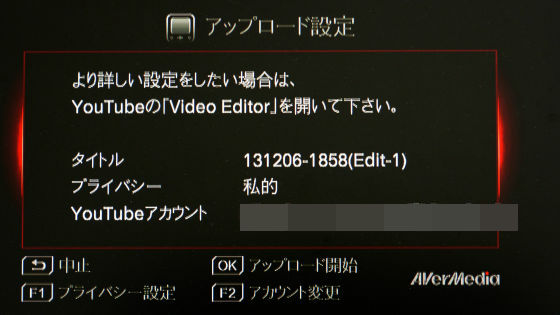
Uploading

Upload completed.

On YouTube, make sure that the movie is properly uploaded.
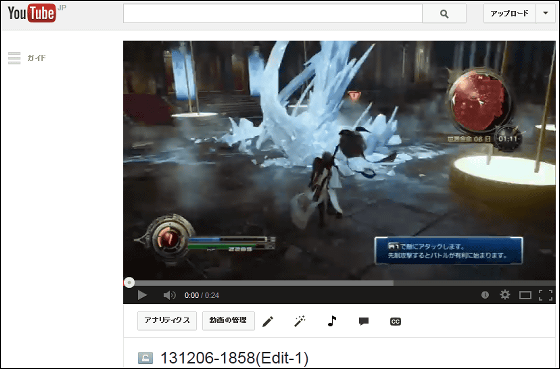
You can check playing videos edited on AVT-C285 and uploaded to YouTube from the following.
I recorded the game play at 1080p with AVT-C285 - YouTube
Moreover, if you use "GameMate" of the special application, you can use the smartphone as the remote control of AVT - C285.
GameMate by AVerMedia for iPhone, iPod touch, iPad currently on the iTunes App Store
https://itunes.apple.com/jp/app/gamemate-by-avermedia/id668982379
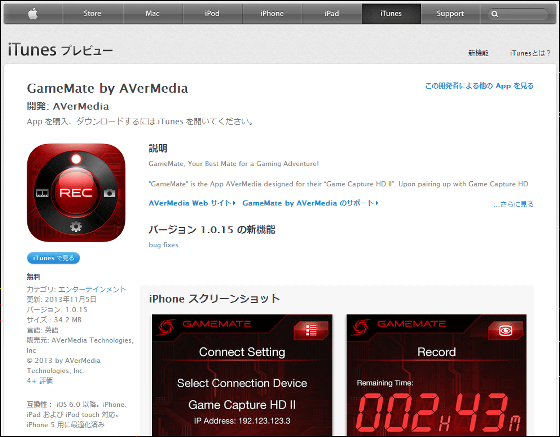
GameMate - Android application on Google Play
https://play.google.com/store/apps/details?id=com.avermedia.gamemate
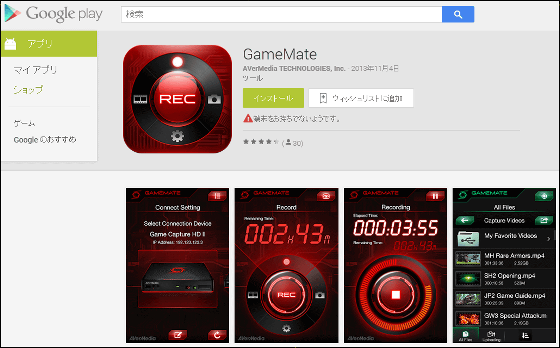
I actually try using Android version of GameMate. First, go to the above site and tap "Install".

Tap "I agree" to start the installation.
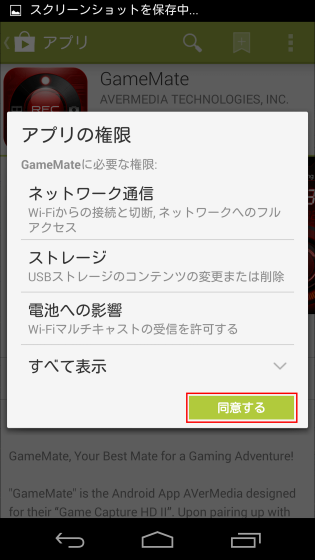
Tap "GameMate" that you installed and start it up.
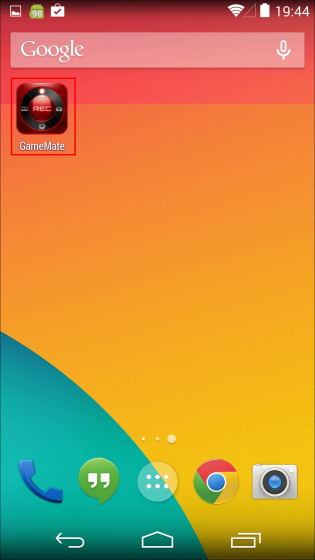
When you start GameMate, the search starts automatically, if there is no compatible device on the network. After searching, the passcode for pairing is displayed on the display connected AVT-C285.
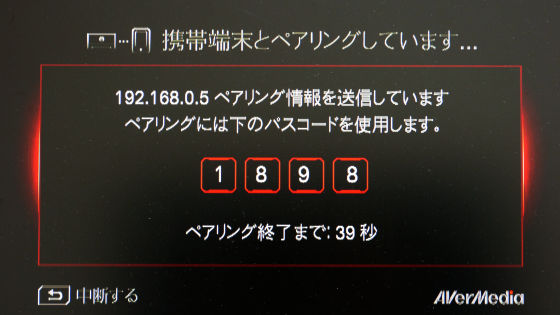
Enter the passcode displayed on the desktop to the smartphone, tap "OK" and pairing is completed.
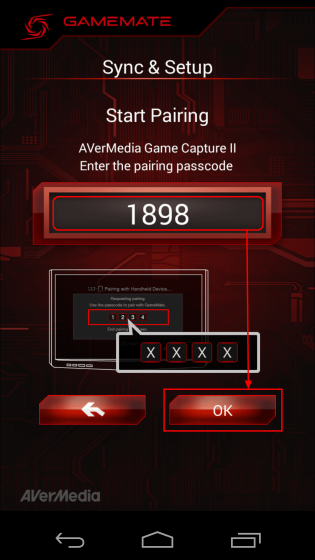
The home screen of GameMate looks something like this.

GameMate can be used in the same way as AVT-C285 remote control. You can record playing videos from GameMate, etc., but recorded videos are not saved on the smartphone.

As of December 6, 2013, the AVerMedia game recorder HD II AVT-C285 is sold at Amazon at 18,162 yen.
Amazon.co.jp: AVerMedia Game Recorder HD II AVT-C285
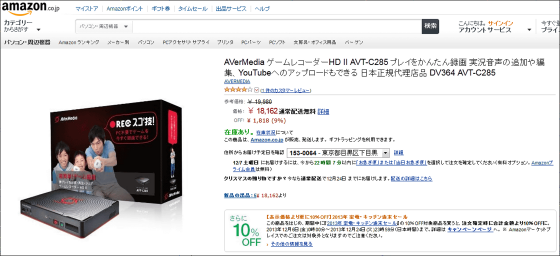
It is quite convenient to record / edit video / upload to YouTube with PC less. Since the operation is performed from the remote control in a TV sensation, it was able to be done smoothly without clogging.
Related Posts:







