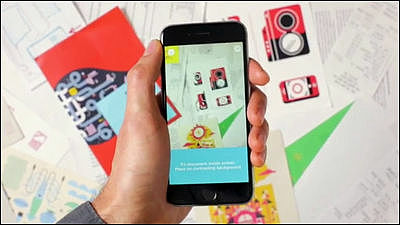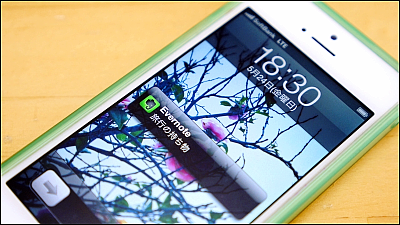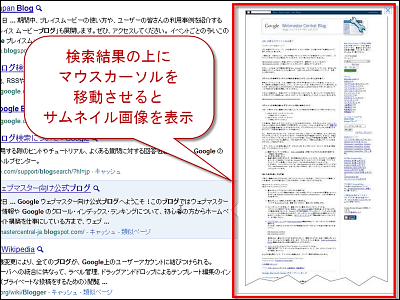Since Evernote was upgrading with iOS 7, I tried using new features
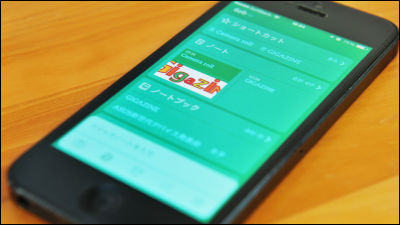
Apple's new smartphone OS has been upgraded to iOS 7,Many new functions and improvements were madeHowever, the newly reborn iOS 7 and Apple genuine app is not the only one. Multifunction memo application is "EvernoteIt is said that it is evolving conveniently, so I actually tried it around.
A beautiful new Evernote for iOS 7 appeared | Evernote Japanese version blog
http://blog.evernote.com/jp/2013/09/19/15270
◆ Evernote became new
This is the new Evernote top screen. With the flat design of iOS 7, Evernote has also become simple.
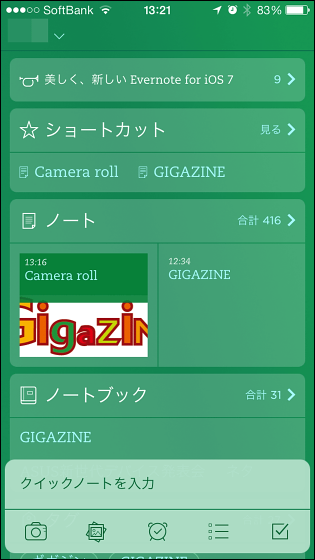
The former Evernote is like this,You can see that the layout of the design and the menu has been changed significantly.
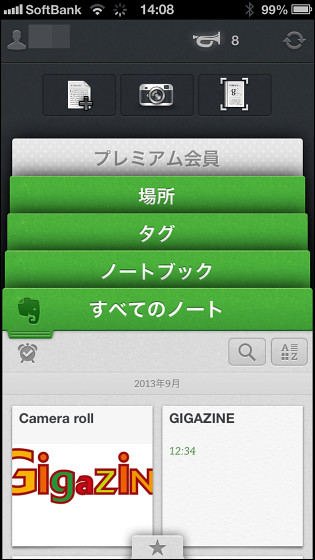
At the bottom of the top screen ......

"Quick Note Bar" appears. It is now possible to create notes, photographs, reminders, task management and Todo lists.
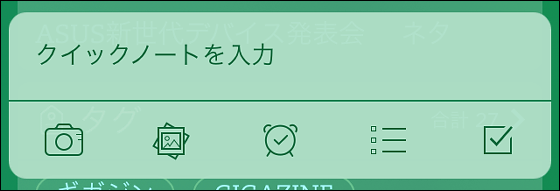
"Shortcut" is displayed at the top of the screen and when you tap this ... ...
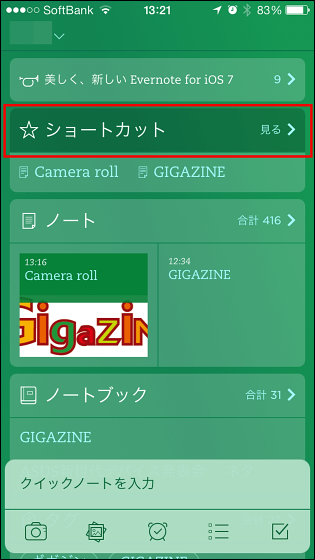
You can quickly see the notes you like registered like this.
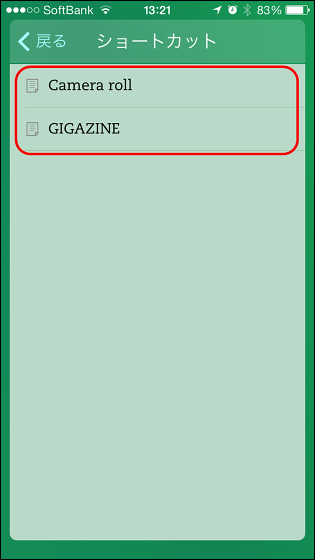
Two favorite notes seen most recently are displayed on the top screen, and it is also possible to access from the top screen immediately.
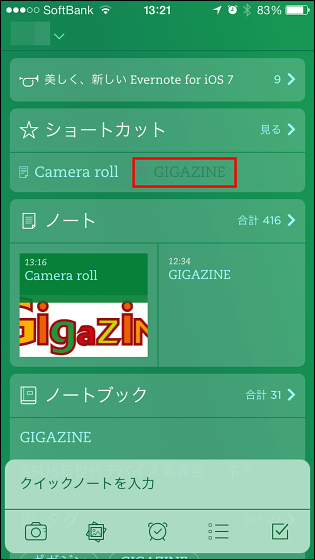
Looking at the notes look like this.
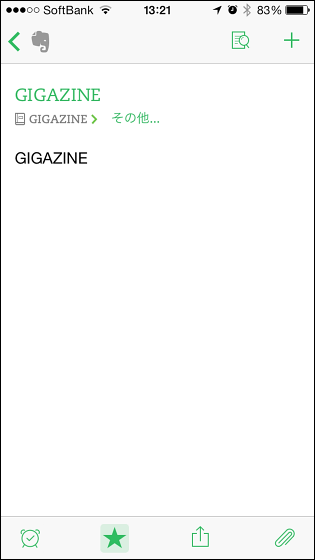
Of course it is also possible to edit the content of the note, and although it is a small change, the "Completed" icon is displayed in Evernote of iOS 7 version. You can now read the continuation of the note as it is by editing the notes and browsing the notes, tapping "done" after editing.
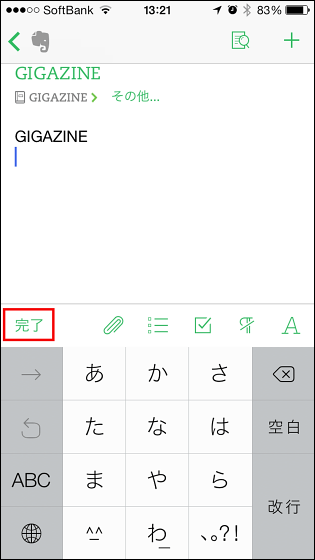
When you finish editing text with Evernote version earlier than iOS 7 version, it was ok if you tapped the red frame icon, but it was a rather difficult to understand icon, so the appearance of the "done" icon I feel it is a pretty good improvement.
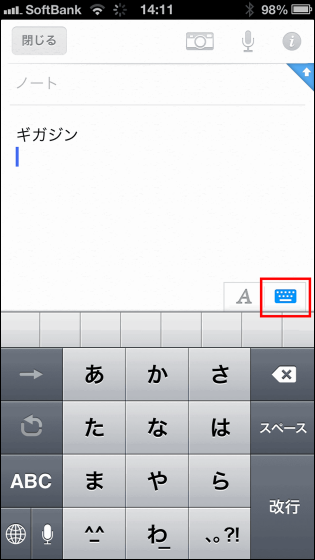
In the top screen "Notes" as well, the first two recently opened notes are displayed.
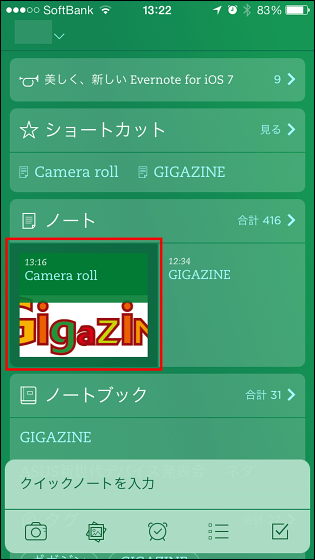
When I open the note, it looks something like this.

Tap the icon at the bottom of the screen while opening the note ......
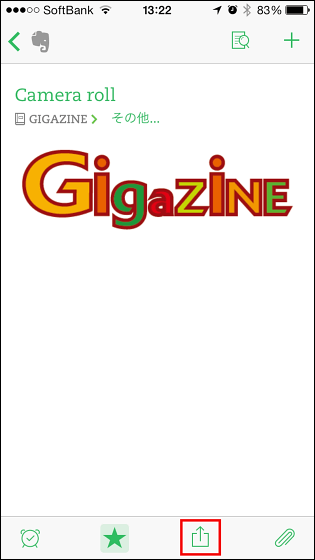
You can also share notes with AirDrop.
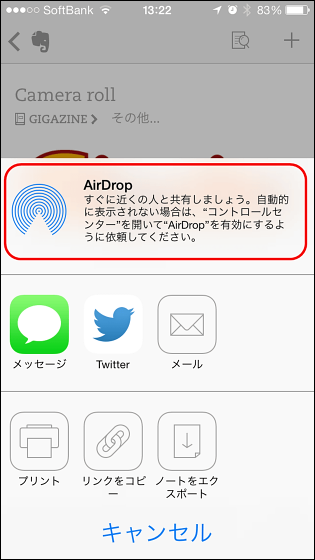
Tap the image pasted on the note.
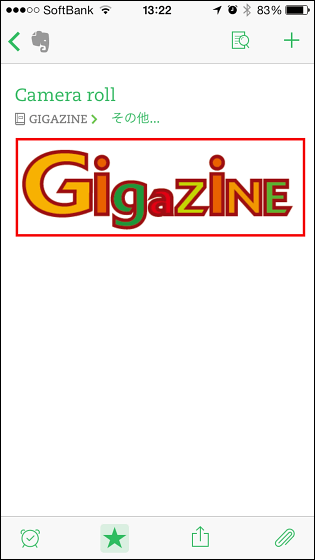
Then you can display only the image like this.
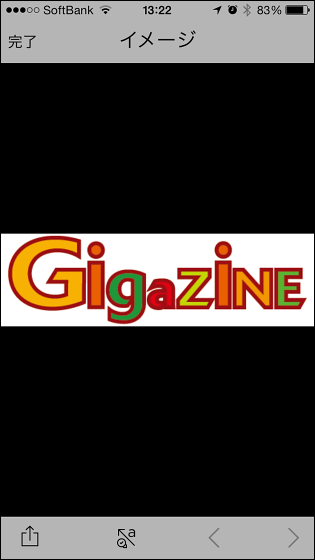
Tap the icon at the bottom of the screen ......
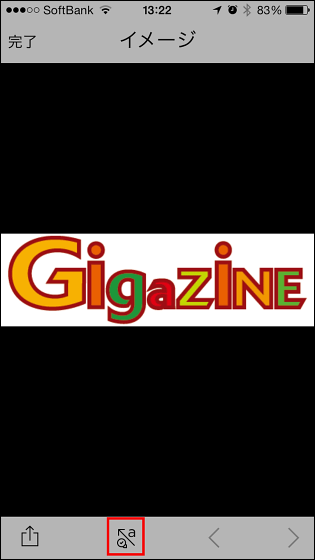
Drawing into the image is now possible.

By tapping the lower left icon, you can change the color and size when drawing on the image.

Tap the lower right to display the menu.
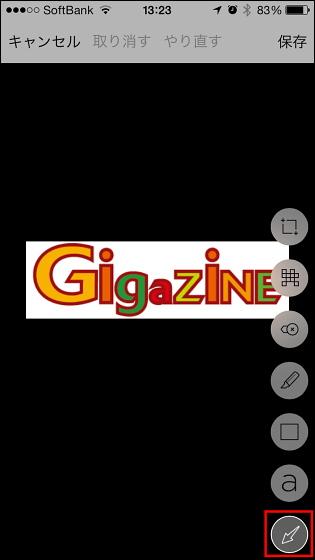
Add an arrow in the image with the tap of the arrow icon ......
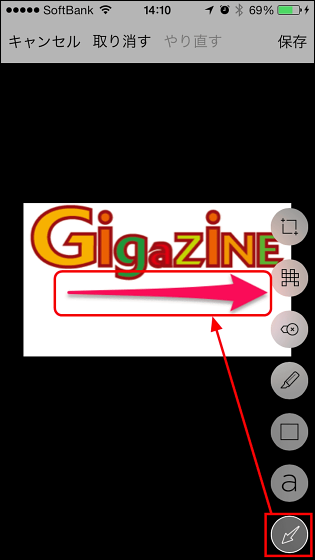
Cut out the image by tapping the square icon with a dot at the corner.

Mosaic processing is also possible by tapping the red frame icon.
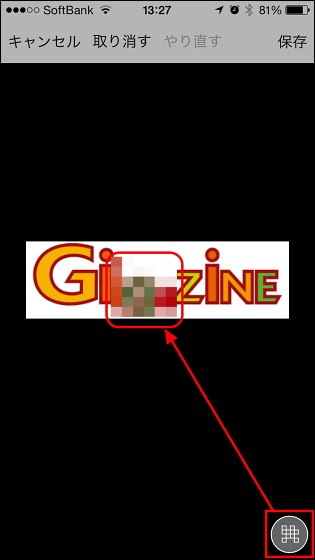
This is a stamp function.
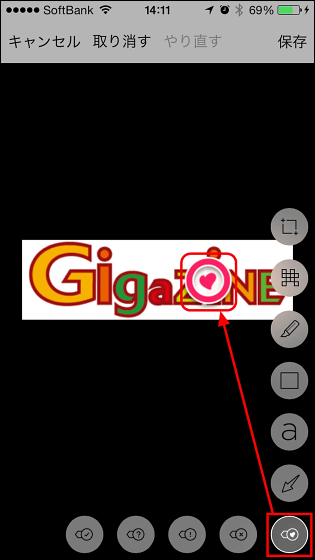
Handwriting tool.

Tap character icon ......
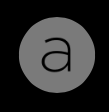
You can also add letters.
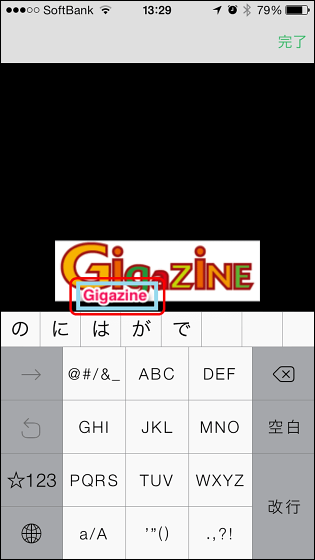
Square tools and ellipses, circles, line tools are also ants.
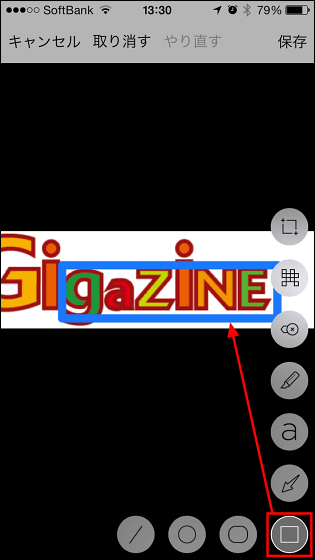
Also, from the quick note bar camera icon ......
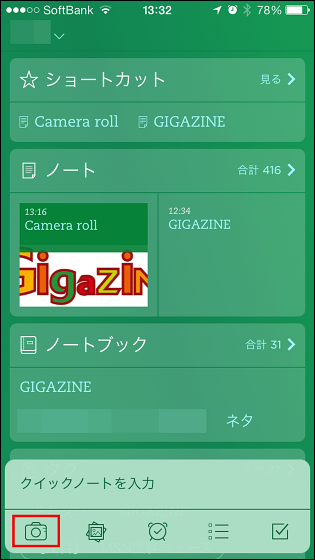
Start the camera.
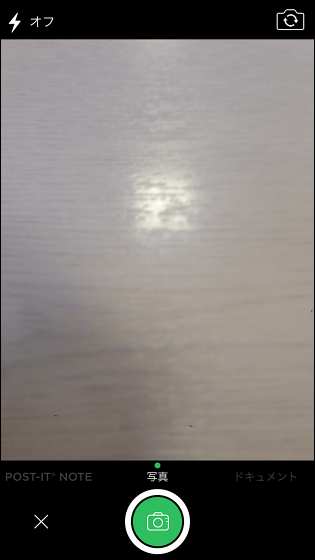
When you swipe your finger to the left, the "POST-IT NOTE" camera is activated. With this, it is possible to incorporate contents written in Post-it into Evernote.
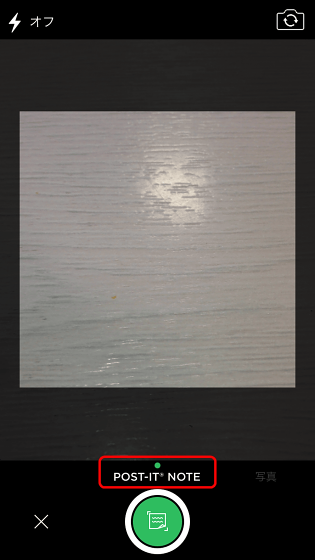
I tried to digitize post-it notes of a new function
So, let's digitize post-it notes in practice. It's a square post-it notes to use.

Write a letter on this.
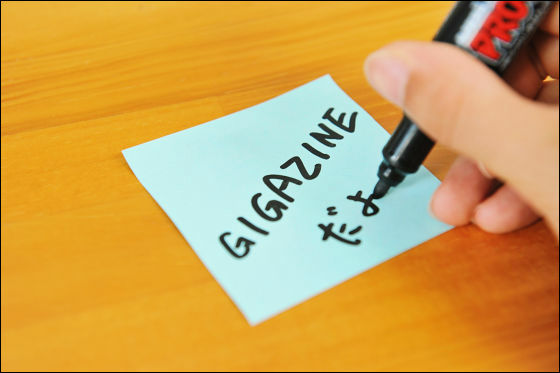
I shot this with Evernote camera.

Since the iPhone screen looks something like this, tap the icon in the middle of the screen.

Then, post-it is converted to data like this, so tap the icon at the bottom right of the screen.
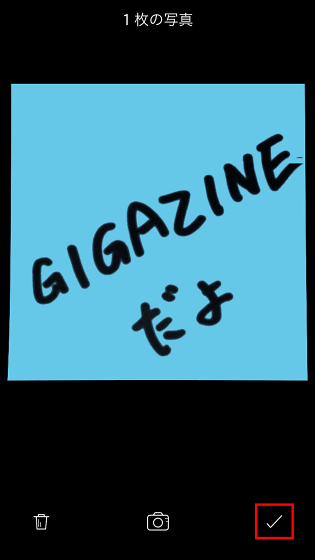
You can save the contents written in post-it as it is and save it in Evernote.
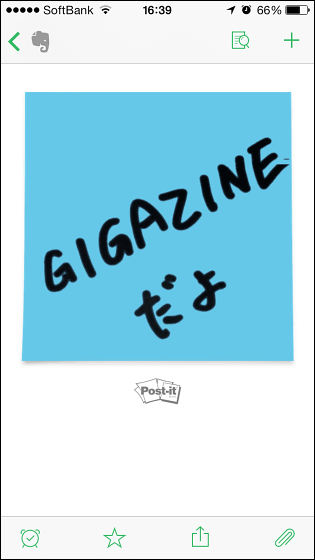
Other color was able to be properly converted to data.
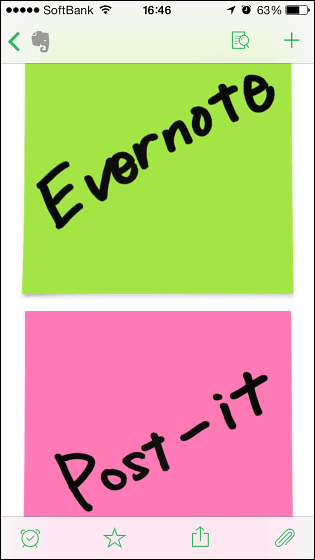
However, the yellow post-it can not recognize the color well and the back becomes white.
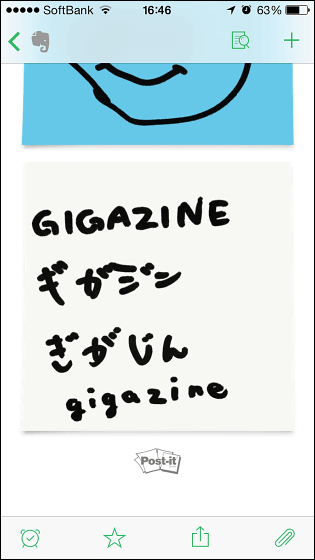
In addition, try trying to convert post-it other than a square shape into data.
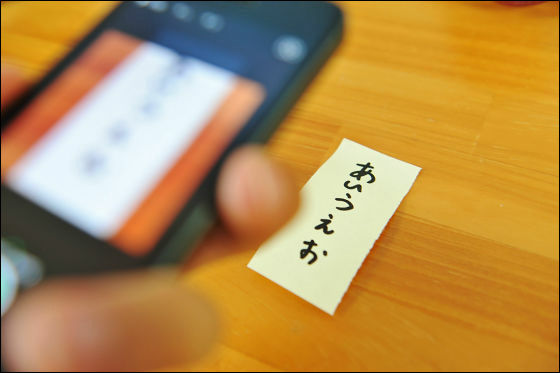
This seems to be necessary for posting, which has a shape close to a square for data failure.
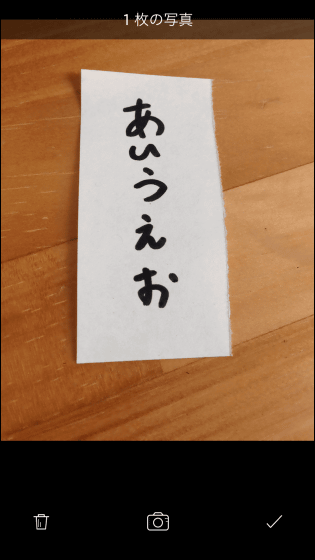
Next, I will try to verify the possibility of data conversion even for the "grasshopper" sold by post-it.

"Grassho" on the left and "Post it" on the right. Post-it is slightly more dark color.

When writing letters in glue paste and trying to convert this into data ......

Great success!
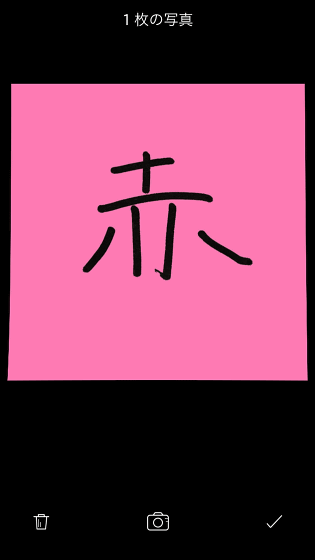
Furthermore, I will challenge whether data can be converted even with yellow origami, color and size are completely different from post-it.
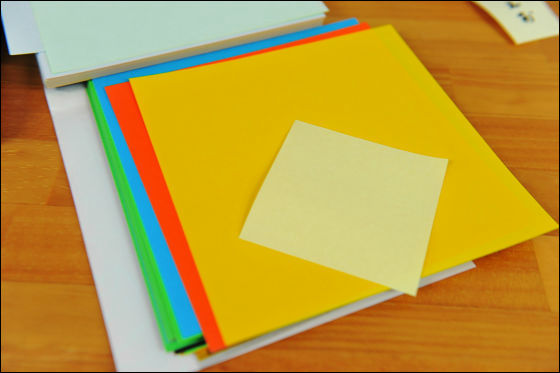
I thought that it was impossible but also made the data successful. Like this, Evernote's new function "digitize post-it notes" roughly carries out color discrimination, whatever the shape is square if it is square. It is a function that it seems that you can use it without forcibly purchasing post · it.

Digitized post-it notes can be skipped, tagged, or turned on reminders if you set them in advance. Tap on the user name in the top left of the top screen for those settings.
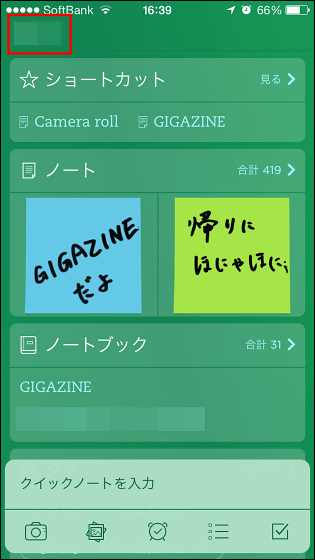
Tap "Post-it Notes".
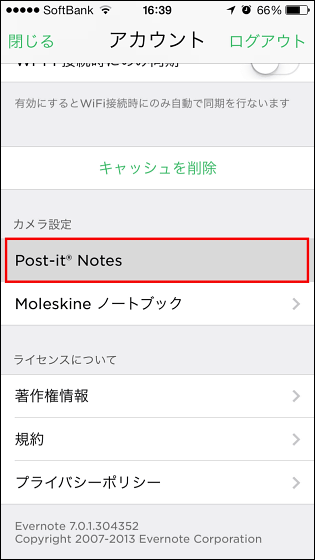
It is the post-it of these four colors that you can convert it to data, skip to notes, attach tags, and set reminders. Tap the color ......
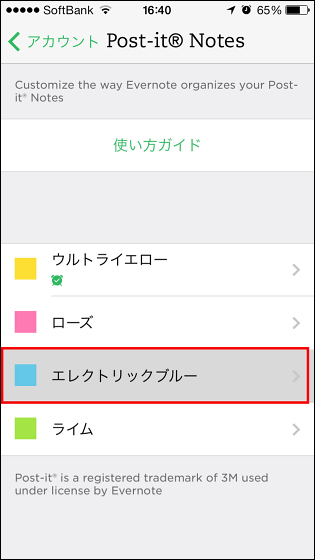
Since detailed settings can be made from this screen, for example, "Blue post-it is set to enter a notebook where work related notes are saved for use in work related memos, remember to turn on reminder It is also possible to use it like "to keep it like".
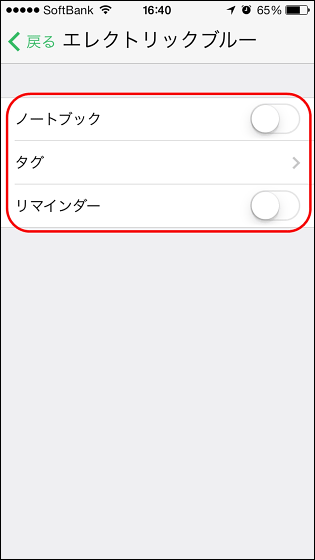
Related Posts:
in Software, Web Service, Smartphone, Review, Posted by logu_ii