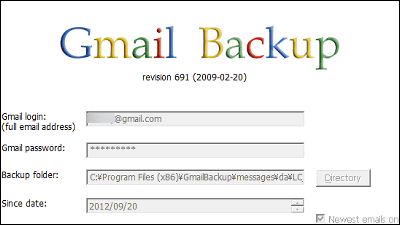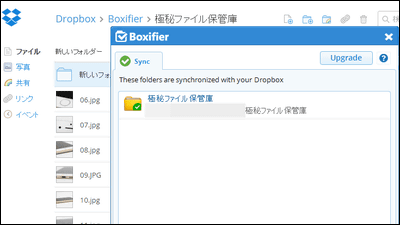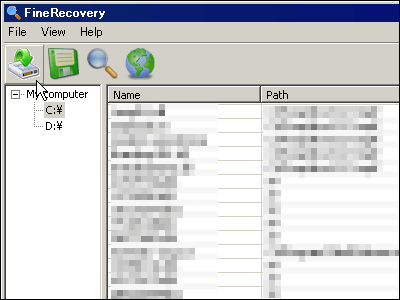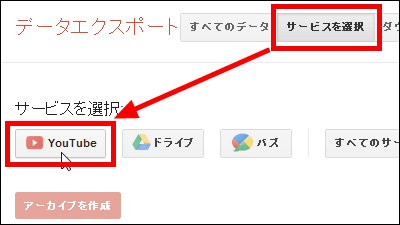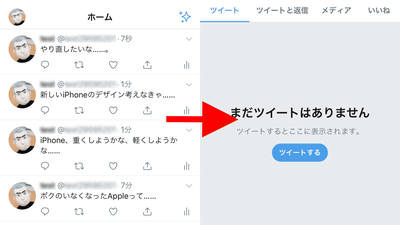"Pi.pe" which makes it easy to migrate data between web services like "Save Facebook Photo to Dropbox"
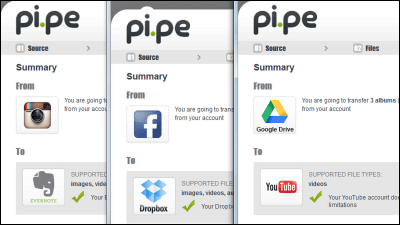
It is natural for smartphones and PC users to upload images to Facebook or Instagram, save data in cloud storage such as Dropbox or Google Drive, and store data on the cloud Although it has been various services, data will be saved everywhere on the net. It is easy to migrate data stored on such various web services to other web servicesPi.pe"is. If you enter account information and select the data you want to migrate, it will automatically migrate the data.
Pi.pe
http://www.pi.pe/

First, sign in to Pi.pe with one of the sign-in methods on Pi.pe's top page. This time I signed in with a Google account.

Enter your Google account information and click "Login".

Since it becomes the cooperation approval screen with Pi.pe, click "Approve".

Then it jumps to the top screen of Pi.pe. By doing five steps from here, you can copy the data stored on the web service to another web service.
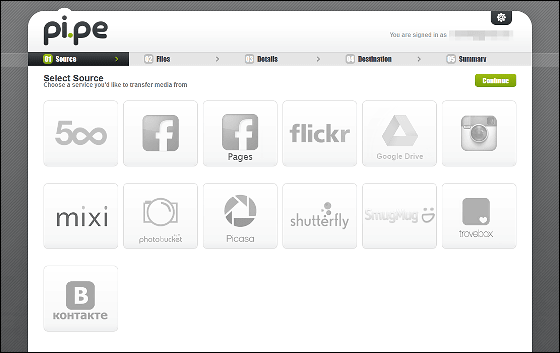
◆ Save Google Drive data to Dropbox
Try saving Google Drive data to Dropbox to see how you can actually copy the data. Click "Google Drive" on the top screen.
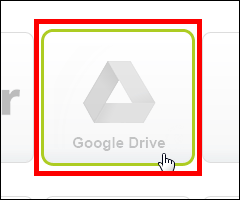
Click "Approve".
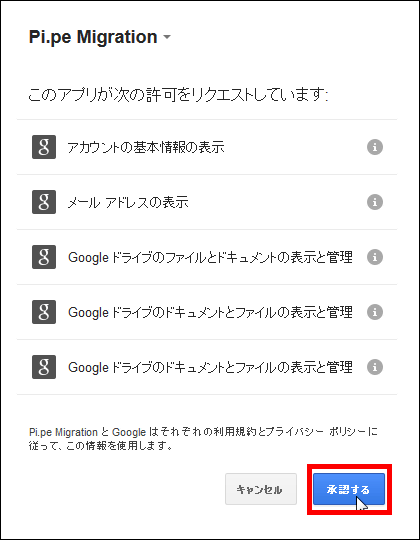
Click "Submit".
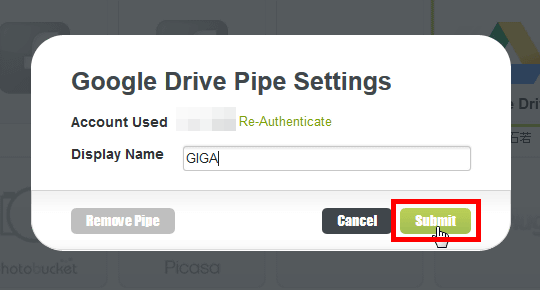
You can see that Google Drive got a color and it became possible to collaborate.
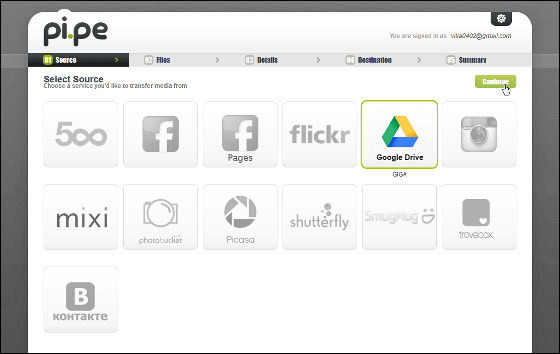
Then click "Continue" at the upper right of the screen and the first step is completed.
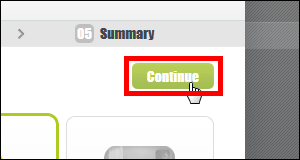
On the next screen, the data saved in the Google Drive you cooperated earlier will be displayed. Click on the folder containing the data you want to copy from this, you can also copy a large amount of data at one stroke because you can also select multiple folders.
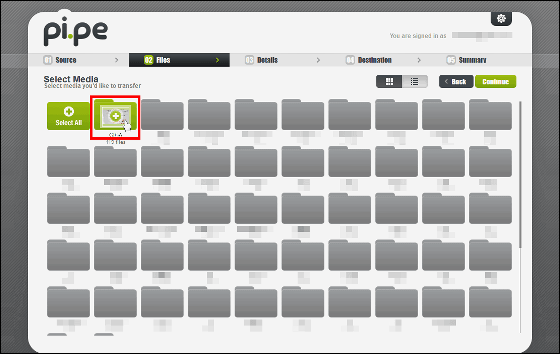
After selecting the folder, click "Continue" and the second step is also over.
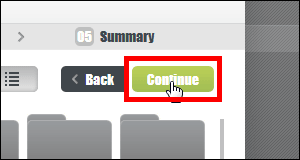
Next is a screen to organize the data you want to copy. When you click a folder ......
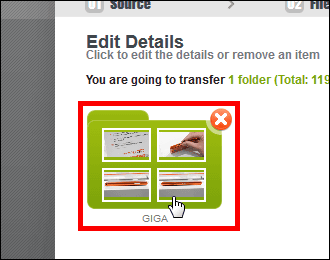
With this feeling you can check the data saved in the folder.
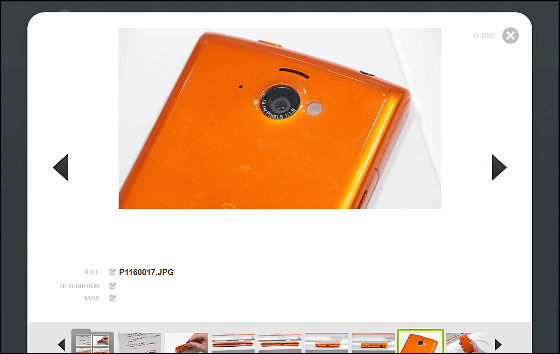
By clicking the × icon in the upper right corner of the data you can remove this data from the copy target.
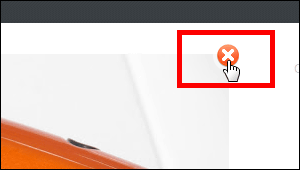
After sorting the data, click on the gray × icon at the top right of the screen.
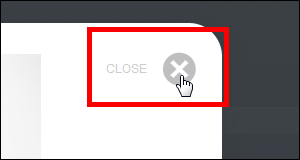
Then click "Continue" and the third step is completed.
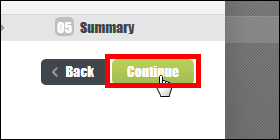
In the fourth step, select the data copy destination service and link it.
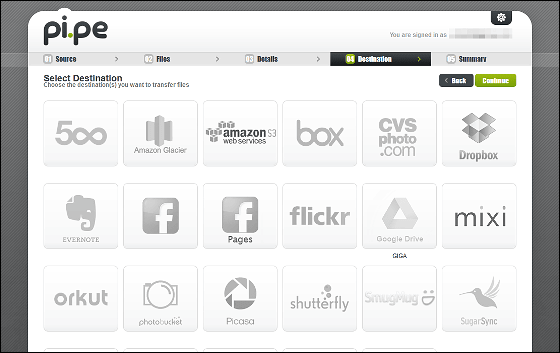
Since I set Dropbox as the copy destination, click the Dropbox icon.
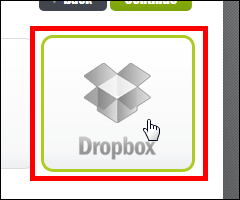
Enter login information and click "Login" ......
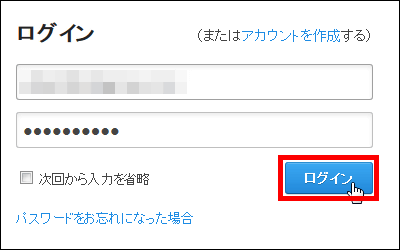
Click "Permit".
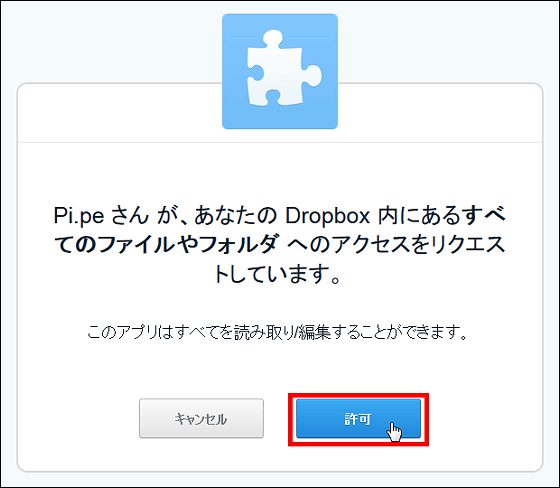
Click "Submit".
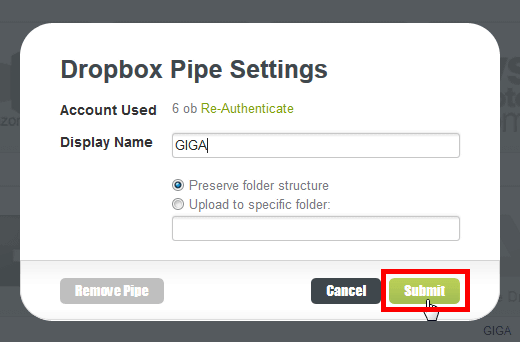
Since Dropbox coordination is complete, click "Continue".
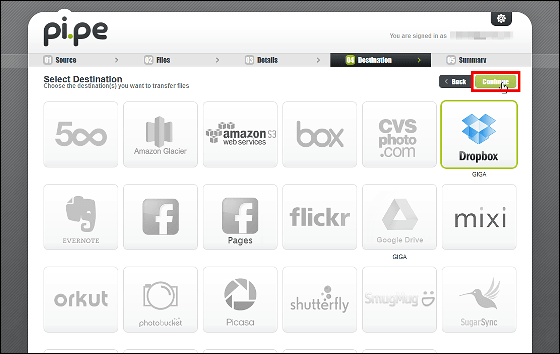
The fifth step has nothing to do in particular. It checks whether the file to be copied corresponds to the service of the copy destination, and it shows how much space remains in the copy destination.

If you can copy without problem, click "Start Transfer" OK.
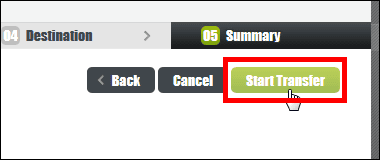
This will automatically copy the data.
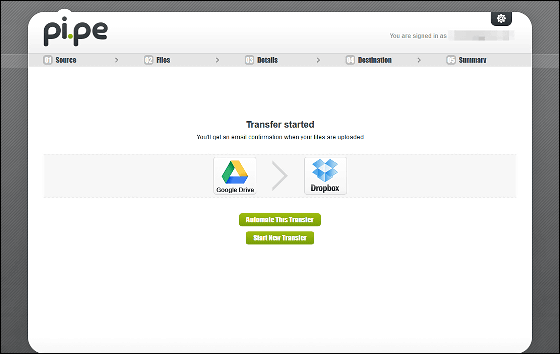
How long to wait until I receive an email stating that the data copy has been completed.
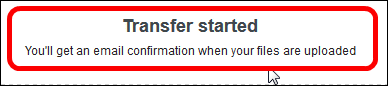
If you thought "It took more than 100 images and more than one day ...", I received an e-mail less than half a day.
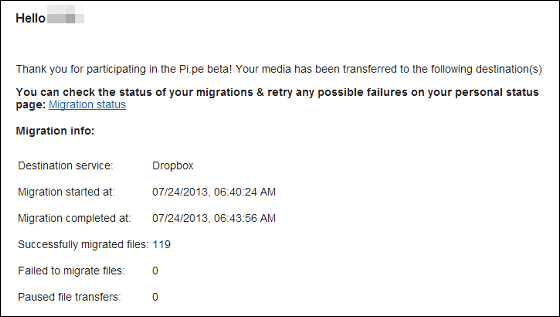
When I go to check that the data is really copied to Dropbox, I found the unfamiliar folder and I will click on it immediately.
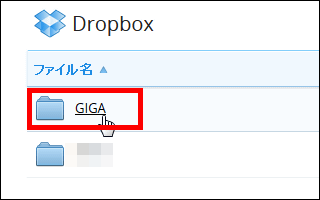
Inside was like this and data was firmly copied from Google Drive.
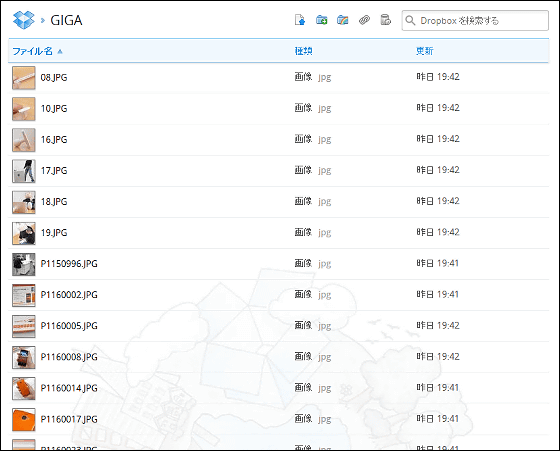
119 pieces of image data are firmly copied.

◆ Copy Instagram photos to Evernote
I tried to copy data even with other services.
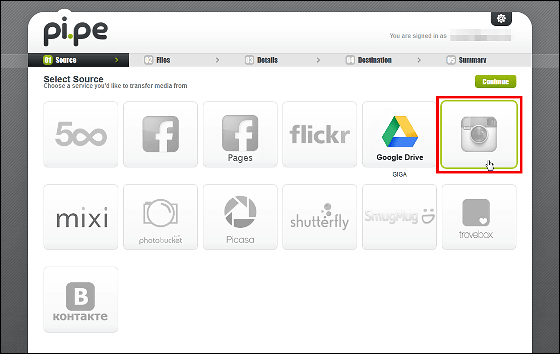
Select the image file you want to copy in the Instagram ......
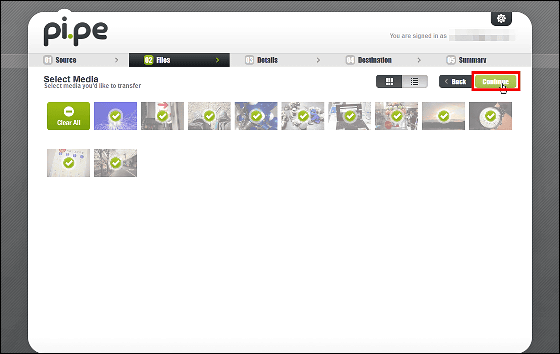
Make the copy destination Evernote.
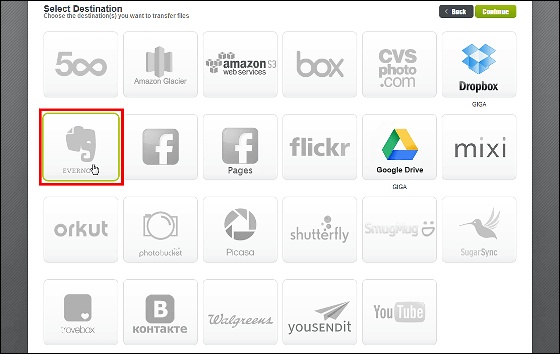
Clear each authentication screen ... ...
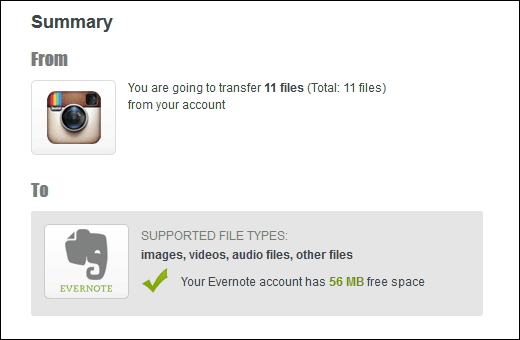
Click "Start Transfer"!
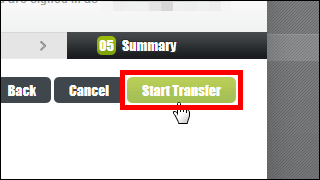
Then just wait for Evernote to save Instagram images.
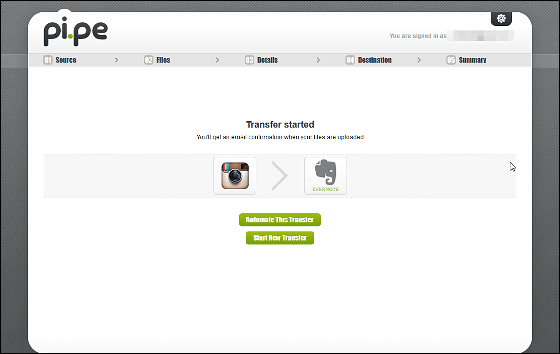
Due to the small number of pictures, uploading completed soon.

At the stage of the article being written on July 27, the following 13 pieces can copy data to other web services.
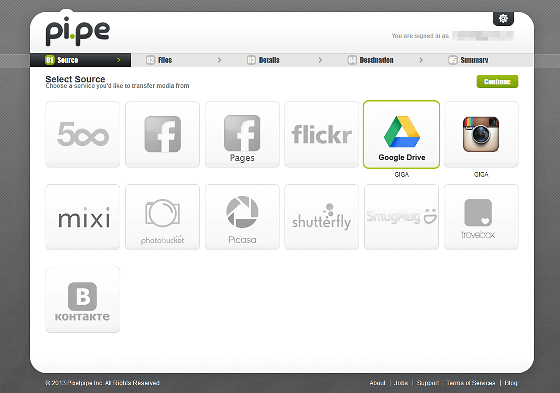
There are 23 web services that can save the copied data. This is the only option that allows you to migrate data between services, but the main service is tightly restrained,Afterwards will transfer data without permissionEasiness is very good. There is a web service not used recently, but important data is sleeping in it, perhaps a person with such a feeling may try using Pi.pe.
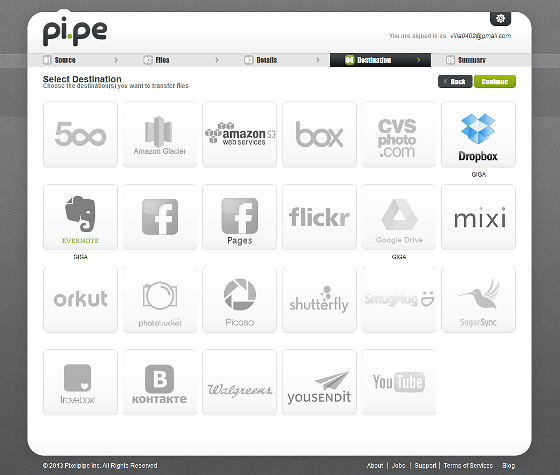
Related Posts:
in Review, Web Service, Posted by logu_ii