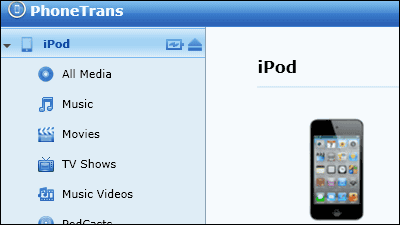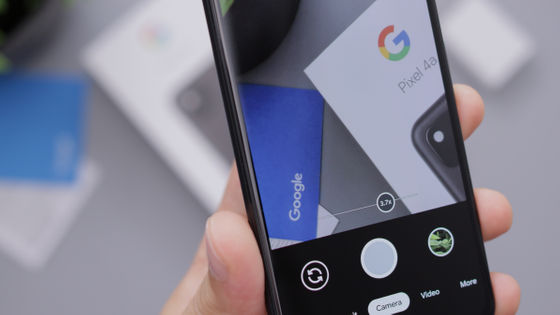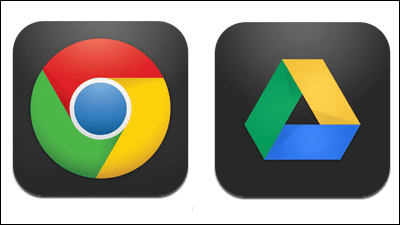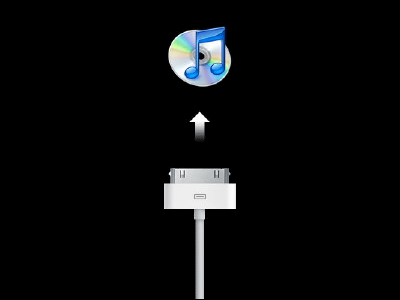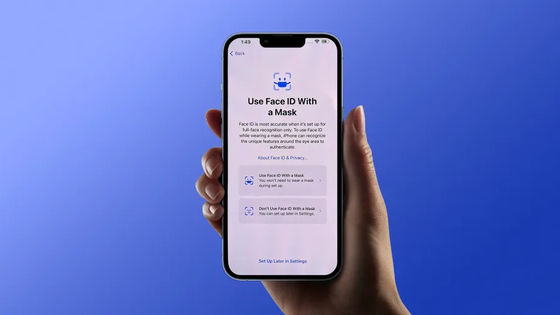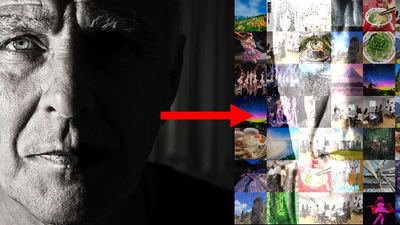The iPad application "MagicReader" which turns the page of the book just by shaking the face to the left and right

Even when both hands can not be used, the iPad application that turns the page of the e-book just by shaking the face to the left and right without touching the screen of the iPad at all "MagicReader"is. The corresponding format of the e-book is PDF · ZIP · CBZ, the image format which can be read by the ZIP file is .jpg. Png. Gif. Tiff. Bmp, and it can be started on the iPad with the front camera with iOS 5.1 or later I will.
Installation and operation method is as follows.
GimmiQ
http://gimmiq.net/
MagicReader for iPad found on iTunes App Store
https://itunes.apple.com/jp/app/magicreader/id505117386
The following is a demonstration movie that collects scenes using MagicReader.
MagicReader - YouTube
◆ Installation
Apps in the App StoreInstall.
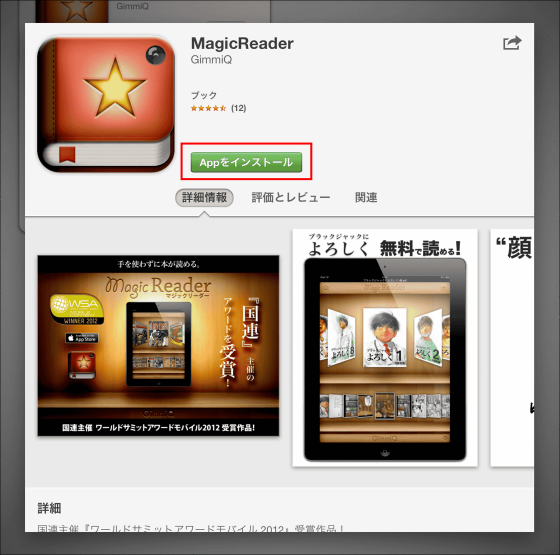
Tap "Open" after installation is completed.
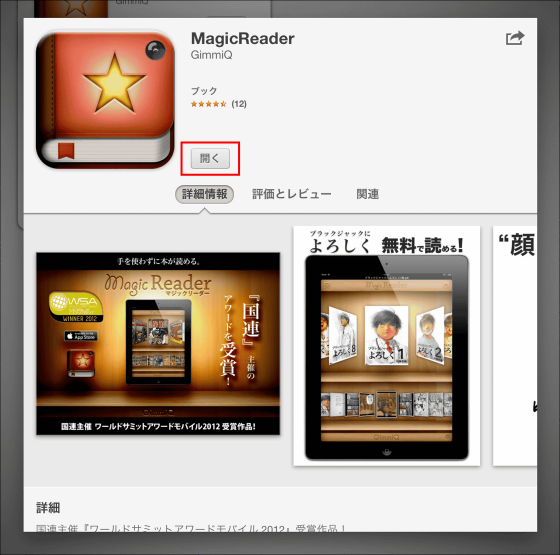
Since the following screen is displayed after launching the application, tap a part other than What's New screen displayed in the pop-up.

The operation screen is displayed. As a caveat, since MagicReader makes a cache for each page and makes it crisp readable, it sometimes slows down until caching is done, so you need to wait a while when the reaction is slow.
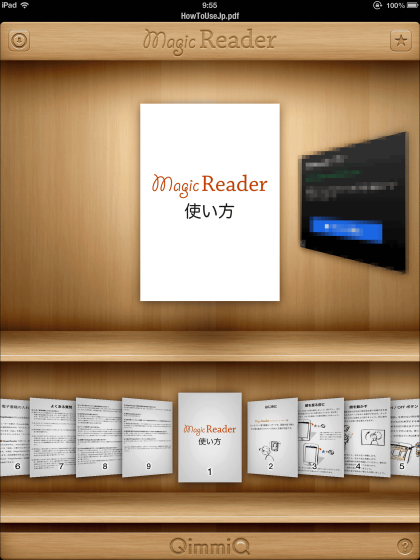
To turn on the touch free function, tap "☆" in the upper right.
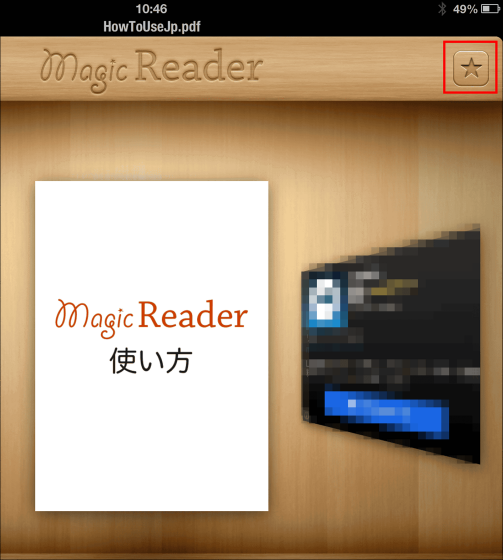
☆ turns blue.
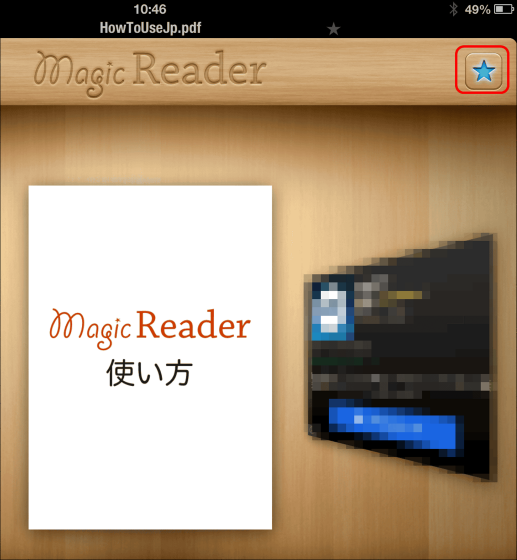
Two are displayed on the upper part ☆.

When the built-in camera of the iPad recognizes the face, ☆ changes to blue, so afterwards only shake the face and operate.

Operation using the touch-free function can swing the page by swinging the face to the left or right, swinging the face upward can open the book and return the book to the bookshelf.

If you let the camera recognize the movement of the face well, you can turn the page like the following movie.
Where you are actually turning pages with "MagicReader" - YouTube
You can also view e-books by tapping or swiping without shaking your face.
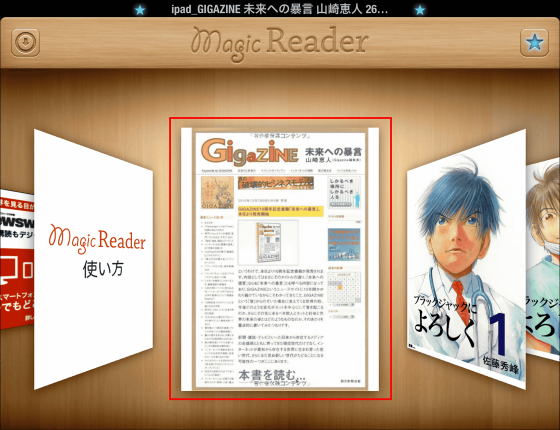
If you can not operate it properly, check "Frequently Asked Questions" in the second half of how to use and check how to operate.
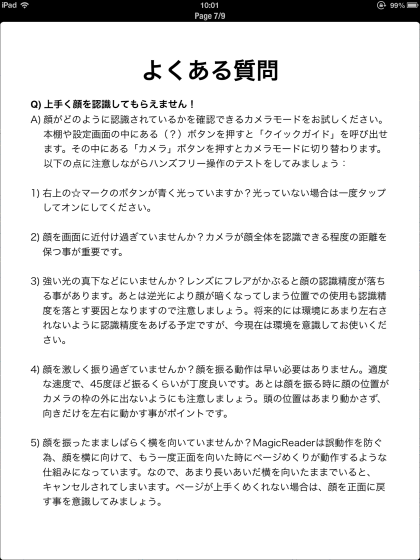
How to confirm face recognition
To check how the face is recognized, open an e-book and tap anywhere on the displayed page.

Tap the button displayed in the lower right.
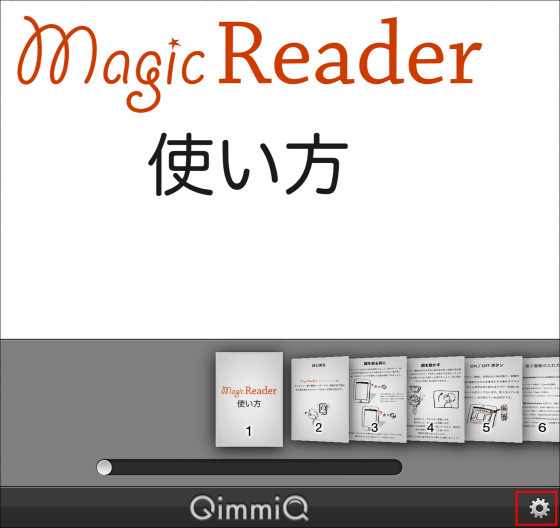
At the bottom right of the screen that appears next, tap "?".
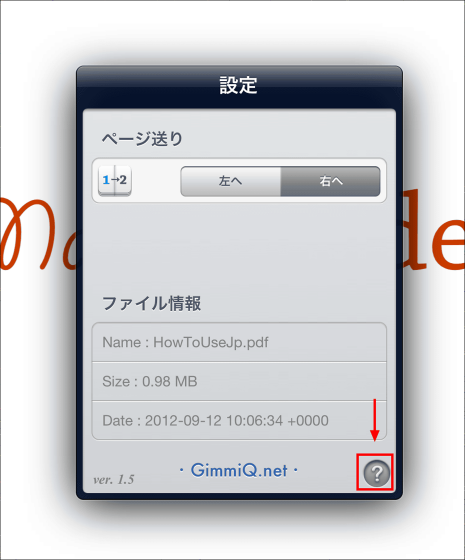
Tap the camera button in the upper right corner of the next screen to be displayed.
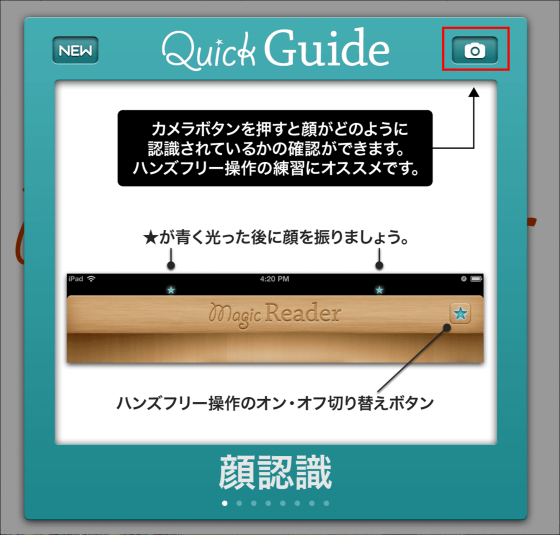
Now you can check how your face is recognized.

◆ Add e-book to MagicReader
To add an e-book to MagicReader, connect iPad to PC, open iTunes, select the iPad connected from the device, and click "App".
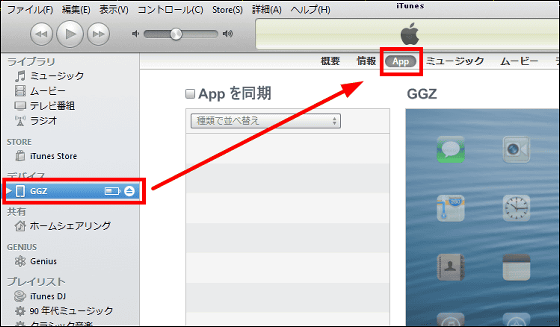
When you click "MagicReader" of the file share at the bottom of the displayed page, the document is displayed.
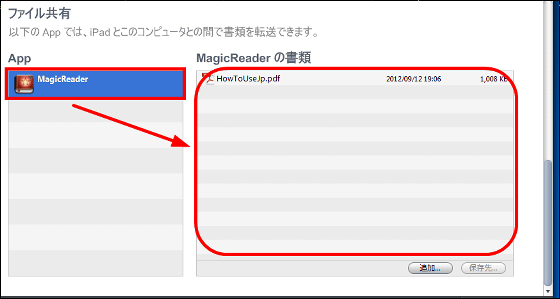
After that, when you click "Add" and select the e-book to add, the e-book is displayed in the document ... ....
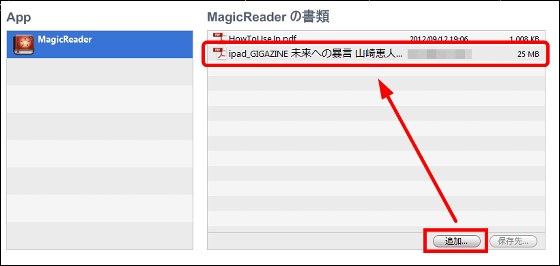
An e-book is added to MagicReader.
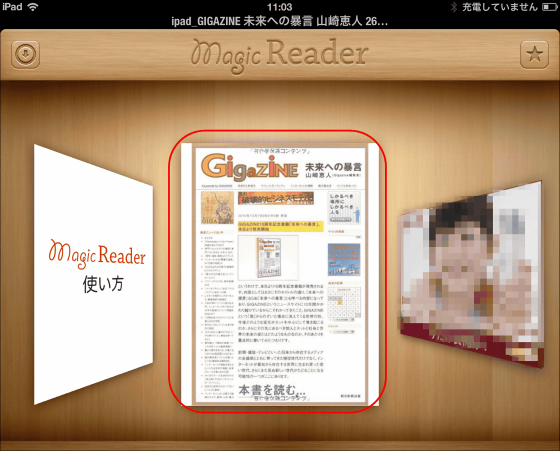
A little familiarity is necessary to operate the current application, but it seems to improve as follows.
MagicReader still has plenty of parts that are not enough as a leader application, and I'd like to respond promptly in order to fill those holes in the future. In addition to improving the accuracy of face recognition, we will also add other essential functions for e-books in addition to other aspects such as horizontal screening, aiming for a more easy-to-use e-book reader.
Furthermore, as a method of turning the page, it is said that the implementation of two kinds of page turning by "Close one eye (wink)" and "sound" is being verified.
Related Posts: