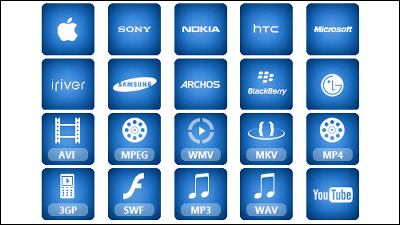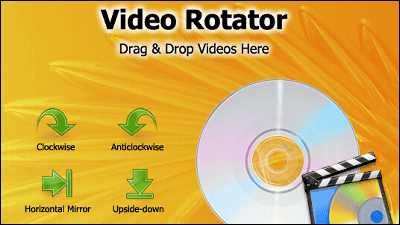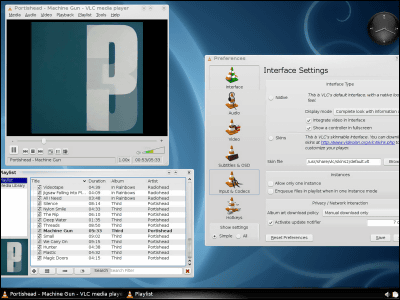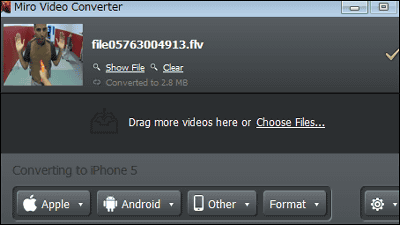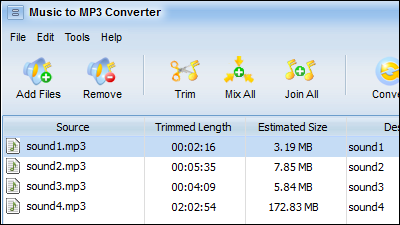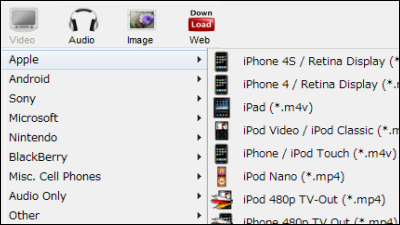Free software "Video to video converter" that can convert movies to over 200 media types
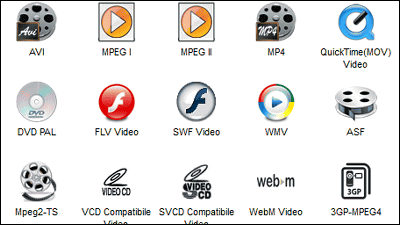
Even when the video delivered from a friend is played back on a PC, the format of the media can be easily converted by drag & drop so that the other video playback software can play the video without problems even if the video is not disturbed. Free software is "Video to video converter"is. Media formats that can be converted are AVI, DivX, Xvid, MPEG-4, AVC / H264, MOV, WMV, 3GP, 3GP2, MKV, SWF, FLV, It also makes it easy to convert to Apple products and Android-powered smartphones. Can be started on Windows 2000, XP, Vista, 7.
For downloading, installing, operating method from the following.
Download Video to Video Converter for Free
http://www.videotovideo.org/download/
First, there are over 200 types of media format conversion options from the following.
· Videos
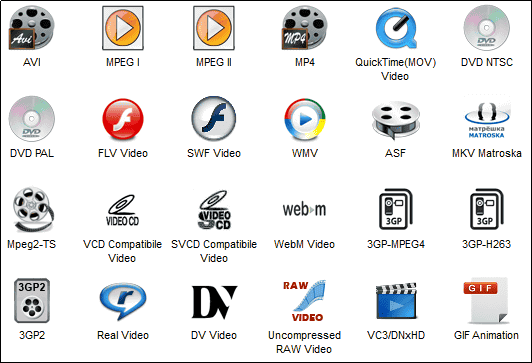
·voice
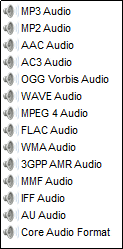
· Apple products
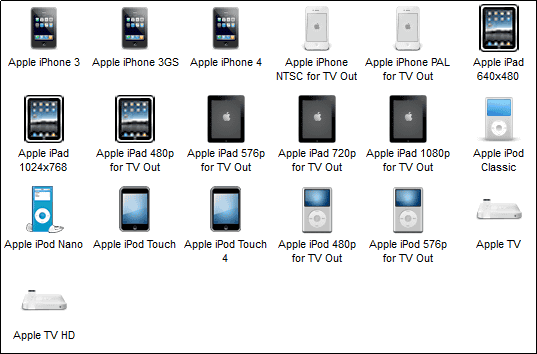
· Android-powered smartphone · tablet
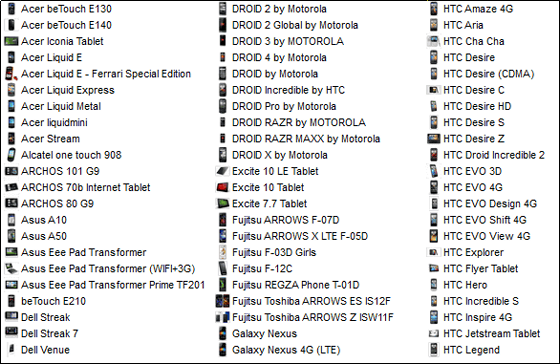
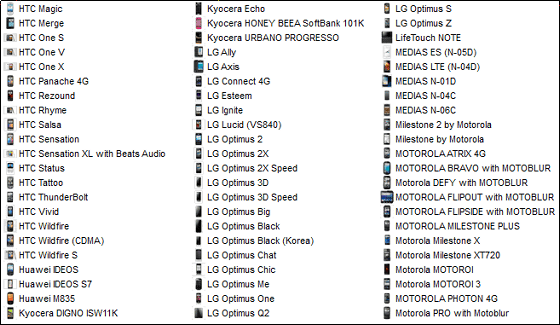
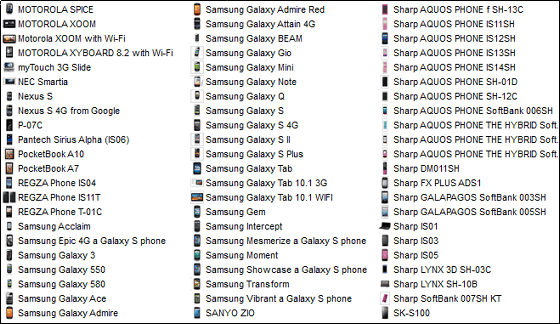
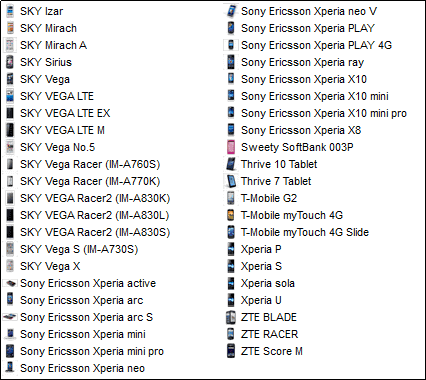
·mobile
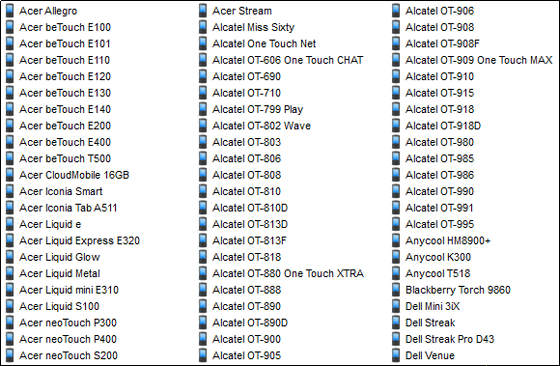
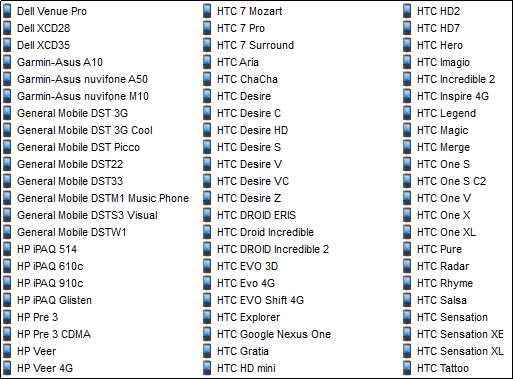
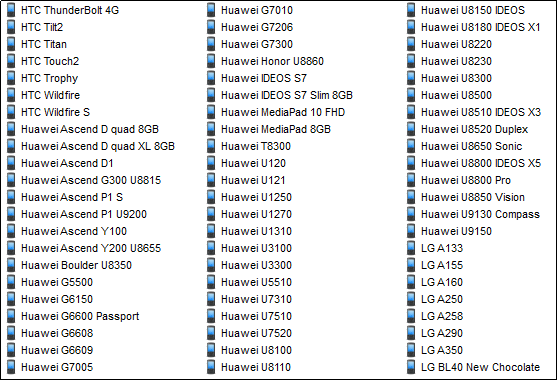
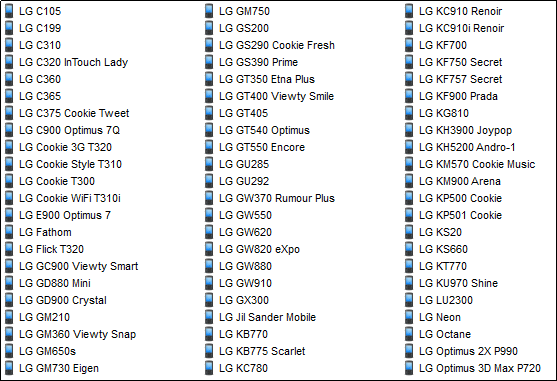
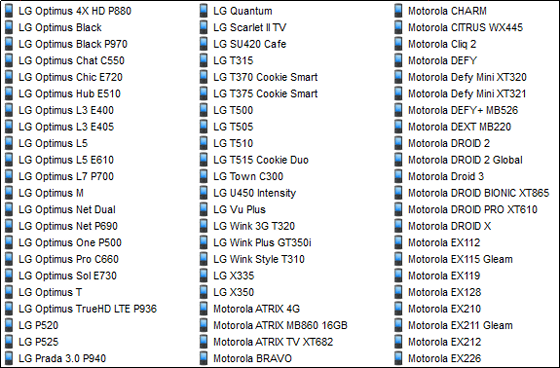
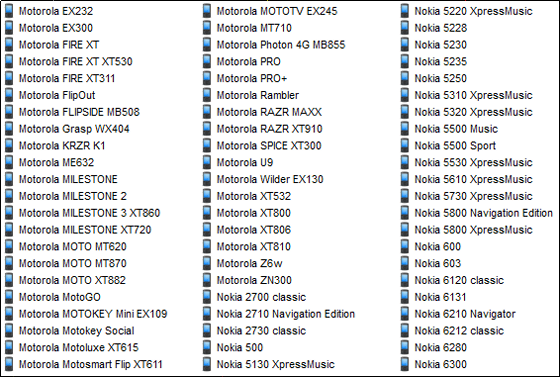
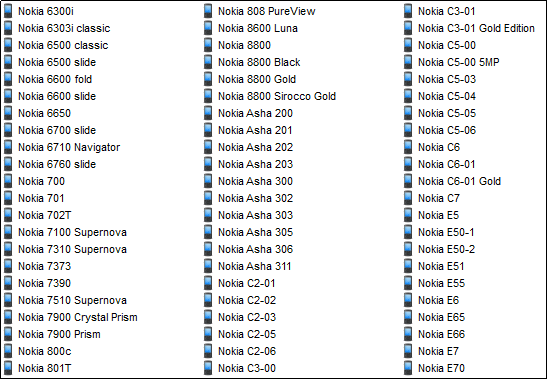
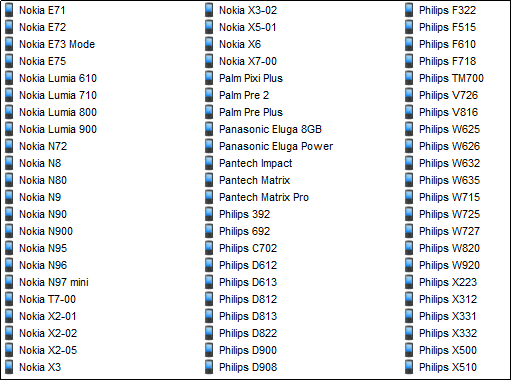
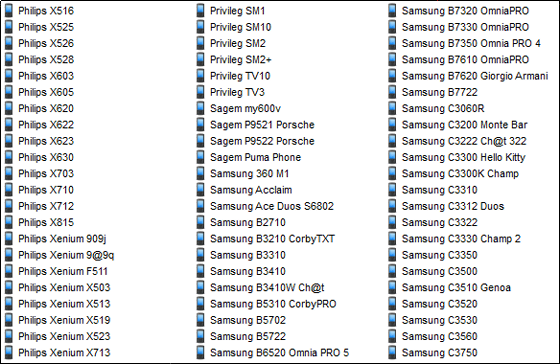
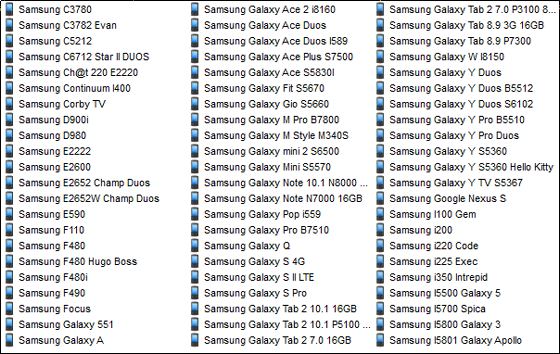
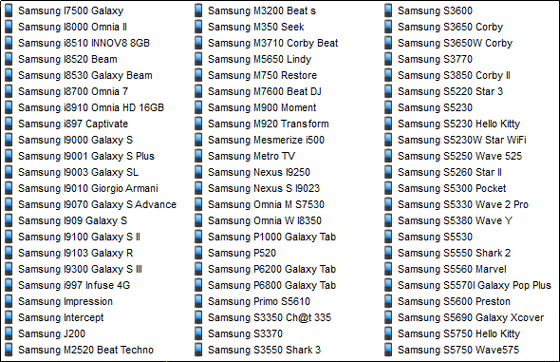
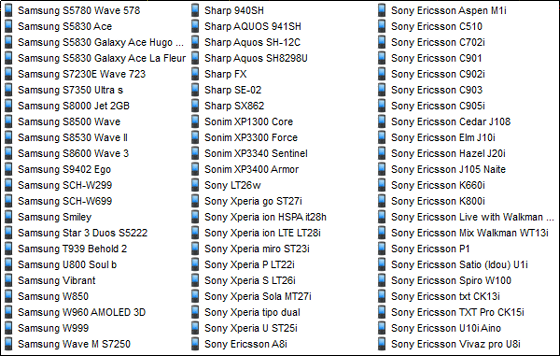
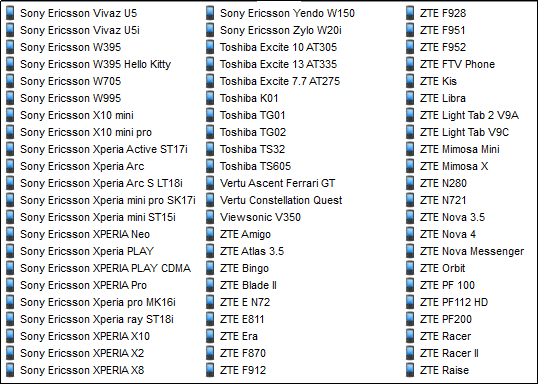
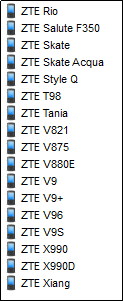
· Blackberry
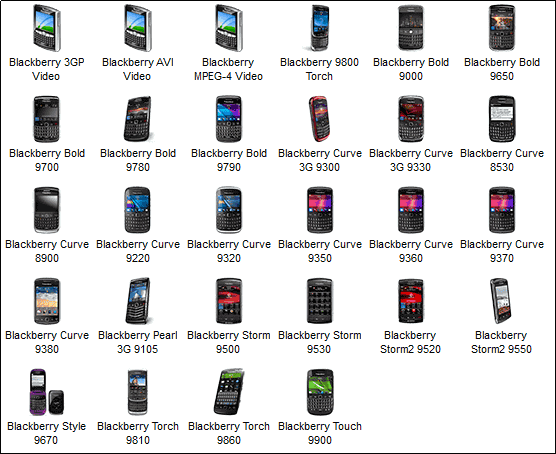
· Sony products
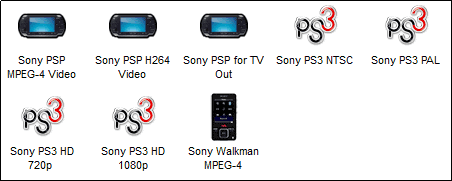
· Other devices
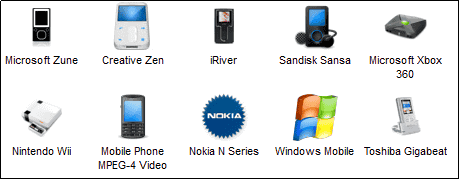
· Youtube
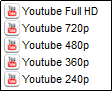
· HDTV
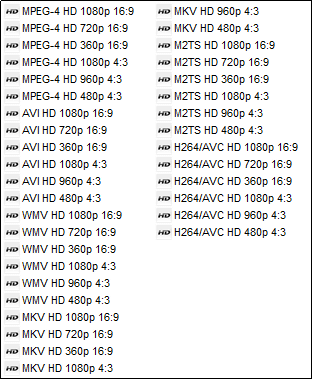
It does not correspond to the latest models such as iPhone 5 and iPad mini.
◆ Installation, operation method
Official siteSince I download the installer version in "Click here" of Standard Installation.
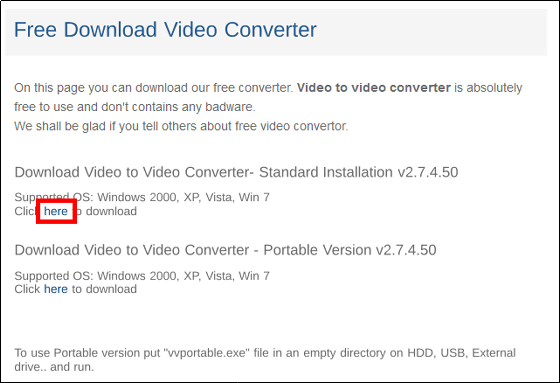
Click the downloaded installer.

Click "Next"
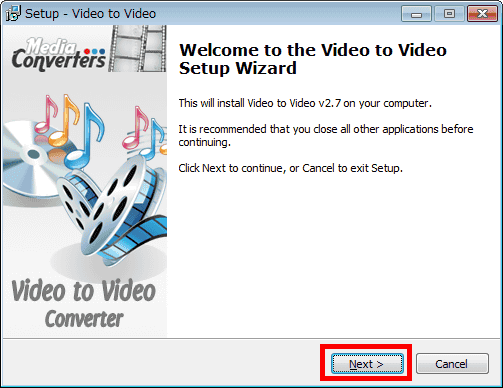
Please check above and click "Next"
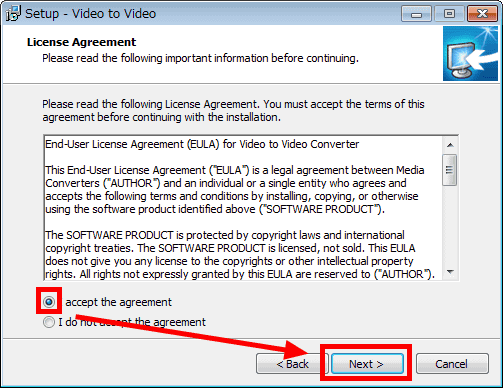
Click "Next"
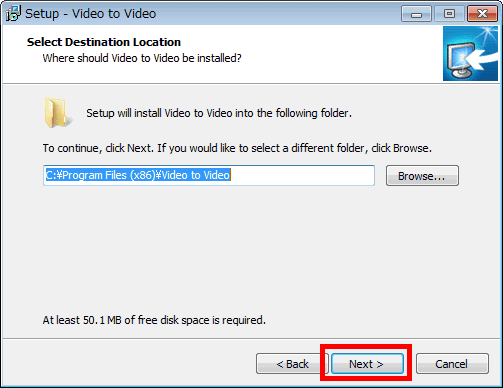
Click "Next"

Click "Next"
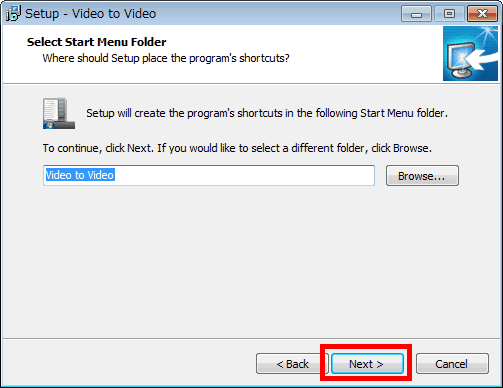
Click "Next"
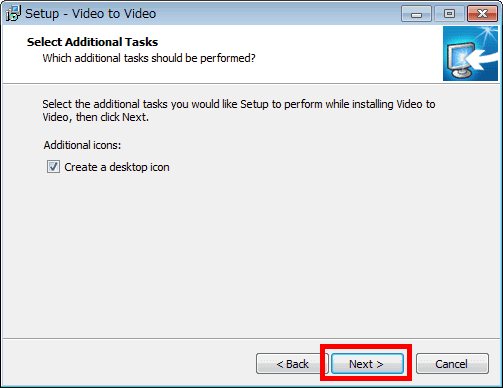
Click "Install"
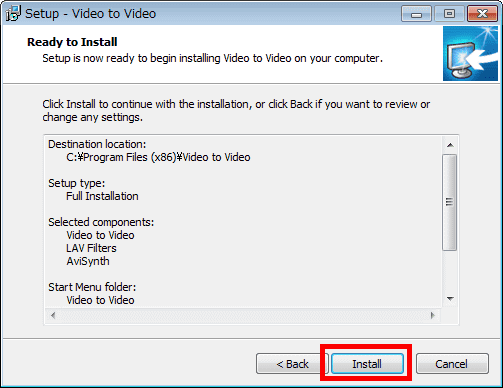
Click "Finish"
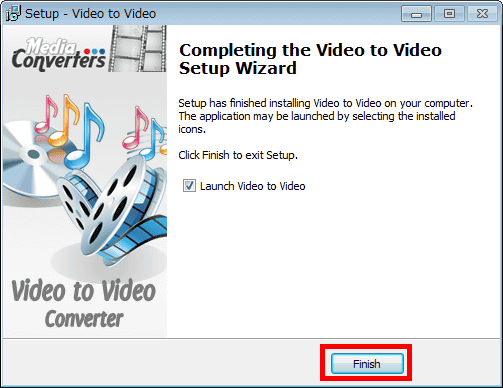
As there is no Japanese in choice of language, leave English (Default) and click "OK".
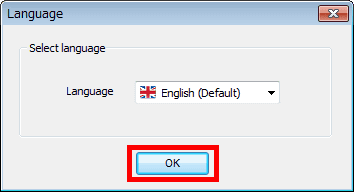
The operation screen is displayed.
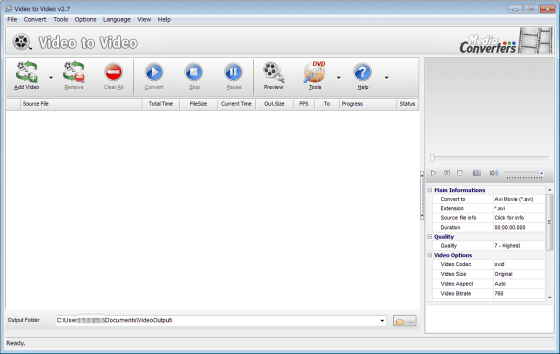
To convert the format of the movie file, drag & drop the movie file to be converted to the operation screen. It is also possible to move multiple movie files and convert multiple movies at once.
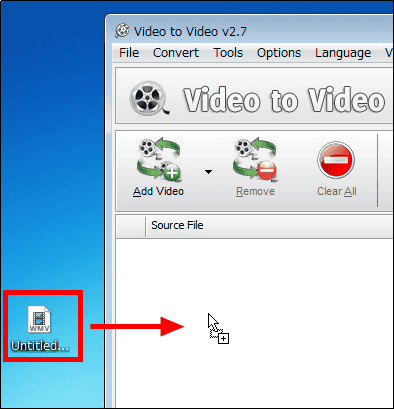
The screen of the choices that can be converted is displayed.
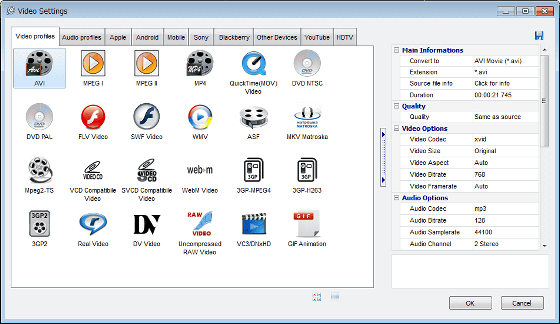
Click the option you want to convert
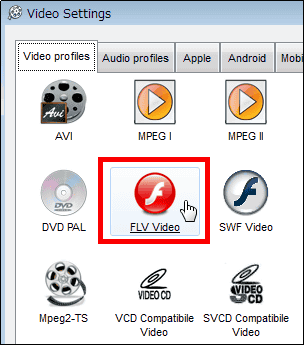
Next, if necessary, customize the setting after conversion by clicking the setting of the video, sound etc. on the right side.

After completing the customization click "OK" in the lower right. The screen of choices that can be converted is closed.
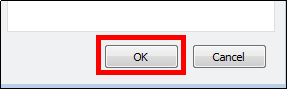
Next, when setting the file output destination after the conversion, it clicks the button displaying the icon of the folder at the bottom of the operation screen and selects it.

Confirm that the settings are reflected on the operation screen and click "Convert"
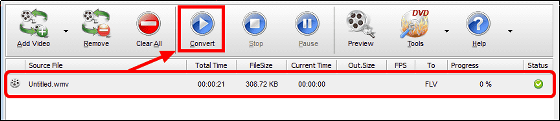
When the conversion is completed, the Progress item becomes 100% ... ...
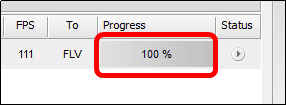
The converted file is saved.
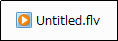
You can also check converted videos by clicking the play button on the right.
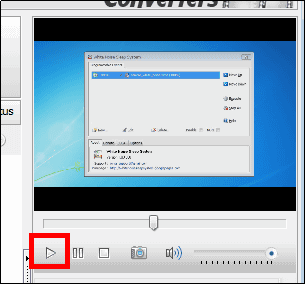
In addition to format conversion, you can also combine movie files, combine audio files, split videos, convert from DVD to movies, burn movies to DVD from "Tools" buttons.
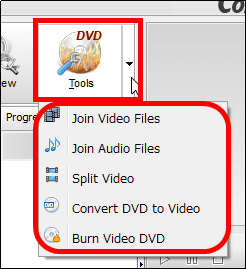
To add a watermark image to a movie, select "Settings" from "Option" on the menu bar.
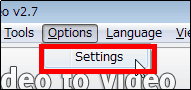
Click the "Watermark" tab, check "Enable", click on the "..." button to select the image of the watermark, confirm that the selected image is displayed, Select the position to put the image and the ratio of the margin and click "OK" to complete the setting. After that, if you convert the video by the above procedure, the image of the watermark will be added automatically.
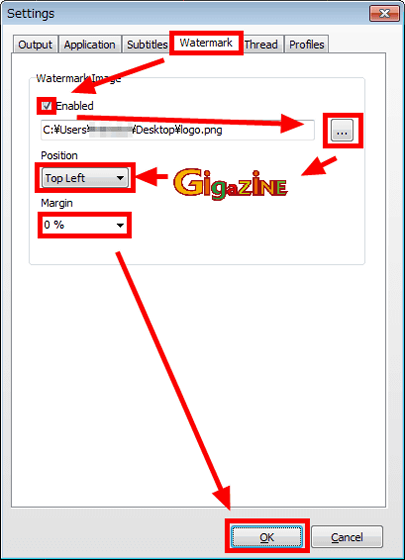
It is possible to add a watermark image to a movie as follows.
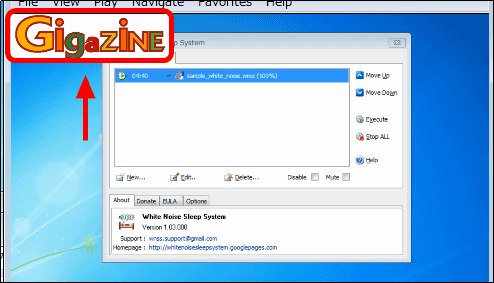
Related Posts: