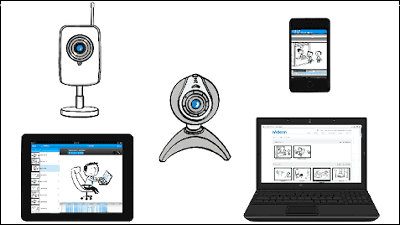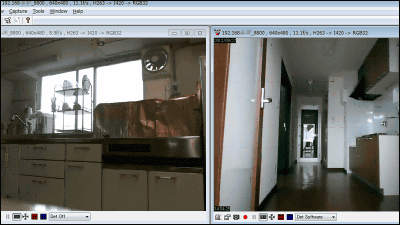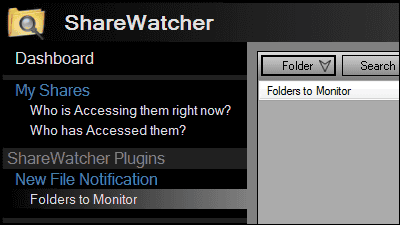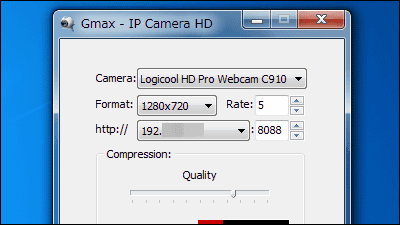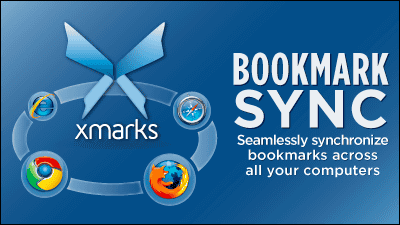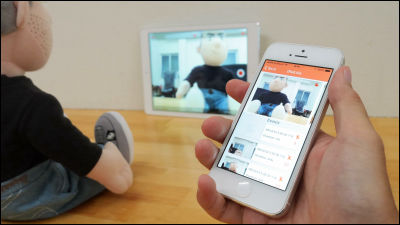"ISpy" free software that can create a surveillance camera to detect things moving with Web camera and microphone

Behavior such as dogs and cats staying at home · actions such as dogs entering and leaving people · monitoring of movement of machines and observation of wildlife etc Free software that can easily set surveillance cameras that can be used in various situations is "ISpy"is. It is necessary to prepare web camera · microphone, and it can operate on Windows XP · Vista · 7 · 8.
For installation, setting method, movies etc. from the following.
Download iSpy - Camera Security Software
http://www.ispyconnect.com/download.aspx
The movie that starts recording when a person passes in front of the camera and the movie that confirms the recorded movie are as follows.
"ISpy" alert · recording function - YouTube
Official siteClick "Download Now".
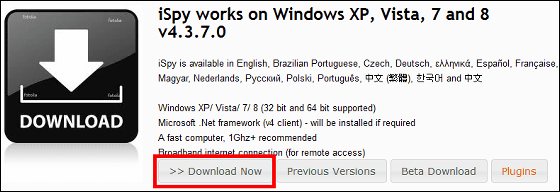
Download the downloaded ZIP fileExplzhExtract it with "setup.exe".

Click "Next"
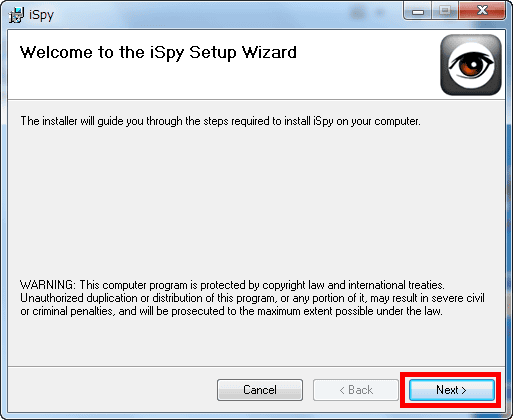
Click "Next"

Click "Next"
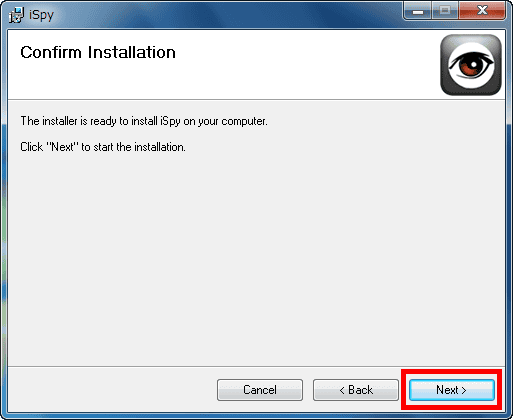
Click "Close"
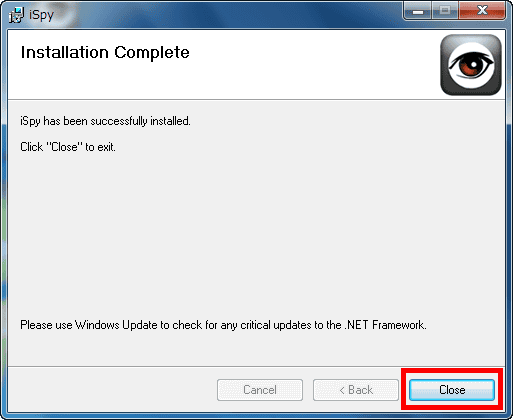
Launch "iSpy" icon created on the desktop.
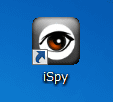
A small window was displayed at the top left of the desktop, so maximize it.
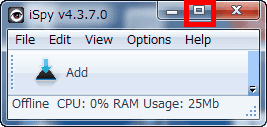
It is a maximized operation screen.
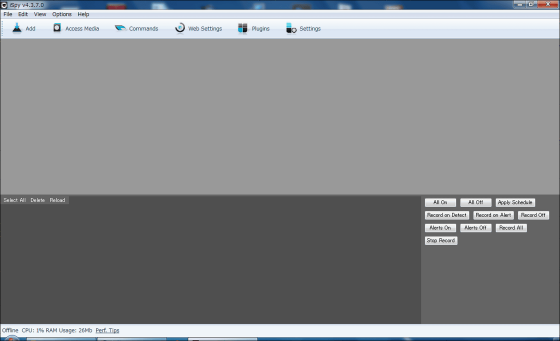
In order to set the camera to use for monitoring, click "Local Camera" from "Add".
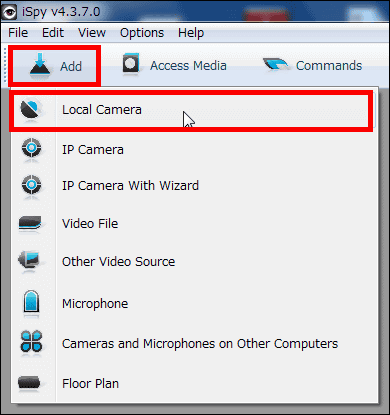
Confirm the selection of the camera to use and click "OK".
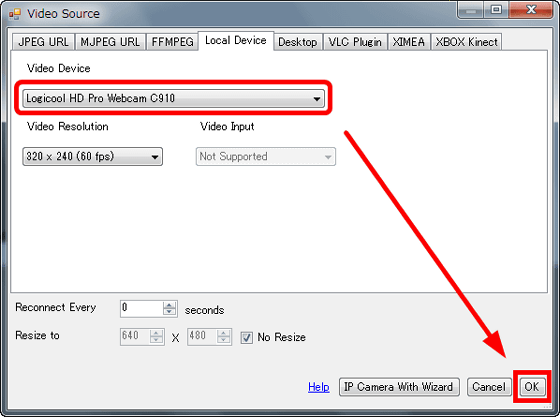
The image and setting screen of the selected camera are displayed.
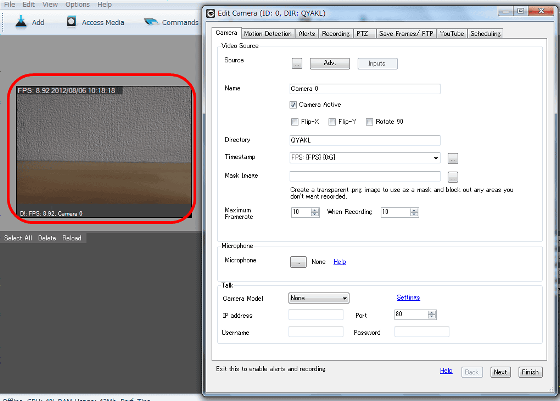
In this case, when the camera sees a thing with movement, start recording immediately and set it to sound an alert sound. First of all, I want to record simultaneously with recording, so click the button on the right side of "Microphone". A small window will be displayed, check "New" and click ">>".
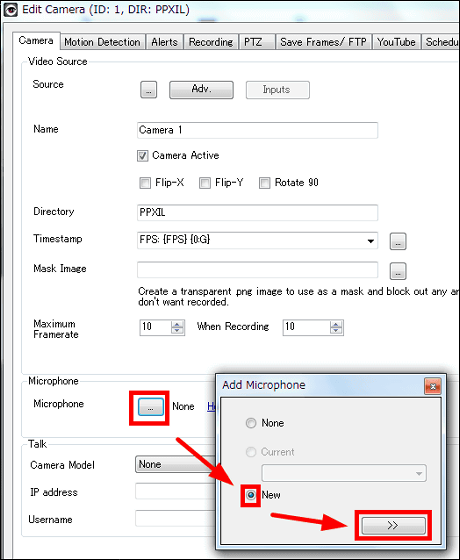
Confirm the microphone selection and click "OK".
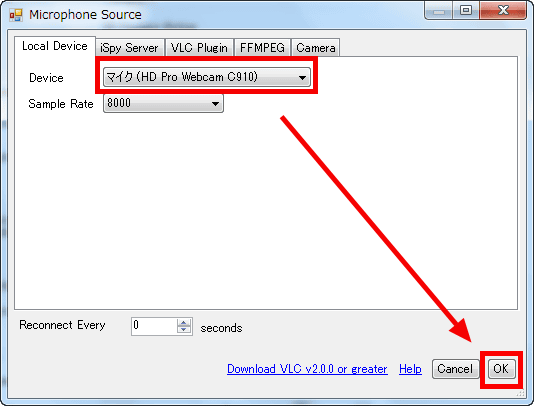
Click "Finish" to complete the setting.

Next, in order to set the beep sound at 1 second interval, check "Alerts Enabled" and "Beep" on the "Alerts" tab and enter 1 in "Distinct Alert Interval".
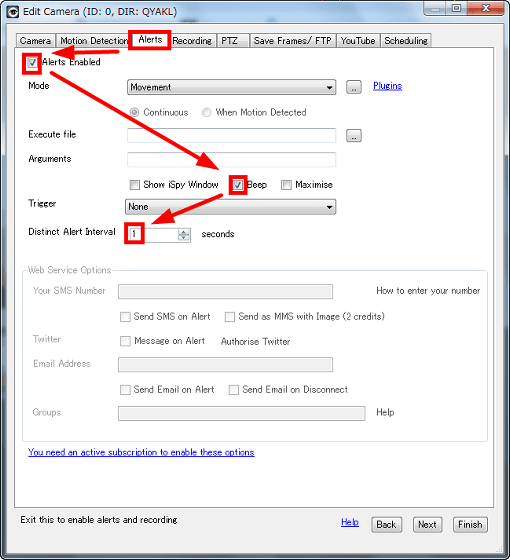
To make settings to record when a moving object is captured by the camera, check "Record on Movement Detection" from the "Recording" tab, enter 1 in the "Buffer" item and "Finish" Click the button to complete the setting.
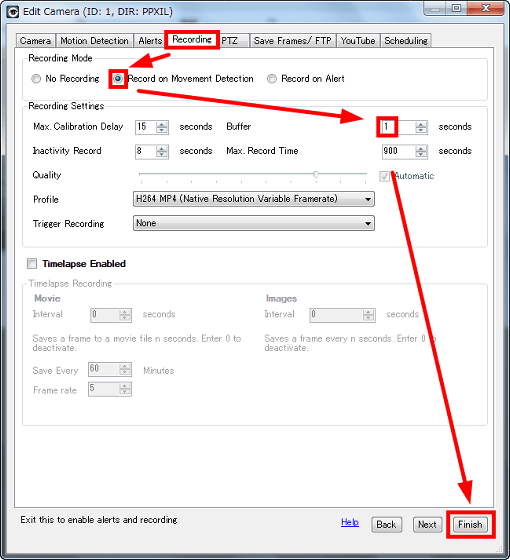
Recording starts when you catch something with motion, and the recorded videos are added under the camera's video.
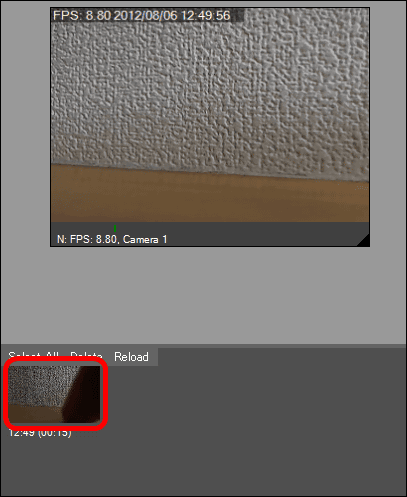
To see recorded videos, right click and click "Play in Default Player".
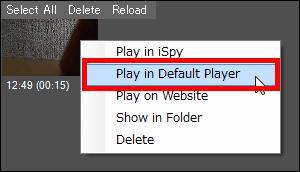
The movie will be played.
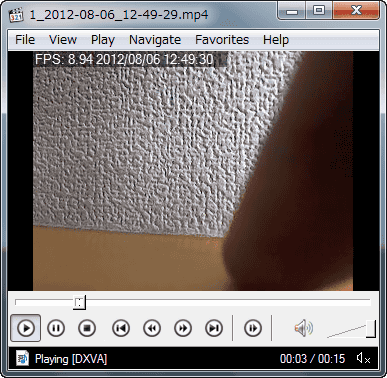
To change settings such as recording and alert, right click on the camera image and click "Edit".
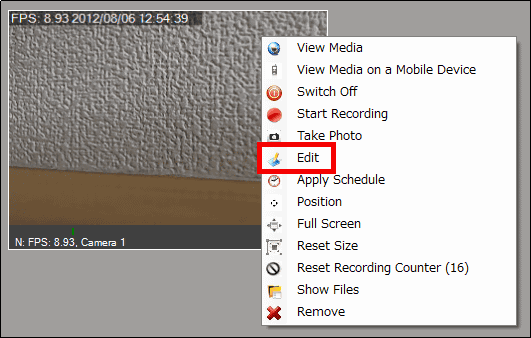
The setting items are listed below.
On the "Camera" tab, you can set camera and microphone.
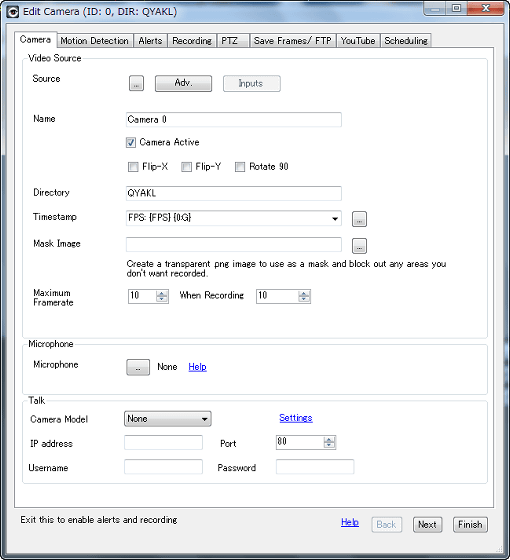
The "Motion Detection" tab allows you to set how to recognize moving objects.
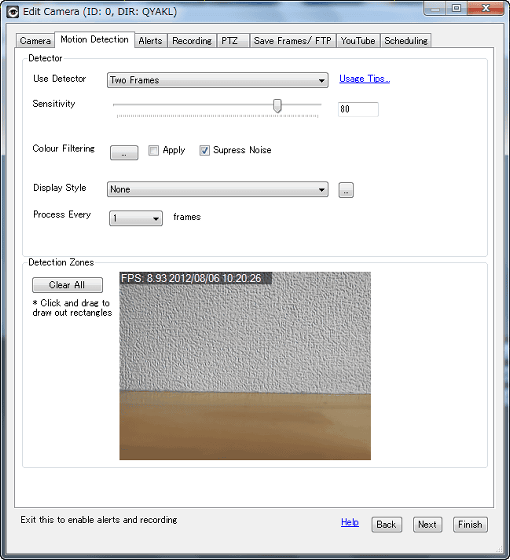
On the "Alerts" tab, set the alert method (partly charged).
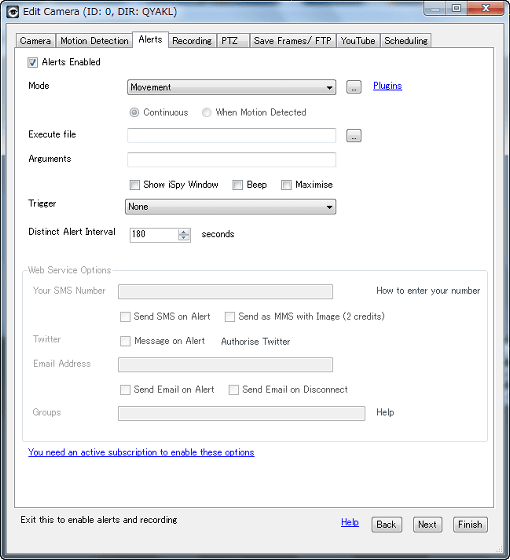
Recording conditions can be selected from the "Recording" tab.
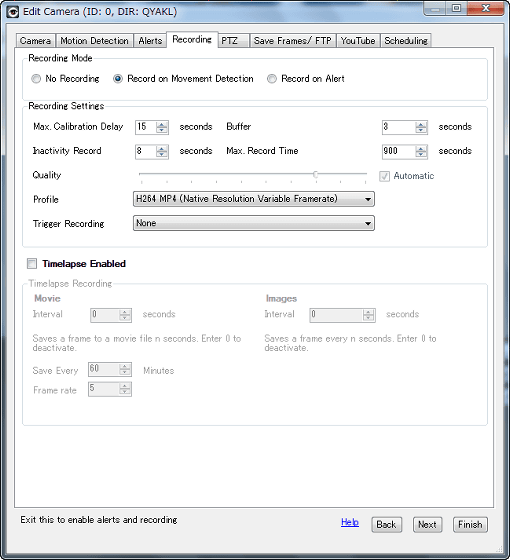
In the "PTZ" tab,PTZ cameraIt is possible to set.
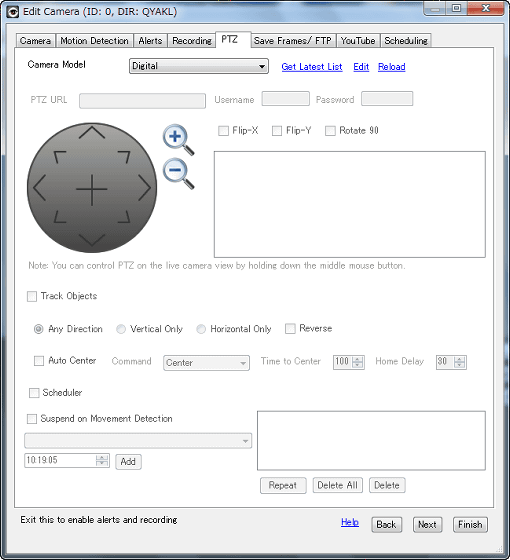
The Save Frames / FTP tab is a save setting using FTP.
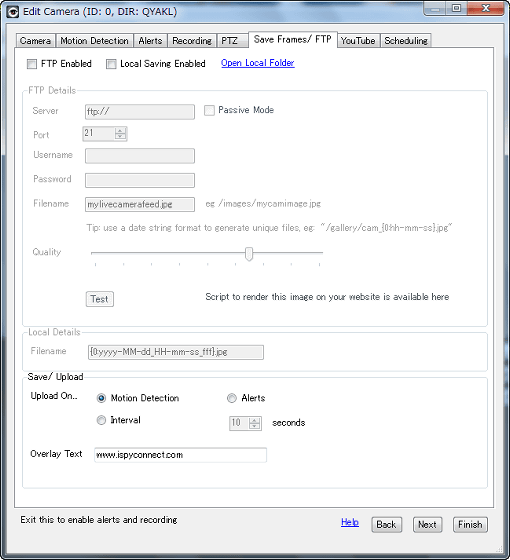
On the "YouTube" tab, you can automatically save recorded videos to YouTube (charged).
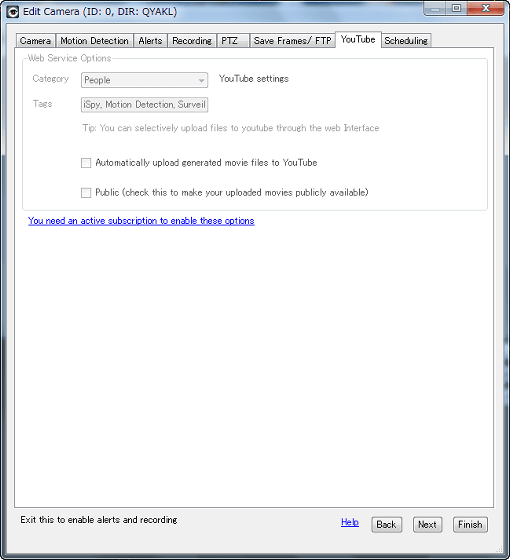
From the "Scheduling" tab, you can set the schedule to be monitored by the camera.
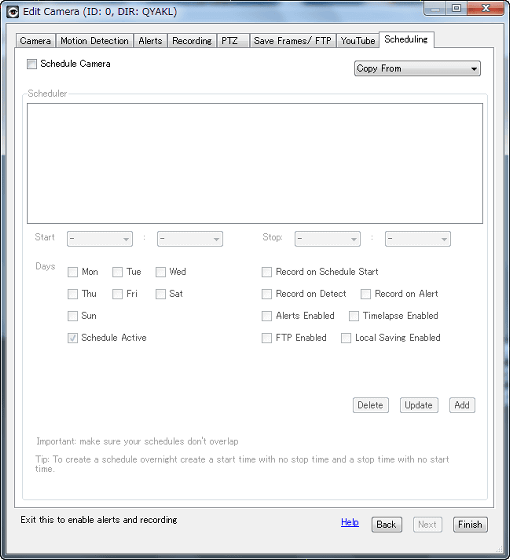
◆ Remote setting
If it is within the same LAN, you can check the live video and the recorded video from another PC.
From the setting of the PC with the camera. First, click "Web Settings".

Click "Create a free accout".

Input items for account creation are displayed on the Web browser, so input / select "Username" "Email" "Password" "Coutry (country)" and "REGISTER" Click to create an account.
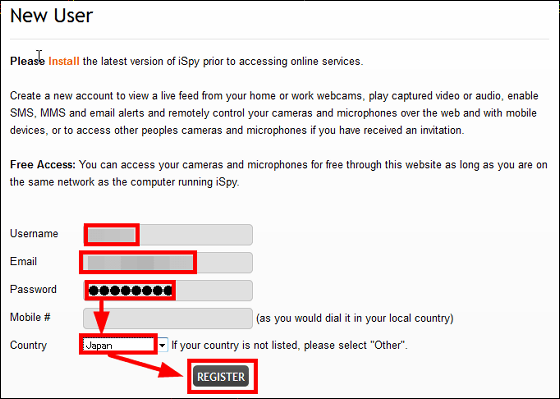
Enter the registered "Username" "Password" and click "Finish".
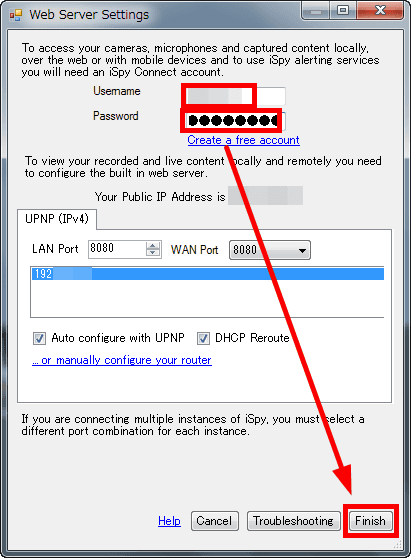
The image of the camera is displayed on the web browser. This is the setting of the PC with the camera.
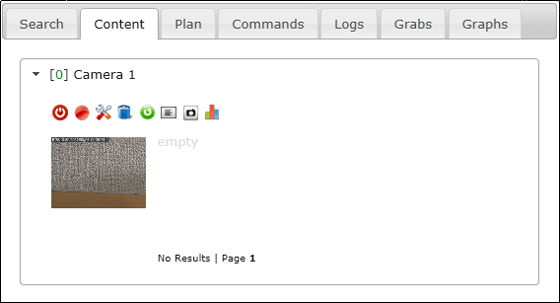
Next, install "iSpy" and click "Online" from "Access Media" in order to set up the PC without the camera.
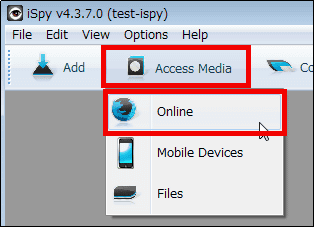
The web browser is opened and you are prompted to enter "Username (user name)" "Password (password)", enter the registered item and click "LOGIN".
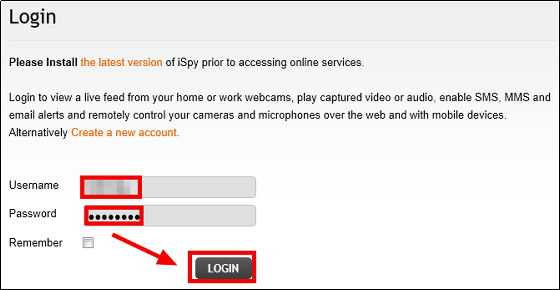
The image of the camera in the LAN is displayed in the Web browser.
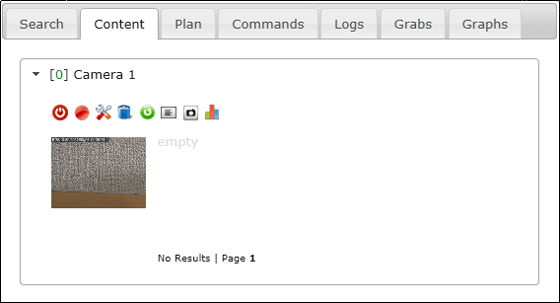
If you catch something with movement, recording starts and movies are added like this.
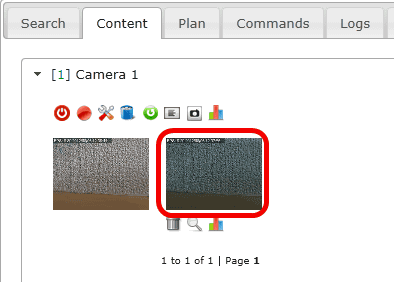
If you click on the recorded video, you can play the video.
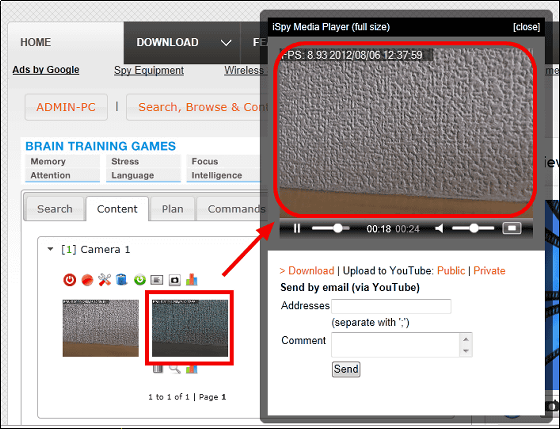
Also, using a paid version from 7.95 dollars a month (620 yen), you can check the Live image of the camera from anywhere using a smartphone · PC, you can notify alerts using e-mail · SMS · Twitter I will.
Related Posts: