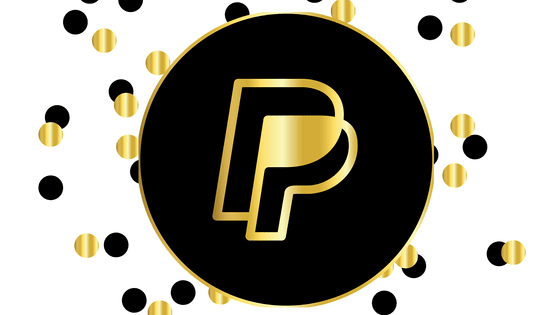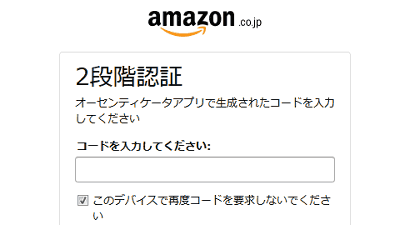I actually used Yodobashi for a free application "Yodobashi Gold Point Card" that allows you to check your balance at any time by making the iPhone a Gold Point Card

From the iPhone you can check the balance of the gold point card and the purchase history, and it will be able to be used like the old gold point card at the storeYodobashi Gold Point Card"In order to confirm usability of what application, actually what kind of feeling can be used, I actually decided to go to Yodobashi camera and use it.
Yodobashi Gold Point Card
http://itunes.apple.com/jp/app/yodobashigorudopointokado/id531033552
◆ Install application
Use the iPhone to access the above site, tap "Free" to install.
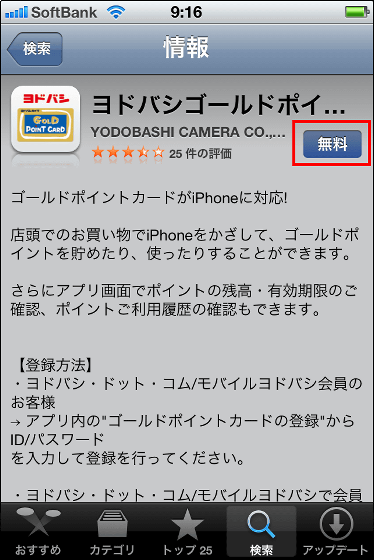
Tap the installed application.
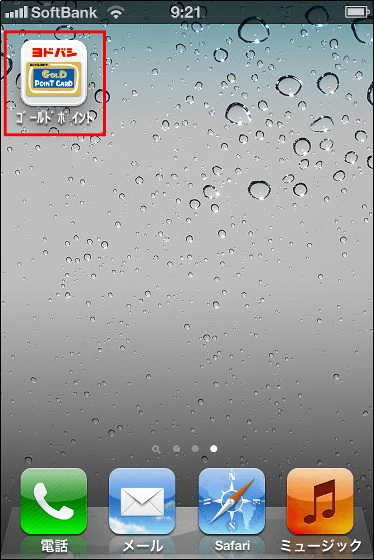
Tap "Yes" because you have not registered a point card.
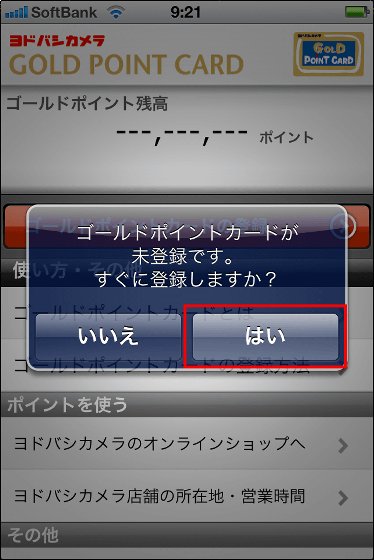
It is not a member of Yodobashi · dot · com, but since I have a point card, tap "second place" from the top.
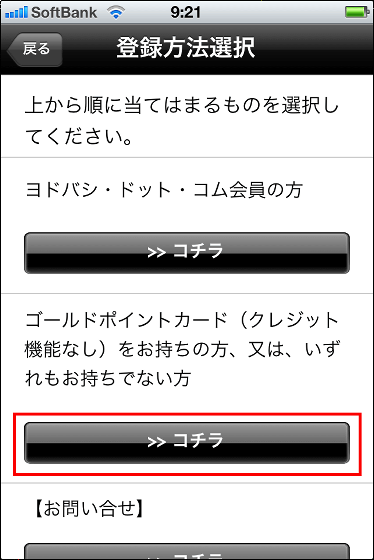
Because you need to register Yodobashi · dot · com member, tap "Yes".
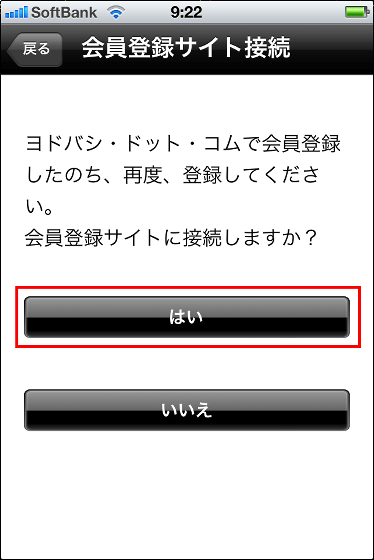
◆ Yodobashi · dot · com member registration
Tap "To New Member Registration" at the bottom of the opened page.
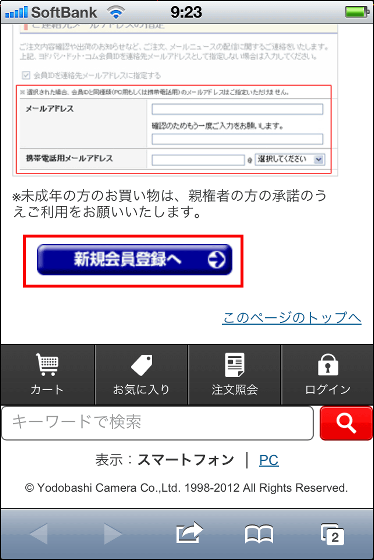
Next, enter required items such as name / phonetic / address / phone number / date of birth / member ID / member password.
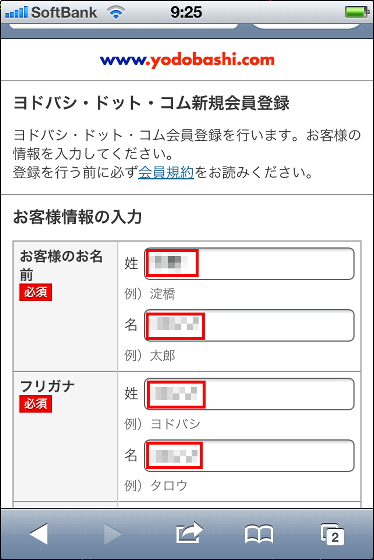
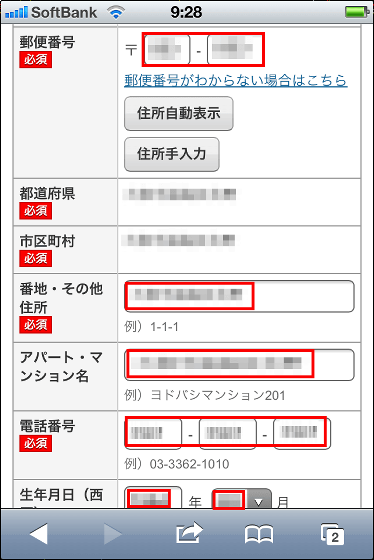
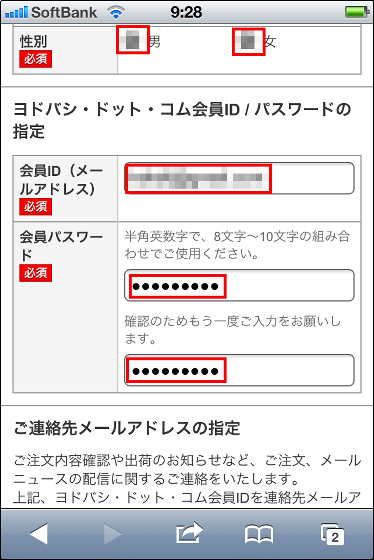
Tap "Go to confirmation".
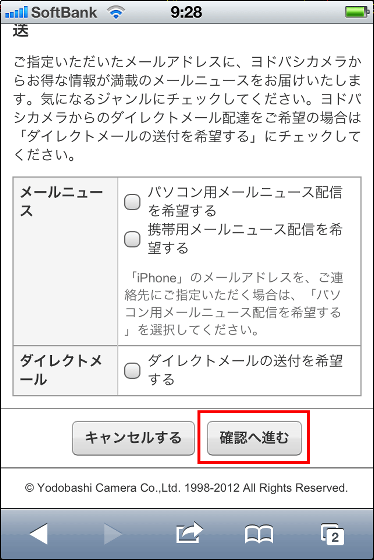
Confirm the entered contents.
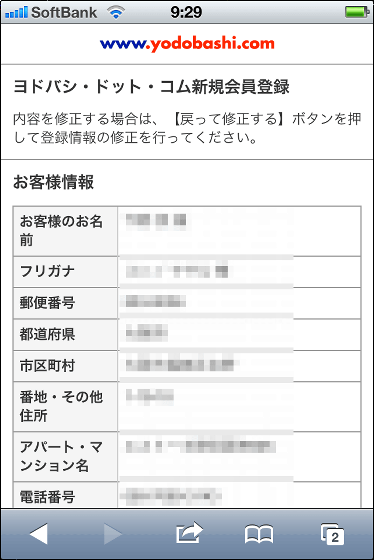
Tap "Register with this content".
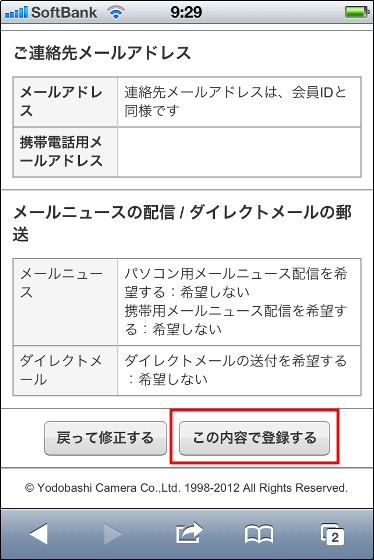
This completes Yodobashi · dot · com member registration.
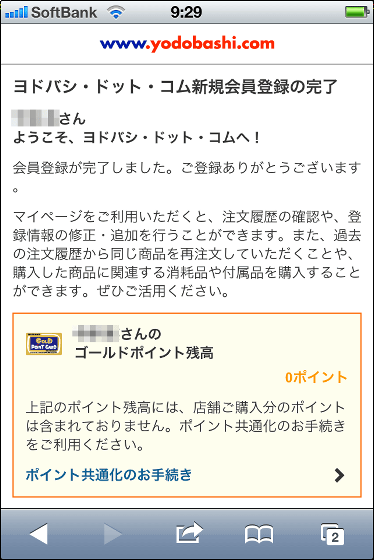
◆ Shared point with Yodobashi camera
Next, in order to use the iPhone as a gold point card, it is necessary to go to the Yodobashi camera and share the points of the Gold Point Card and Yodobashi · dot · com so that they have the iPhone and the Gold Point Card and the Yodobashi camera What.

I came to Yodobashi Camera Multimedia Umeda store.

Since point consolidation can be done at the general information counter, we went to the general information counter.

Tell them to share points and give them point cards.

We will hand you the paper with the access key in a few minutes. However, because the address registered for the Gold Point Card and Yodobashi · dot · com member was different this time, we had to check extra for about 5 minutes.

This time, the store clerk issued an access key, but it seems that procedures can also be done from the dedicated personal computer in Yodobashi camera.

We got everything necessary for common point.

Yodobashi.com - Guide to point sharing proceduresAnd tap "Flow of commonization procedure".
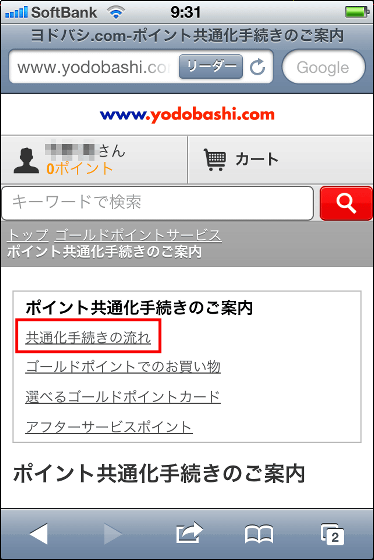
Tap 'Commonization procedure is here' in the middle of the displayed page.
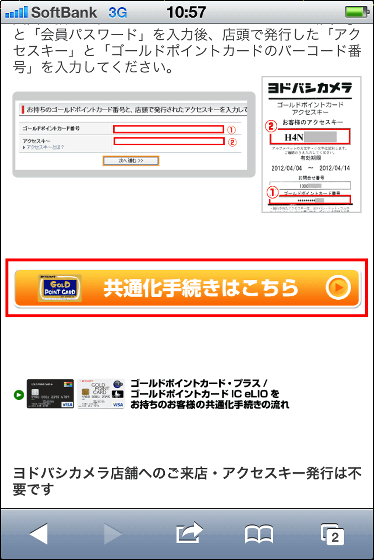
Enter Yodobashi · dot · com's member password and tap "Next".
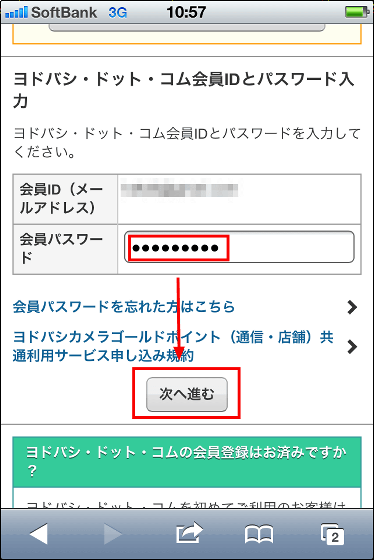
Enter the 13-digit number starting with 25 listed on the bottom right of the Gold Point Card in the item of Gold Point Card Number, enter the access key received in the item of Access Key, and click "Next" Tap
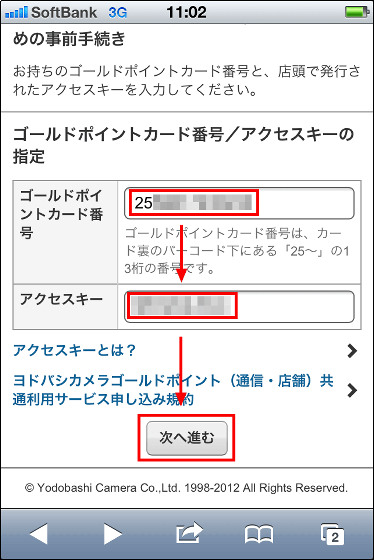
The point sharing procedure was completed and the current point was displayed.
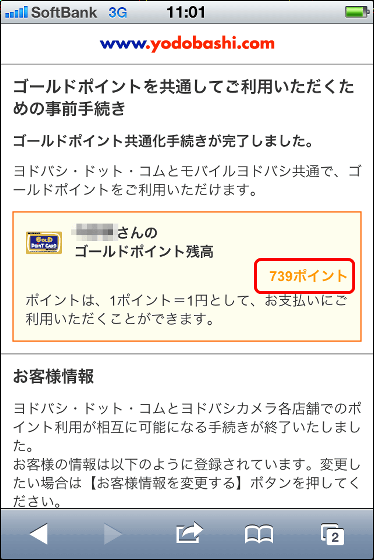
◆ Application settings & operation
Next, launch the application to complete the setting of the application.
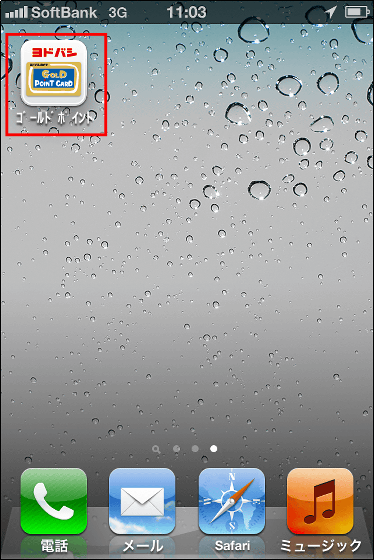
Tap "Yes".
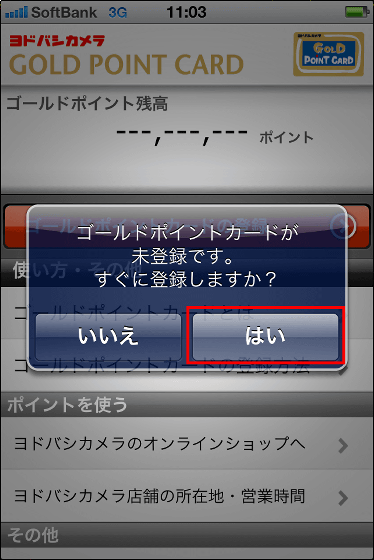
Tap on the top "here".
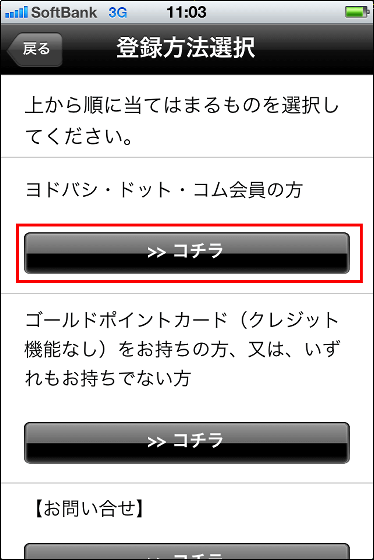
Enter Yodobashi · dot · com's member ID and password and tap "Register".
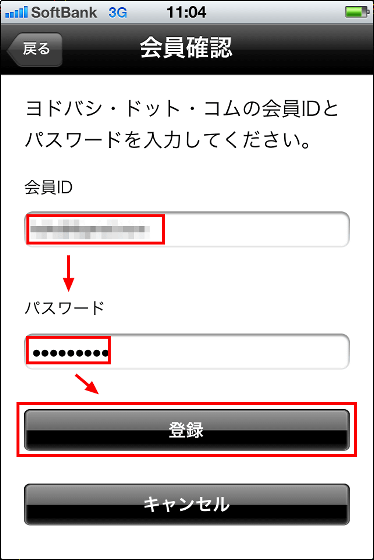
Since registration is completed, tap "To menu screen". The application setting is complete with this.
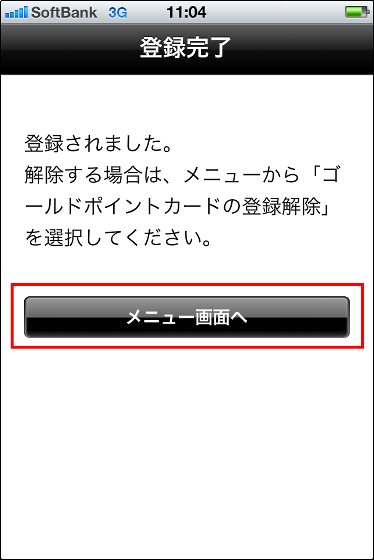
The operation screen of the application is displayed. Points were displayed without problems.
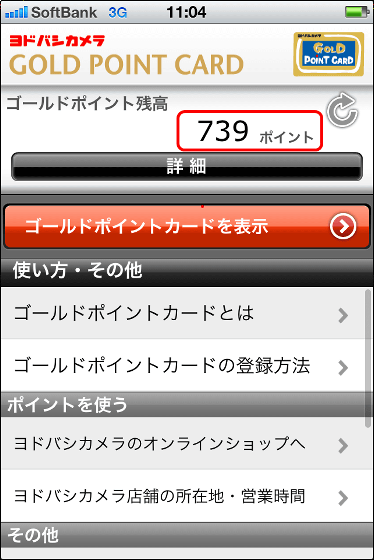
To use as a gold point card, tap "Show Gold Point Card".
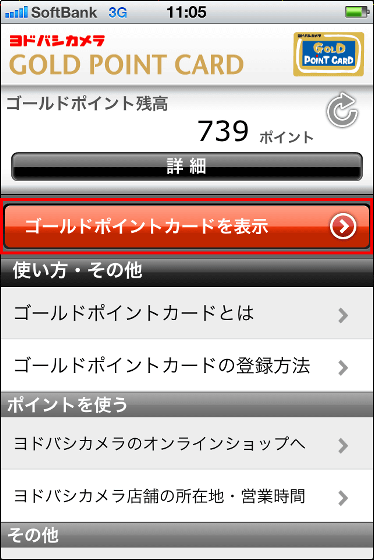
The barcode will be displayed.
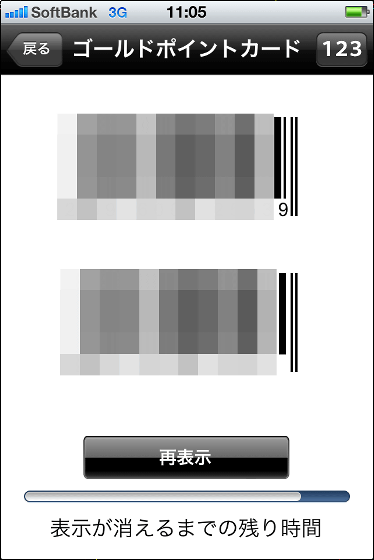
Leave the screen on which the barcode is displayed, to checkout.
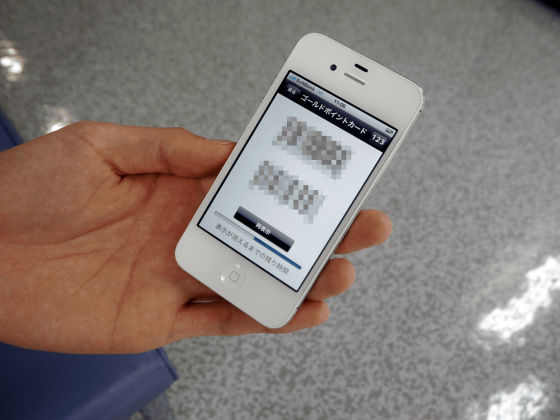
All you have to do is read the bar code.

After purchasing a product, the points displayed in the application are reflected immediately, and to confirm details, tap "Details".
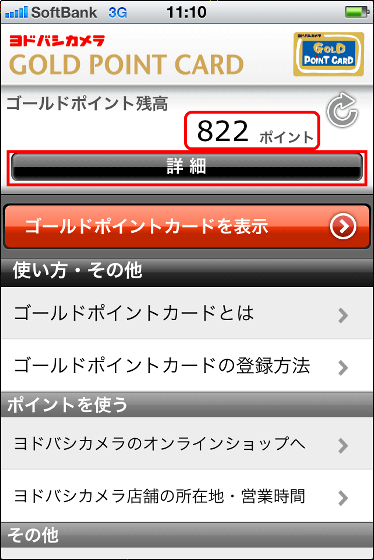
Details will be displayed.
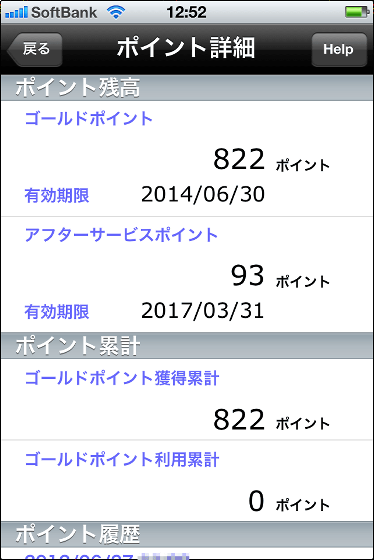
You can also check the history of points, when you try to tap this purchase history ... ....
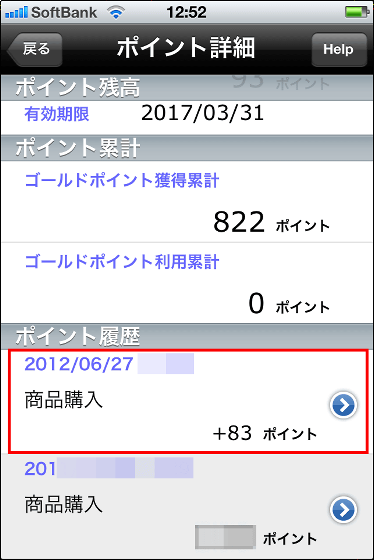
The detailed purchase history of this time will be displayed.
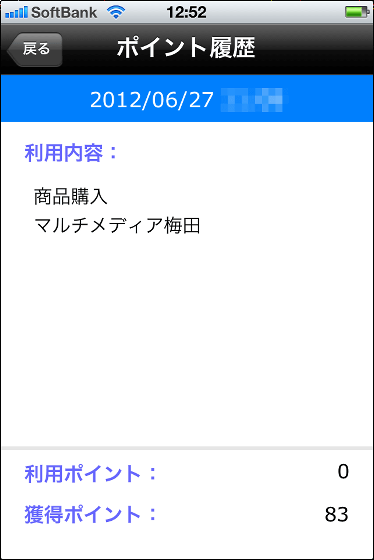
In future, I will provide this application on Android and other smartphones and tablet terminals. Moreover, even with mobile and smart phones equipped with Osaifu-Keitai functionSimilar thingsI can.
Related Posts:
in Software, Smartphone, Review, Posted by darkhorse_log