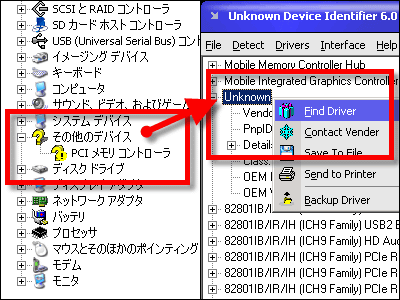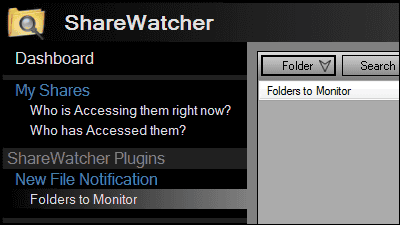Reboot to install software So you can return to "Returnil System Safe 2011"
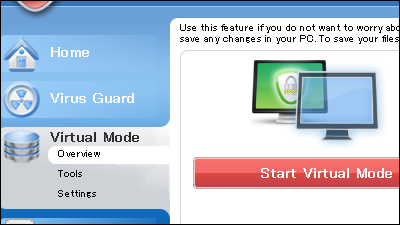
There is a possibility that trouble may occur in the personal computer when installing new software, but it is troublesome to prepare by backing up in advance, there may be no circumstance to back up in the first place. In such a case, if free software that can confirm the operation of software and restore the state before installation can be done if it restarts without troubleshooting like backup "Returnil System Safe 2011"is. Installation and operation procedures are as follows.
Get Returnil System Safe Pro 2011 for FREE with TrialPay
http://www.returnilvirtualsystem.com/rss/trialpay
◆ Installation
Click "Majorgeeks.com" on the above site.
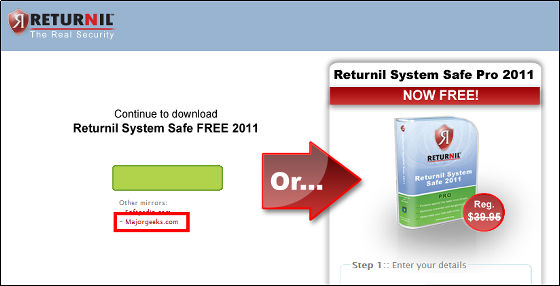
Click "DOWNLOAD LOCATIONS".
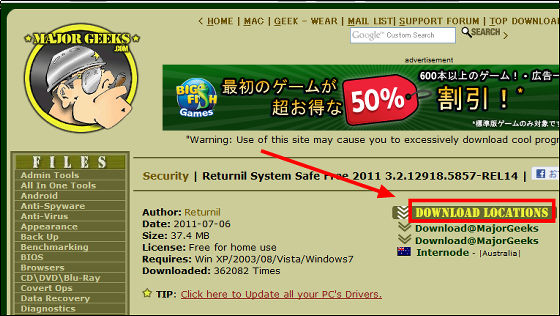
Launch "rss - 2011.exe" downloaded.
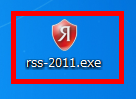
Click "OK".
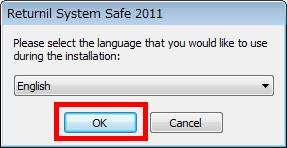
Click "I agree - install".
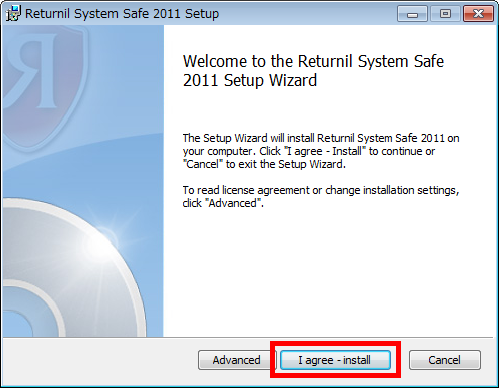
Click "Finish".
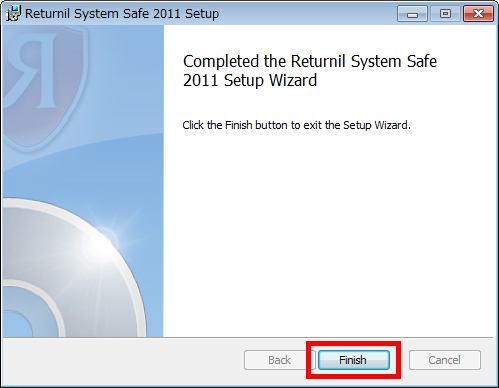
Please check "Free version" and click "Next".
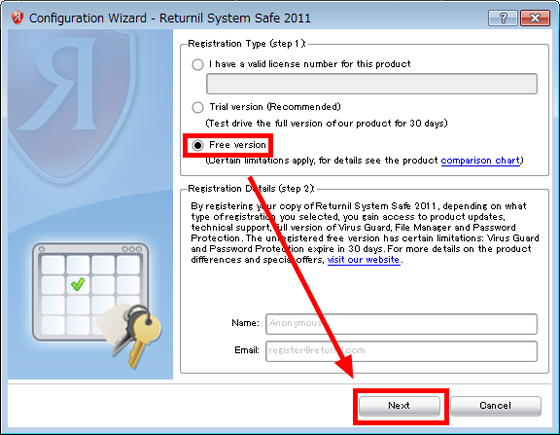
Click "Next".
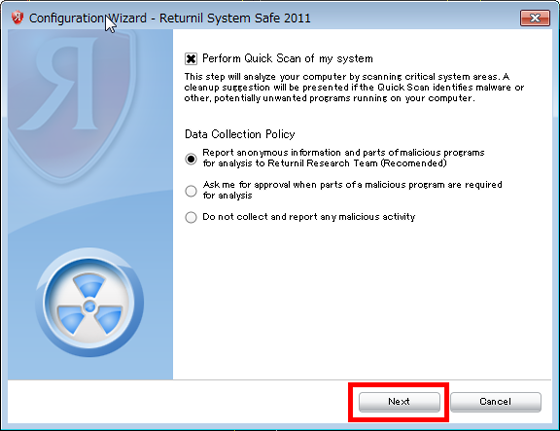
A check is started to check whether there is any abnormality in the personal computer.
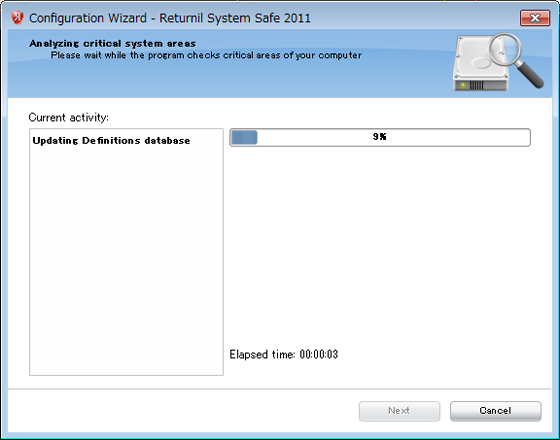
After the check is completed, click "Next". It took about 4 minutes to check.
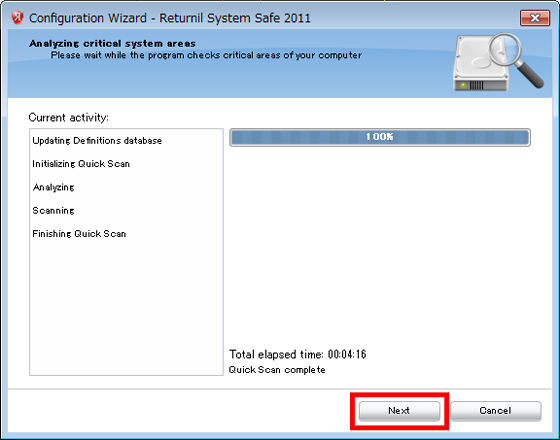
Click "Finish".
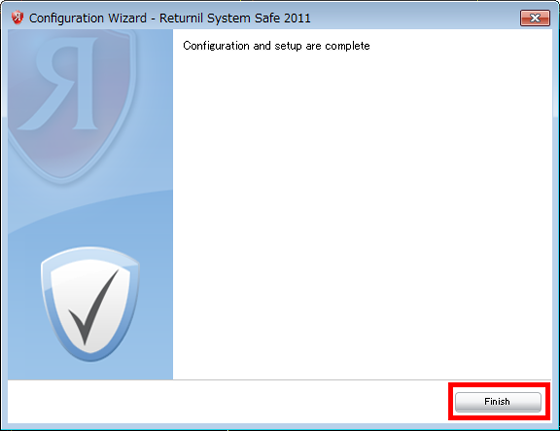
The operation screen will be displayed after the installation is completed.
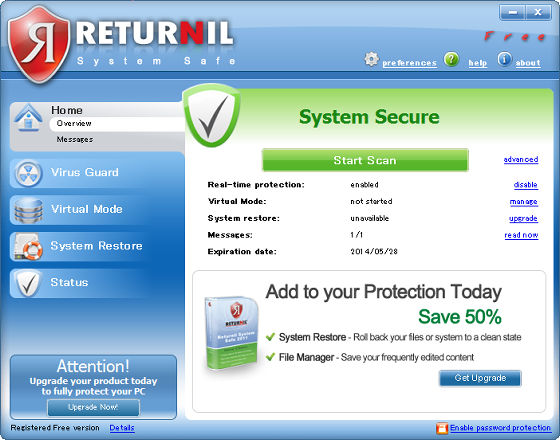
Operation method
Operation in this order requires rebooting and operations such as file creation and saving on the C drive are not saved. Even if you reboot in advance, make sure there is no problem, save what you need to save, then start the operation.
To install the software and check the operation, first click on "Virtual Mode", then click "Start Virtual Mode".
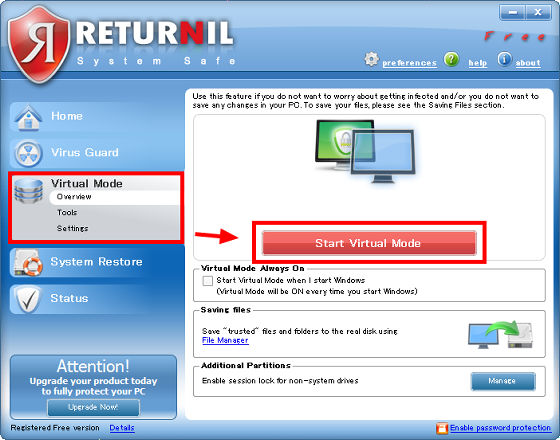
Click "OK". From here it becomes "Virtual Mode", and the change operation on C drive is not saved.
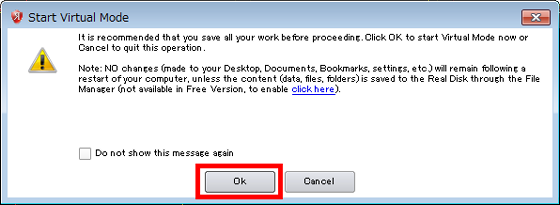
Check the operation until you are satisfied by installing the software. Even if you find a problem after installing, you can return to the state before installation by the next operation.
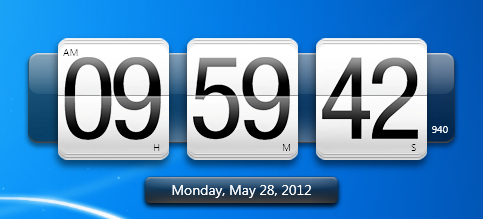
Click "Stop Virtual Mode".
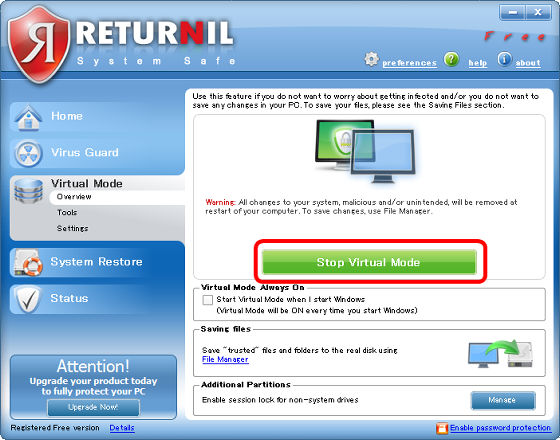
Click "OK" to reboot and return to the state before installation (before Virtual Mode).
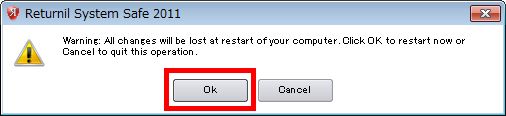
◆ Other
If you want to keep the software installed after rebooting (you do not want to return the setting), click "Settings" from "Virtual Mode".
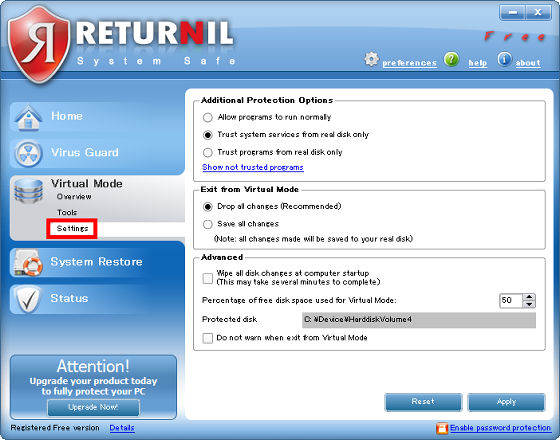
Next, check "Save all changes" and click "Apply" to complete the setting.
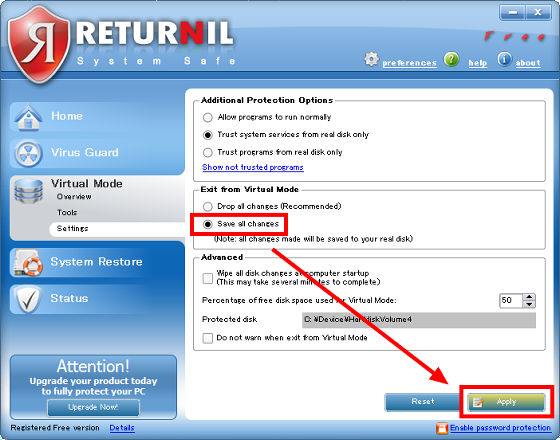
Then click "Stop Virtual Mode" and restart it.
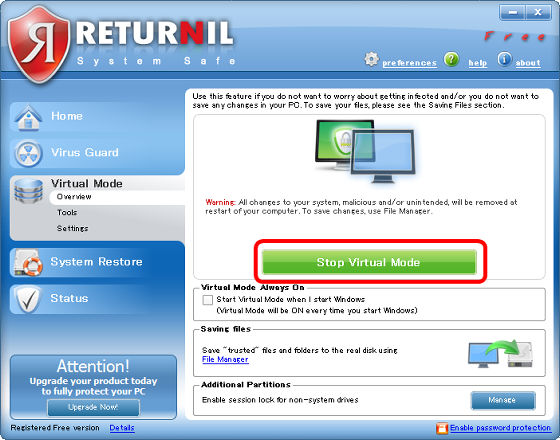
If you want to keep notes etc even in "Virtual Mode", click "Virtual Mode" -> "Tools" -> "Virtual Disk" -> "create".
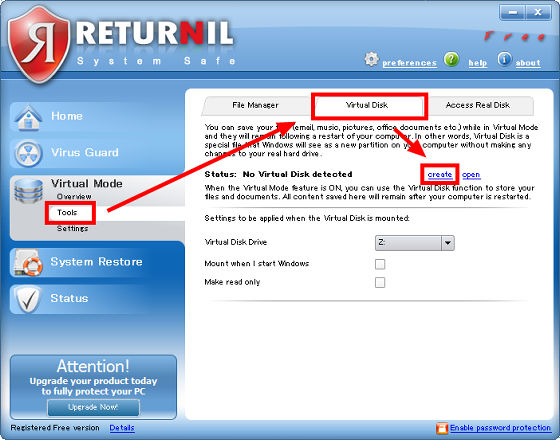
Click "OK".
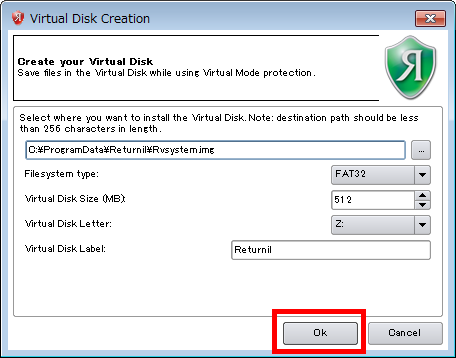
A Z drive called "RETURNIL (Z :)" is created and remains in the "RETURNIL (Z :)", even if it is in "Virtual Mode", it will not disappear.
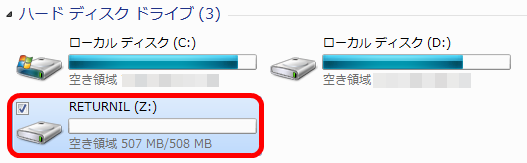
Also, if you have a function to check malware and spyware and use it, click "Start Scan" from "Overview" of "Home".
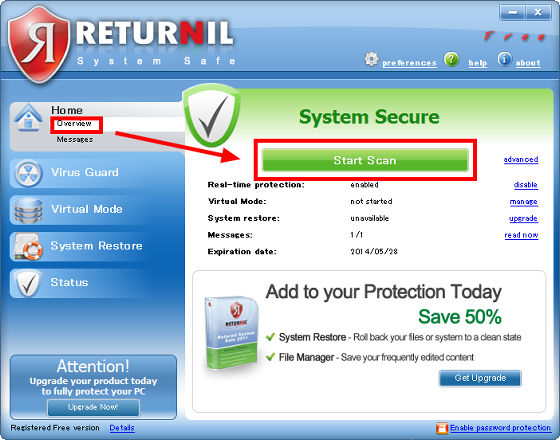
Click "Start Scan".
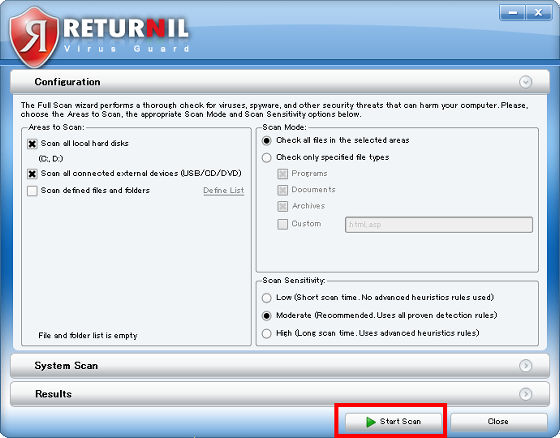
The check will start.
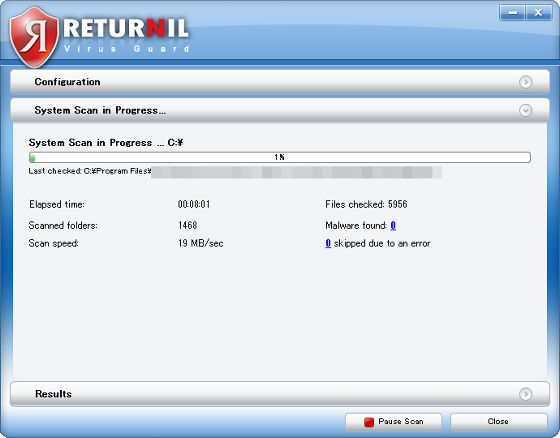
Related Posts: