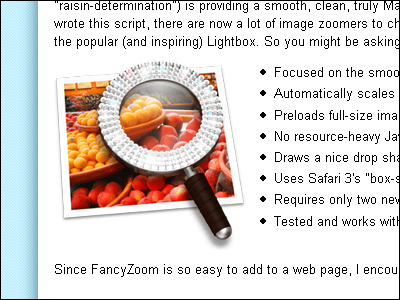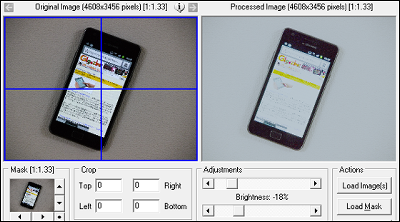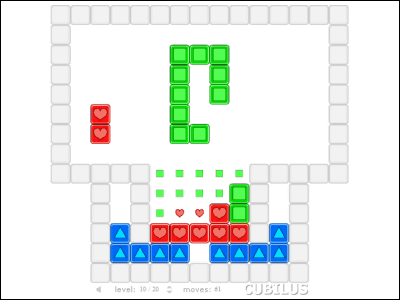Plug-in for Photoshop that can easily change facial expressions / shapes for free as you like "Face Control"
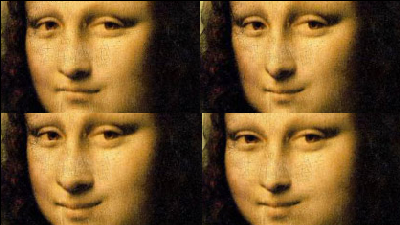
A free Photoshop plug-in that allows you to change from a little expression to a human face can not be changed"Face Control"is. Although I can not make changes I expected very much, I can easily change the facial expressions and shapes. Specific examples of change · How to install plugin · How to operate is as follows.
◆ Specific examples of change

Here are 8 basic settings of "Face Control". The image on the left is before the change, the image on the right is after the change.
01 Wide Opened (change to face the front)

02 Wide Closed (Move the nose to the left slightly)

03 Beetle (Changing the nose to the left greatly)

04 Ellipsoid (big distortion in the temple part)

05 Frown (Temporal distortion greatly distorted, a slight change in the beginning of the eyes)

06 Frame (Temporal distortion greatly distorted, change stretched left side contour)

07 Mincing (The temple part is greatly distorted, the left side outline is stretched, and the change which tightened the mouth)

08 Sideways (lucky laugh)

REDFIELD PLUGINS
http://www.redfieldplugins.com/Downloads.htm
◆ Installation
Click "FaceControl.exe" on the above site.
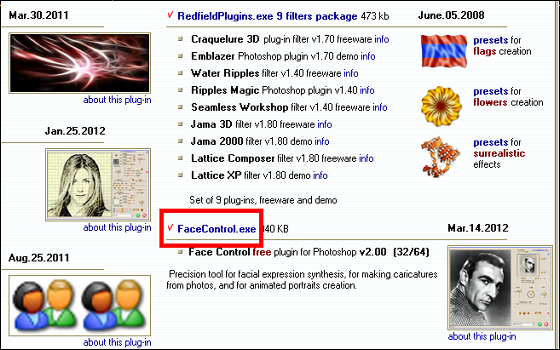
Click the "SetupFaceControl.exe" that you saved.
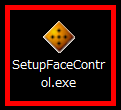
Select the folder of Photoshop you are using and click "INSTALL".
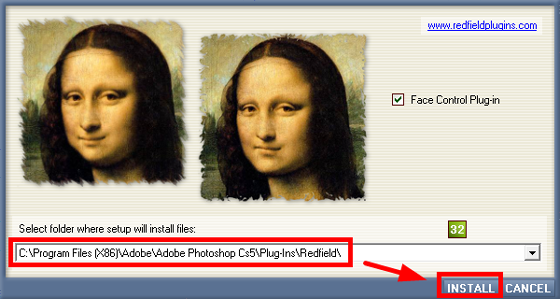
Click "FINISH" to complete the installation.
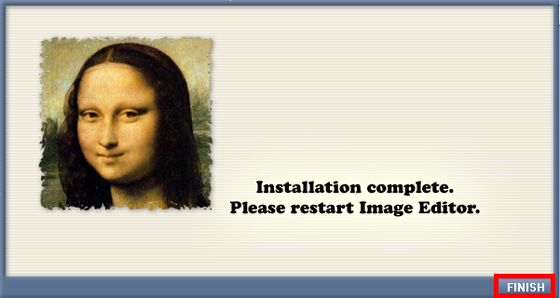
Operation method
Start up using Photoshop.
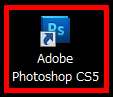
Open the image you want to change.
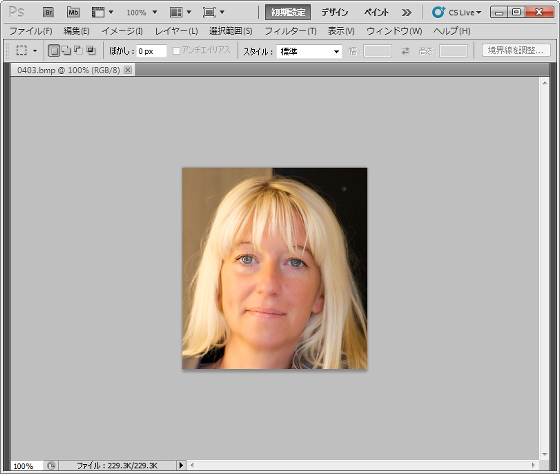
Click "Filter" and click "Face Control Ⅱ" from "Redfield".
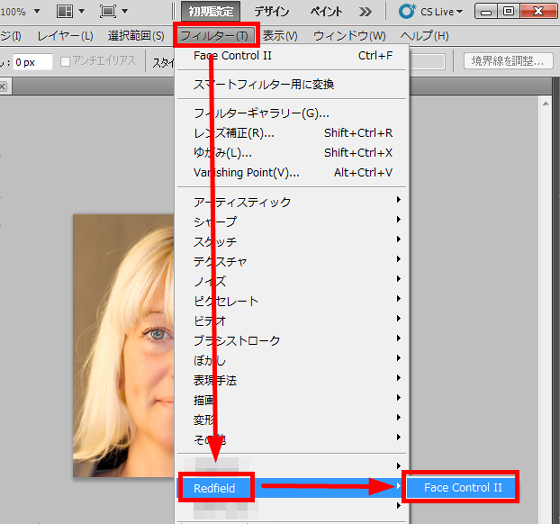
"Face Control" operation screen
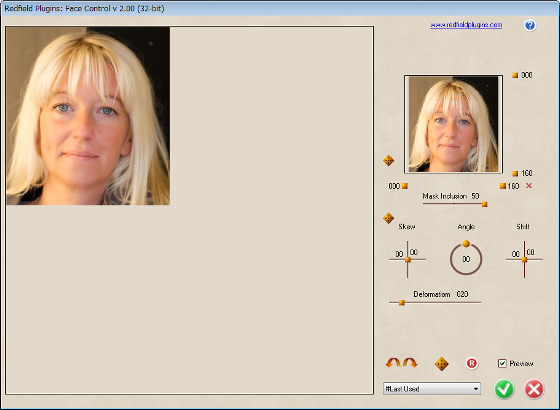
As an example I will change the expression a little. First of all, drag & drop the "yellow square button" under "Mask Inclution" to 50, and set "150 yellow button" under "Deformation" by drag & drop.
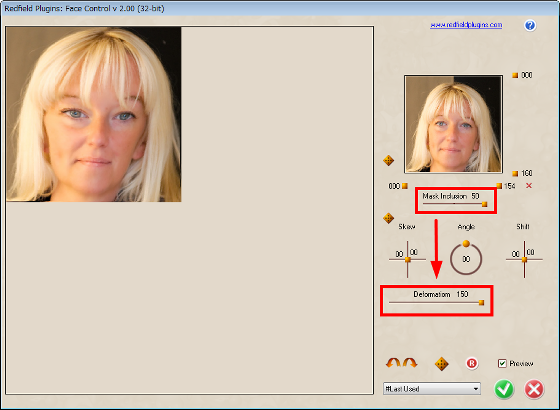
Next, drag & drop the "yellow square button" on the right and below the small screen on the upper right to enclose the nose of the modified image displayed on the small screen.
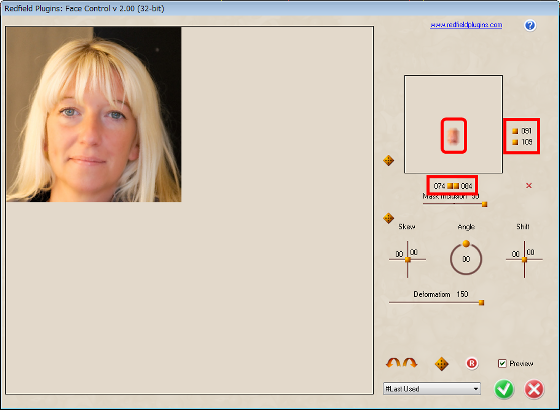
Afterwards drag & drop the "yellow square button" under "Skew" · "Angle" · "Shift" appropriately to change the expression.
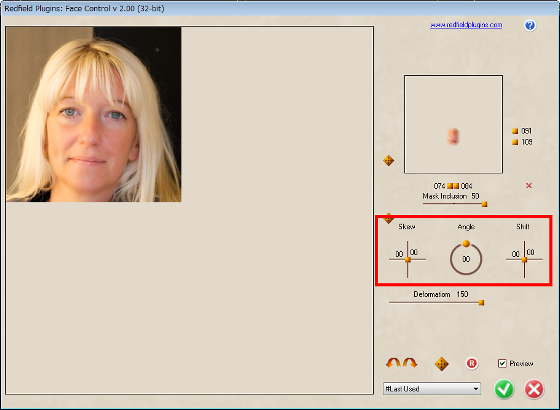
When the expression is decided and you want to save the image, click "green check button". If you do not want to save it, please click "red bang button".
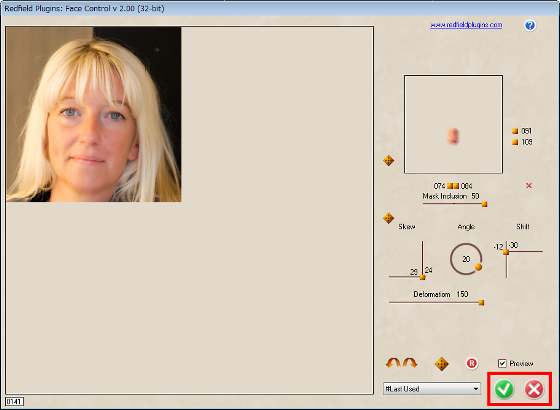
Left is before change, right changes after. You can change the expression slightly as it is after the change.

Also, click "R button" to reset all settings.
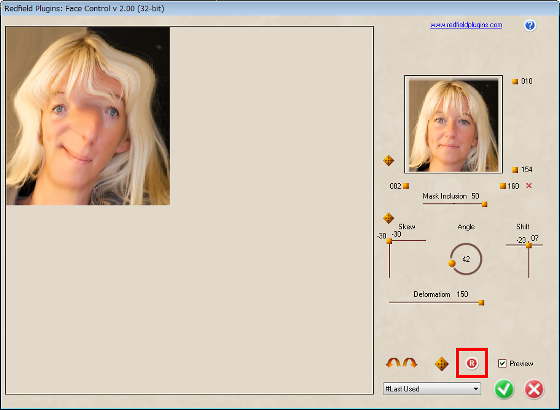
It was reset.
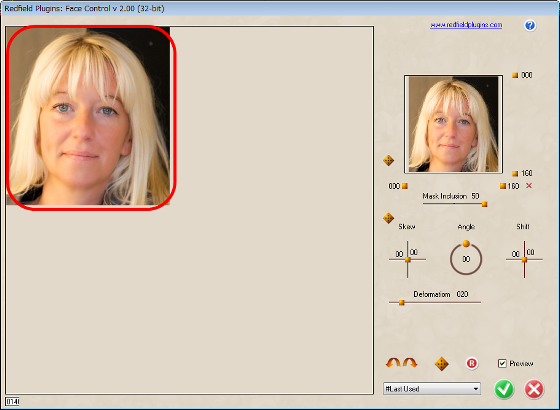
If you want to return the previous operation to the previous one click "button in red frame".
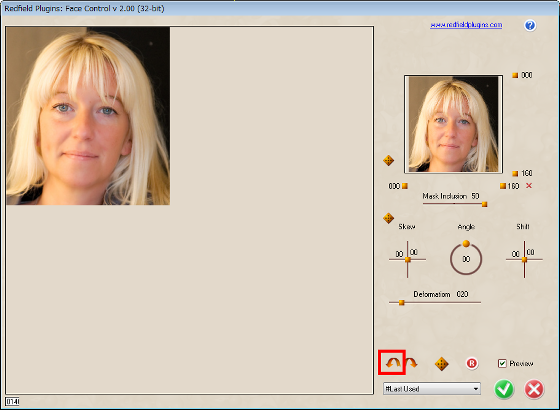
I will return to the setting of the previous state. If you do not need to return the operation, click "button in red frame".
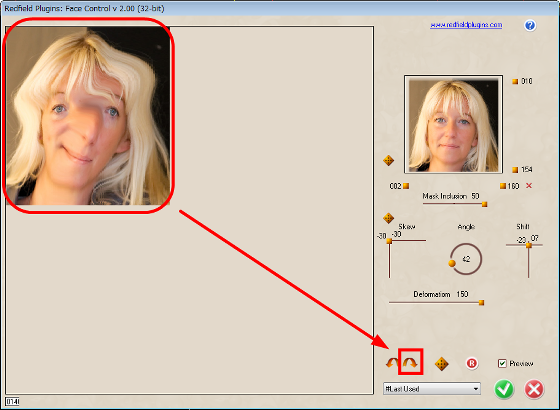
When you click "square button in red frame", the setting is changed randomly, so if you do not know how to set it up but want to change the face slightly, if you decrease the value of "Deformatiom" and click the random button Convenient.
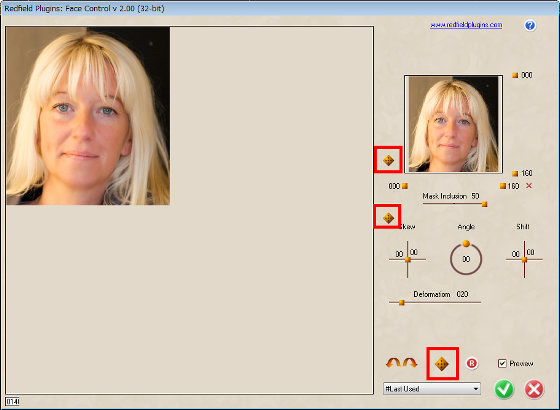
If the value of "Deformatiom" is large, there are many cases where it is far from humans.
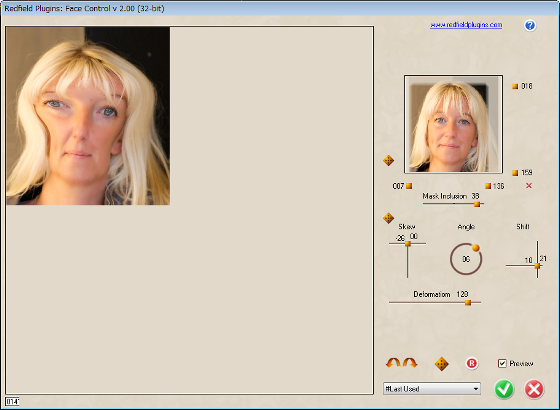
Related Posts: