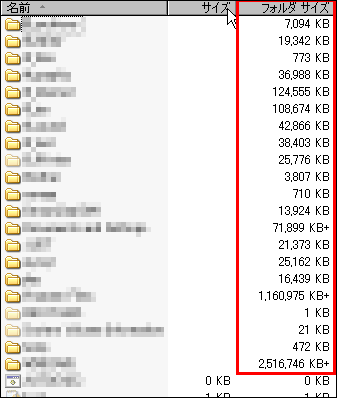Free software "Folderico" to change the folder icon from right click to whatever you like
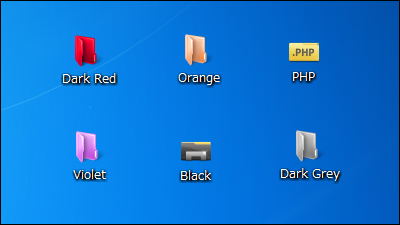
When the number of folders on the desktop increases, the icons are the same, so to open the desired folder, you need to distinguish by name or remember where to put it, but at such timeFoldericoIf you change the icon using ", you can easily distinguish visually and it will be easier to find the target folder. of course,ExplorerIt will be convenient as the icon of the folder displayed on the screen also changes. How to change the installation and folder icons is from the following.
Folder icons that can be changed are as follows. ※ Click to enlarge.
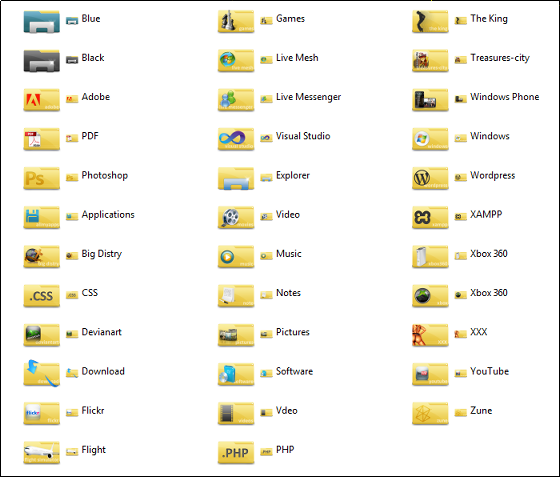
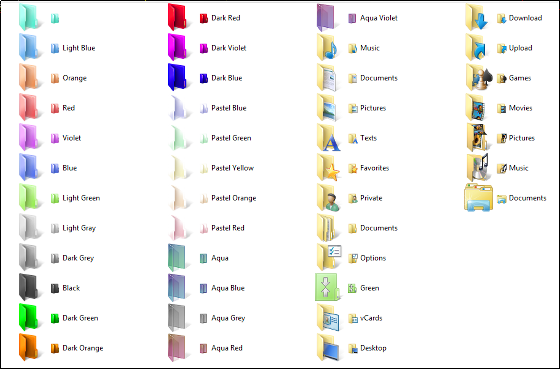
Shedko Folderico 4.0 RC11.zip by Shedko software
http://files.softq.org/gmu5smvh8wvf/Shedko%20Folderico%204.0%20RC11.zip.html
◆ Installation
In order to install for "Windows 7", click "DOWNLOAD Version: 4.0.0.11 RC 11 Size: (4, 2 MB)" in the Download to your PC item a little under the middle of the above site.
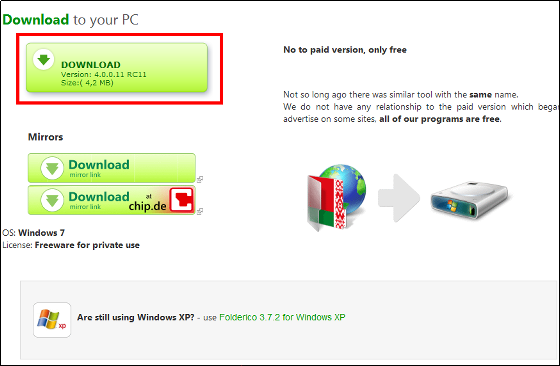
Click "Regular Download".
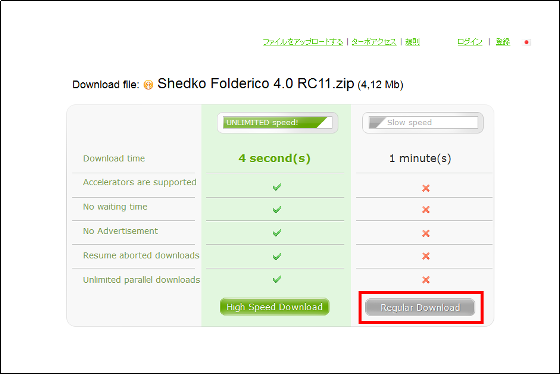
After entering "character of image authentication", click "Download".
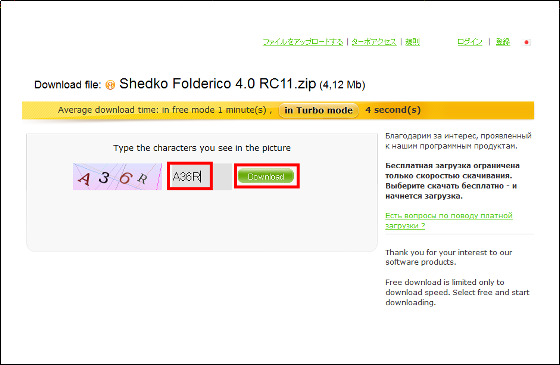
Click "Download file".
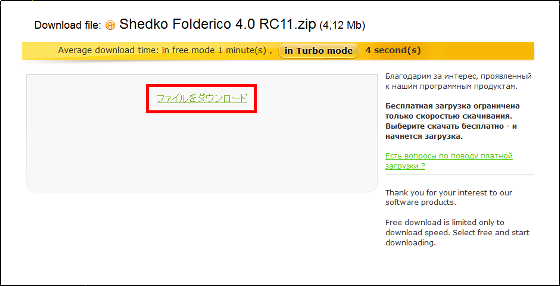
Click "Shedko Folderico 4.0 RC11.exe" that you downloaded.
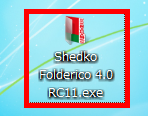
Click "Next".
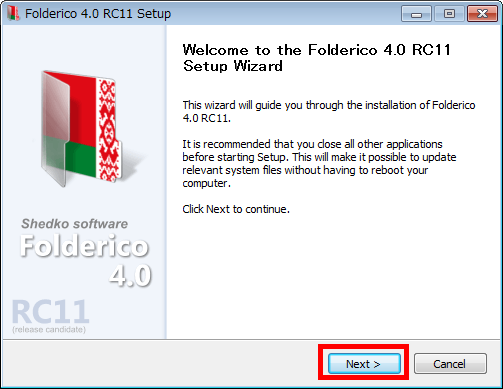
Click "Next".
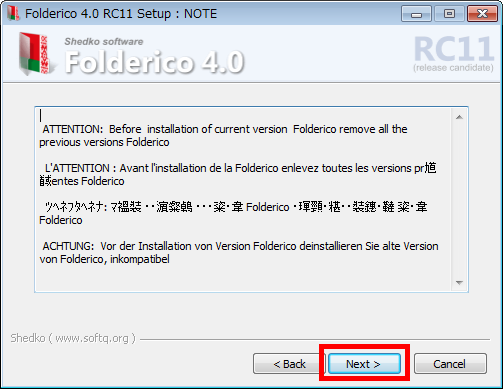
Please check "I accept the terms of the License Agreement" and click "Next".
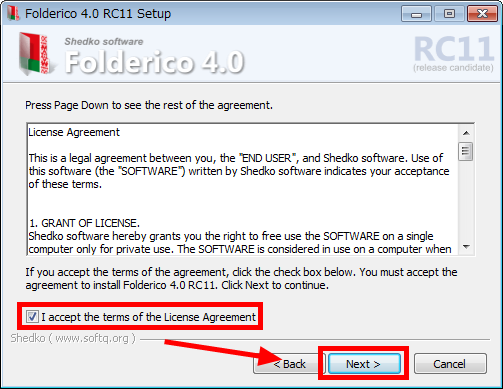
Click "Next".
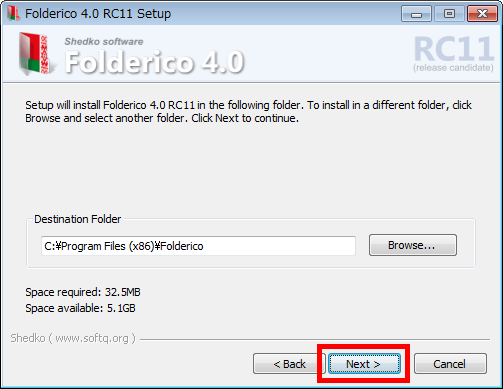
Click "Install".
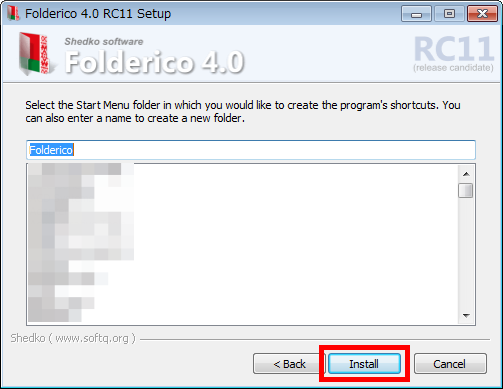
Click "Finish" to complete the installation.
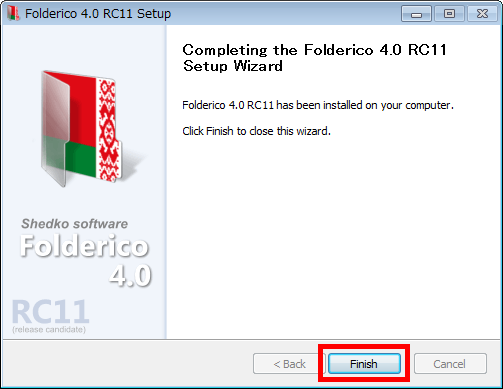
◆ Change folder icon
Try changing the icon of the folder. First, right-click "Folder to change" and click "Folderico".
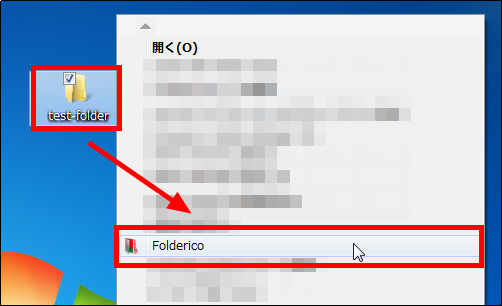
Since the operation screen of "Folderico" is displayed, click "Select icon ...".
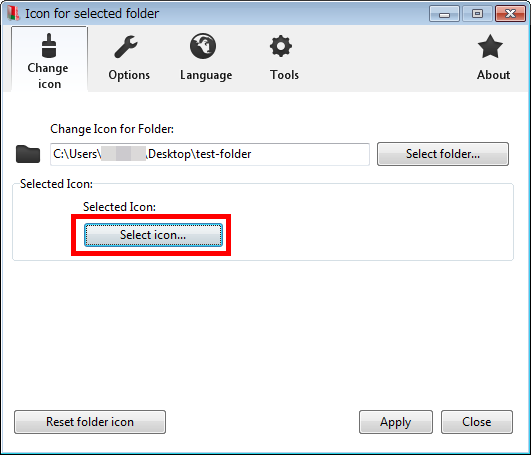
Since folders that can be changed are displayed, you clicked "Windows 7", "Dark Red", "Select" in this screen, and selected the folder icon to change.
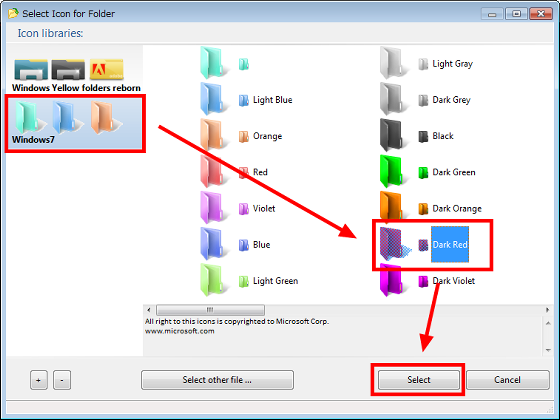
Confirm that the selected icon is displayed and click "Apply".
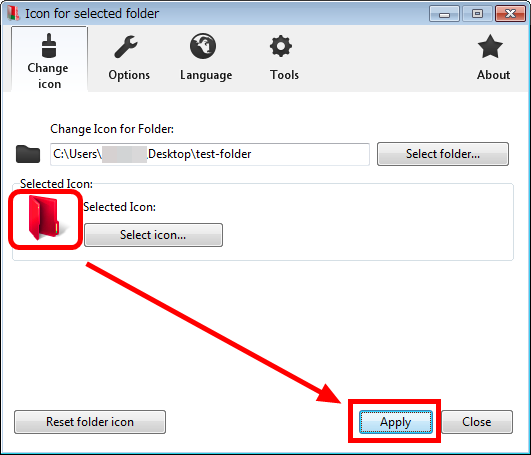
You can change the folder icon in this way.
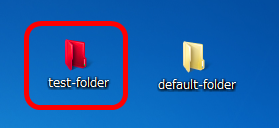
From Explorer is this street.
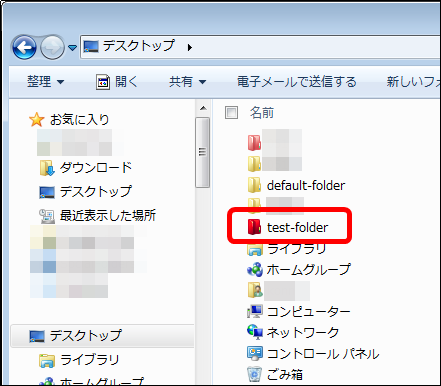
Related Posts: