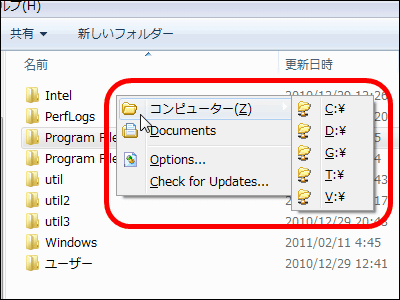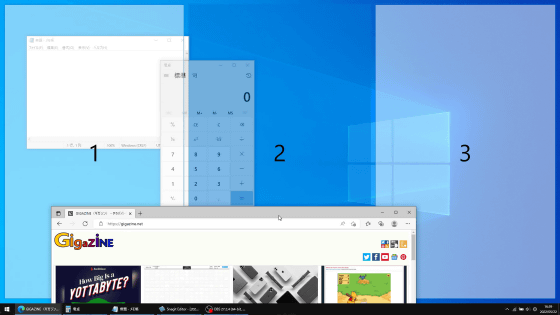Finally "Window hand 2010 Beta 1 for Windows 7" launched, allowing customization of Windows 7
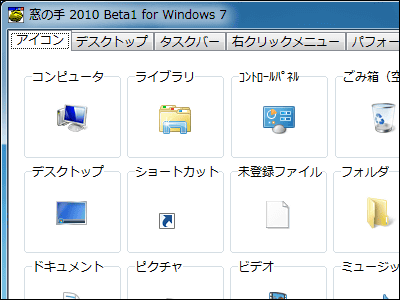
"This software is a beta version (developing version). It means that you distribute it to the people concerned as the evaluation version just before the official distribution version, and evaluate performance, function, usability etc. Therefore, although it is close to the finished product with one function of the official version, there are cases where there are bugs and it may affect the system. Therefore, even if such a situation happens, Please refrain from using this productAlong with the notice that finally the Windows-related version of the free software "windows hand" which can easily change various Windows related settings, Windows 7 compatible edition, "Window hands 2010 Beta 1 for Windows 7"Has been released.
Personally, various utilities such as "unnecessary file vacuum cleaner", "keyboard vacuum cleaner", "mouse vacuum cleaner" are happy as much as possible, but it is quite nice to be able to set up the ability to speed up Windows 7 in "performance".
Download and install from the following.
Beta version
http://www.asahi-net.or.jp/~vr4m-ikw/beta.html
After accessing the above page and downloading the installer click it to start up

Click "Next"
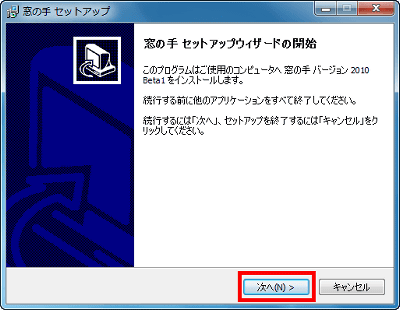
Check "I agree" and click "Next"

Click "Next"
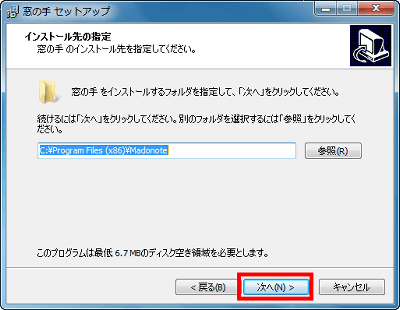
Click "Next"
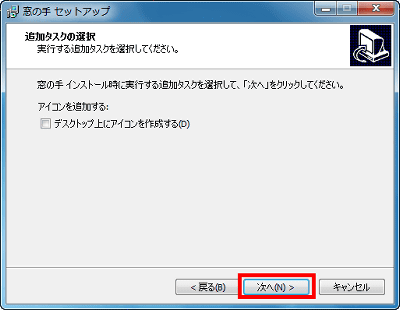
Click "Install"
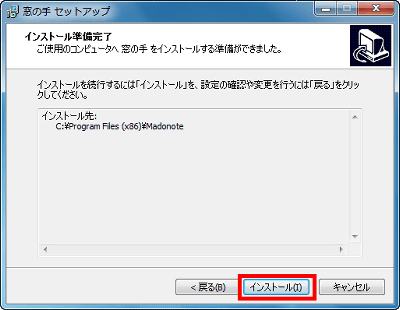
Click "Done"
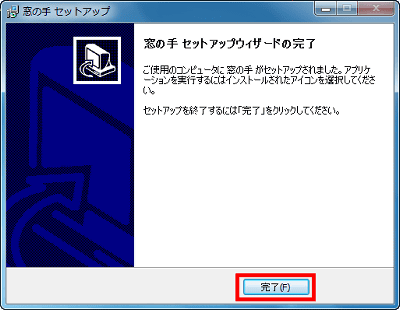
Click "window hand" from the start menu to start up
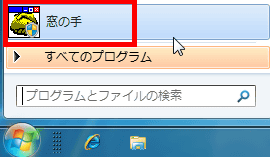
Various icons can be changed from "Icon" tab
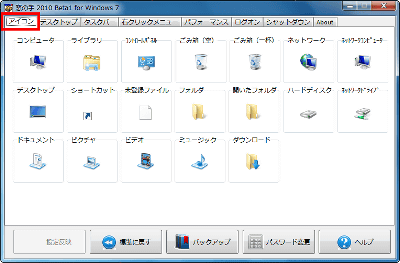
From "Desktop", you can display various special folders, hide the shortcut icon, and do not automatically assign the name "- shortcut" that appends to the file name at will when creating the shortcut. It is plain but convenient.
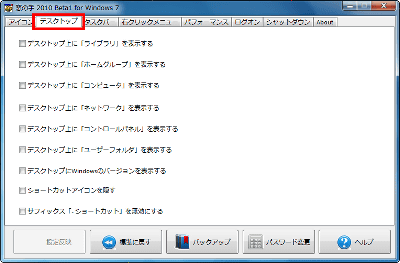
In "Taskbar" you can set the size of the live thumbnail (the one that appears when you hold the mouse over the taskbar icon), the history of the jump list, the time to display the live thumbnail, and the wait time until the desktop preview display.
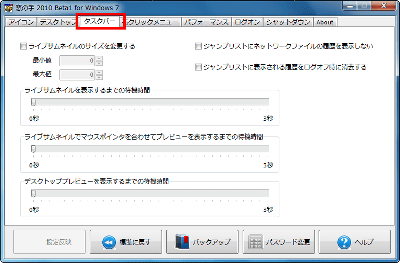
"Encryption" "Command prompt" "Move to folder" "Copy to folder" "Disk cleanup" "Disk defragmentation tool" can be displayed from "right click menu". It also determines what to open when opening a file that is not associated with anything.
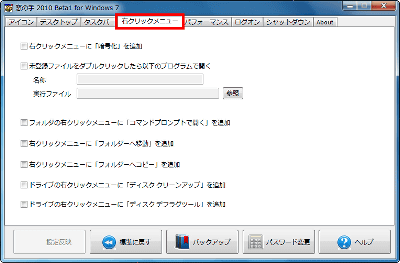
"Performance" can set up to speed up Windows 7 depending on the setting
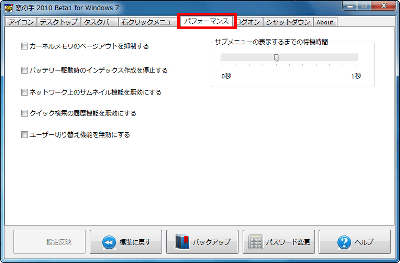
"Suppressing kernel memory page-out" means that according to the window's help,
Kernel memory used by Windows has areas that can be paged out and impossible. Low-importance code is stored in the page outable area, and page out if there is no access for a certain period of time. For this reason, if access to the page-out code occurs, reading from the hard disk is required instead of on the memory, which affects performance.
"Window hands" can change this behavior. In environments with a lot of physical memory installed, it is possible to set so that all kernel memories do not page out.
It is said that.
By specifying a JPEG file of 256 KB or less in "Logon", you can set the background image at logon.
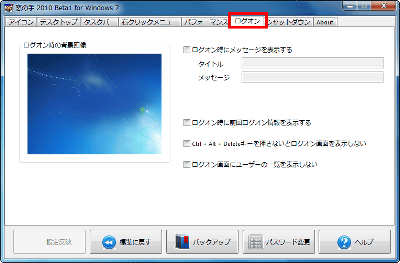
"Shutdown" can invalidate that function that asks you whether you want to reboot arbitrarily after Windows Update. This is also useful.
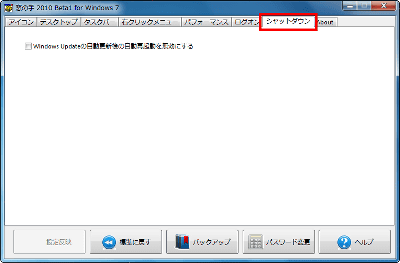
To change the settings, you can click on "Backup" in advance to create a restore point and click "Start button" → "All programs" → "Accessories" → "System tools" → "System Restore "can be used to restore.
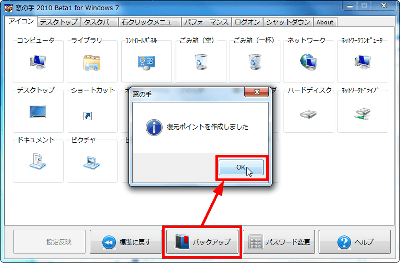
You can also set a startup password on the "hand of the window" itself so that it can not be started arbitrarily
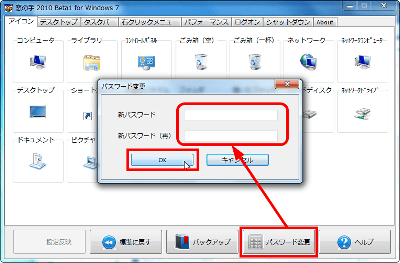
If you click the "Reflect setting" button after changing the setting OK
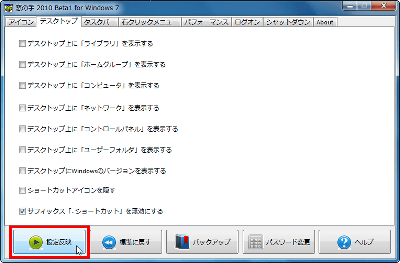
If you need to restart click "Yes"
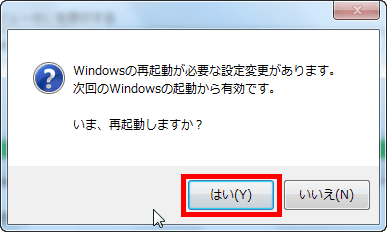
In addition, various utilities such as "unnecessary file vacuum cleaner" "keyboard vacuum cleaner" "mouse vacuum cleaner" are alive.
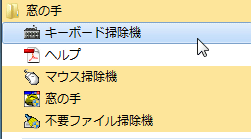
Keyboard vacuum cleaner. The screen that does not work even if you press the keyboard key is displayed in full screen. The Windows key and Alt + Tab etc are also invalid, and it will stop reacting except Ctrl + Alt + Del. When you finish cleaning the keyboard, click the mouse to end it. It is convenient and handy.
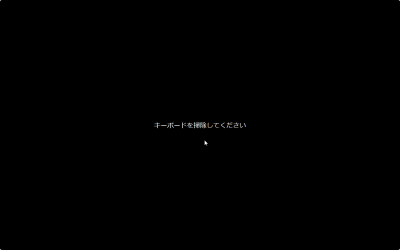
Mouse vacuum cleaner. The screen which does not work even if you click the mouse is displayed on the full screen. When cleaning the mouse, press the Esc key on the keyboard to exit the vacuum cleaner. This is also useful.
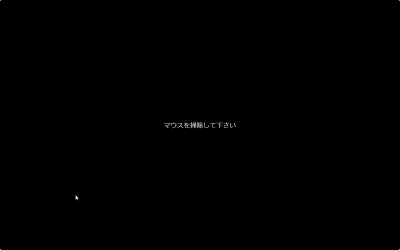
Unnecessary file cleaner starts up, click "setting" and set the type of garbage file to delete
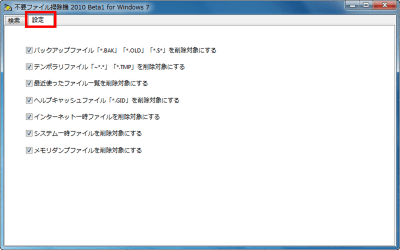
Then just click on the "Search" tab and hit "Search" button.
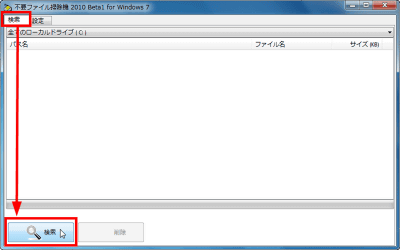
In this way the garbage files are listed. This time 721 MB is also found, and after clicking "delete" it is done.
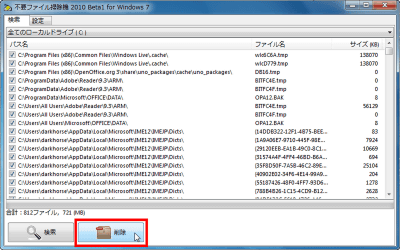
Related Posts: