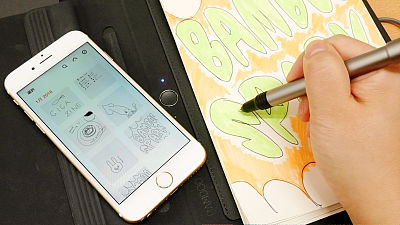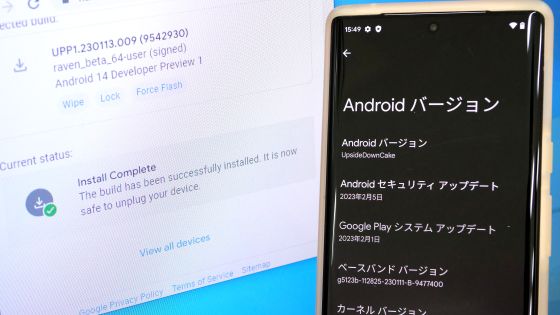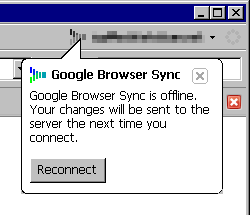Try using Microsoft ActiveSync 4.1 Japanese version
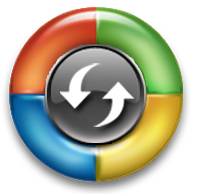
W-ZERO 3 that continues to struggle from the previous timeHowever, it is somewhat inconvenient by itself.
Therefore, we use "Microsoft ActiveSync" to synchronize favorites with the mother ship laptop computer, exchange files with each other, and install new software on the W - ZERO 3.
However, version 4.0 is shipped with W - ZERO 3. I hope there is no problem, this is written in the instruction manual.
Details are as below. When connecting this product to a PC using Microsoft ActiveSync 4.0 included on the enclosed CD-ROM, there are cases that "Can not connect depending on the environment" or "Can not synchronize all programs".
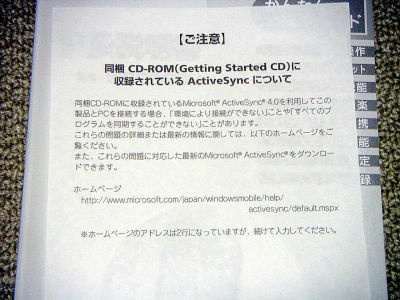
The details of this problem are on various pages on the following page
http://www.microsoft.com/windowsmobile/downloads/activesync41.mspx
To avoid these, you can use 4.1 instead of 4.0.
Download it here
Click "Download the following file"
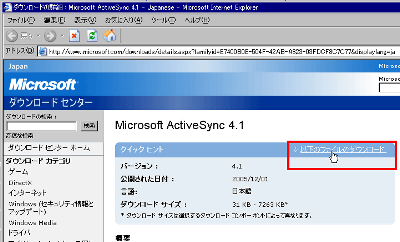
Click "setup.exe" to download
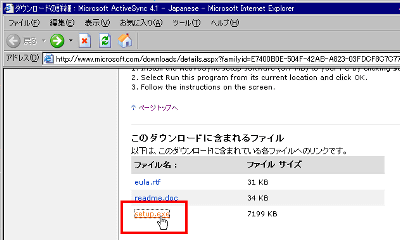
Execute after downloading

Click "Run"
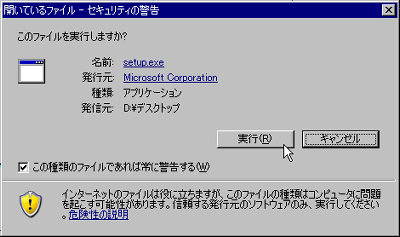
wait…
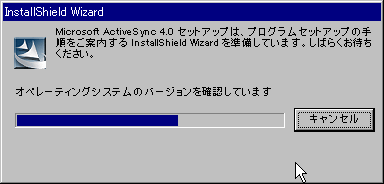
Click "Next"
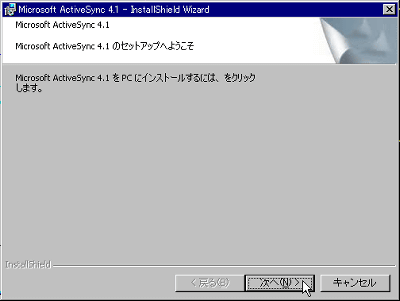
Please check "I agree" and click "Next"
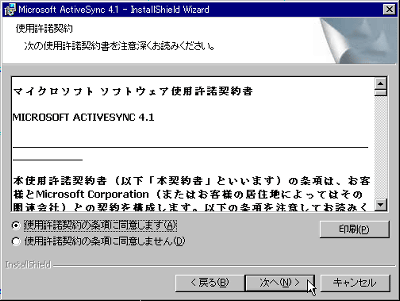
Enter the user name appropriately and click "Next"
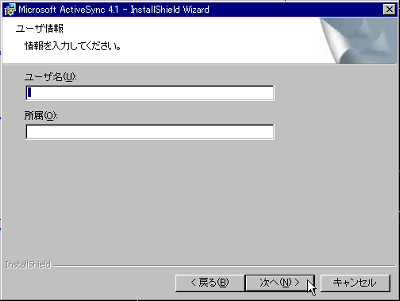
Click "Next"
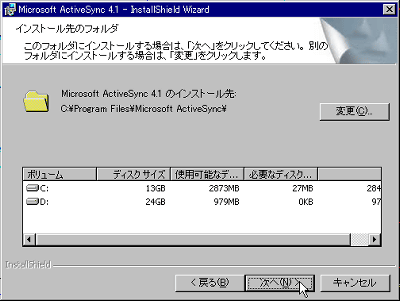
Click "Install"
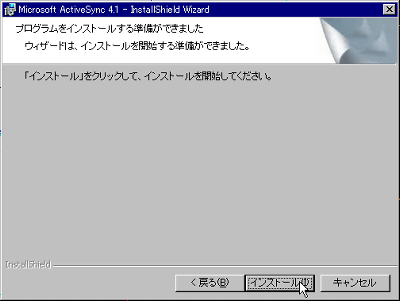
wait……
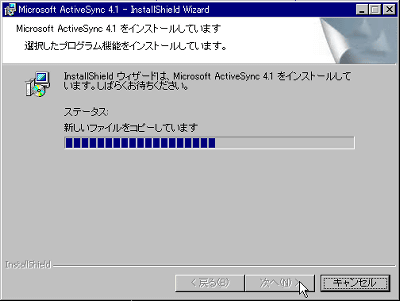
I will wait further ...... This is a bit long
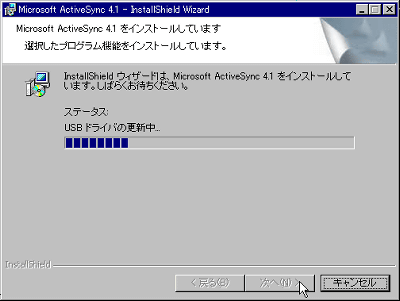
Click "Done"
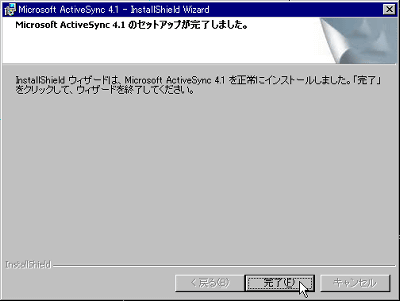
Click "Yes" to reboot
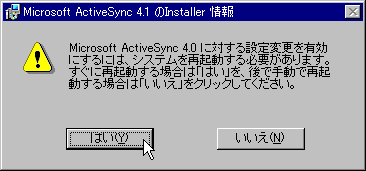
Immediately after rebooting, such a display automatically appears, so connect the W - ZERO 3 to your computer with the included USB cable. (W - ZERO 3 power is on)
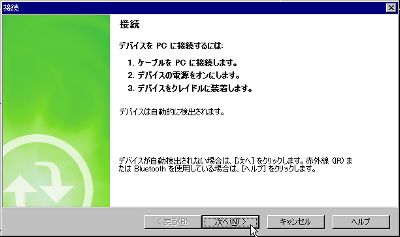
Wait for a while until it gets connected
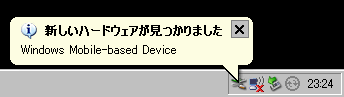
Click "OK"
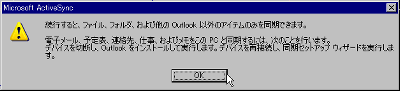
Click "Next"
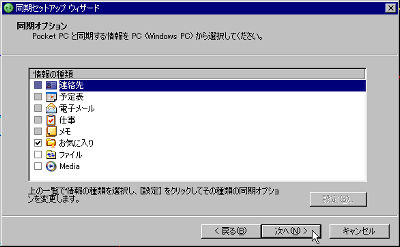
Finally click "Finish". Synchronization is now ready.
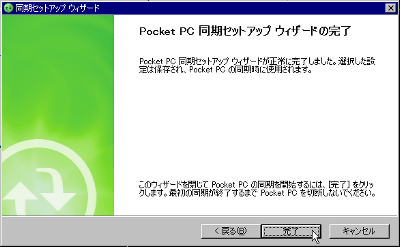
Success if such a window is displayed
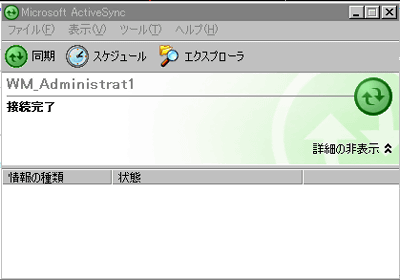
Synchronization will start automatically

It will be displayed like this when done. Because I am not using Outlook, it is only my favorites that I was synchronized. If you use Outlook you can synchronize most of your data with W - ZERO 3.

Even as it is, I will try to fiddle with it for a bit.
Click "File" → "Set Connection"
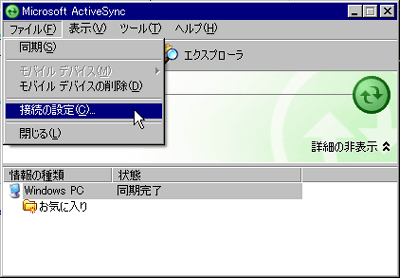
You can turn on / off such as whether or not to display an icon on the task bar, and whether to automatically open a small window at the time of connection. as you like. The resident of ActiveSync itself can not be released here, we will explain it last.

To decide what to synchronize Click "Tools" → "Options"
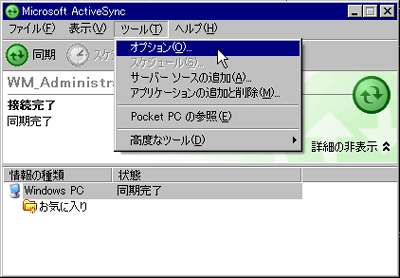
By selecting the item you want to synchronize and clicking "Setting", you can set more detailed motivation
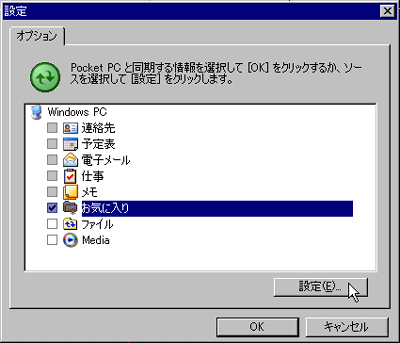
For example, this is the setting of which favorite to sync
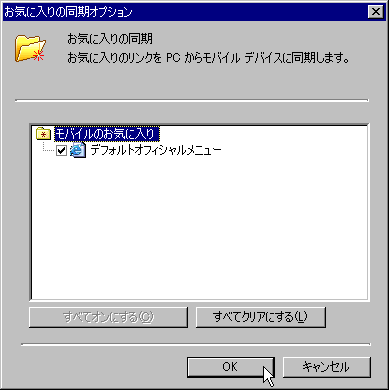
This is file synchronization. You can decide which folders you want to sync yourself.

I set it like this
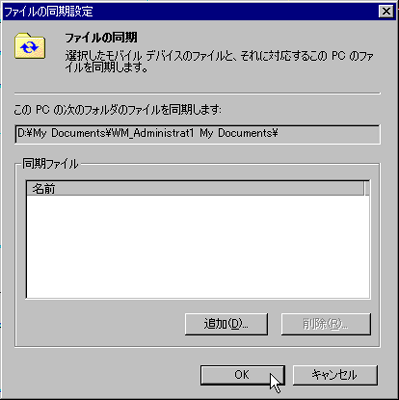
You can also synchronize with the WindowsMediaPlayer 10 library
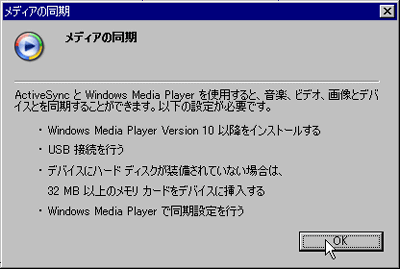
To delete software installed on W - ZERO 3, use "Tools" -> "Add / Remove Programs"
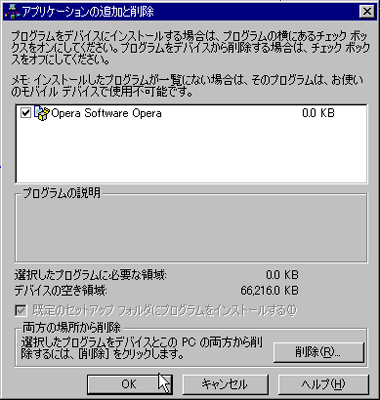
To operate a file in W - ZERO 3 or move a file to W - ZERO 3 Click "Tools" → "Browse Pocket PC"
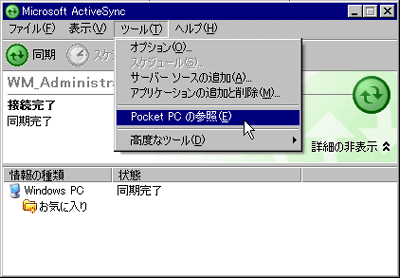
You can see the contents of W-ZERO 3 like this
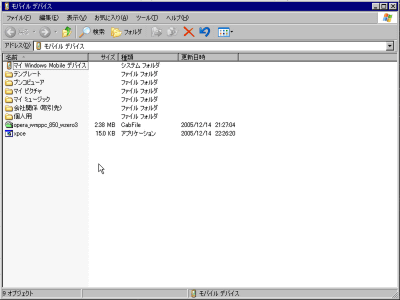
Since the file format that can handle slightly is different from W - ZERO 3 and normal Windows, the file is automatically converted when moving the file. Sometimes, however, it may be a problem to convert.
In that case, click "Tools" - "Advanced Tools" -> "Edit File Conversion Settings"

You can turn on / off whether to convert files
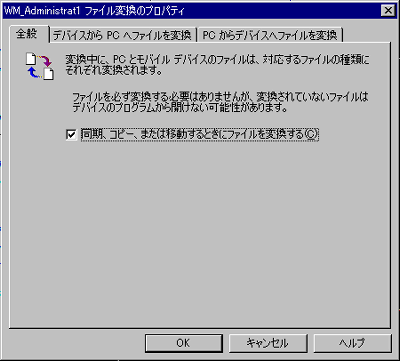
Finally, ActiveSync will stay resident as it is, which is convenient for that, but in some cases you may want to activate it only when necessary.
First, click "Run with file name" from the start menu, enter "msconfig" and press "OK" to start the system configuration utility. Next, click the "startup" tab and uncheck "wcescomm". Then click "OK" to restart, the resident will be canceled.
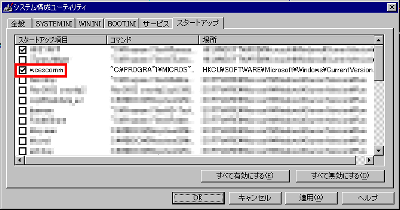
However, because ActiveSync can not be used at this time, when using ActiveSync, connect "C: \ Program Files \ Microsoft ActiveSync \ wcescomm.exe" before connecting.
It is useful to create a shortcut for "wcescomm.exe".
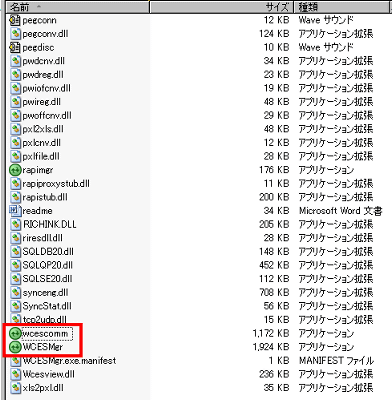
Related Posts:
in Software, Smartphone, Review, Posted by darkhorse_log