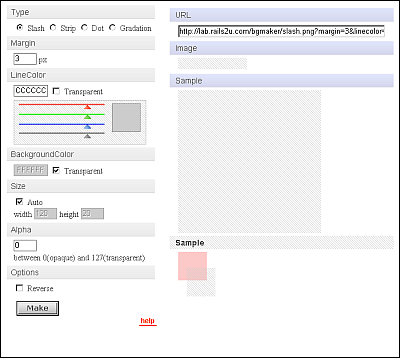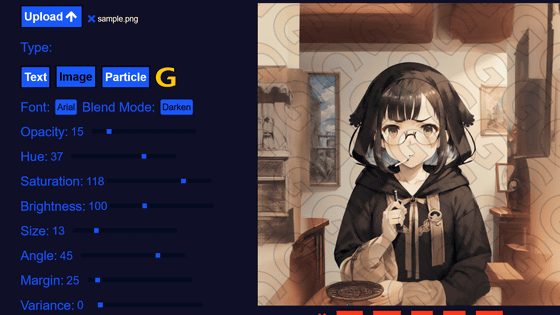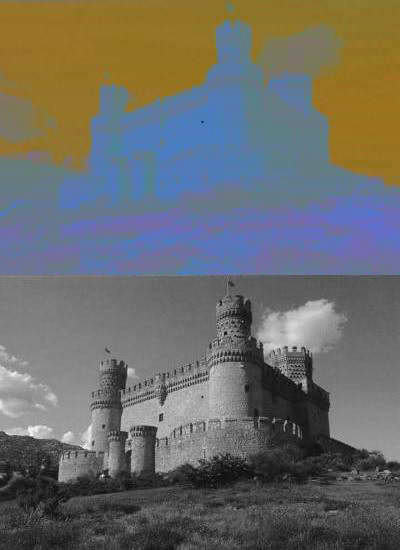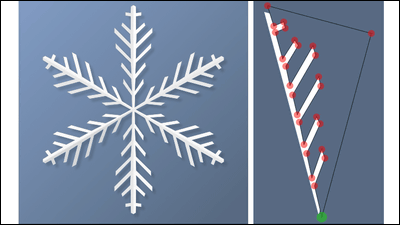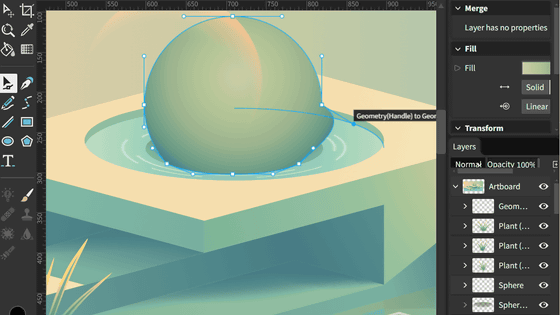'Super Snowflake Maker' allows you to create your own snowflake-like images for free, download them, print them out and actually make them
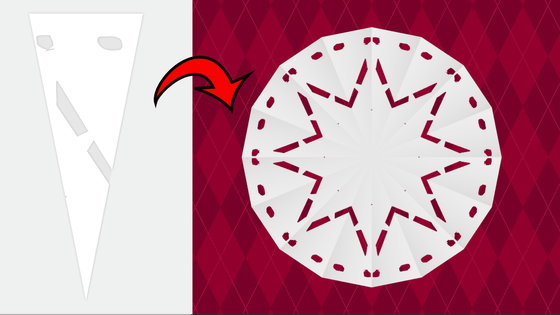
If you fold a piece of paper and cut or punch a hole in it, you can create a radial snowflake-like shape by unfolding the paper. ' Super Snowflake Maker ' recreates the paper craft of making snowflakes in your browser, and you can download and print the shape you made to save it as an image, or you can print it out and follow the folds and cuts to easily make paper crafts.
Super Snowflake Maker
Super Snowflake Maker looks like this: The left side is the area that shows the appearance of the paper, and the right side is the area where you perform operations such as cutting.
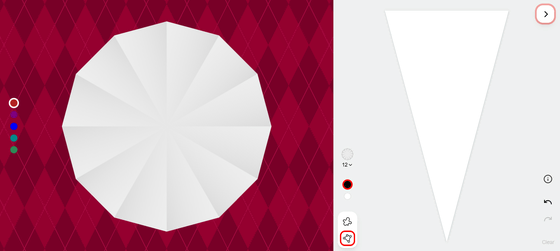
The button on the left side allows you to select the background color from red, magenta, blue, cyan, and green. The background color will also be the background when you download the completed data.
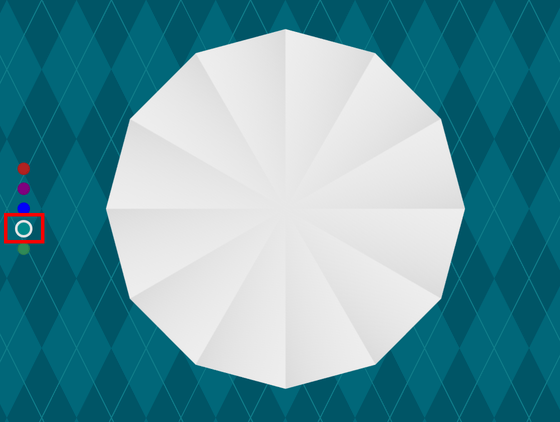
Now, let's actually make a paper craft in the work area on the right. First, you can choose how to fold it: 4 folds, 6 folds, 8 folds, 12 folds, 16 folds, or 24 folds. This time, we will make it 6 folds.
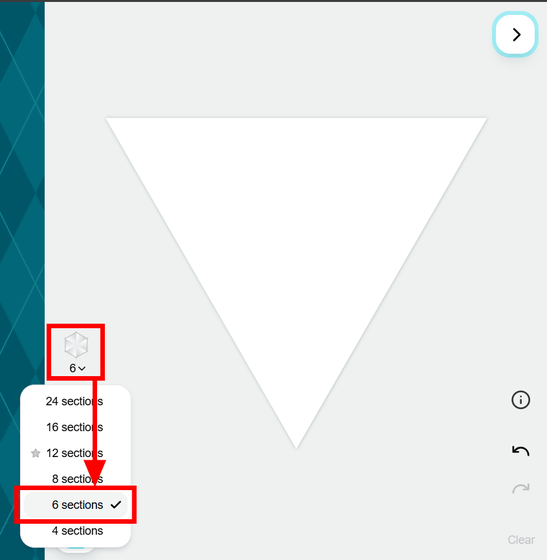
When you select 6 folds, the base paper becomes a hexagon. If you fold this in 6, it becomes a triangle as shown on the right, so this is where you add some processing. First, select the freehand tool and cut it out freely.
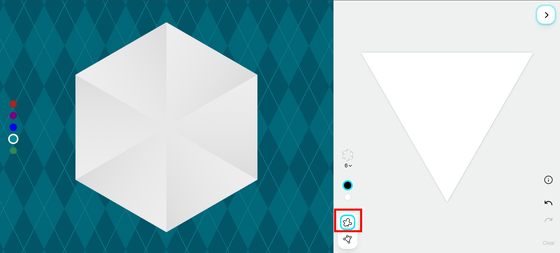
With the Freehand tool selected, I was able to draw a line by dragging over the triangle. The same line is reflected on the paper on the left.
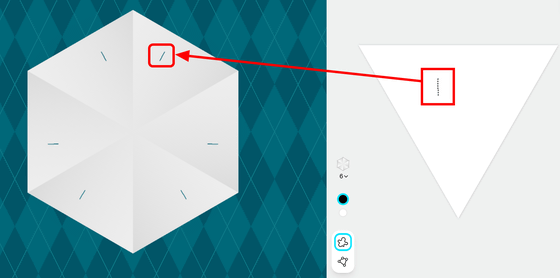
When I made a quick cut like the one shown below, the cuts became connected in pairs.
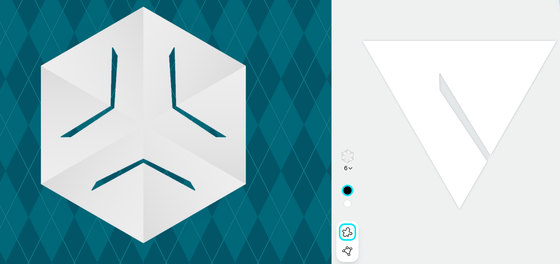
Next, select the Polygon tool and click in the work area to connect points with straight lines to create a polygon. The shapes are limited because you need to connect at least three points, but you can cut out shapes more accurately than with the Freehand tool.
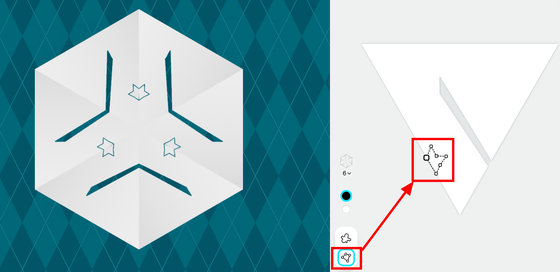
When you click on the paper in the left area, it changes from unfolded to folded. If you cut it in this folded state in the same way as you did in the work area, it will have a radial pattern when you unfold it.
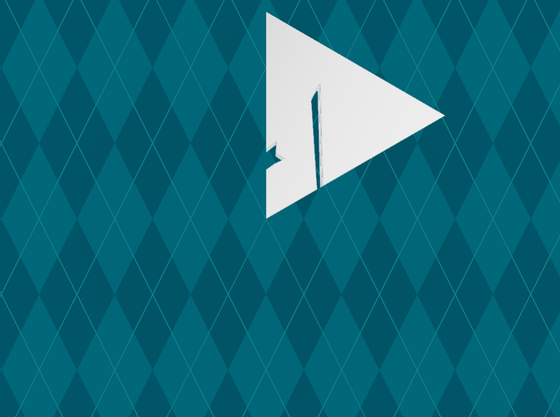
Additionally, if you select the white button from the black and white buttons above the cutting tool, you can adjust your design by sliding the paper back into the cut-out area.
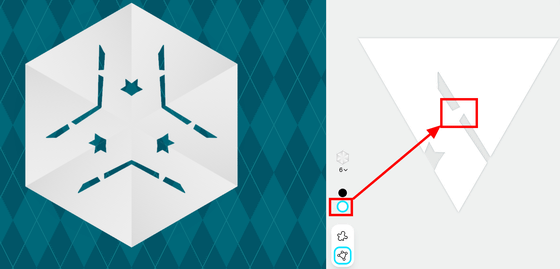
Once you're done with your design, click the arrow button in the top right.
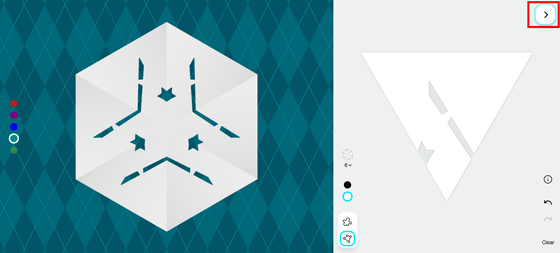
You can download PNG data of your design, PDF data for making actual paper crafts with your design, and SVG data to save your design in vector format.
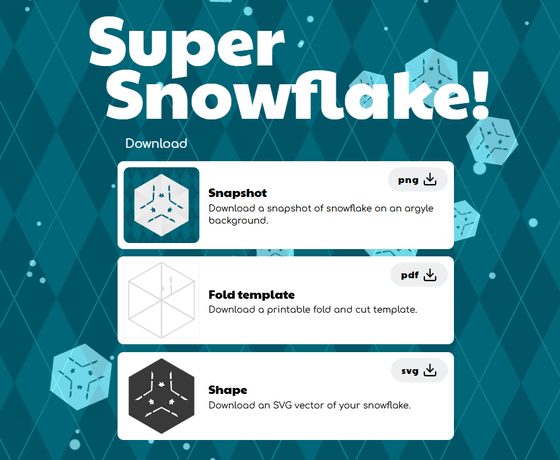
The downloaded PDF data looks like this:
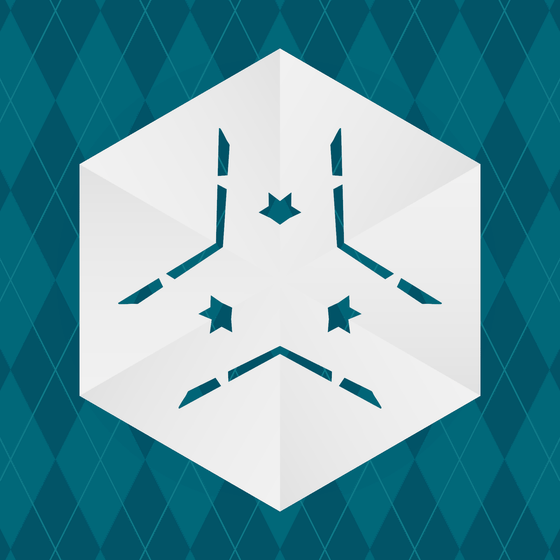
The PDF data looks like the one below. By actually printing it out and folding and cutting it according to the guide, you can papercraft snowflakes similar to those created on the browser.
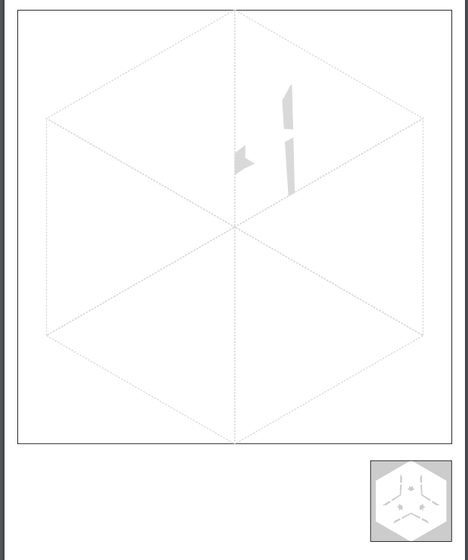
Related Posts: