I actually tried projecting onto the wall or ceiling using BenQ's full HD mobile projector 'GV50', which can be used as a screen from the ceiling to the outdoors with easy installation and easy setup

GV50/GV50-JP | Full HD Ceiling Mobile Projector | BenQ Japan
https://www.benq.com/ja-jp/projector/portable/gv50.html
You can get a good idea of the appearance of the GV50 by looking at the following article.
BenQ's mobile projector 'GV50' photo review that allows you to enjoy the movie mood anywhere with free installation location and angle - GIGAZINE

▼Setting up the GV50
▼ Actual movie projection using GV50
▼Connect GV50 to PC or Nintendo Switch
▼Summary
▼Setting up the GV50
First, place the GV50 body into the stand.

Just place it on the stand and it clicks into place, making it easy to set up.

Then plug in the power adapter.

Insert the power adapter into the power terminal of the GV50.

Once you insert the plug into the outlet, you're ready to charge. The power cord is straight and measures about 2m25cm, but because there is a heavy power supply in the middle, if you place the GV50 in a high position and charge it from a low outlet, you will need to be careful not to let the battery hang down.

When the GV50 is charging, the power button will turn red. Press and hold the power button to start it up.

When the GV50 started up, all the buttons except the power button lit up blue.

The word 'BenQ' and the logo were projected onto the wall in front of the projection lens.

Next, insert two AAA batteries into the included remote control.

From here, we will use the remote control to operate the screen. First, the image that was first projected was out of focus and blurry, so we will press the autofocus button on the remote control.
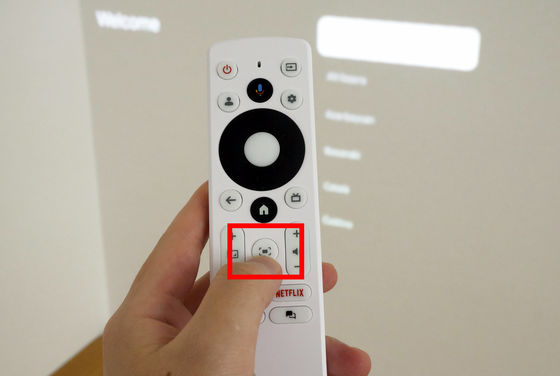
Then, the projected image became clearly legible, even the text.
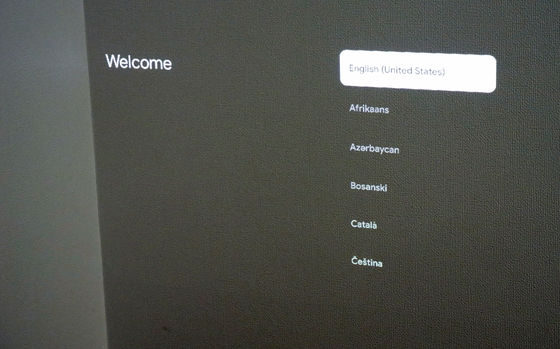
Use the remote control to select 'Japanese'.
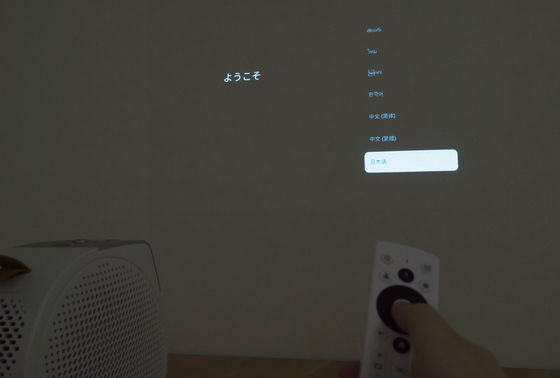
Select the region or country as 'Japan'.

I was prompted to set it up using the Google Home app.
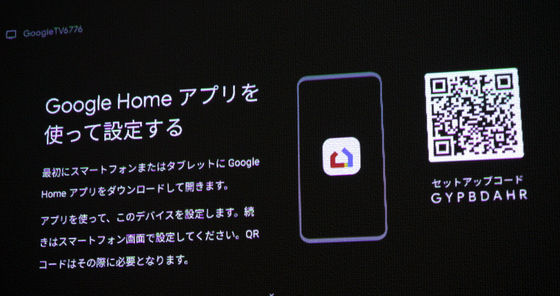
You can install the Google Home app from the link below.
Google Home - Apps on Google Play
'Google Home' on the App Store
https://apps.apple.com/jp/app/google-home/id680819774
This time, I'm using an Android smartphone. Access Google Home on Google Play and tap 'Install.'
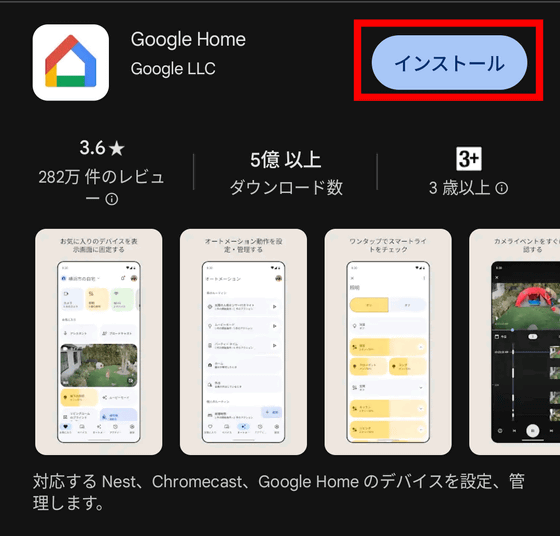
Once the installation is complete, tap 'Open.'
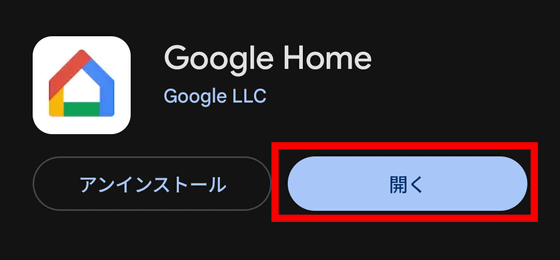
When Google Home opens, tap 'Try it.'
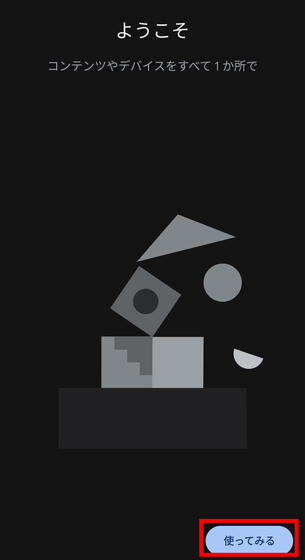
You will be asked for permission to send notifications, so tap 'Next'.
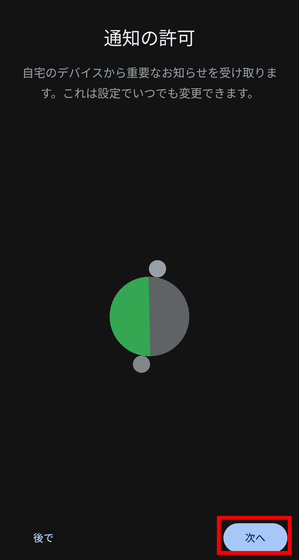
Tap 'Allow'.
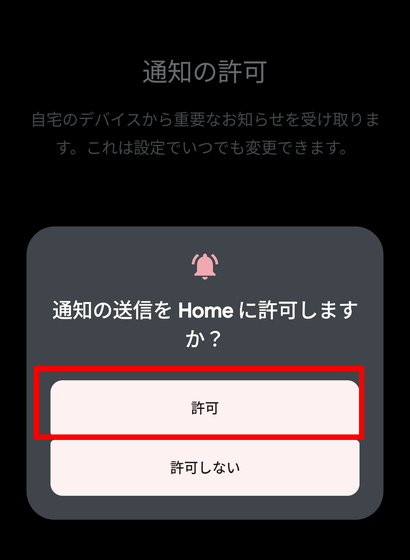
Next, select the account to log in to Google Home. The account you log in to here will be linked to the GV50. This time, you will access the GV50 with an account other than the one registered on your smartphone, so select 'Use another account' and tap 'OK.'
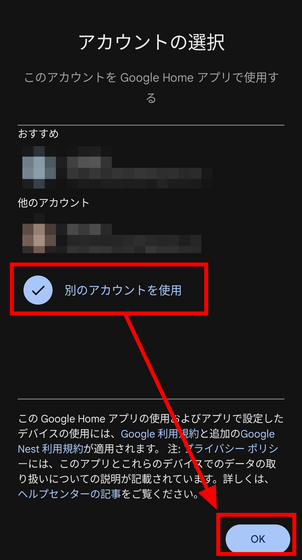
Once you have successfully logged in, select where on Google Home you want to register the GV50. Select 'Home' and tap 'Next.'
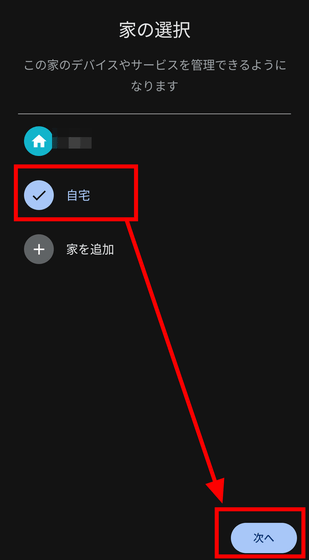
By allowing the detection and connection of nearby devices, you can connect wirelessly to the GV50. Tap 'Next'.
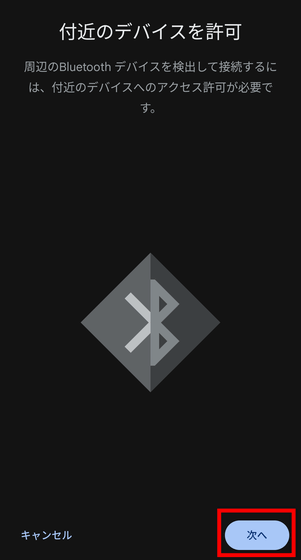
Tap Allow.
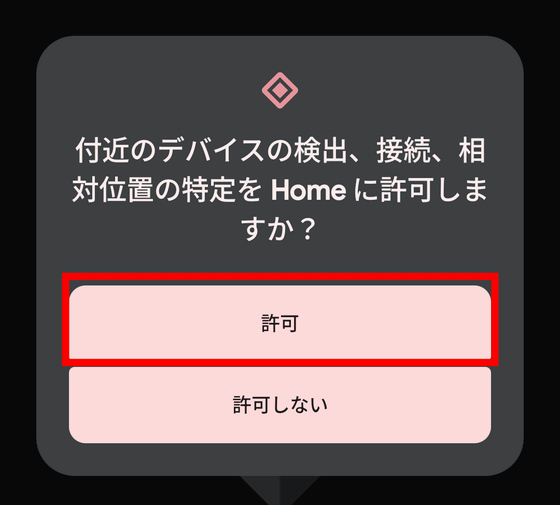
'Google TV device found' is displayed. Tap 'Yes' to start the connection.
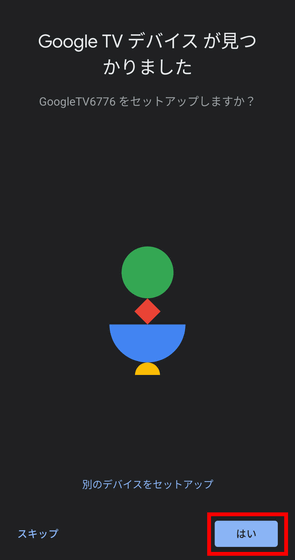
The connection is completed by taking a picture of the QR code projected by the GV50 with Google Home. Tap 'Scan code.'
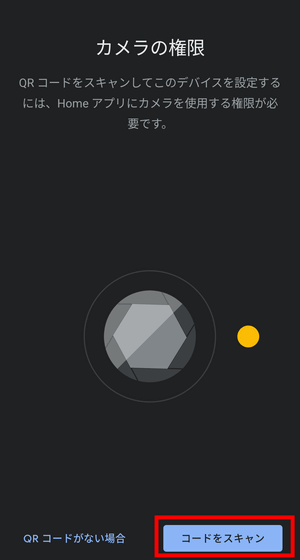
Tap 'Only while using the app.'
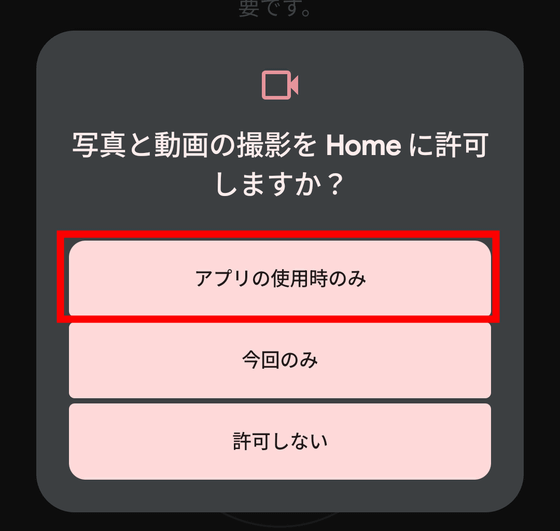
The QR code scan screen is now displayed.
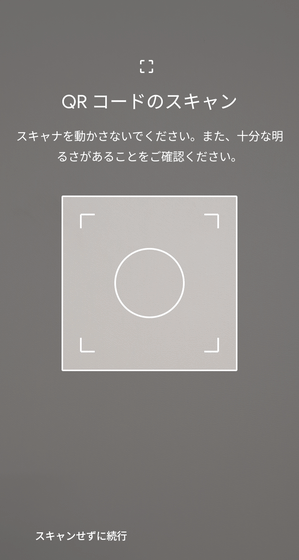
Scan the projected barcode with your smartphone.
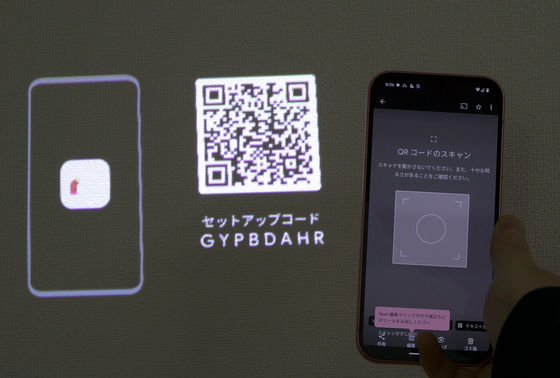
When it says 'QR code scanned,' it's OK.
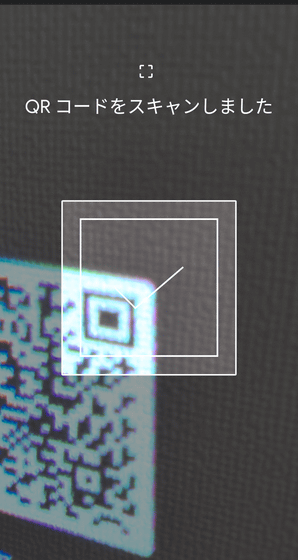
The projected screen also displayed 'Connected.'

Next, select the Wi-Fi you want to use on your smartphone.
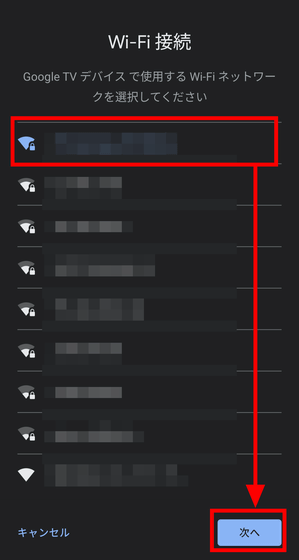
Enter the Wi-Fi password and tap 'Connect.' This will connect the GV50 to Wi-Fi, so you can use streaming services such as YouTube and Amazon Prime Video on the GV50 alone without connecting to other devices.
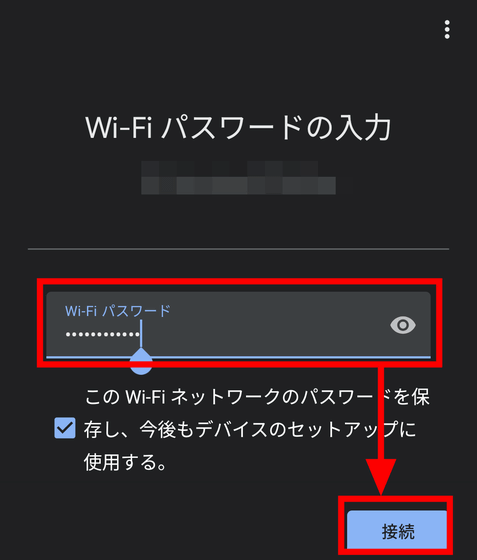
Once all the settings were complete, the smartphone displayed the message 'You're signed in to your Google TV device with your Google Account.'

It's OK when 'Login completed' is displayed on the projected screen.
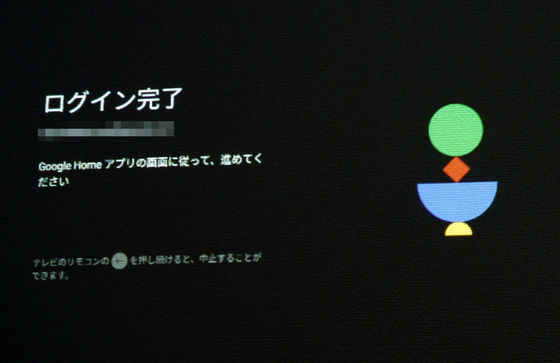
Once the setup was complete, the system update began. At the time of writing, it took about 30 minutes to install 1.09GB of memory.

Once the system update is complete, you will then begin setting up Google TV. This will take about 5 minutes.
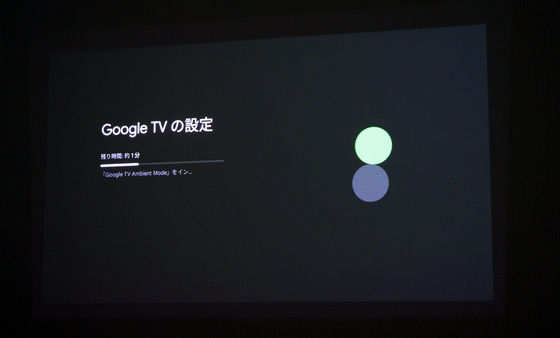
When you see the screen below, the setup is complete.
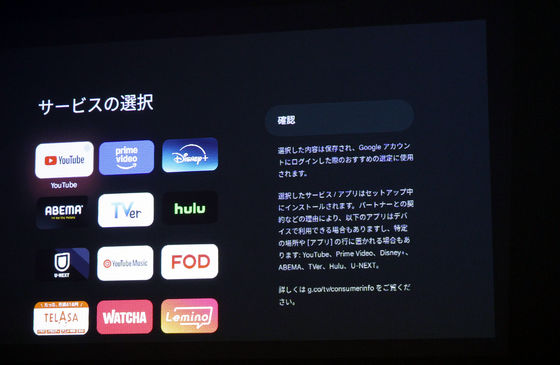
▼ Actual movie projection using GV50
Let's actually project it with the GV50 and enjoy the video. A list of available apps is displayed, so use the remote control to select YouTube.
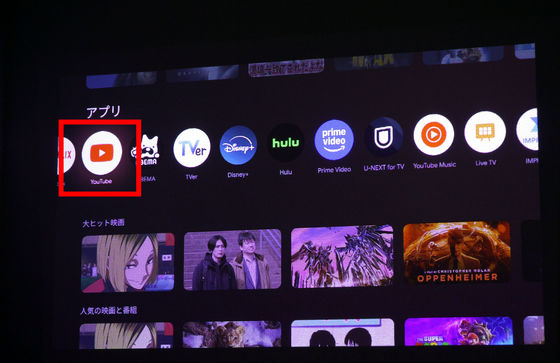
Let's play '

The GV50 can be rotated 360 degrees horizontally when installed. It can also be rotated vertically within a range of about 130 degrees, so it can be projected onto the ceiling as shown below. However, when projecting directly upwards, it overlaps with the position of the fluorescent light.
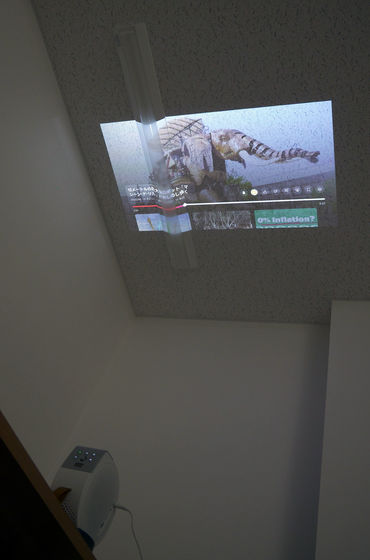
Remove the leg marked 'OPEN' from the stand and adjust the angle.

By removing the legs of the stand, you can adjust the projection angle upwards to project in directions other than directly above, as shown below. This means that you can place it on a desk next to your bed and project at an angle, for example, if you want to project it onto the ceiling and watch while lying down.
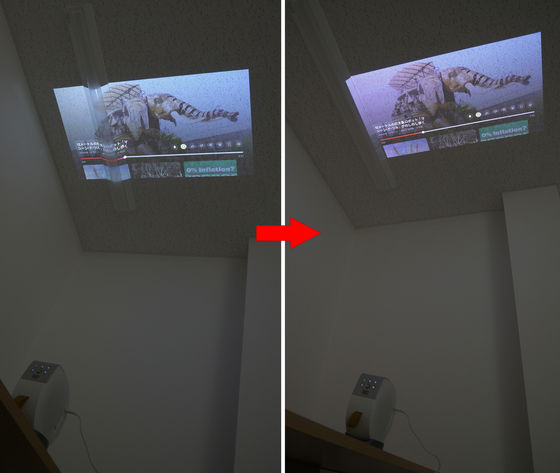
You can change the size of the projected screen by moving the up and down buttons on the remote control or the yellow button on the GV50 up and down.

When you adjust the screen size, 'zoom' will be displayed on the screen.

You can get a good idea of what the images and sounds projected by the GV50 are like, and what it feels like when you move the GV50 around, by watching the movie below.
In the movie, you can see that when you turn the GV50 around, the projected screen automatically adjusts to the angle.
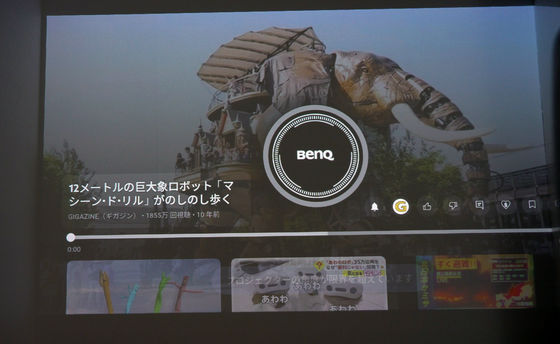
One of the convenient features of the GV50 is the sleep timer, which can be activated by pressing the crescent moon button on the device.
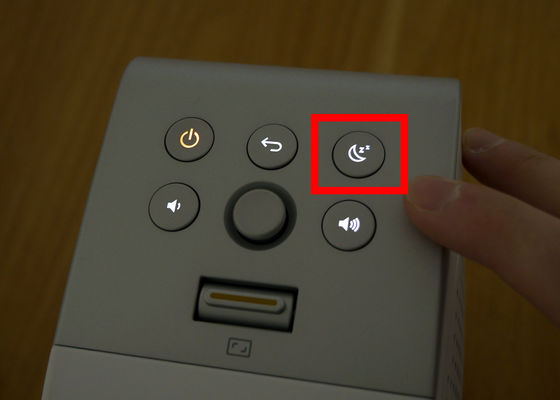
The screen then displayed the sleep timer settings. The sleep timer can be set in 10-minute intervals from 10 to 120 minutes. Even if you play a relaxing video on the ceiling of your bedroom until you fall asleep, you can set the time so that the video stops automatically.
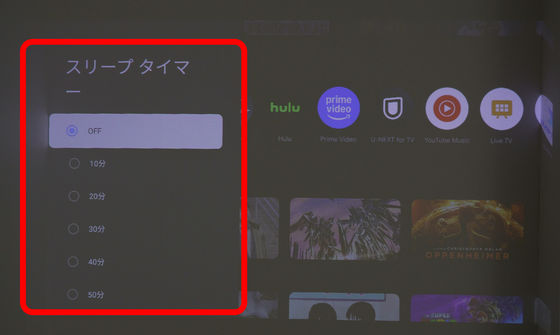
Another feature of the GV50 that has evolved from the previous model is that the remote control now has buttons for 'YouTube,' 'NETFLIX,' and 'prime video.' Let's press 'prime video.'

Amazon Prime Video opens. You can navigate to each streaming service by selecting it from the Google TV home screen, but you can also quickly access YouTube, Netflix, and Amazon Prime Video with buttons on the remote.

▼Connect GV50 to PC or Nintendo Switch
The GV50 can connect to Wi-Fi for streaming services, and can also connect to other devices via USB and HDMI.

First, I connected the PC and GV50 with an HDMI cable. Then, I was able to project the PC screen.

Next, connect the Nintendo Switch to the GV50 with an HDMI cable. With the HDMI connection, change the input to 'Nintendo Switch' using the input button on the remote control.
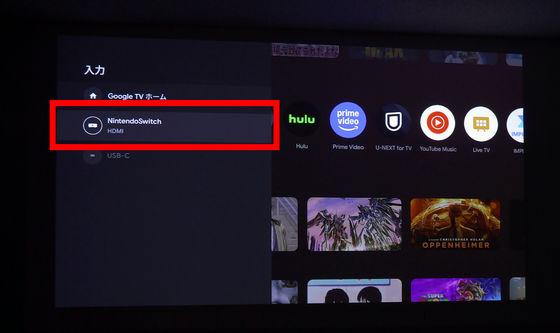
I was able to play games by projecting a large screen. Also, if you use a USB-C cable that supports DisplayPort alternative mode, you can connect the Nintendo Switch and GV50 with a USB-C cable instead of HDMI.
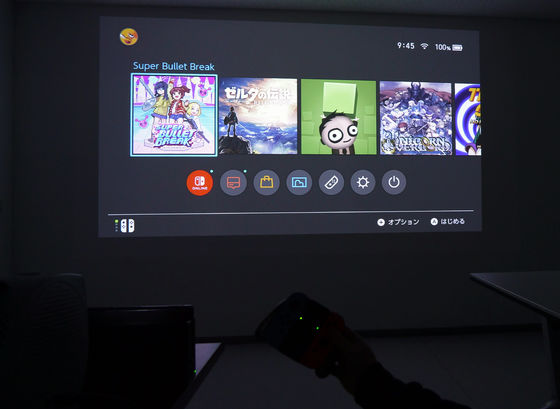
▼Summary
The GV50 is easy to set up and setup, and when I actually watched YouTube and movies, I was satisfied with both the image quality and the impact of the sound. It can be used alone without connecting to a PC, so it doesn't take up much space, and it's easy to fine-tune to aim at the place you want to project, so it's easy to use. The screen size you want to project can be fine-tuned by adjusting the screen size and installation position, and it can project up to 120 inches, so it's attractive that you don't have to worry about whether it's a projector that suits your environment. In addition, it can be used compactly with battery power without connecting to a power source, and you can enjoy videos and music outdoors, so in the next review article, we will look at the battery life, etc.
The GV50 is also available on Amazon.co.jp, and the selling price at the time of writing was 119,800 yen including tax.
Amazon.co.jp: BenQ GV50 Ceiling Mobile Projector/Full HD/Laser Light Source/500 ANSI Lumens/Maximum 120 inches/8W Speaker (+10W Woofer)/Automatic Vertical/Horizontal Rotation Correction/Automatic Obstacle Avoidance/Google TV Built-in Netflix/White Body: Electronics & Cameras
https://www.amazon.co.jp/exec/obidos/ASIN/B0DJLVKKBC/gigazine-22
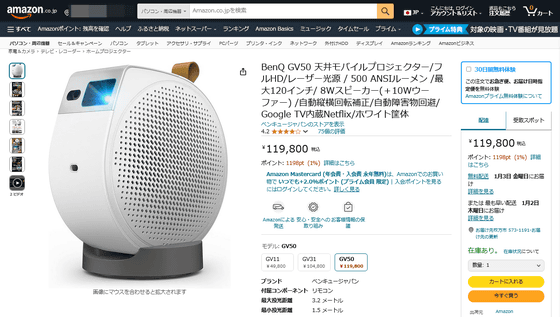

Related Posts:





