I actually tried using the full HD mobile projector 'GV31' that can project onto the ceiling even without a wall or screen and can enjoy all video content on Android TV

The full HD mobile projector ' GV31 ' from
GV31/GV31-JP | Full HD Ceiling Theater Projector | BenQ Japan
https://www.benq.com/ja-jp/projector/portable/gv31.html
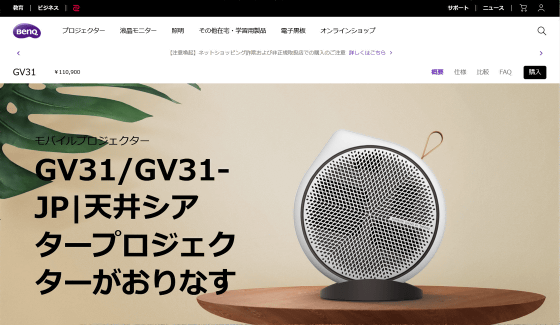
·table of contents
◆1: Appearance check
2. Setup
◆3: I actually tried it
◆4: Summary
◆1: Appearance check
The outer box of the GV31 looks like this.

When I opened the box, I found the GV31 unit, a stand to place the unit on, the Netflix-compatible Android TV dongle '

The GV31 body is stable when placed on the base.

You can rotate the unit while it is still on the base to change the projection position forward, backward, up or down.

This is what it looks like when an adult male holds the base. The size of the main body without the base is 203.2mm high x 131.3mm wide x 191.4mm deep.

On the front there is a projection lens and an autofocus sensor.

On the top surface are the power button, volume control button, and Bluetooth connection button, as well as a carrying tag.

There is a speaker on the back.

There is also a speaker on the right side.

The left side is also a speaker, but at the bottom there is a USB Type-A port, an HDMI port, a USB Type-C port, a headphone jack, and a power port.

There was a screw hole on the bottom for attaching it to a tripod.

The weight of the main body alone was 1643g, and 1788g including the stand.

2. Setup
Let's start setting up the GV31. First, open the box containing the Android TV dongle QS02 and remove the dongle itself.

Then slide the right side of the GV31 (the side without the various terminals) from the back to the front and remove it like a lid.

This is the space where you insert the dongle.

First, insert the Micro USB cable into the Micro USB terminal on the dongle.

Then just connect the internal HDMI port to the dongle terminal.

When you set the dongle it looks like this.

Once you have connected the dongle, replace the lid.

Next, insert the batteries into the remote control.

If you remove the cover on the back, you can insert the battery.

Connect the included power adapter to the terminal on the left side of the unit, then connect a power cord that fits into your home outlet.

When you connect the power supply, the power button on the GV main unit will light up red, so press and hold it for 3 seconds.

Then, the image was projected from the projection lens on the front of the main unit.
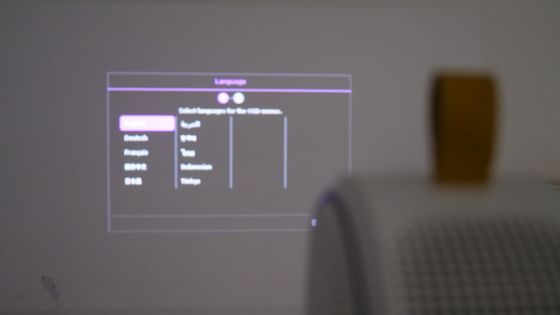
If the projected image is blurry, press the focus button located to the right of the power button on the remote control.

The distance to the projection point was automatically measured and the focus was adjusted, resulting in an image so clear that the text was clearly readable.
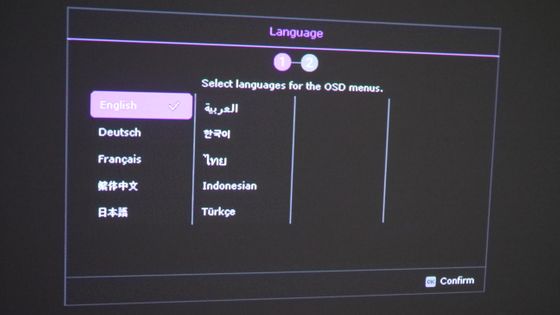
Then just follow the on-screen instructions to set up the language, distortion correction, Wi-Fi connection, etc.

If you have an Android smartphone connected to the Wi-Fi at the installation location, you can easily connect to Wi-Fi and link your Google account.

Once the setup was complete, the Android TV home screen was displayed.
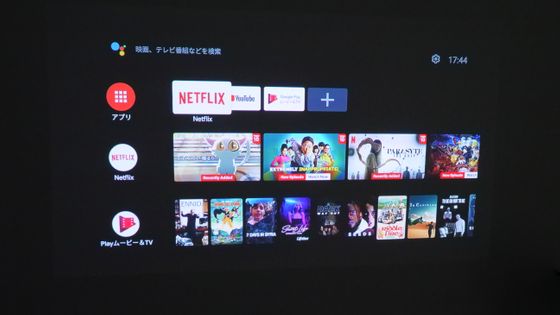
◆3: I actually tried it
Once the setup is complete, try watching a video on the GV31. This time, select YouTube.
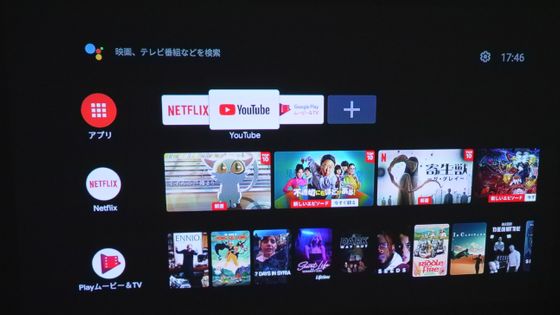
Unlike the screen you normally see on your smartphone or PC, it's even more impressive when you see it on a large screen projected onto a wall or screen. You can transfer and project videos you're watching on your smartphone, or project the screen of a game console or PC connected via a cable to the HDMI or USB port.
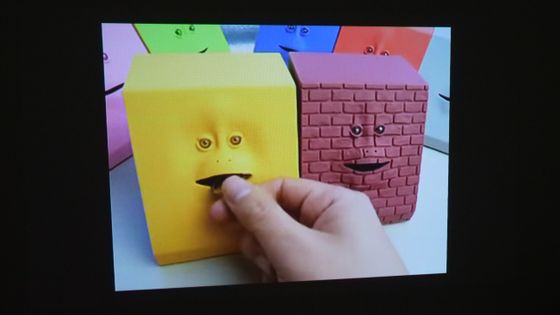
The GV31 is a high-definition 1080p projector, so you won't have to worry about image quality when projecting your favorite videos, movies, anime, etc. onto a large screen or wall.

The 2.4W speakers are lined up on the sides and back of the main unit, so you can enjoy high-quality, powerful audio no matter where you are in relation to the GV31. The built-in battery can project music for 300 minutes or videos non-stop for 180 minutes, so you can take it to a room with few outlets or outdoors to enjoy videos.

In addition, by rotating the GV31 body while it is still fixed to the base, you can easily perform operations such as 'I want to project a little higher' or 'I want to move the projection position downward.'

Even if you move the projection position close to the ceiling, the autofocus function will quickly and automatically adjust the focus.
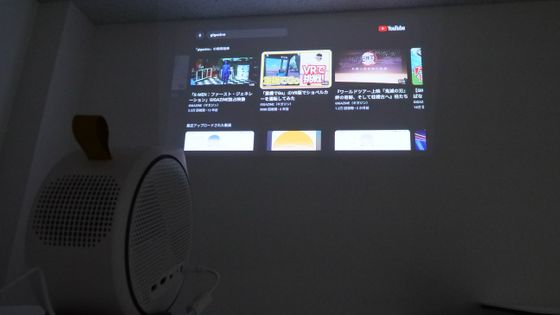
It's even possible to project onto the ceiling instead of the wall, allowing you to enjoy videos while lying down.
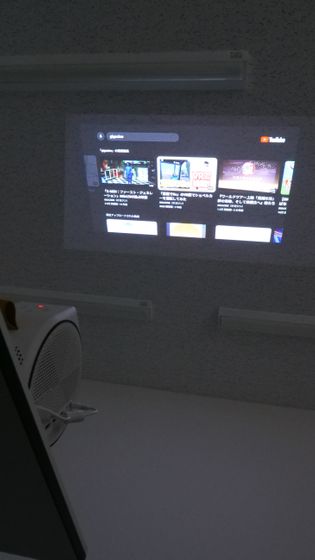
◆4: Summary
BenQ's mobile projector 'GV31' allows you to watch a wide variety of video content such as YouTube and Netflix in high quality 1080p via Android TV. The rotation mechanism makes it easy to change the projection position, and the autofocus function eliminates the need to adjust the position. In addition, it can project not only onto walls but also onto ceilings, so even those who cannot project onto the wall because of furniture or windows can enjoy videos and movies on a large screen while lying down.
The GV31 is also available on Amazon.co.jp, and the selling price at the time of writing was 99,800 yen including tax.
BenQ GV31 Ceiling Theater Mobile LED Projector USB Ceiling Projection Supported/Autofocus Function/Android TV Compatible with Netflix/Wireless Speaker Function: Electronics & Camera
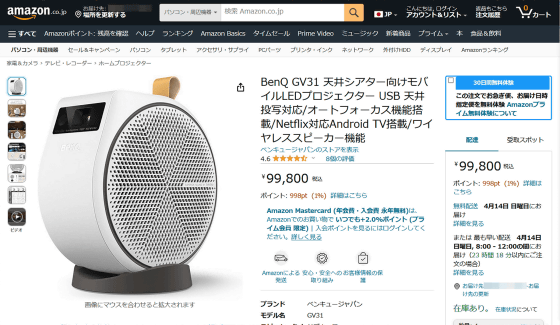
Related Posts:







